How to Configure Managed DSLS
Managed DSLS, which stands for Dassault Systèmes Licensing Service, is a free service offered by Dassault Systèmes to customers that purchase Abaqus or their other products.
Managed DSLS is a cloud-hosted licensing service that removes the need for a dedicated physical machine to act as the licensing server. The service is managed entirely by Dassault Systèmes and requires almost no intervention by you, the user, or an IT team. Moreover, if you're connected to an external network, there is no need for a VPN, which would have been the case if the licensing was configured locally using FLEXnet or Hosted DSLS. Therefore, you can connect to any network and still use Abaqus without worrying about connecting to your company's network.
1. Receive Authentication File (.LIC)
Request the Managed DSLS licensing option by contacting your GoEngineer account manager. After doing so, you will receive an email with the attached authentication file (<filename>.LIC) from the address DoNotReply.ag.license-keys@3ds.com. If you can’t find it in your inbox, it’s likely in your spam folder.
The authentication file, which has a ".LIC" extension, proves your identity to access your company’s licenses. Unlike license keys, the authentication file is not tied to a ComputerID. That means that you can deploy the same file on multiple machines. Additionally, this authentication file has no expiration date, so it only needs to be deployed once.
Copy the authentication file (.LIC) to every computer you wish to run Abaqus on and place it in C:\ProgramData\DassaultSystemes\Licenses\<FILENAME>.LIC. Create this folder if it does not exist.
ProgramData is a hidden folder that can be accessed by typing the folder name in the address bar:
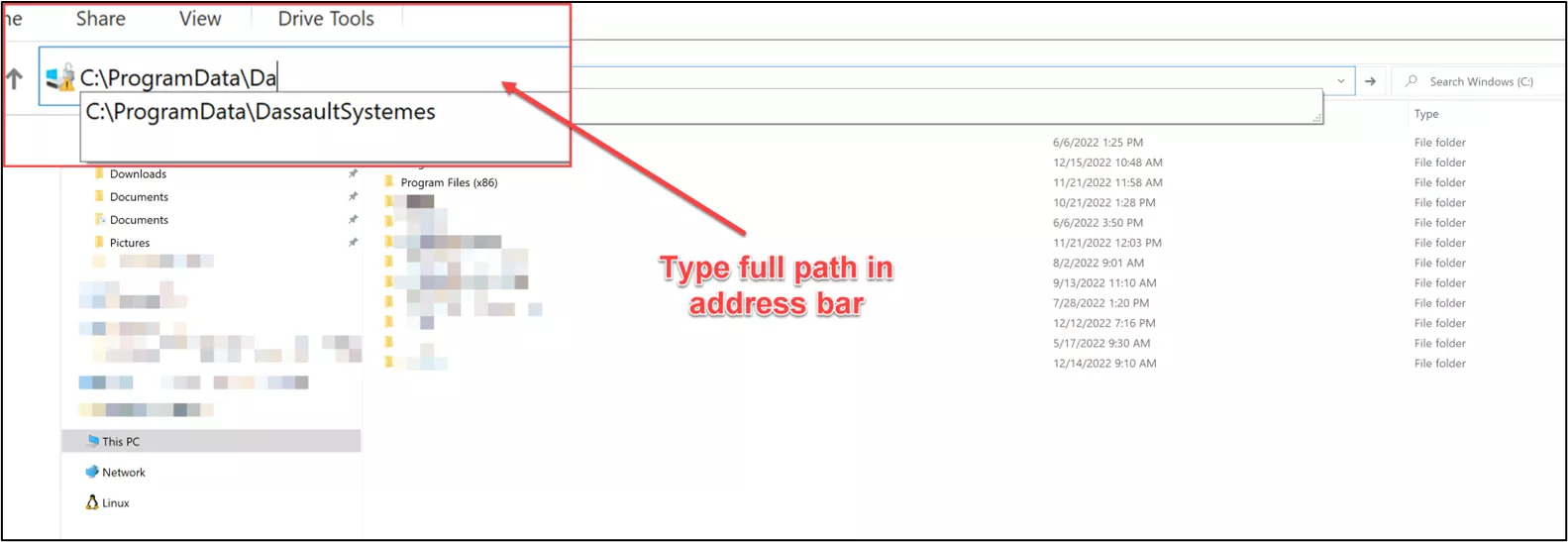
2. Create DSLicSrv.txt File
On the same computer and in the same folder (C:\ProgramData\DassaultSystemes\Licenses\), create the file DSLicSrv.txt. This file references the Managed Licensing Service and its redundant servers listed on one line. The contents are specified in the email from Dassault Systèmes:
customerID-eu1-licensing.3dexperience.3ds.com:443, customerID-eu1-licensing-1.3dexperience.3ds.com:443, customerID-eu1-licensing-2.3dexperience.3ds.com:443
In this case, make sure customerID is the customer identifier (Tenant ID or Online Instance ID) provided by Dassault Systèmes.
Please note that while creating the DSLicSrv.txt file, Windows will automatically append the .txt extension if you're creating it as a "New Text Document". Therefore, you only need to enter DSLicSrv as the filename without the .txt extension. If you inadvertently include an additional .txt, the filename will be DSLicSrv.txt.txt, which will prevent the licensing system from functioning correctly.
3. Final Configuration
During the Abaqus installation, choose skip licensing configuration. (Shown below)
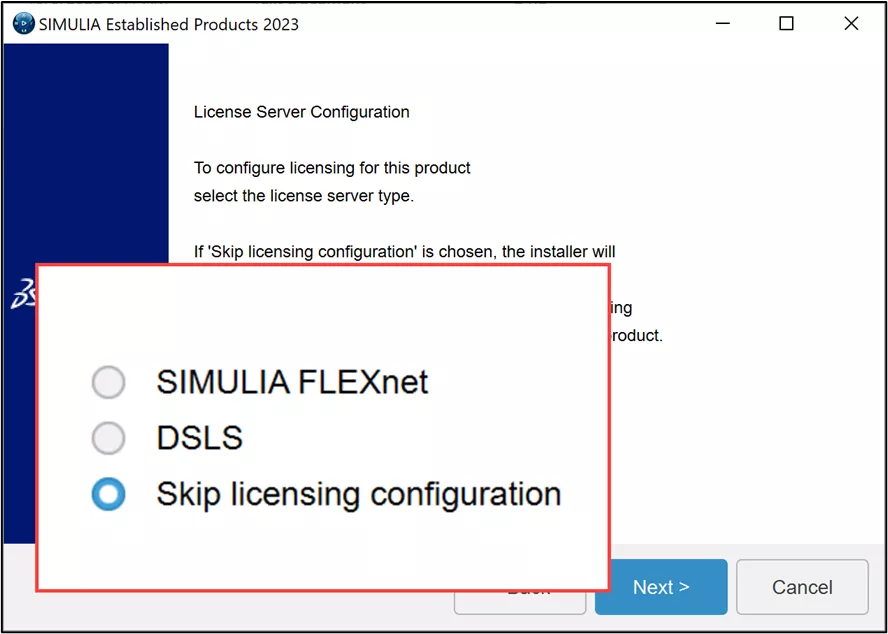
IMPORTANT NOTE
If you're moving from FLEXnet to Managed DSLS, you need to tweak a setting so that Abaqus knows to use Managed DSLS for its licensing instead of FLEXnet. How you make this change will depend on the version of Abaqus you're using.
For users with Abaqus version 2022 or newer:
- Navigate to the directory C:\SIMULIA\EstProducts\<YEAR>\win_b64\SMA\site on your computer.
- Look for the file named ‘EstablishedProductsConfig.ini’ and open it for editing.
- Scroll down to the [EstablishedProducts] section. Here you need to make any line that mentions FLEX inactive. You can do this by adding a ‘#’ symbol at the start of the line. So, your [EstablishedProducts] section should look something like this:
[EstablishedProducts]
# LICENSE_SERVER_TYPE=flex
# FLEX_LICENSE_CONFIG=port@myflexserver
For those using Abaqus version 2021 or older:
- Go to the same directory as above, C:\SIMULIA\EstProducts<YEAR>\win_b64\SMA\site.
- This time, you need to edit a different file named 'custom_v6.env'.
- Make the two lines that mention FLEXNET and abaquslm_license_file inactive by adding a '#' at the start of each line. They should look like this:
# license_server_type=FLEXNET
# abaquslm_license_file=port@myflexserver
4. Run Abaqus
With the authentication file and the DSLicSrv.txt placed in the same folder location, you can launch Abaqus and perform your analysis.
Conclusion
Managed DSLS is a free service offered, fully hosted, and managed by Dassault Systèmes. It requires zero maintenance and no IT overhead. You set it up once and forget about it. This cloud-based license makes it possible to run your application anywhere, anytime.
Editor's Note: This article was originally published in January 2023 and has been updated for accuracy and comprehensiveness.
Related Articles
Abaqus and CATIA Now Available from GoEngineer: Not Just For Enterprise!
Fix Abaqus CAE IOError Permission Denied
CATIA V5 vs 3DEXPERIENCE CATIA: Interface, Licensing, Installation & Setup

About Bilal Abdul Halim
Bilal Abdul Halim is an Application Engineer at GoEngineer specializing in Abaqus. Bilal holds a Bachelor’s degree in Mechanical Engineering and a Master's degree in Experimental Fluid Mechanics where he studied the effects of corona discharge on viscous oil using particle image velocimetry. When not at work, Bilal is usually playing ping pong or trying different restaurants.
Get our wide array of technical resources delivered right to your inbox.
Unsubscribe at any time.