SOLIDWORKS 2020 Chain Dimensions
With SOLIDWORKS 2020 Chain Dimensions, they have added another way to improve productivity when creating drawings. Chain dimensioning is when each dimension is placed directly adjacent to the next dimension without any gaps between the dimensions as shown below.
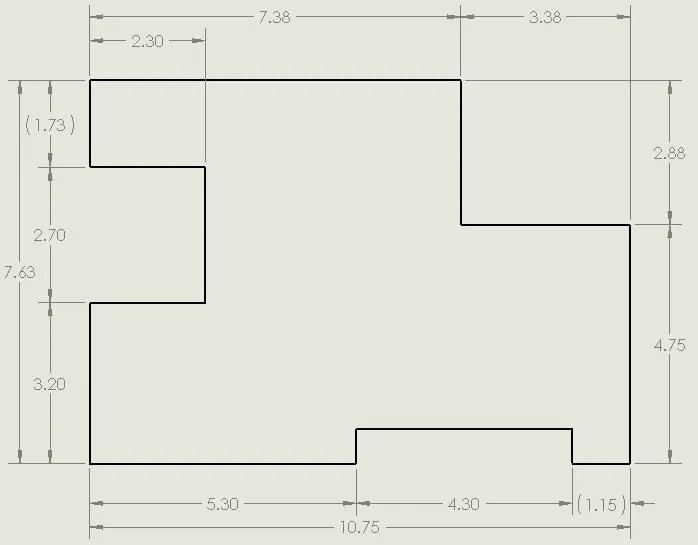
The Chain Dimension command reduces the number of clicks to place dimensions over using Smart Dimensions. To create the dimensions shown in the image below takes 13 clicks using Smart Dimensions but can be done in just 4 clicks using Chain Dimensions! And an added benefit of Chain Dimensions is that the dimensions are automatically aligned so that if any of the dimensions are moved the spacing is maintained.
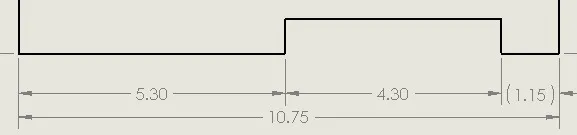
A look at how it’s done
Let’s look at how this is done.
We will start off with a part ready to be dimensioned.
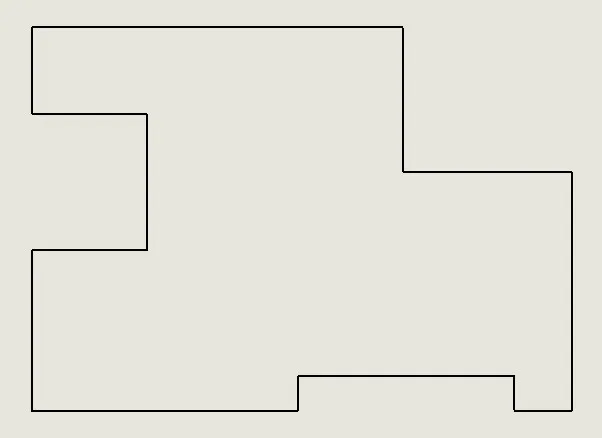
To use Chain Dimensions, click on the drop down under Smart Dimensions on the Annotation tab of the CommandManager and select Chain Dimension.
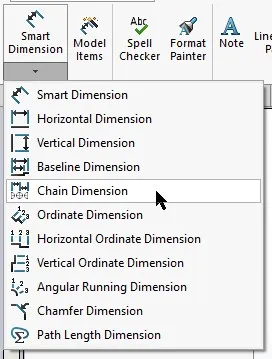
Or you can use the “S” key shortcut to access the dimension drop down.
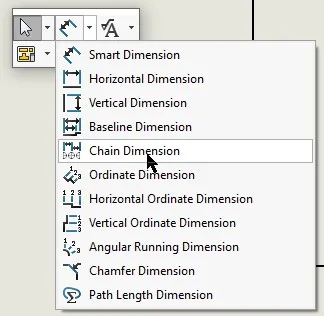
Once the command has been selected, click on the first edge to establish the starting position of the chain dimension.
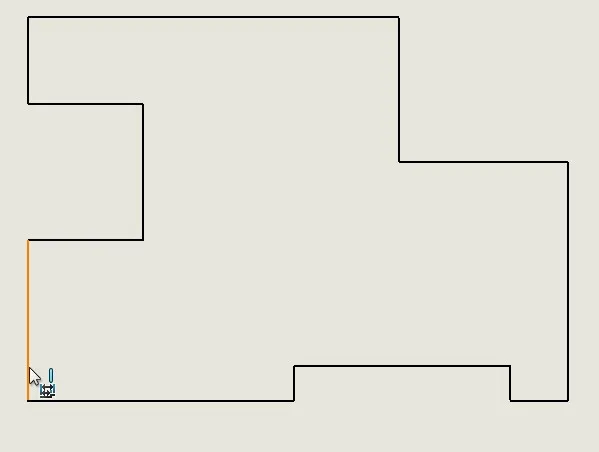
Then select the next edge for the first dimension. The dimension is automatically placed at the spacing as defined in the Document Properties (Dimensions, Offset distances).
Move on to the next line and click to place the next dimension in the chain.
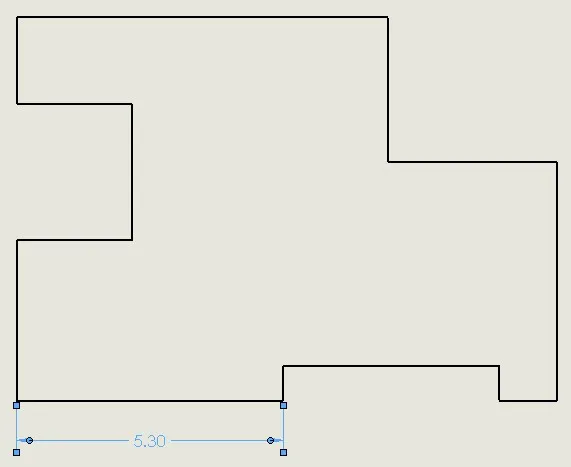
But wait a minute, Mark! I did not get the same result as you did! My second dimension does not have parenthesis and there is no overall dimension. This is what I see.
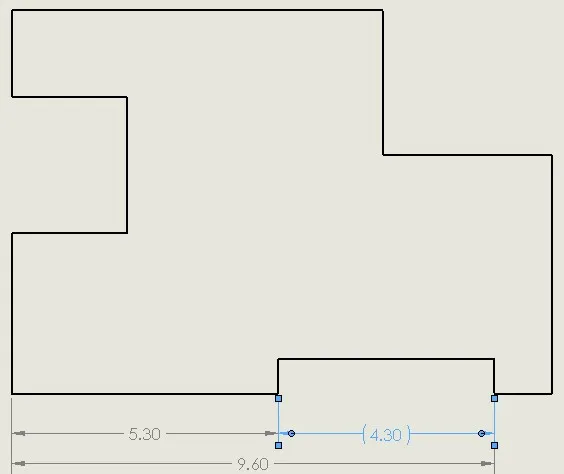
Ah. That option is controlled in the Document Properties under Dimensions, Chain Dimensions.
Getting back to drawing
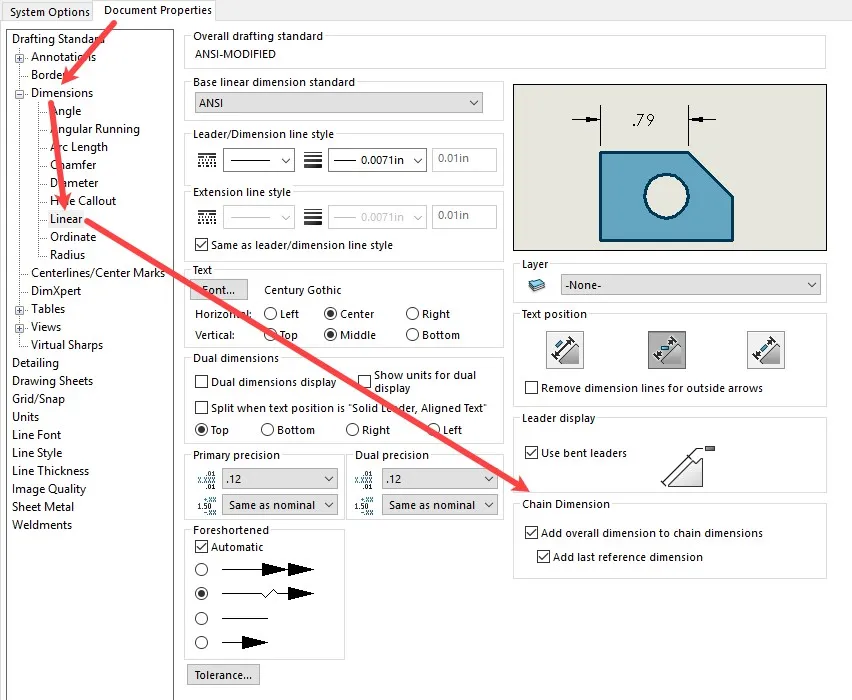
Now let’s get back to the drawing. Clicking on the last line in the view creates the third dimension in the chain adding the parenthesis for the last dimension and the overall dimension.
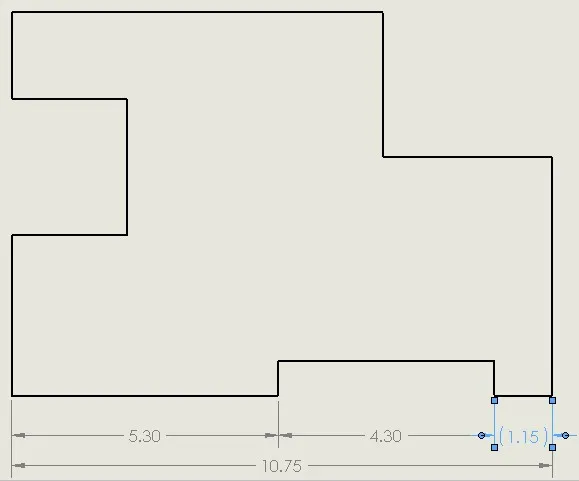
And in only 4 short clicks the side of the part has been dimensioned.
There are three new right-click options available with Chain Dimensions.

Add to Chain and Remove from Chain are self-explanatory. The Convert to Base command toggles the dimensions from Chain to Base as shown below.
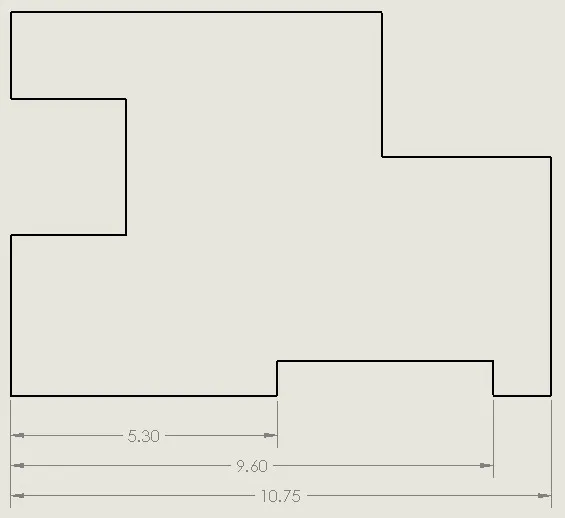
The right-click options change as shown below when clicking on one of the base dimensions.
That is how the new Chain Dimension command works in SOLIDWORKS 2020. I hope you find this to be a useful and time-saving addition.
Interested in learning more about what’s new in SOLIDWORKS 2020, check out our collection of videos here.
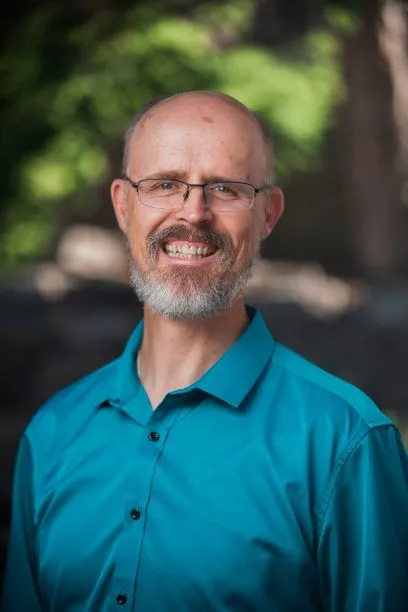
About Mark Downey
Mark Downey is an Application Engineer at GoEngineer. He earned his BSME in 1988 from the University of Missouri – Rolla, now known as the Missouri University of Science and Technology. His product design career has taken him through Defense, Automotive, Window Coverings, and Plastic Extrusion and Injection Molding tooling and product design. Mark has been using SOLIDWORKS since 1997 and has his CSWE. He is a certified SOLIDWORKS Instructor and a certified PDM Administrator Professional (CPPA). He enjoys helping people learn how to use SOLIDWORKS products. Mark and his wife have been married since 1989 and have four adult children who are off making their own marks on the world. In 2018 Mark and his wife moved to the family farm in Northwest Missouri that they had inherited and have taken to restoring the farm. The 188-acre farm has been in the Downey family since 1900. Mark spends most of his free time doing something around the farm, there are way too many chores and projects!
Get our wide array of technical resources delivered right to your inbox.
Unsubscribe at any time.