SOLIDWORKS Manage 2020 What’s New Part 1
SOLIDWORKS Manage 2020 brings with it plenty of new features regarding processes. Here are a few of them detailed out a little more.
SOLIDWORKS Manage 2020 Processes – Stage Conditions
SOLIDWORKS Manage 2020 offers us the ability to add conditions to process stages, similar to the conditions of a PDM workflow, to control and refine the direction of our process. Conditions in PDM simply limit whether or not we are able to make the transition. Inside of Manage we are able to use conditions to determine a flow. Conditions specify an alternate direction for a record rather than stopping it until it is corrected.
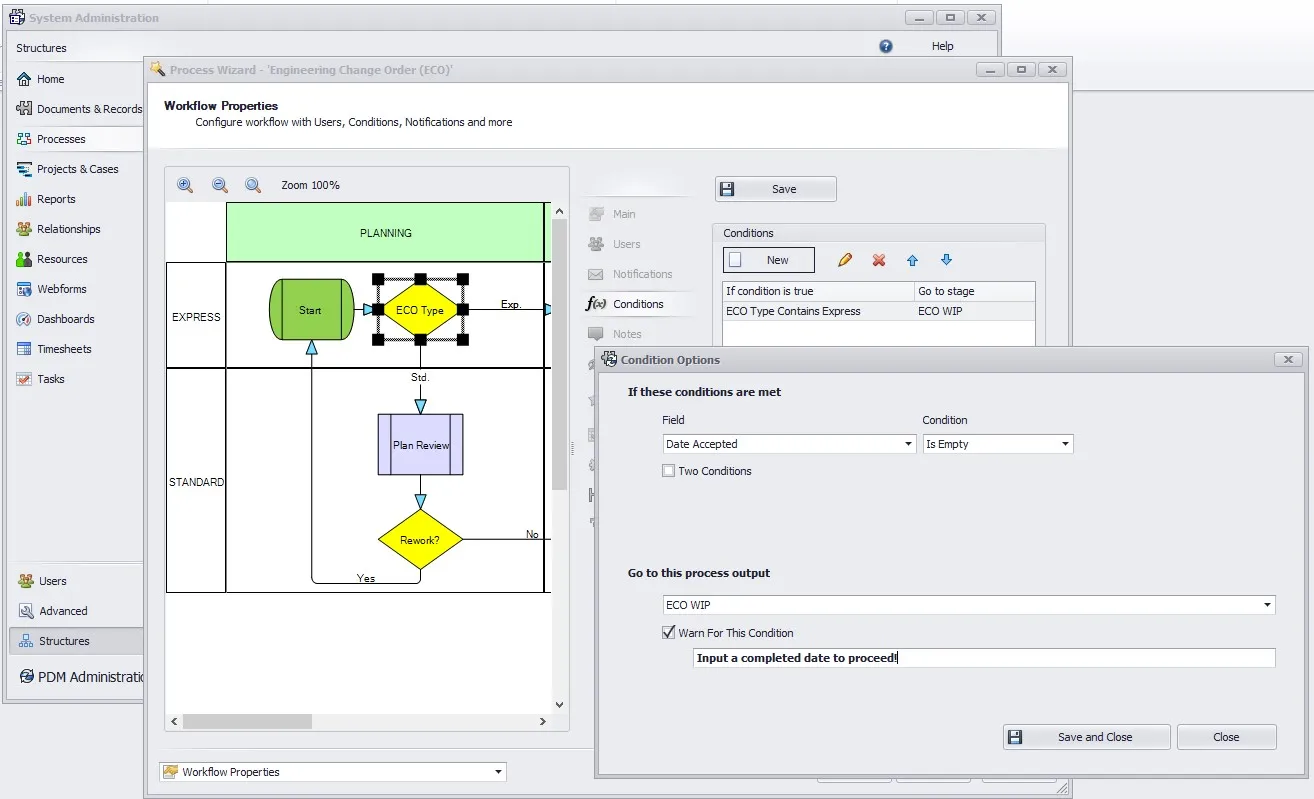
Process conditions are limited to two conditions per potential output. We have the option to “and/or” them together with a wide array of conditions on the value. Optionally we can provide a warning if the condition set warrants it. We may want to provide some information when the conditions are dictated by a missing/incorrect value. This can be repeated for as many conditional directions our process might need.
Processes – Adding Related Records
Processes can have records attached to them as “affected records”. Adding these records is done on the process object and is done file by file. This can be tedious if we intend to add all files in a subassembly. Adding Related Records can help alleviate that. In the affected records pane we can right click a file and select “Add related records”. A dialog will come up with all of the related files of the file that we had right clicked. The dialog allows us to pick and choose which of these we would like to add to the process.
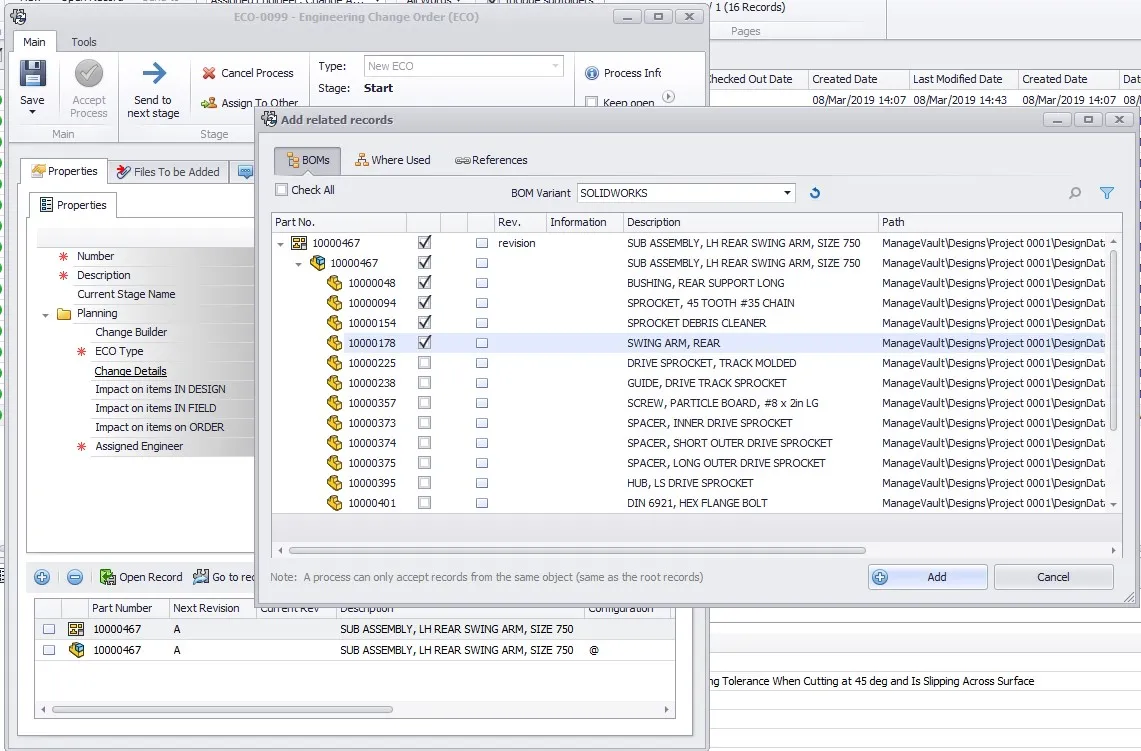
The selected files will be added provided they are eligible to be added to a process. If the file isn’t eligible, the information column will display a message and a dialog will show warning that some records selected cannot be added.
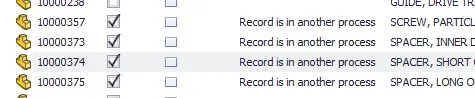
Processes – Creating a Subprocess
Files moving through processes can now be split into connected sub-processes. In order to do this, it must first be enabled in the process object for the stage from we wish to launch the sub-process. Then files can be sent to a subprocess during another parent process. This is not mandatory for all files when chosen as an option and files in the process can be selected for the subprocess or not independent of one another. Running files through a subprocess is done in only a few steps. Right click a file that we wish to send into a sub-process and select “Create sub-process” from the menu. From here a new process is created for the affected items. You can view this by selecting “Show sub-process”. On the sub-process tab, the process itself as well as the hierarchy can be seen.
Customized Affected Item List
The affected items list can be customized to add additional fields or apply conditional highlighting. This provides similar customization capabilities available in BOM variants. Each affected item can have detailed information added.
Process Outputs – PDM Options Tab
The PDM options tab has been expanded to include a few new options. First up is the ability to not increment file version on PDM output. This functions like the PDM transition option to Overwrite Latest Version. Then we can also decide for Manage to use the rights of the user specified in the settings instead of the user processing the file. This is useful in situations where a Manage user can complete a process but may lack the rights in PDM to complete a transition.
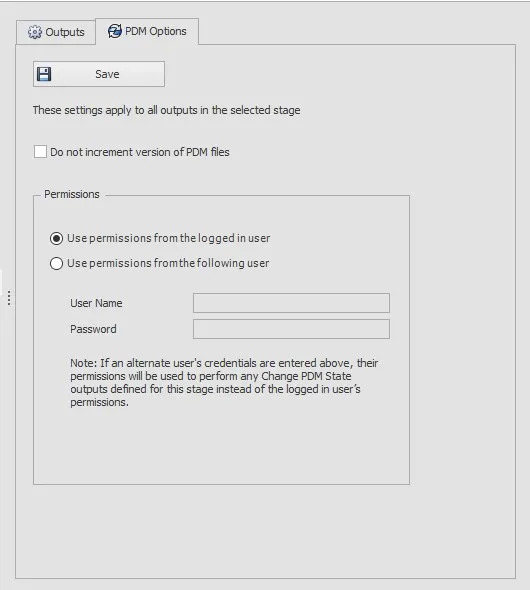
Process Task Assignment Controls
Process templates can have pre-defined tasks built into them. When we create these processes the ownership and assignment and these tasks can be controlled. Further, this can be configured in the process object to make reassigning easier.
Send to Process
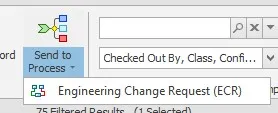
An additional option for us to send a record to a pr ocess had been added. We can send a record to a process from nearly any location.
SOLIDWORKS Manage 2020 View Hidden Controls in the Workflow Designer
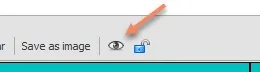
A butto n was added to assist in the workflow design process when we are working with hidden items. The eye icon will toggle visibility on these objects for us.
As we can see here SOLIDWORKS Manage 2020 has many new enhancements and is continuing to grow and add new features each year to make this a very powerful tool. These aren’t the only features we will see added to Manage either. More information here on the additional enhancements in part 2 of this Manage What’s New two-part article.
Interested in learning more about what’s new in SOLIDWORKS 2020, check out our collection of videos here .

About Bryce Hooper
Bryce has been using SOLIDWORKS since 2008 in multiple roles across multiple industries from industrial vacuum to RV frame design. He spent many of those years spent as a PDM administrator, implementing 3 PDM vaults along the way. He earned his CSWP in 2019, followed by his CSWE in 2013. Programming is a passion that has followed Bryce through his various positions, writing custom business applications to improve design processes. In his spare time Bryce is a gamer, a maker, and a brewer.
Get our wide array of technical resources delivered right to your inbox.
Unsubscribe at any time.