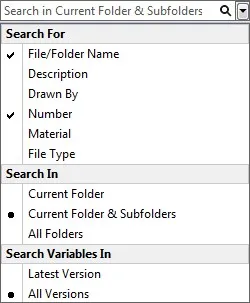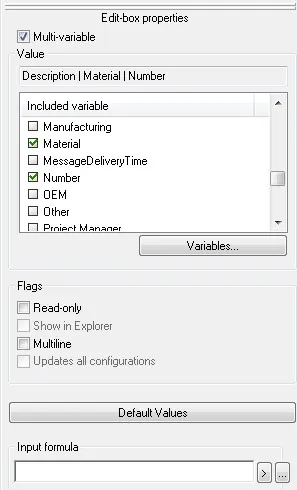PDM Search Enhancements in SOLIDWORKS 2020
PDM Search Enhancements
SOLIDWORKS PDM 2020 has introduced some great enhancements to the search capabilities. In this post we will explore the following new search capabilities and enhancements:
- The new Quick Search option
- Searching in Multiple Variables
- Using AND, OR, and NOT Operators in Search
Using the New Quick Search
There is now a quick search box in the in the File Explorer vault view. You still have access to the standard search, but this quick search is located near the standard search magnifying glass icon and is not tied to any search card. That’s right, you can use this without setting up a card in advance.
The quick search box will show history of up to your five previous quick searches. It will also allow you to use AND, OR, and NOT operators in the search string (more on this new search enhancement later in this post). Finally, the following hot keys help to speed up searching:
- Ctrl + F = Selects the search field
- Arrow keys + Enter = Selects the search string
- Enter = Starts the search
- Esc = Closes the search
Quick Search Out of the Box
Out of the box the quick search is limited to File/Folder Name but you do have options to search in the current folder, current folder & subfolders, or all folders by clicking the down arrow next to the input for the quick search. If you would also like to include variable a PDM administrator can create lists of up to 5 variables to include in the quick search and with permissions for those lists.
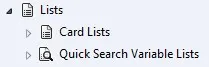
To create a list of variables as a PDM admin, simply open the PDM Administration tool and you will see a new section under “Lists” called “Quick Search Variable Lists”.
You can right click and choose to “New List” to get a familiar interface that looks similar to defining search columns in previous version.
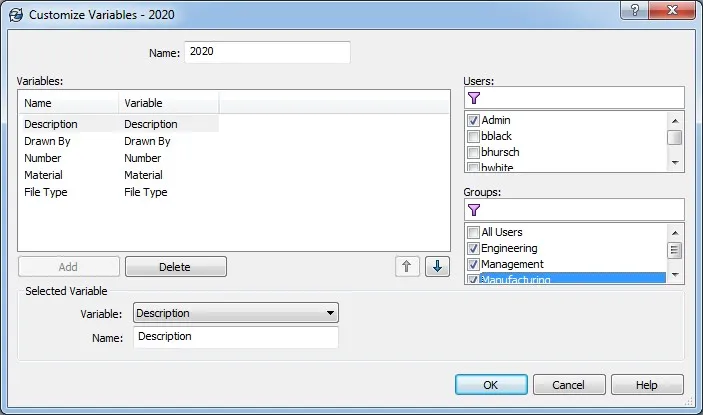
As previously stated, you are limited to 5 variables and don’t forget to assign permissions. Please note that a user or group can only be assigned to one list although you can create multiple quick search variable lists. Also once you do create that list you will then be able to use the quick search pull-down to choose to search for those variables in the “Latest Version” or “All Versions”.
Searching in Multiple Variables
With SOLIDWORKS PDM 2020 the PDM administrators can now create a edit-box control field on a search card that will allow users to search for a value in multiple selected variables at once. To setup this field just open a search card in the Card Editor and create the edit-box control field as you would normally do previously to 2020. However, in the Properties section for that field check the box called “Multi-Variable” and select the desired variables you want your PDM clients to be able to search for in that input field. It is important to note that SOLIDWORKS PDM considers OR as the implicit operator, and will return a match if it exists in any variable value.
In addition you can setup default values but be careful to only include default values for the variables you selected above. Please note any defaults you setup on a multi-variable edit control box are only for that field and will not be defaults for the single variable standard fields.
Using AND, OR, and NOT Operators in Search
One of the most often requested enhancements when it comes to PDM searches is support for common operators like AND, OR, and NOT. Well luckily that is a thing of the past as SOLIDWORKS PDM 2020 now supports those operators in the standard search tool and the new quick search functionality described above.
The critical new rules to be aware of when using this new PDM search enhancements functionality are:
- Search strings are case insensitive but operators are case sensitive.
- There must always be a space before and after AND and OR operators.
- For a numeric or date type variable the valid operators are: =, !=, <, <=, >, >=
- To search for a single special character, you can use a backslash \ as an escape symbol.
- For example, to search for &, enter the search string as \&.
- To search for a double quotation marks only, do not use an escape symbol.
- For example, to search for a length value such as 3″, enter the search string as 3″.
- If the double quotation mark is a part of an explicit search, use the escape symbol.
- For example, to search for an explicit value of 3″ pipe, enter the search string as “3\” pipe”.
In addition, the AND operator is the implicit operator for the SPACE character. Previously the SPACE character implied an OR operation.
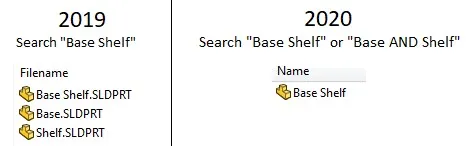
Interested in learning more about what’s new in SOLIDWORKS 2020, check out our collection of videos here.

About Quinton Rocke
Quinton Rocke is a Data Management Specialist at GoEngineer. He has been in the reseller channel using and supporting the SOLIDWORKS product line since 1999. Over the years he has been involved in all aspects of the SOLIDWORKS product line with a current focus on Data Management support and services. Quinton holds a Bachelor’s Degree in Mechanical Engineering from San Diego State University and has many SOLIDWORKS certifications, including the Elite Application Engineer title and CSWE certification.
Get our wide array of technical resources delivered right to your inbox.
Unsubscribe at any time.