Selection Sets in SOLIDWORKS 2020
Introduced in SOLIDWORKS 2015 Selection Sets was a great time saving feature that enables a user to grab multiple entities in a model or drawing and save those selections so you can return to at any time quickly. In SOLIDWORKS 2020 they have been enhanced to be even more beneficial.
Now in SOLIDWORKS 2020 you can add selected items to new or existing selection sets. You can even add selected items to multiple ones in the same operation. To add items to a Selection Set, simply select the items in the FeatureManager design tree or graphics area. Then right-click and scroll to the “Selection Tools” then “Save Selection” to see the flyout options. From there you can save to a “New Selection Set” or choose to add to one or multiple existing ones.
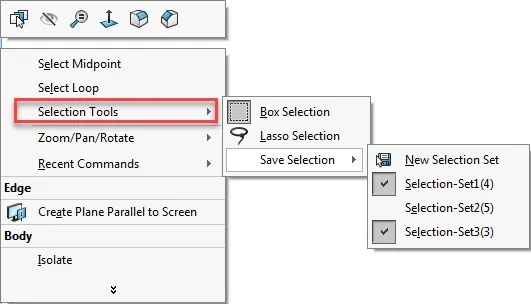
Another way to add items to them is by dragging and dropping from the Feature Manager design tree. You can even expand the Selection Sets folder and sub-items and drag and drop items from one to another to move them or hold the CTRL key as you drag to copy.
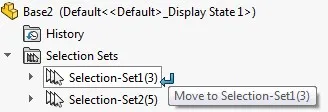
Interested in learning more about what’s new in SOLIDWORKS 2020, check out our collection of videos here.

About Quinton Rocke
Quinton Rocke is a Data Management Specialist at GoEngineer. He has been in the reseller channel using and supporting the SOLIDWORKS product line since 1999. Over the years he has been involved in all aspects of the SOLIDWORKS product line with a current focus on Data Management support and services. Quinton holds a Bachelor’s Degree in Mechanical Engineering from San Diego State University and has many SOLIDWORKS certifications, including the Elite Application Engineer title and CSWE certification.
Get our wide array of technical resources delivered right to your inbox.
Unsubscribe at any time.