SOLIDWORKS CAD Stalls at Loading Task Planes
The sun is out, and you can see a half day in your future. First, we’ve got a design review, so with coffee in hand, you sit down at your computer and go to start SOLIDWORKS — OMG! It won’t load. It’s hung up!
What do you do? Relax. Using the following steps, we are going to have you up and running in no time flat.
What Happened?
The SOLIDWORKS software does an outstanding job of keeping track of added customizations. On occasion, however, a Windows or anti-virus software update alters the registration files that SOLIDWORKS requires for the startup. When this happens, one way to fix it is to reset the registry.
What is the registry and how do we reset it?
The registry includes all the options and customizations that the user has defined. These customizations can be short cut keys, library folders, file locations, custom toolbars, or any system option the user defines. By creating a new registry, you are telling SOLIDWORKS to go back to its default setting, as if you were doing a brand new install.
First step:
Make sure SOLIDWORKS is closed (and not trying to load). The registry is controlled by the computer’s operating system. Make sure to save all your work. Backup all files on your C drive (C:) and desktop.
Second step:
In the search box on the taskbar (circle at the bottom left of your screen), click on the circle and type regedit.
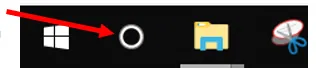
Then select the top result for Registry Editor (the blue falling apart Rubix cube).

A secondary option is to press and hold or right-click the Start Windows logo Start button, then select Run. Enter regedit in the Open box and select OK.
Registry editor screen pops up:
Third Step:
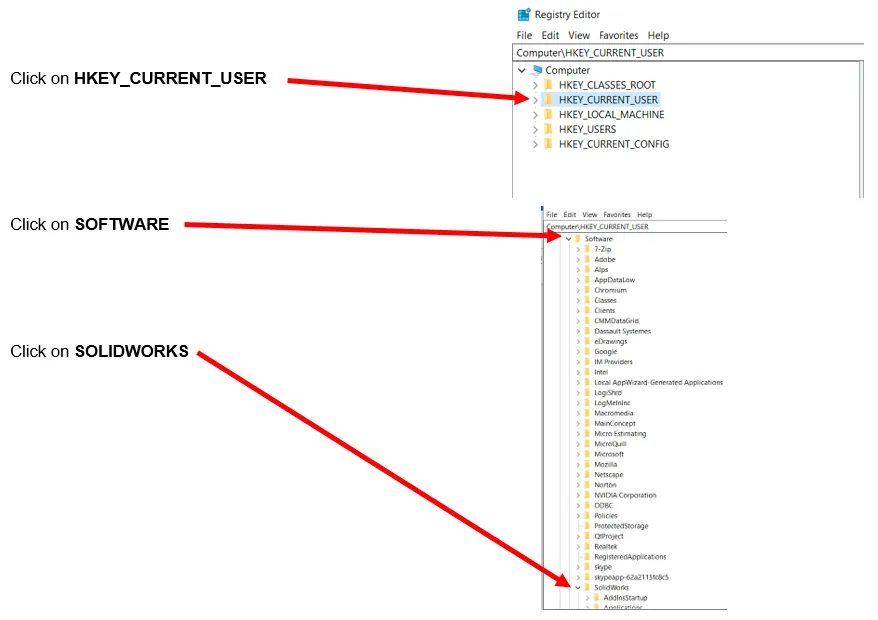
Fourth Step:
Fifth Step:
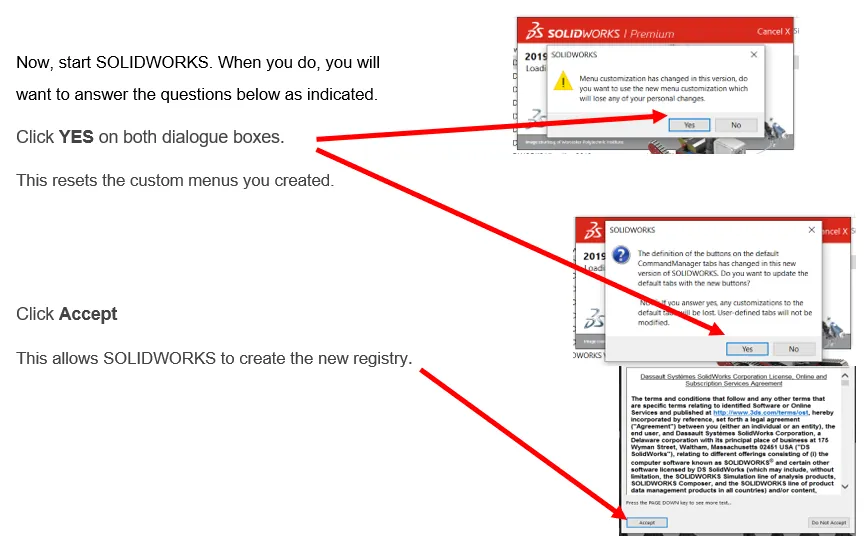
By completing the steps above, it forces SOLIDWORKS to create a new registry just like when we first installed SOLIDWORKS. This will reset all the customizations and direct file paths you had saved.
Sorry for the loss, but you’re up and running now, right?
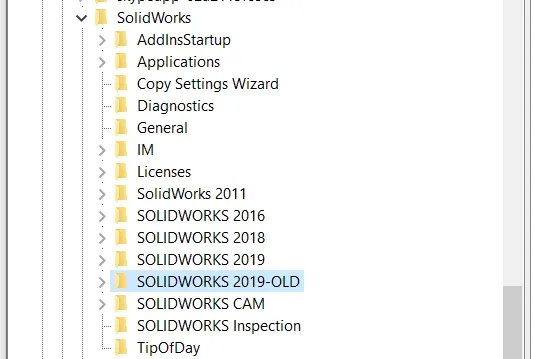
If we go back and start REGEDIT, you will notice that there is a new SOLIDWORKS 2019 folder and a SOLIDWORKS 2019-OLD folder. When we restarted SOLIDWORKS, it looked for the latest registry folder. It was not there, so SOLIDWORKS created a new registry.
If you want, you can delete the SOLIDWORKS 2019-OLD folder; the software is no longer pointing to this folder at startup to look for customizations.
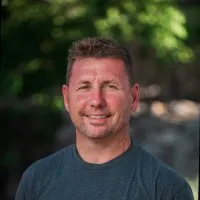
About David Cersley
David has been using SOLIDWORKS since 2005 across multiple industries most notably Golf Club Design. He owned and operated a successful design and consulting company that used SOLIDWORKS to bring napkin sketches to production. The industries he's been a part of range from Medical, Aquaponics, Forging, CNC Shops, Roto-Molding factories. He is a proud father to daughter Emmaline (8) and is a husband of 19 years. He is a two-time Ironman finisher and recently qualified for the Boston Marathon.
Get our wide array of technical resources delivered right to your inbox.
Unsubscribe at any time.
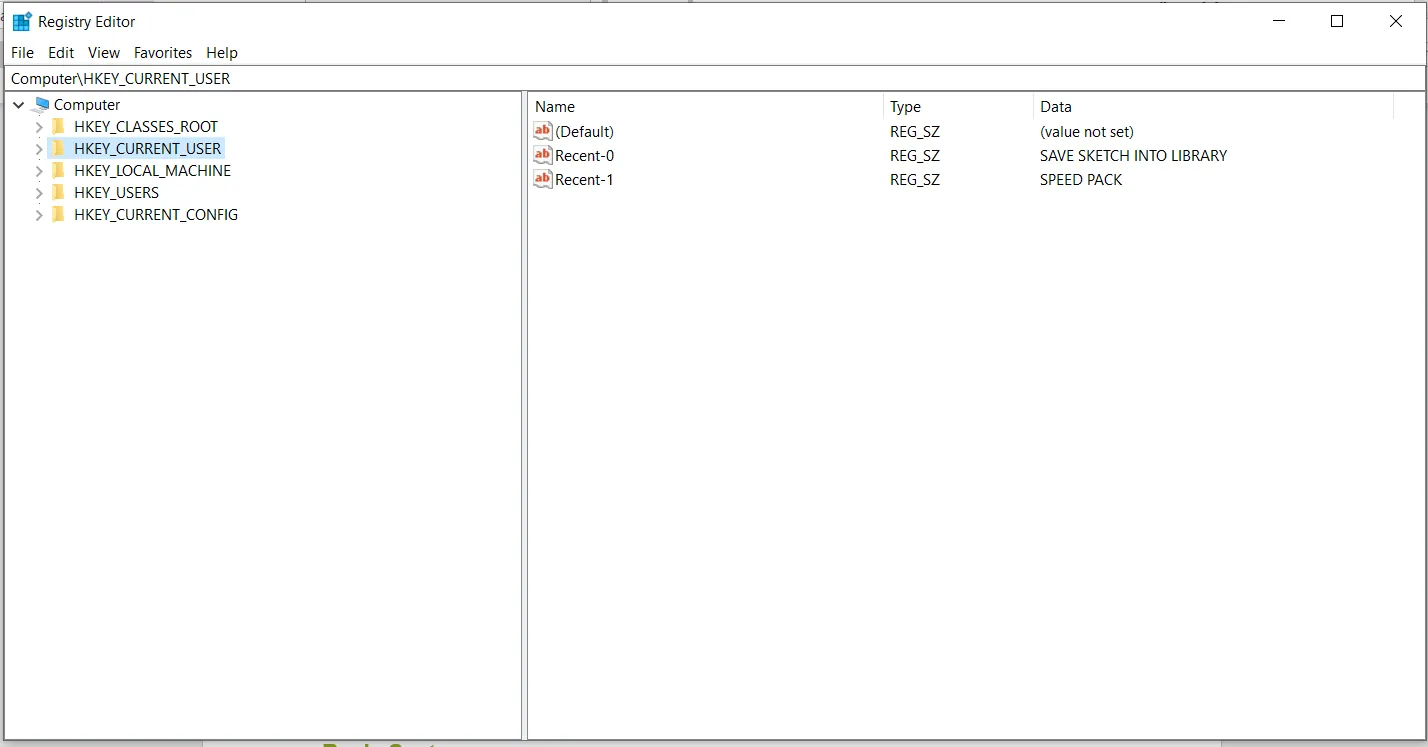
.png?format=webp)