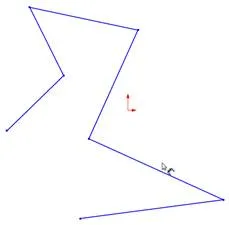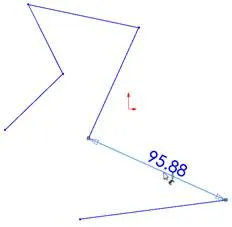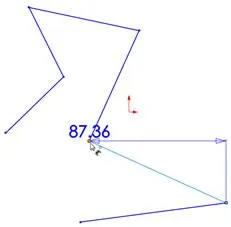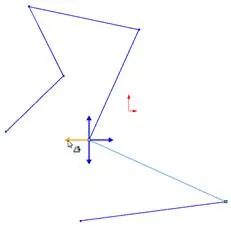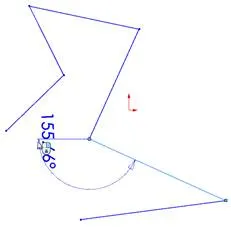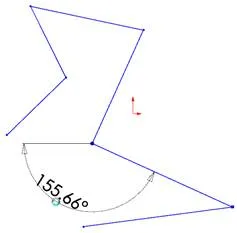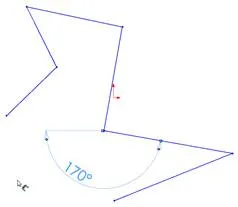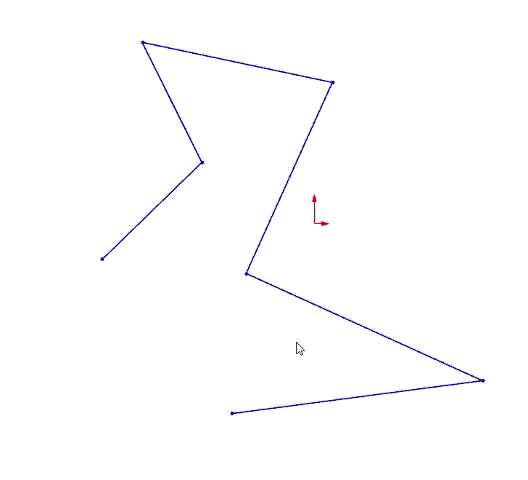What? Are you kidding? That was my reaction too. Yes, creating an angular dimension without actual geometry can be done. Anyone of us that has spent time just setting up a sketch with featureless construction geometry just to control an angle measured from the X or Y axis will appreciate this little ditty.
Below are the simple steps to accomplish this…
- 1. We’ll start with a part file open and a sketch already in process. Click Smart Dimension from the Command Manager Sketch tab.