How to Add Another SOLIDWORKS License to your License Server
Many times a company will purchase a single network license number, but sometimes a single company will have multiple network license numbers. This could happen for several reasons. When a company has multiple network licenses, they can choose to put those network licenses on separate servers or put all of the network licenses on a single server. This article walks through the steps to add a network license number to an existing SolidNetWork License Manager. Note that this process changed in the 2023 version of SOLIDWORKS. Please navigate to the correct section for your version:
How to Add a New License (2023 and later)
Starting in SOLIDWORKS 2023, new network serial numbers are added to your SolidNetWork License manager server through the SOLIDWORKS Product Activation dialog instead of by modifying the installation. To do this:
- In the ‘Server Administration’ tab of your SolidNetWork License manager server, click the ‘Modify’ button in the Licnese Information section.
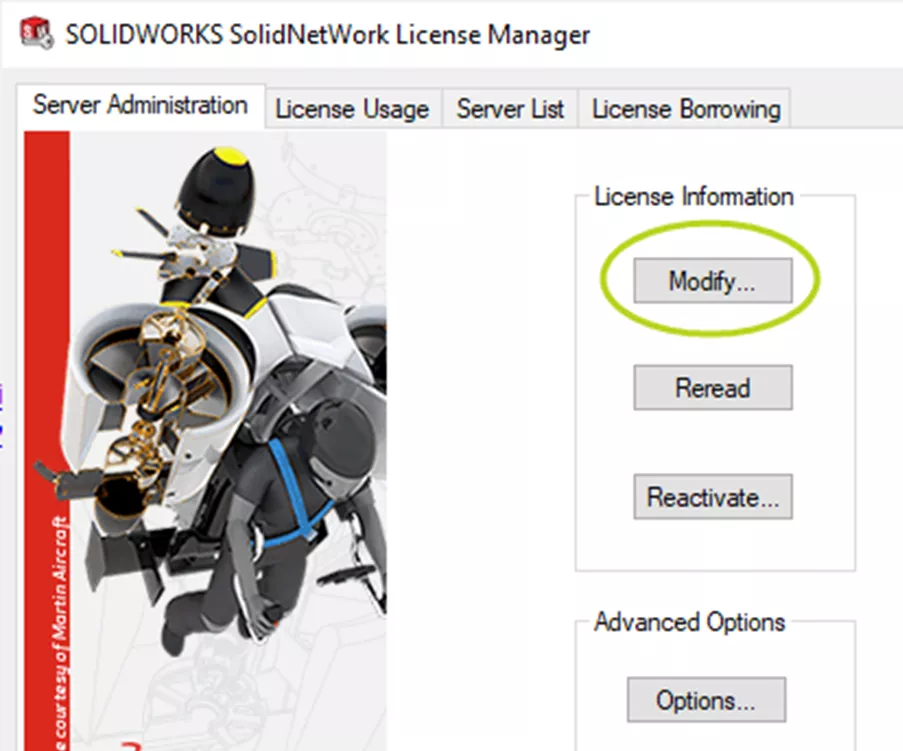
FIG. 1: SOLIDWORKS License to your License Server
- In the Activation Wizard that pops up, select the ‘Activate/Reactivate’ radio button then click ‘Next’. Click ‘Next’ again on the following page to keep all your previous firewall and port settings
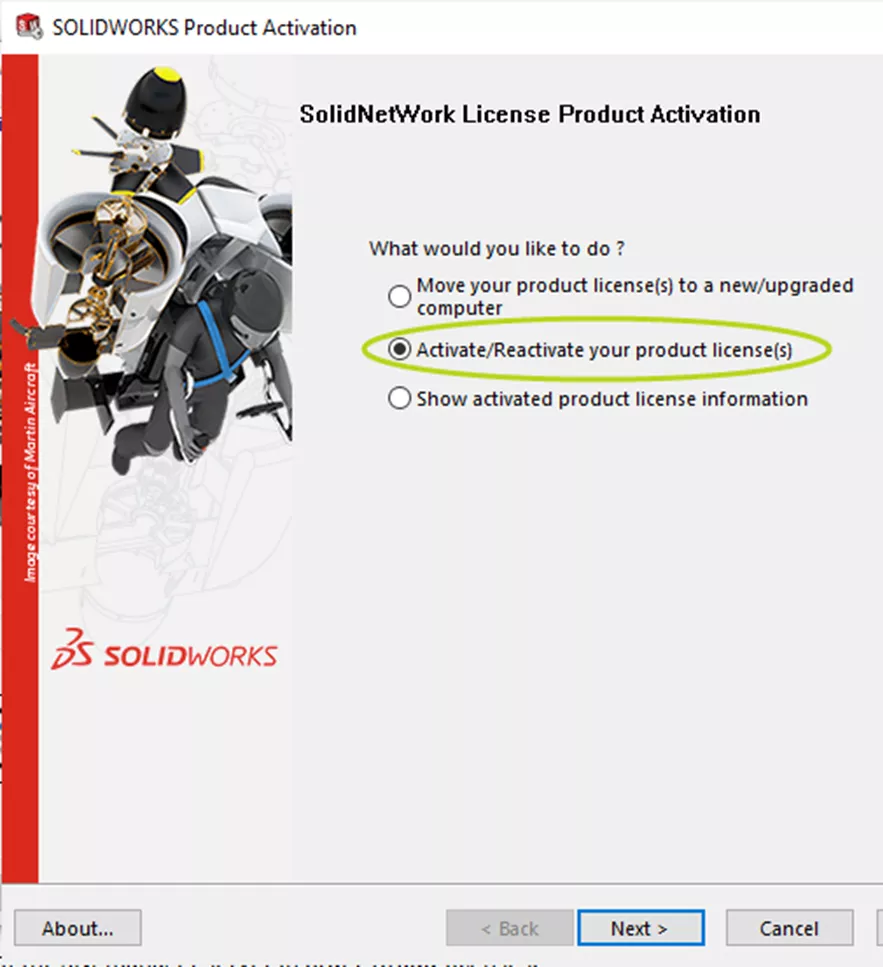
FIG. 2: Server Product Activation Wizard
- To add an additional network serial number, click the ‘Add’ button. This opens an Add Serial Number window in which you can paste or type your new serial number(s)
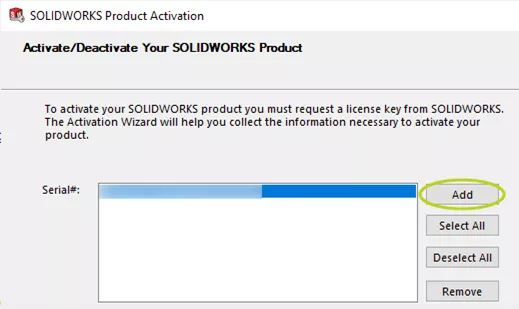
FIG. 3: Add button in Activation Wizard
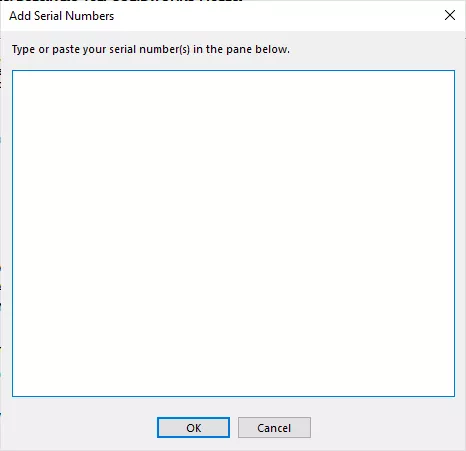
FIG. 4: Add Serial Numbers dialog
You can also remove serial numbers you don't want hosted on a particular server from this page. Simply click to highlight it in the list of serial numbers, then pick the ‘Remove’ button. A serial number must be be deactivated before it can be removed in this manner.
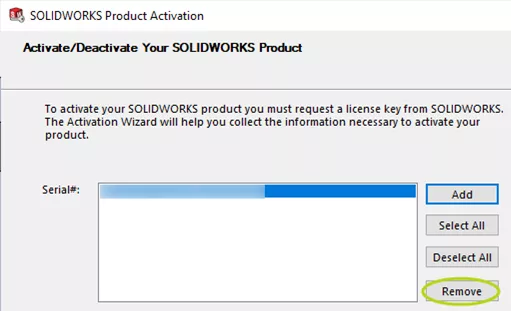
How to Add a New License (2022 and Earlier)
The installation of the SolidNetWork License Manager needs to be modified to include the additional network license.
- Go to the Windows Control Panel
- Go to ‘Programs and Features’
- Locate the ‘SOLIDWORKS SolidNetWork License Manager’ installation in the list of programs and select ‘Change’
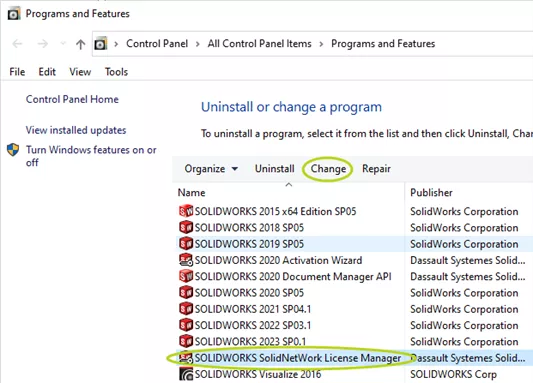
FIG. 6: Programs and Features
- Click ‘Next’ in the welcome screen.
- Select the option ‘Modify’ and then click ‘Next’
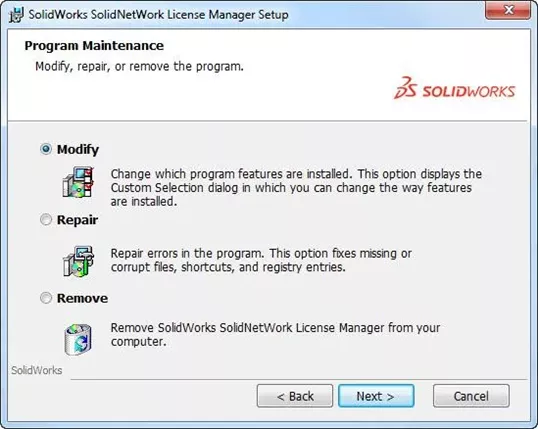
FIG. 7: SolidNetWork License Manager Installation Wizard - This screen is where the different network license numbers get entered. License numbers are separated by a comma. Enter the license numbers and click ‘Next’
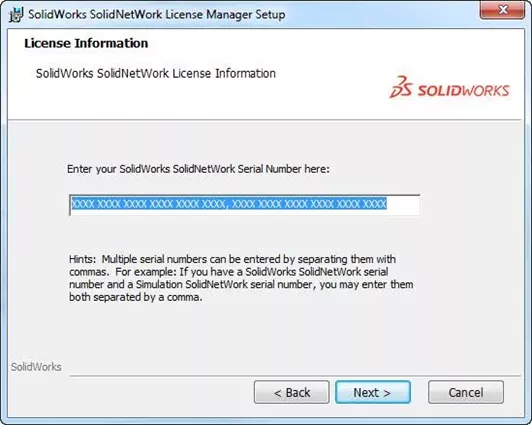
FIG. 8: Serial Number page of SNL manager Installation Wizard
-
Click ‘Install’ to complete the modification.
After the installation has been modified the network license number needs to be activated. The activation steps are the same steps for activating a single network license number.- In Windows, click ‘Start->All Programs->SOLIDWORKS 20XX->Tools->SolidNetWork License Manager’
- The license manager might recognize that you have a new license and prompt the user to activate. If the program doesn’t do that, click on ‘Modify’ in the ‘Server Administration’ tab
- Leave the server ports and server name the same as before and click ‘Next’.
- Start the activation by clicking ‘Next’
- Once the activation is complete, you will now have access to the additional and original network license number on this server

About GoEngineer
GoEngineer delivers software, technology, and expertise that enable companies to unlock design innovation and deliver better products faster. With more than 40 years of experience and tens of thousands of customers in high tech, medical, machine design, energy and other industries, GoEngineer provides best-in-class design solutions from SOLIDWORKS CAD, Stratasys 3D printing, Creaform & Artec 3D scanning, CAMWorks, PLM, and more
Get our wide array of technical resources delivered right to your inbox.
Unsubscribe at any time.