How to Optimize SOLIDWORKS Designs Using Less Man Hours
It can be extremely time-consuming (and sometimes frustrating) testing and retesting designs, whether your goal is mass reduction, flow maximization, temperature control, or other variables. The more design variations you create and test—intelligently— the greater your chances of finding the best design.
Design Optimization with SOLIDWORKS Motion Study
One of our customers designed a moving mechanism that is driven by a motor. The problem was that the motor was working too hard when closing the mechanism. Hence, the goal was to optimize the geometry in order to minimize the strain on the motor. However, altering seven variables while foreseeing how the mass and momentum affect the geometry is a tall order (for any R&D Engineer).

Figure 1 – Mechanism to be optimized
This customer started out by running the design through SOLIDWORKS Motion study, which they had never done before, and optimized the design through trial and error by 110%. However, the R&D engineer had a hunch that there was a better design out there.
But even if he kept going there would be no guarantee of an improved design and the process would potentially be very time-consuming.
Our customer decided to use CORTIME, which is a design exploration and data analysis tool for SOLIDWORKS. First, he identified the variables of the model and applied ranges, thereby letting CORTIME alter the distances between the connectors and the mass of the top lever.
The Build-Checker was then used to check the solution space for rebuild errors (the green boxes in the middle of the screenshot below signify design variations without errors.) Finally, the motor force data from SolidWorks Motion study was used as an objective CORTIME had to minimize.
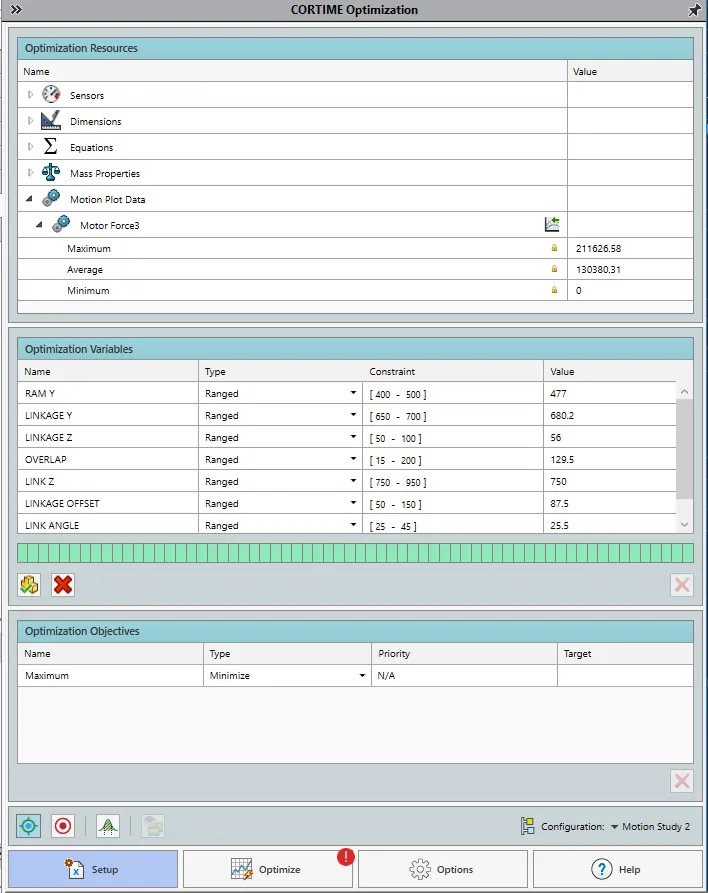
Figure 2: Build Checker
A Geometrical Performance Enhancer for SOLIDWORKS
CORTIME can automatically test several (hundred) design variations based on your initial design and will optimize towards pre-selected goals.
In a few hours, the optimization was finished, and the engineer had 1,000 design variations at his disposal. He used the data analysis tools in CORTIME, specifically the Parallel Coordinates graph (see Figure 1), to get an overview of the data and to locate the optimal design.
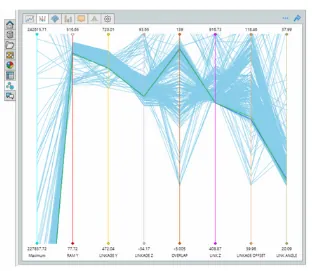
Figure 3: Parallel Coordinates Graph
128% Improvement of Performance Goal
CORTIME automatically produced 1,000 design variations in a matter of hours and improved the performance of the initial design by 128%. Beyond beating the manual optimization approach by 18 percent, it is worth pointing out that CORTIME only took minutes to set up. Our client made large improvements to their design using substantially less man hours than performing the optimization manually.

About GoEngineer
GoEngineer delivers software, technology, and expertise that enable companies to unlock design innovation and deliver better products faster. With more than 40 years of experience and tens of thousands of customers in high tech, medical, machine design, energy and other industries, GoEngineer provides best-in-class design solutions from SOLIDWORKS CAD, Stratasys 3D printing, Creaform & Artec 3D scanning, CAMWorks, PLM, and more
Get our wide array of technical resources delivered right to your inbox.
Unsubscribe at any time.