What is the convert task?
The file convert task is something that has existed in the PDM Professional software for a number of years. A simplified version of this tool was just added to SOLIDWORKS PDM Standard with the 2018 release.
The file convert task is something that has existed in the PDM Professional software for a number of years. A simplified version of this tool was just added to SOLIDWORKS PDM Standard with the 2018 release.
This tool as the name suggests allows users to convert SOLIDWORKS files. In PDM Standard users can now easily convert many drawing files to PDF’s upon a drawings release or any other transition in a workflow. In PDM professional however we gain access to the ability to convert any SOLIDWORKS file to nearly any file type option available inside of SOLIDWORKS, such as stp, igs, x_t, or dwg. We also gain the ability to release and convert Microsoft office documents as well.
To add the convert task to PDM first launch the PDM Administration tool and expand the vault and log in. Once logged in locate the new “Tasks” item in the tree and expand it by clicking the triangle. With new vaults there should be a prebuild convert task preloaded. Double clicking it will allow it to be configured it. See configuring task below.
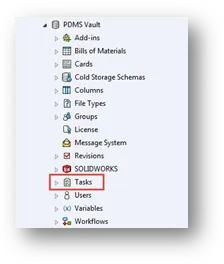
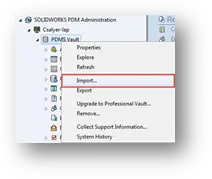
If no item named “Convert” is listed this is because the tool was either deleted, not installed or this vault was upgraded from a previous year. To add the task, go to the top of the menu and right click the vault. Choose Import and navigate to the installation location of PDM, the default location is:
“C:\Program Files\SOLIDWORKS Corp\SOLIDWORKS PDM\Default Data
On this page locate convert_gb.cex and choose open, a notification window will appear stating features will be trimmed from the tool. This is expected as the convert tool just opened is the full Professional level tool. Click ok to proceed through the message. A convert task should now be added to the “Task” setting in PDM Administration.
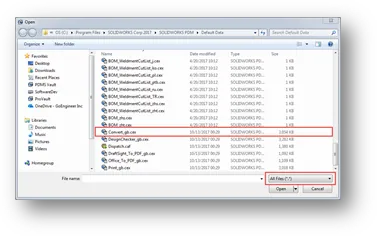
The convert tool will now need to be configured, open the task to configure it. First machines that need to run the task need to permit it. To do this right click the PDM icon in the task area in windows and choose Task Host Configuration. In this window choose permit next to the task and computer name.
The PDM Standard version only allows users to run the task on the machine that executed the task. Any machine that is expected to need this functionality will have the tool permitted as well. Once permitting has been finished the tool can be configured. Here is some information on what windows control what functionality to help you configure the convert to PDF tool.
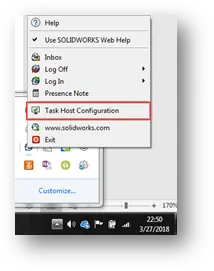
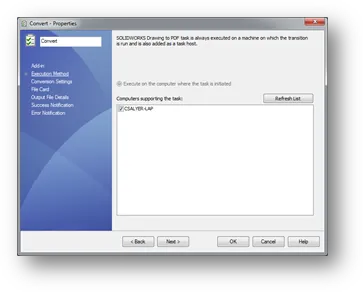
Add-in: In this window what user account PDM will use to run this task is set up.
Execution Method: This controls what machines will execute the task.
Conversion Settings: Most of these settings are locked as they are features related PDM Professional. PDF options can be changed as well as what version is to be converted.
File Card: This will allow the tool to map variables from the current file to the PDF such as part number, project, description, etc.
Output File Details: This is where the output file path is defined and the location for any error logs.
Success / Error Notification: notifications allow the task to send back important information about any problems that appear. The text can be configured to include the time, user, computer, and account that was used to run the task. This can be helpful in troubleshooting any problems with converting PDF’s.

About GoEngineer
GoEngineer delivers software, technology, and expertise that enable companies to unlock design innovation and deliver better products faster. With more than 40 years of experience and tens of thousands of customers in high tech, medical, machine design, energy and other industries, GoEngineer provides best-in-class design solutions from SOLIDWORKS CAD, Stratasys 3D printing, Creaform & Artec 3D scanning, CAMWorks, PLM, and more
Get our wide array of technical resources delivered right to your inbox.
Unsubscribe at any time.