Where are my SOLIDWORKS PDM vaults?
So, you are installing a local vault view on your computer. You select or add a server on the server screen and select “Next”.
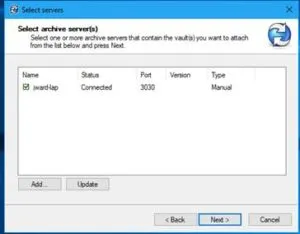
But, on the next dialog no vaults are listed – or they are listed briefly and then disappear. What is going on?
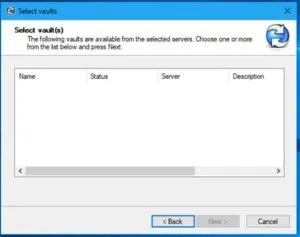
Client install type doesn’t match server install type
What is happening is that the server is a SOLIDWORKS Professional and the client is SOLIDWORKS Standard. Or, vice versa – The vault is SOLIDWORKS Standard and the client is SOLIDWORKS Professional. How did this happen?
When installing PDM Client as part of the SOLIDWORKS install the software is selected in the SOLIDWORKS Products dialog. But, the PDM options need to be selected on a different dialog. If they aren’t selected then the default is used.
The default install type will depend on the version of SOLIDWORKS being installed. In SOLIDWORKS 2016 and 2017 the default was PDM Standard. In SOLIDWORKS 2018 the default has changed to be PDM Professional. If the default install type is used and it doesn’t match the server install type then the vaults won’t show.
How to fix the problem
So, now that you realize the problem, how do you fix it? You have to modify the SOLIDWORKS install.
- Start “Programs and Features” from the “Control Panel”
- Select the SOLIDWORKS install and select “Change”
- Use the instructions below on “How to Install SOLIDWORKS PDM”
- For SOLIDWORKS 2016 and 2018 you can go directly to “SOLIDWORKS PDM Options”
- For SOLIDWORKS 2017 you will need to uninstall the PDM Client and then reinstall it in order to have access to the “SOLIDWORKS PDM Options”
- Complete the install
How to install SOLIDWORKS PDM
- Start the SOLIDWORKS installation
- Move through the dialogs until you reach the “Summary” screen
- On the “Summary” screen select “Change” under “Products”
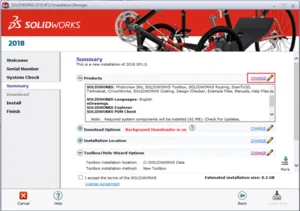
- In the “Product Selection” screen scroll down and choose “SOLIDWORKS PDM Client”
- Now choose “Back to Summary” to return to the “Summary” screen
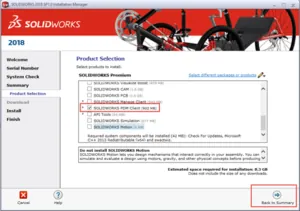
- On the “Summary” screen, scroll down until “SOLIDWORKS PDM Options” comes into view.
- Select “Change” on the “SOLIDWORKS PDM Options”
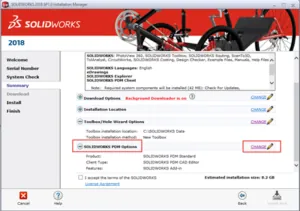
- Select the appropriate “PDM Product” that matches your server install type
- Select other options
- Choose “Back to Summary”
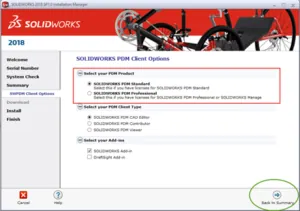
- Choose “Modify Now” or “Install Now” depending on whether this is a new install or modifying the existing install.
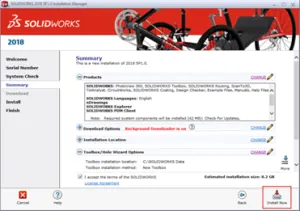
- You can now add a local vault view and your vaults will show properly.

About GoEngineer
GoEngineer delivers software, technology, and expertise that enable companies to unlock design innovation and deliver better products faster. With more than 40 years of experience and tens of thousands of customers in high tech, medical, machine design, energy and other industries, GoEngineer provides best-in-class design solutions from SOLIDWORKS CAD, Stratasys 3D printing, Creaform & Artec 3D scanning, CAMWorks, PLM, and more
Get our wide array of technical resources delivered right to your inbox.
Unsubscribe at any time.