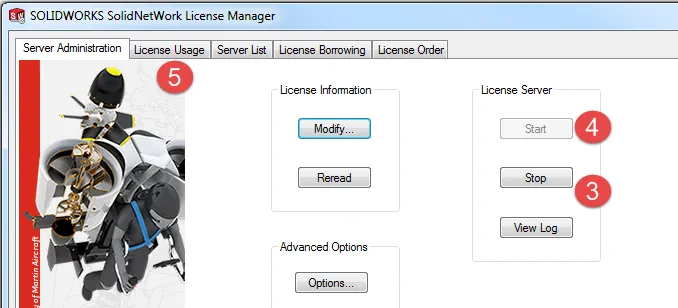This document applies to anyone using a SOLIDWORKS SolidNetWork License (SNL) server to manage SOLIDWORKS licenses, and it outlines the processes returning a network license that is in a hung state and hence it cannot be returned to the server using the regular process.
Usually, when closing an application that makes use of a network license (e.g. SOLIDWORKS, Simulation, PDM, etc.) the license is returned to the server hosting the SNL manager, with the license becoming available for others to use. On rare occasions (e.g. SolidWorks crashes and closes) this will not be the case; in the SNL server manager, under the ‘License Usage’ tab, the license will appear as retained by the user. In this case, the license needs to be forced back to the SNL manager. These are the steps to do so:
- Go to the server where the SolidNetWork License Server service is running.
- Open the SolidNetWork License Manager.
- On the ‘Server Administration’ tab select ‘Stop’ to stop the service.
- On the same tab, select ‘Start’ to start the service again.
- Check to see that the hung license has returned on the ‘License Usage’ tab.