CAM Post Processor Change Request
In order to accommodate your CAM Post Processor Change request as quickly as possible, we have compiled a list of items and considerations. Please provide all information as requested to minimize delivery time. If your request concerns a change required for machine or operator safety, note this in your submission, as these requests are a priority for our team.
Note: Customers not covered by a CAMWorks or SOLIDWORKS CAM maintenance contract should contact their CAM sales representative for a price quote.
Summary
When submitting SOLIDWORKS files, remove all operations that are not pertinent to the requested changes. Only send files containing the setup tools and operations relevant to the requested changes. Provide the exact name of the Operation you want to focus on. We suggest creating a copy of your SOLIDWORKS files specifically for your submission.
Include a specific explanation of what is wrong and what you expect the code to do. If the machine is alarming out, include the exact wording of the alarm and its location in the program. A photograph of the control status is also helpful.
Verify the requested changes work on your machine before requesting them.
Important: If you are unfamiliar with G-code or your particular machine’s control requirements, it may be necessary to create a CAMWorks file, post the code, and send it to the manufacturer, asking that they adjust it so that it works on the machine. This is critical, as we do not know every manufacturer's code that is required for their machines. Once this is completed, send us this format so our post team can then generate your post processor to align with CAMWorks parameters.
Requested Materials
SOLIDWORKS File or Files
We need the SOLIDWORKS Part (.sldprt) or Assembly (.sldasm) file being used to produce the code. If this is an assembly, we need all the files that make up this assembly.
Example: samplefile1.sldprt or samplefile1.sldasm
Note: Special instructions for sending Assembly files are included at the end of this document.
Posted Code
Provide the G-code that was generated from the SOLIDWORKS file(s) from Step 1.
Name the G-code file to match the SOLIDWORKS Part or Assembly name.
Example: If your source file is samplefile1.sldprt, then name your G-code file to samplefile1.txt.
Corrected or Marked Up Code
Create a copy of the code file created in Step 2 and rename it to signal this copy as the one containing the markups and edits. Please be sure to send a Marked Up Code that has been *Proven and Tested* on your equipment BEFORE sending it in as a request.
Example: samplefile1-markedup.txt
Edit the samplefile1-markedup.txt file and modify where you want the code to be and how the code should look.
Name of the Post Processor
Include the name of the post processor you want these changes to be applied to, both in the body of your email and in the subject line. The post processor name can be found by editing Machine Definition and looking on the tab named “Post Processor.” The name of the post processor will be listed in the Post ID field.
Example: GoE1775d
Note: If no Post ID exists, contact your CAM sales representative, as your post processor may not have originated with GoEngineer.
The post processor name is listed under Machine Parameters > Post Processor > Post ID.

Example of Code Markup
Here is an example of the actual G-code from the post processor:
O0001
N1 G20
N2 G91 G28 X0 Y0 Z0
N3 T01 M06
N4 S2000 M03
N5 G90 G54 G00 X-1.1177 Y.2006
N6 G43 Z5.4409 H01 M08
N7 G01 X-1.1142 Z5.3989 F40
Here is an example of the same G-code marked up with requests:
O0001
N1 G20
N2 G91 G28 X0 Y0 Z0 <<<< this line should be G91 G00 G01
N3 T01 M06
N4 S2000 M03 <<<< this line should be M03 S2000
N5 G90 G54 G00 X-1.1177 Y.2006
N6 G43 Z5.4409 H01 M08
N7 G01 X-1.1142 Z5.3989 F40
Assembly File Procedure
In order for us to open your Assembly files, we will need the .sldasm file and all associated .sldprt Part files. SOLIDWORKS includes a utility called Pack & Go to make this simple:
Open the Assembly file in SOLIDWORKS.
Click on the File pull-down menu in the upper left-hand corner of SOLIDWORKS.
Select the Pack & Go option from the list.
In the Pack and Go dialog, click the radio button that reads Save to Zip File. This will save the Assembly file and all Part files associated with the assembly to a .zip archive in the folder where you have your assembly file.
Click the Save button.
This .zip archive will serve as the source file outlined in Step 1 above.
There are 2 options for submitting post processor change requests.
- Send all files and information to: support@goengineer.com
Subject line: Post Processor Change Request: [POST ID] - Change requests and the supporting files can also be submitted through the GoEngineer customer portal.
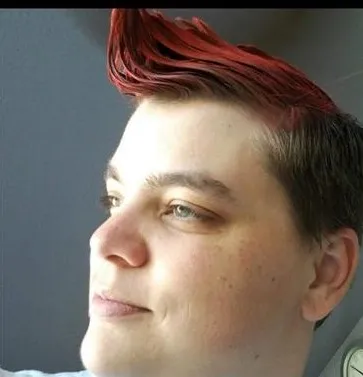
About Krystal Petersen
Krystal Petersen is a SOLIDWORKS Technical Support Engineer based out of Auburn Hills, Michigan. Krystal studied Product Engineering at Oakland Community College and has earned her CSWA and CSWP Certifications. She joined the VAR channel in 2015 with DASI (now GoEngineer). Krystal is a huge fan of Star Wars and likes to spend her off time fishing and camping.
Get our wide array of technical resources delivered right to your inbox.
Unsubscribe at any time.