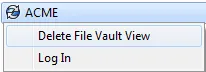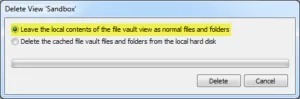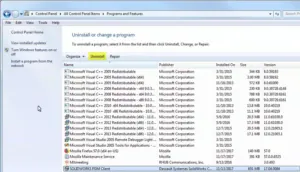Overview
The following steps will allow you to perform a clean SOLIDWORKS PDM client uninstall & reinstall by removing registry entries and files that normally are left behind after uninstalling SOLIDWORKS PDM. This procedure is useful when troubleshooting a problematic client system.
Considerations
- WARNING!!! Only use these steps on a client workstation where no server components are installed. If you follow these instructions on a system with the archive server or database server installed the existing file vaults may stop functioning.
- Only use the “clean” uninstall steps if the normal uninstall through Programs and Features from the Windows Control Panel does not work successfully.
- Performing these steps will destroy any existing local file vault views already set up.
- If possible verify that all checked out files on the client workstation are checked into the vault before performing the clean uninstall steps.
Process
1. Check in all files that are checked out in local vault views on the client. If unable to login to the SOLIDWORKS PDM vault and check in files, proceed to step 2.
2. Remove all local vault views (right-click each view in Explorer, select “Delete file vault view”)
3. If vault login was not available to check in files in Step 1 select ‘Leave the local contents of the file vault view as normal files and folders’. This way any changes made to files after they were checked out will remain in a local folder and will not be lost.
4. Rename local Folder to. This will allow a new SOLIDWORKS PDM vault view to be created during the reinstall process.
5. Uninstall SOLIDWORKS PDM from add/remove programs via the control panel
6. Reboot workstation to release any loaded program files or add-in DLLs
7. Delete the PDMWorks Enterprise registry keys.
- HKEY_LOCAL_MACHINE\SOFTWARE\SolidWorks\Applications\PDMWorks Enterprise
- HKEY_LOCAL_MACHINE\SOFTWARE\Wow6432Node\SolidWorks\Applications\PDMWorks Enterprise
- HKEY_CURRENT_USER\Software\SolidWorks\Applications\PDMWorks Enterprise
8. Select Start menu, type %localappdata%, press Enter, step into SOLIDWORKS folder, delete “SOLIDWORKSEnterprise PDM” and/or “SOLIDWORKS PDM” subfolders
9. Delete the install folders if they are left behind:
- C:\Program Files\SolidWorks Enterprise PDM\
- C:\Program Files\SOLIDWORKS PDM
- C:\Program Files (x86)\SolidWorks Enterprise PDM\
- C:\Program Files (x86)\SOLIDWORKS PDM
10. Reinstall SOLIDWORKS PDM
11. Re-create local vault view by running the SOLIDWORKS PDM ‘View Setup’ wizard.
Note: If you have any questions concerning this document please contact our GoEngineer support team.