How to Rebuild the SOLIDWORKS Registry
Have you ever had a nice piece of technology that worked great right out of the box, but over time you begin to experience complications? You get online, do some searching, and find that a factory reset may be in order. So, you go through the steps to reset your device and it works great again. Likewise, if you are having unreasonable issues with SOLIDWORKS, it may be time to do a factory reset. A reset can be done by repairing the installation, but in many cases, it can also be accomplished by simply rebuilding the SOLIDWORKS registry folder.
How to rebuild the SOLIDWORKS registry
Before rebuilding the SOLIDWORKS registry, it is a good idea to save your settings using the Copy Settings Wizard. This will ensure you have a good backup of your SOLIDWORKS user settings that you can re-import later. Once your settings are backed up, please follow these steps to rebuild the SOLIDWORKS registry folder.
- Close SOLIDWORKS application
- Right click the Windows Start button and select Run
- Type Regedit and click OK to launch the Registry Editor
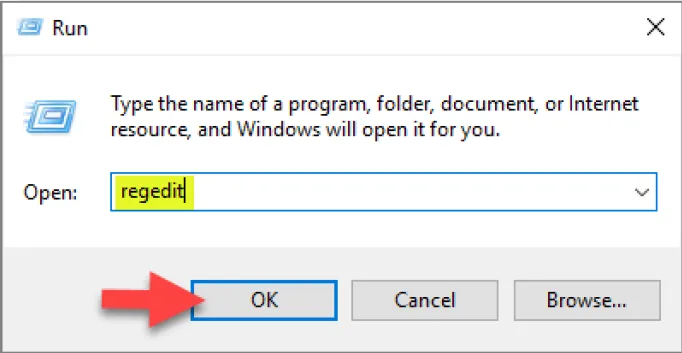
- In the Registry Editor, browse to HKEY_CURRENT_USER\Software\SolidWorks
- Expand the SolidWorks folder, then right click on the SOLIDWORKS 20XX folder and choose “Rename” from the menu
- Rename the folder to SOLIDWORKS 20XX_OLD
Note: In this document, “20XX” is only a place marker for “any year version”, so if your version is 2019 the folder would be renamed to 2019_OLD (see illustration below)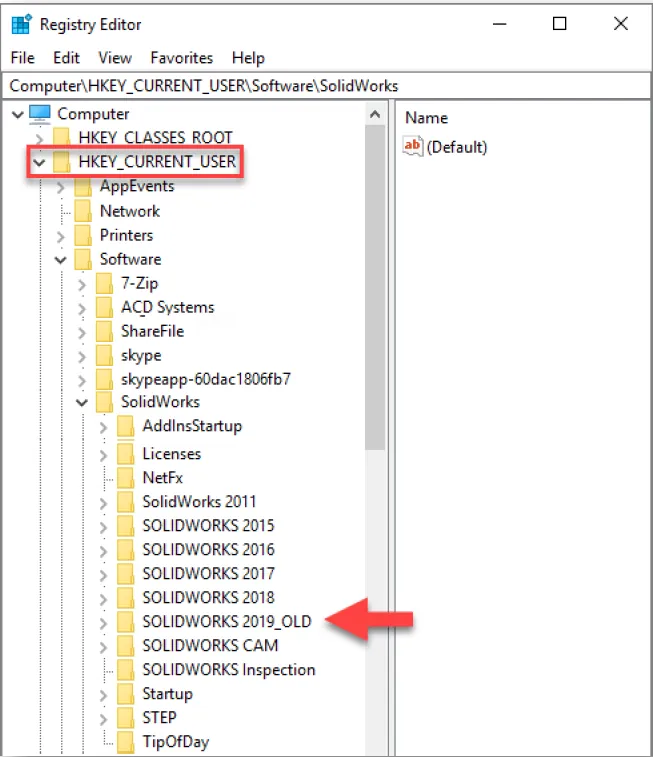
- After the folder is renamed launch SOLIDWORKS application
- The license agreement dialog will appear. Accept the user agreement.
Once the user agreement is accepted, go back to the Registry Editor and press F5 on your keyboard. This will refresh the dialog where you will see a new SOLIDWORKS 20XX folder. This is because SOLIDWORKS looked for the original folder name and did not find it, so it created a new registry folder (as it was when first installed).

What to do after the registry folder has been rebuilt
At this point, all of your SOLIDWORKS System Options will restore to the original default settings. Begin testing in SOLIDWORKS to see if the issues have cleared up. If everything appears to be normal again, then close SOLIDWORKS and restore your settings with the Copy Settings Wizard. After restoring your settings, begin testing to make sure the issues have not returned. If the issues have not returned, then you can delete the SolidWorks_OLD folder in the Windows Registry (or you may leave it for back up purposes).
What if rebuilding the registry doesn’t solve the problem
In some cases, after rebuilding the registry folder, the specific issue you were experiencing will return once you restore your settings. If this happens, then the SOLIDWORKS user registry is corrupt and a full repair of the software may be in order. Click here for more information on how to repair the SOLIDWORKS installation.
How to undo the change in the registry
If you would like to bring the registry back to its original state (before the SOLIDWORKS folder was
renamed) please follow these steps. Note: This can only be done if the SOLIDWORKS 20XX_OLD folder was not deleted.
- Close SOLIDWORKS application
- Delete the new SOLIDWORKS 20XX folder that was created earlier
- Right click on the SOLIDWORKS 20XX_OLD folder and chose “Rename”
- Rename the folder back to SOLIDWORKS 20XX
- Launch SOLIDWORKS (the software will identify the folder as it did before it was renamed)

About GoEngineer
GoEngineer delivers software, technology, and expertise that enable companies to unlock design innovation and deliver better products faster. With more than 40 years of experience and tens of thousands of customers in high tech, medical, machine design, energy and other industries, GoEngineer provides best-in-class design solutions from SOLIDWORKS CAD, Stratasys 3D printing, Creaform & Artec 3D scanning, CAMWorks, PLM, and more
Get our wide array of technical resources delivered right to your inbox.
Unsubscribe at any time.