Importing CMM Data in SOLIDWORKS Inspection Professional
SOLIDWORKS Inspection Professional allows users to import CMM data reports via XML files. Using the proper template control, the CMM data will be organized and can be read into the measurement inputs. Auto-assigning allows the user to have the CMM data read into the proper character and multiple CMM data files can be read at once.
Related >> Make SOLIDWORKS Inspection Reports Easier to Read with Conditional Formatting
- Open or create the appropriate SOLIDWORKS Inspection Professional project.
- Access the CMM Data Import pane on the far right-hand side of the Stand-Alone application.
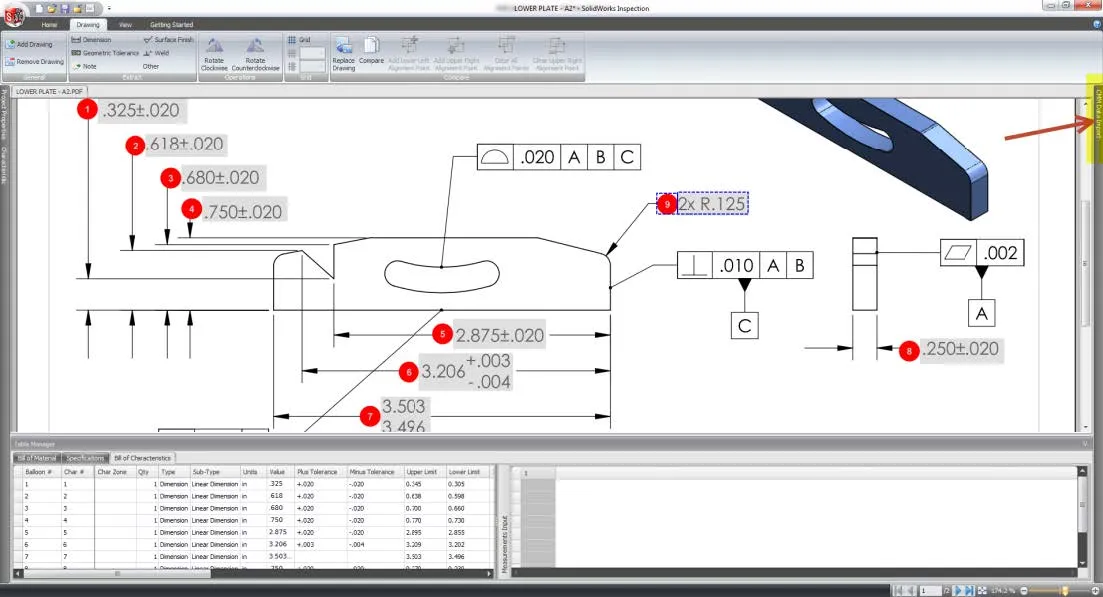
- Set the Template Control in the CMM Data Import Settings area.
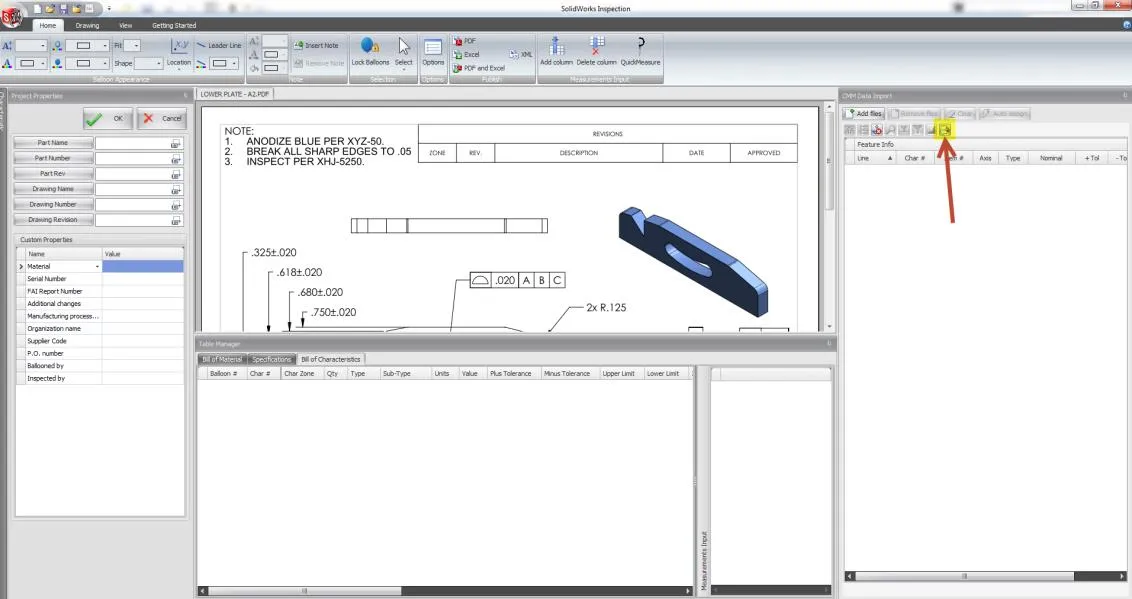
- Select the software name from the drop-down list and choose OK.
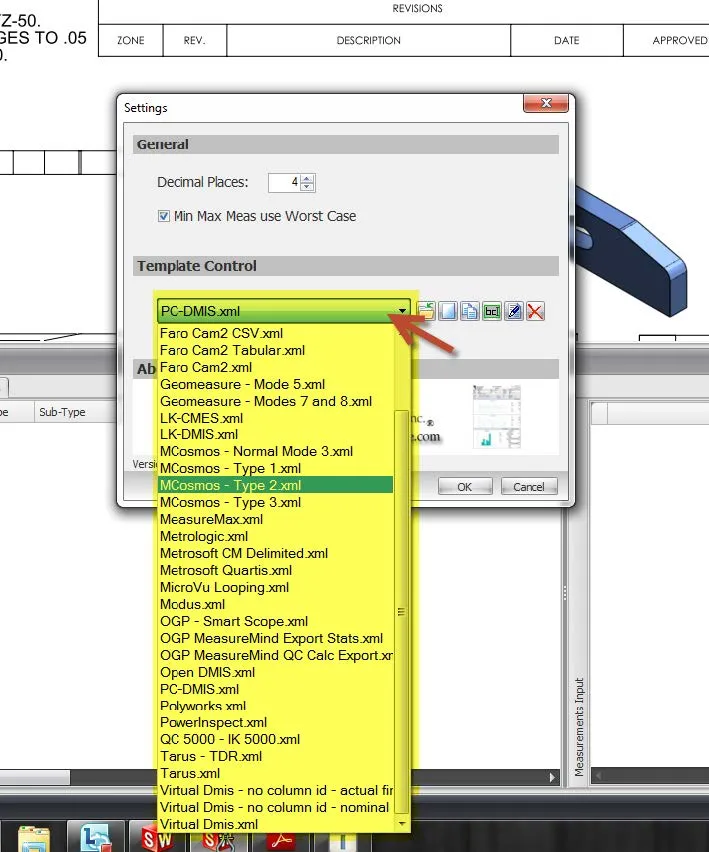
- In the right pane, choose Add Files. You can select more than one (commonly .txt files).
- The data is imported and formatted into a table on the right. Characteristics are commonly not in the same order as the CMM data.
- Use Auto-assign to choose matching criteria.
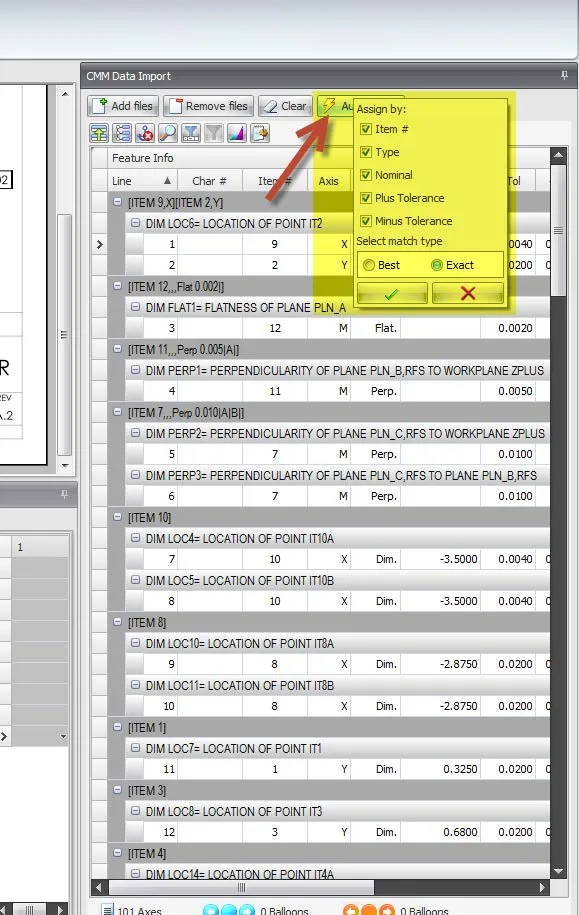
- Click the green check (OK) and the data will be mapped into the Measurements Input area in the lower region of the application window. Each CMM data file represents one sample part or column in the Measurements table.
- You can also collect measurements directly from devices connected to your PC like digital calipers or micrometers. Select the appropriate cell and use the capture button on your device.
- Manual input can also be entered in these cells.
- All inputs will be included in the export Excel reports.
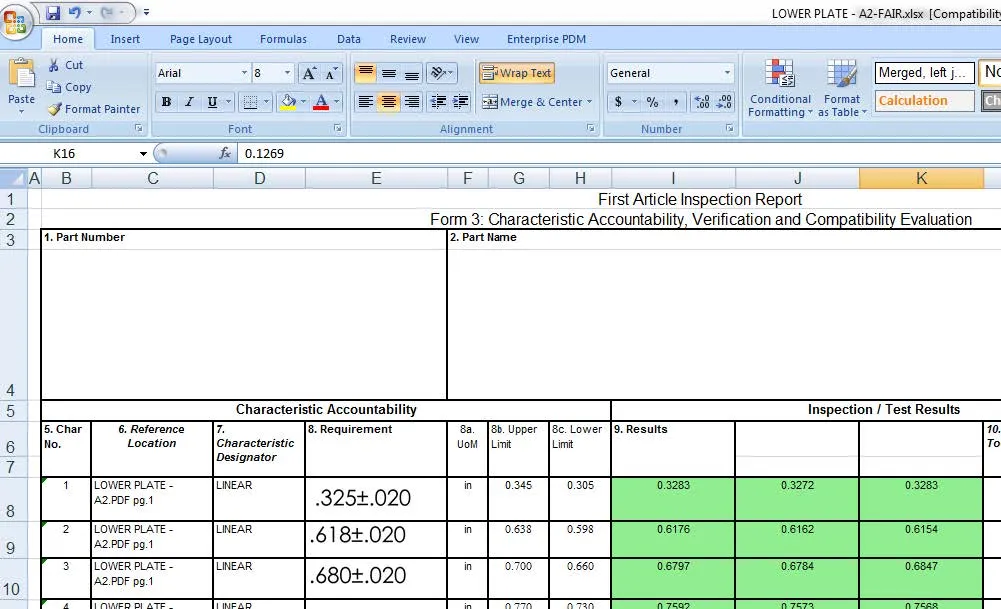
Related >> SOLIDWORKS Inspection - GD&T Fonts

About GoEngineer
GoEngineer delivers software, technology, and expertise that enable companies to unlock design innovation and deliver better products faster. With more than 40 years of experience and tens of thousands of customers in high tech, medical, machine design, energy and other industries, GoEngineer provides best-in-class design solutions from SOLIDWORKS CAD, Stratasys 3D printing, Creaform & Artec 3D scanning, CAMWorks, PLM, and more
Get our wide array of technical resources delivered right to your inbox.
Unsubscribe at any time.