Multiple Contiguous Features In SOLIDWORKS 2020
New in SOLIDWORKS 2020 you can add multiple contiguous features into an existing folder in the Feature Manager design tree. You can also now place a folder inside another folder. Before when you would attempt to drag multiple features into an existing Folder you would get the following warning message:
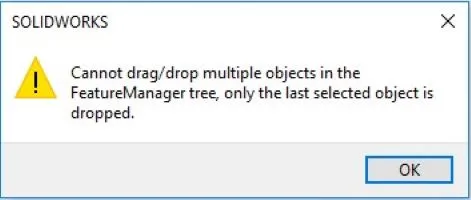
SOLIDWORKS has removed that restriction. To drag contiguous features into an existing folder just shift or control select the features and then drag them on top the folder. Pay attention to arrows when dragging features into an existing folder. There are two different icons with different meanings.
When the pointer changes to
 you are selecting the folder.
you are selecting the folder.
If you see the pointer look like this
 that means you are selecting a location above or below the folder.
that means you are selecting a location above or below the folder.
The next image shows nested Folders (Folder inside Folder).
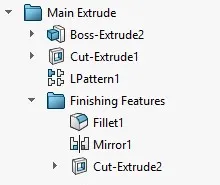
To drag a folder inside another folder, after you create the second folder, just drag it on top of the “parent” or top level folder. If you see the pointer look like this
![]() that means you have selected it correctly. If you delete the nested folder, the features from deleted folder stay inside the “Parent” folder. From the image above if the “Finishing Features” folder was deleted the last three features would stay inside the “Main Extrude” Folder. You can now create nested folders in assemblies with assembly features.
that means you have selected it correctly. If you delete the nested folder, the features from deleted folder stay inside the “Parent” folder. From the image above if the “Finishing Features” folder was deleted the last three features would stay inside the “Main Extrude” Folder. You can now create nested folders in assemblies with assembly features.
Adding Additional Features
One nice enhancement here is that you can add additional features into an existing folder. This also applies to one or more features that might have been added after the folders were created. One trick to adding multiple features to an existing folder is to have the folder collapsed to avoid any possible rebuild errors due to SOLIDWORKS trying to erroneously reorder the part features.
Interested in learning more about what’s new in SOLIDWORKS 2020, check out our collection of videos here .

About Maurice Cherian
Maurice Cherian is Technical Support Engineer at GoEngineer. He was introduced to CAD while working for the Navy. Maurice has over seventeen years of Software Training and overall CAD experience. He has been using SOLIDWORKS since 2008 and is a certified expert and instructor. He provides SOLIDWORKS training and Tech Support. Maurice is active in the SOLIDWORKS User Group Community in San Diego, presenting and hosting multiple times over the last eleven years.
Get our wide array of technical resources delivered right to your inbox.
Unsubscribe at any time.