SOLIDWORKS 2026 UI/UX, Performance & Imports - What's New
SOLIDWORKS 2026 introduces some new features to enhance the user interface and experience.
Import Model Task Pane Tab
Gone are the days of watching cat videos on YouTube while waiting for a STEP or IGS (or really any neutral CAD format) file to open. Now you can continue working on other models as SOLIDWORKS is not tied up with the import process. Instead, SOLIDWORKS is processing them in the background, having queued them up in the Import Model tab of the Task Pane. You’ll even get a pop-up notification in the lower right as each is ready.
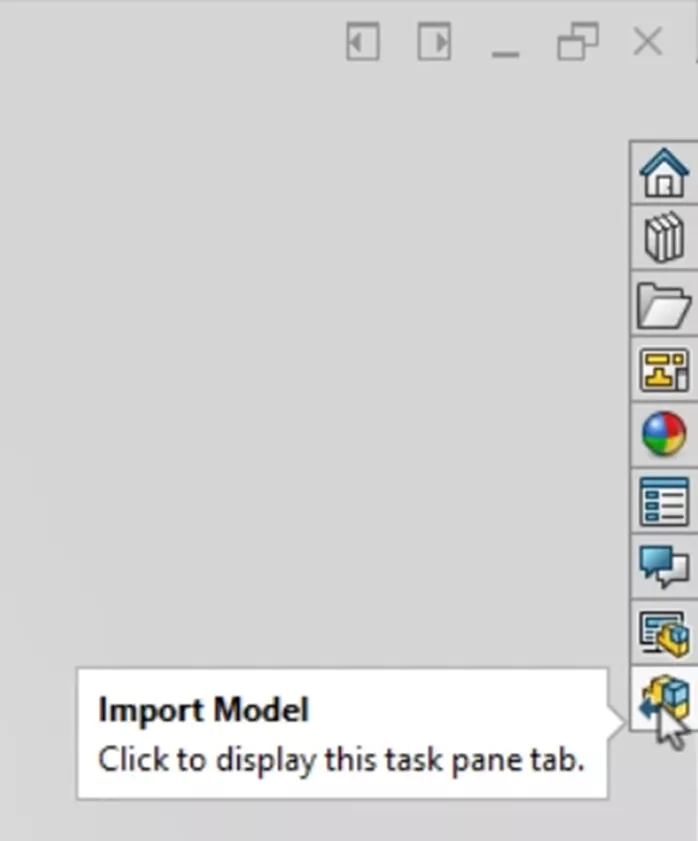
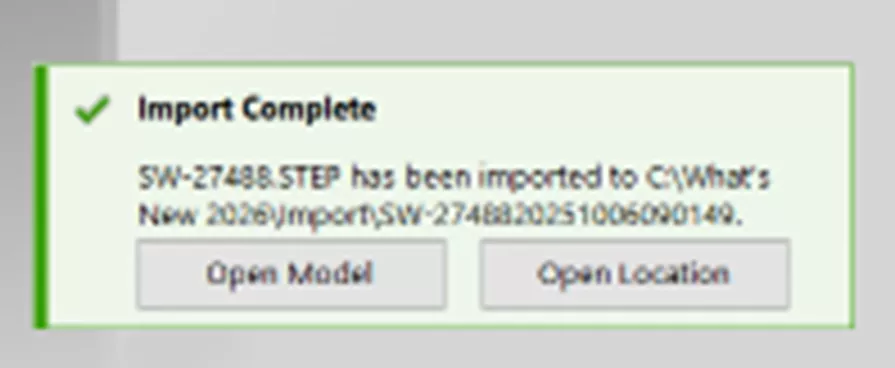
Dismissed Message Notification
"Why does my assembly rebuild automatically when I change a model - didn't I use to see a warning about that?" "Why did the font change in this model?" "When will this assembly finish opening?"
If you've ever found yourself asking a question like this or noticed a result that's different from that of a coworker, there's a good chance it's due to dismissed messages. In other words, at some point in the past, you gave SOLIDWORKS an answer and said "don’t’ ask again" - and so it didn’t.
A list of dismissed messages has always been available in System Options (System Options > Messages/ Errors/ Warnings > Dismissed Messages), but unless you knew to look there, it wasn't obvious that you should.
SOLIDWORKS 2026 adds a status icon to indicate that a message isn't currently being displayed because it has been dismissed. The icon also serves as a shortcut to the dismissed messages list, so you can quickly locate the one you need to see again. You'll find this new option to Show dismissed messages icon in status bar here (it is toggled on by default):
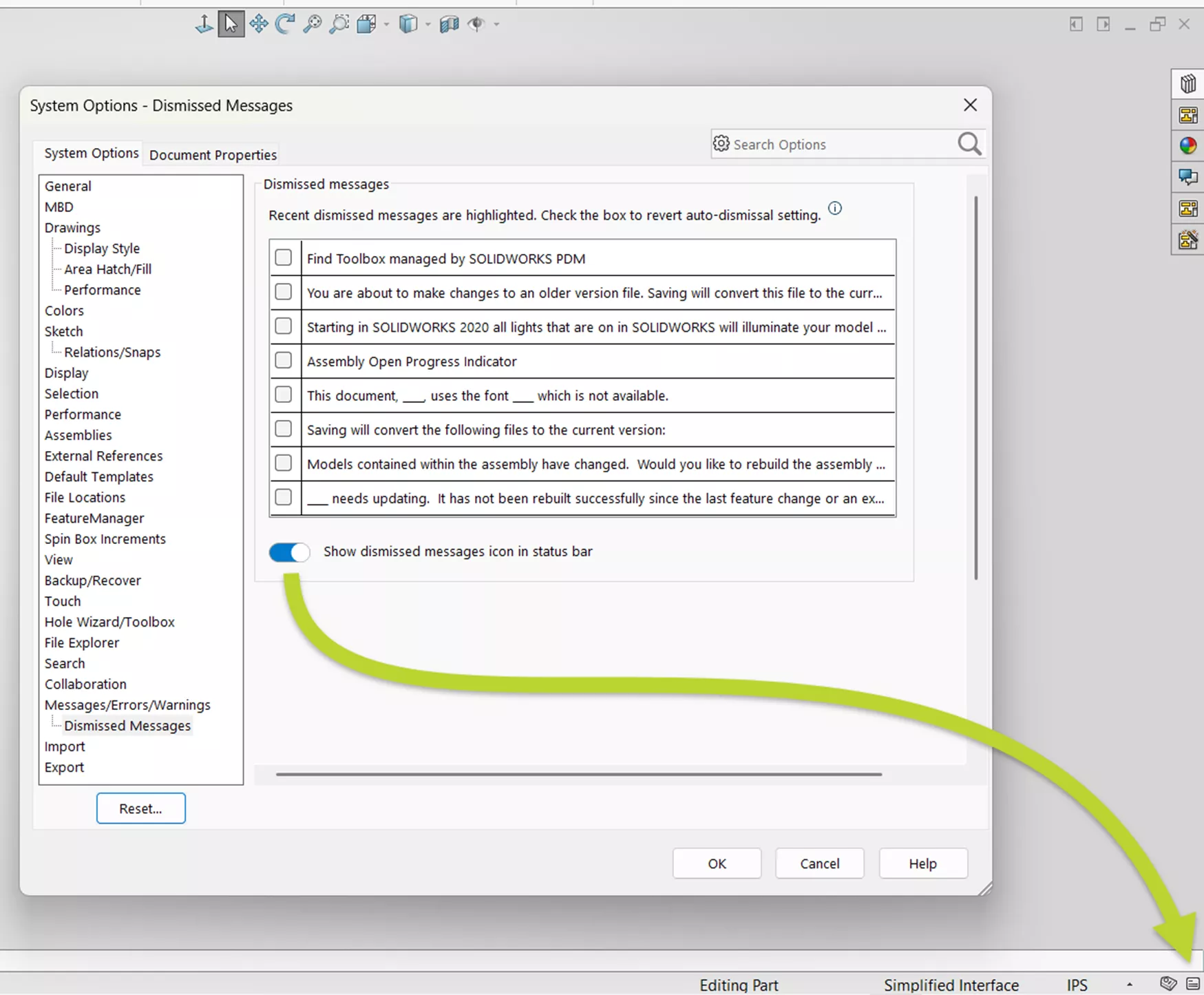
Customize Manager Pane Tabs
Make your view even lighter by removing Manager Pane tabs that you rarely use. Right-click on any tab and choose Customize.
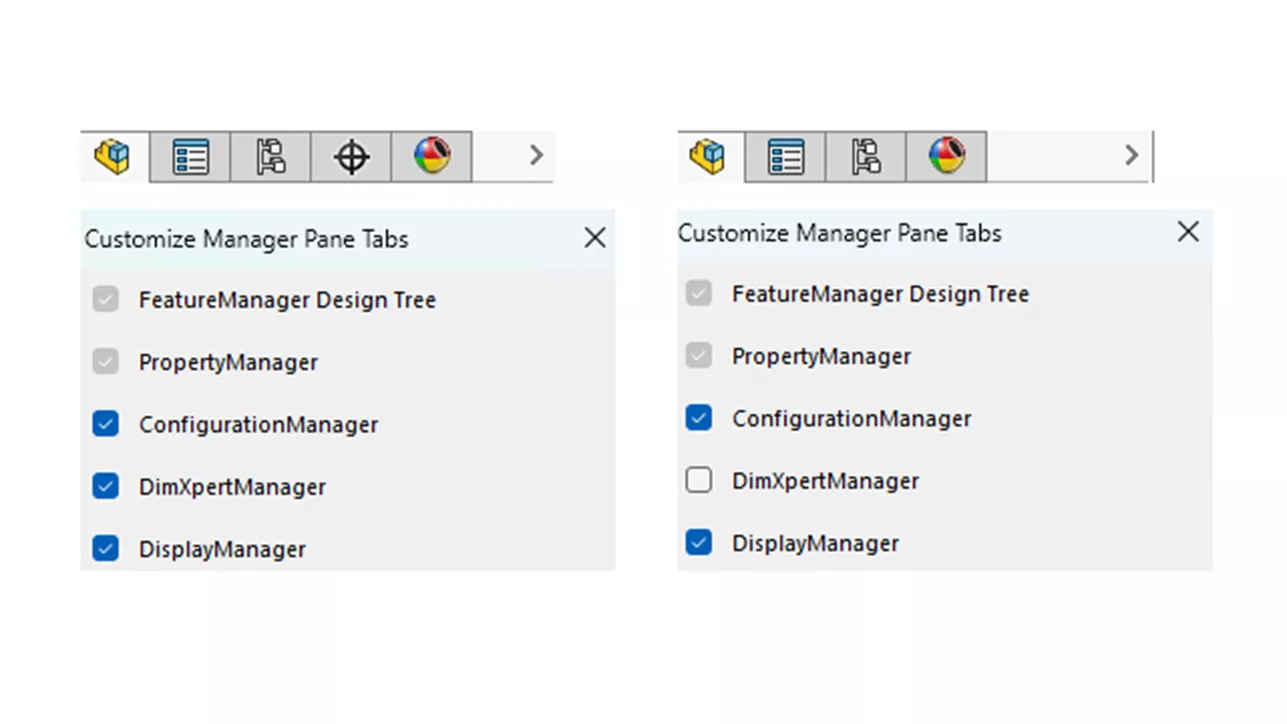
Modify Dimension Dialog Box
Have you ever noticed that when you double-click a dimension, the Modify box pops up directly on top of the dimension? If you want to see the dimension, perhaps like when the modify dialog contains an equation, you'd have to move that box out of the way. In SOLIDWORKS 2026, its positioning is smart to avoid overlapping the dimension being edited.
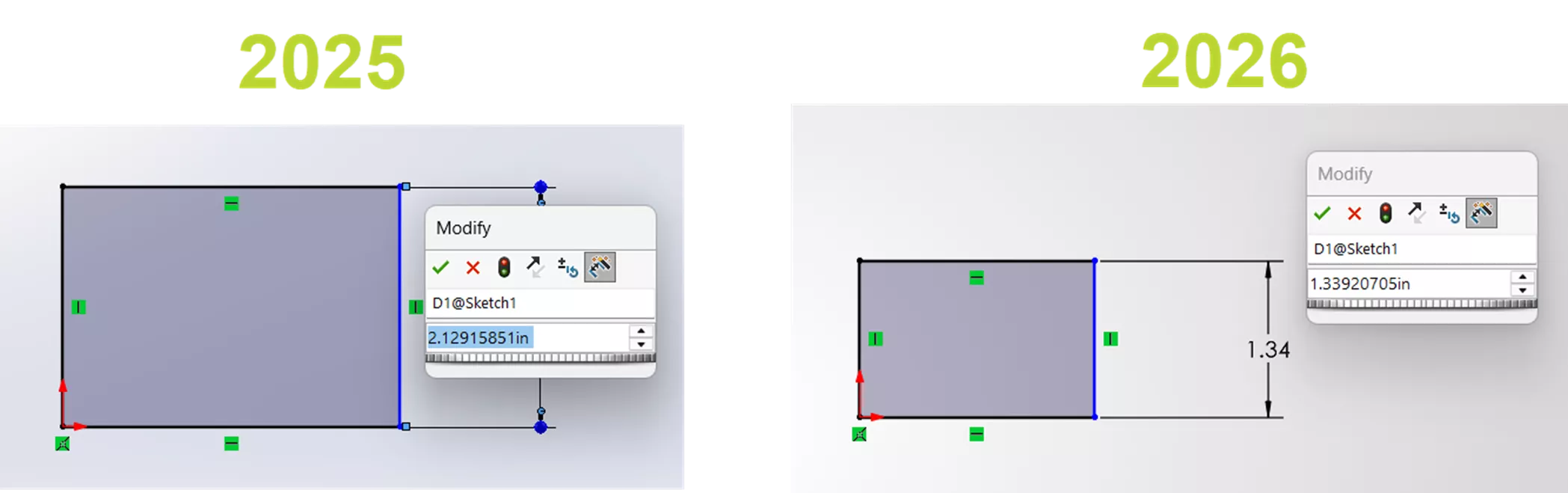
New Selection Filters
If you like selection filters, there are two brand new options in 2026 and five oldies-but-goodies for which you can assign keyboard shortcuts.
New: Feature Filter lets you select features in parts and assemblies. I’ll be using this when I assign colors at the feature level! This can also be helpful when you want to pre-select features to mirror, for example, or any time you want to change from selecting a ‘face’ to selecting a ‘feature’ in the graphics area.
New: Component Filter will get you the top-level parts and subassemblies within an assembly. This is an alternative to breadcrumbs (D key) or flying out the FeatureManager Design Tree when you want to select at the top level of the assembly structure only.
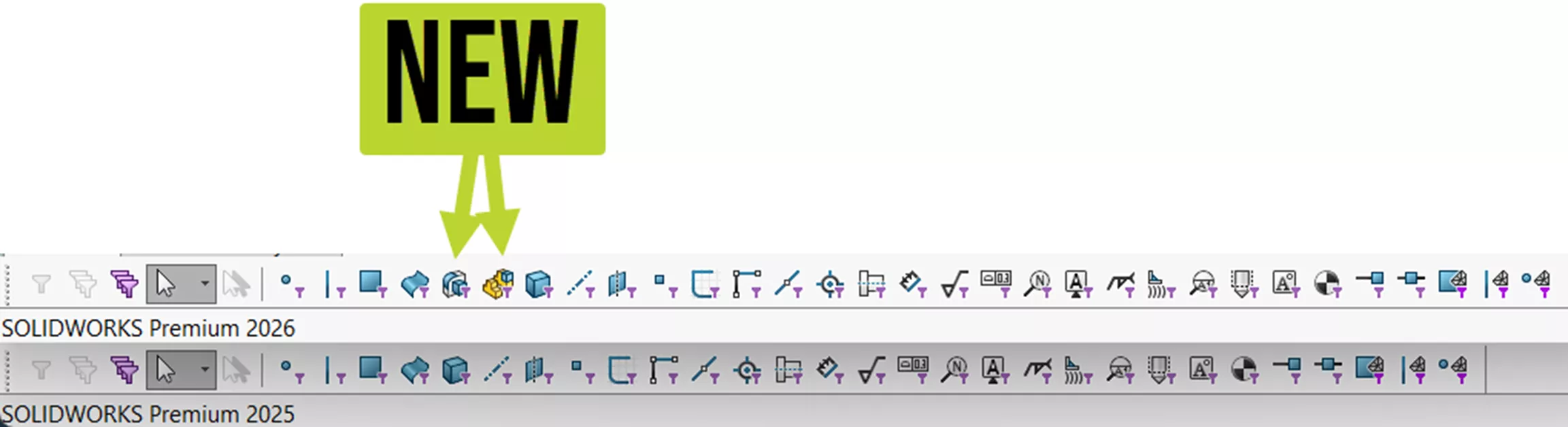
You can assign keyboard shortcut keys to:
- Filter Surface Bodies
- Filter Solid Bodies
- Filter Midpoints
- Filter Center Marks
- Filter Centerlines
Dynamic Scaling
Multiple monitors at different resolutions? SOLIDWORKS understands. Now, whenever you launch SOLIDWORKS on a monitor with an different display resolution than the main monitor, the following prompt will appear.
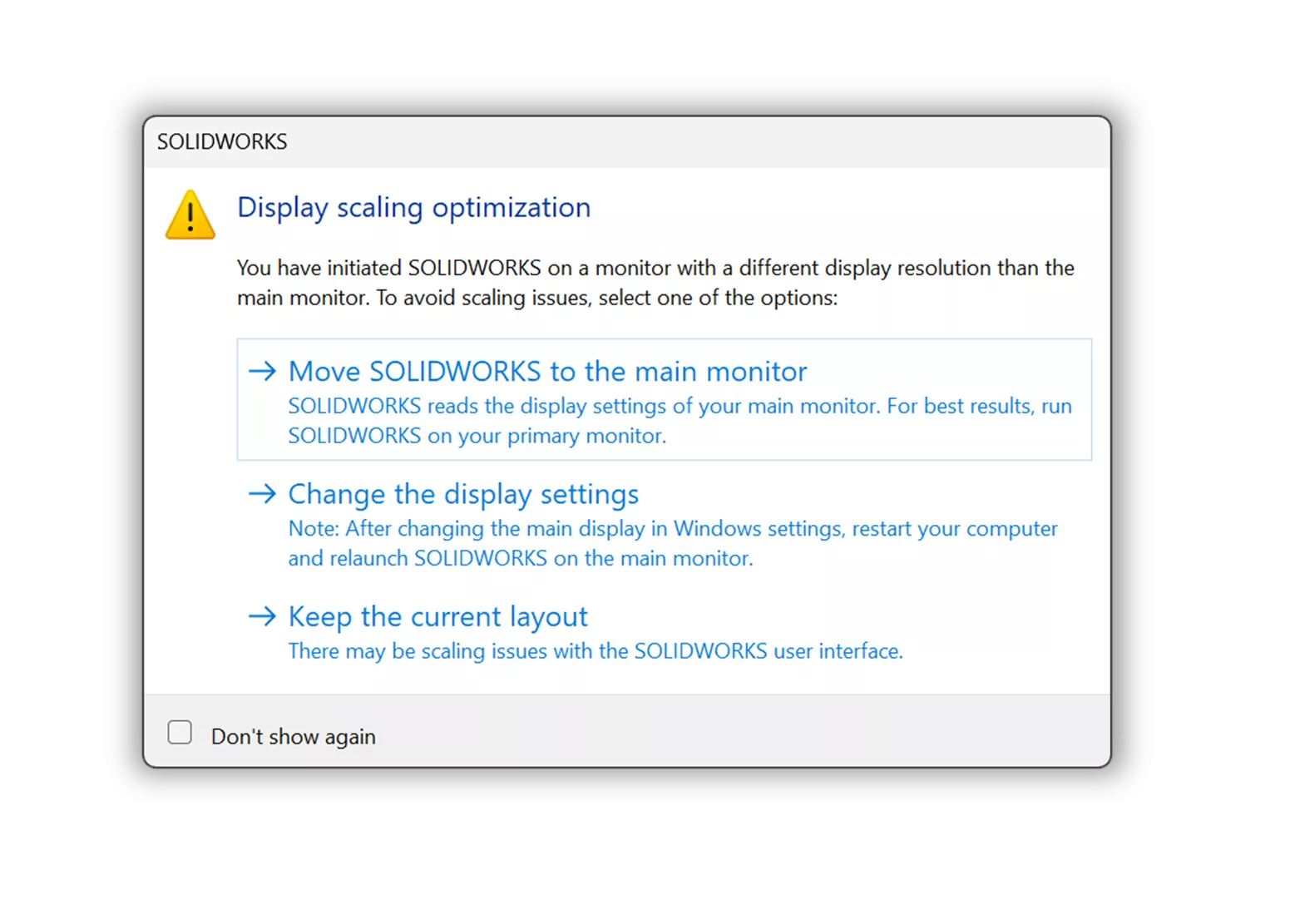
That's a wrap for what's new in SOLIDWORKS 2026 UI/UX, performance, and imports. Check out the rest of our What’s New series for more updates across the SOLIDWORKS platform.
Related Articles
SOLIDWORKS 2026 Drawings - What's New
SOLIDWORKS 2026 Assemblies - What's New
SOLIDWORKS 2026 Parts and Features - What's New
SOLIDWORKS 2026 Flow Simulation - What's New
About Tonia Lauer
Tonia Lauer is a SOLIDWORKS Elite AE and Sr. Applications Engineer at GoEngineer.
Get our wide array of technical resources delivered right to your inbox.
Unsubscribe at any time.