AI in SOLIDWORKS: What It Is (and What It Isn’t)
Nowadays, AI is everywhere. It feels like artificial intelligence is transforming every industry. But what does this mean for SOLIDWORKS users?
The Truth About AI in CAD
The truth is, AI in SOLIDWORKS doesn’t include a “magic design button” that does all your work for you. Instead, it’s about helping you work smarter by automating repetitive low-value tasks, speeding up tedious processes, and providing useful suggestions to ultimately free you up to focus on the high-impact portions of design.
Think of AI in SOLIDWORKS as your co-pilot, not your auto-pilot. A human touch is still essential for decision-making, a true understanding of a project and its needs, and creativity. AI just helps accelerate our path to a meaningful final product. Like any CAD tool, utilizing AI in SOLIDWORKS effectively takes time and practice. At GoEngineer, our goal is to help you cut through the hype and understand how AI really fits into your SOLIDWORKS workflow.
Assistive vs Generative AI
Generally, there are two main types of AI: Assistive and Generative.
- Assistive AI helps by analyzing data to guide decisions, subtly enhance workflows, and reduce repetitive actions without creating new content. Low computational demands make it lightweight and easy to run. Assistive AI is pretty straightforward and has been around a while.
- Generative AI actually produces a discrete output (for example, images, code, videos, etc). While it is flashier and more creative, it is resource-intensive, less reliable, and introduces more risk. Generative AI is fairly new.
What AI in SOLIDWORKS Actually Looks Like
If you’ve been using SOLIDWORKS for a while, chances are you’ve already used many of its advanced, efficiency-driving tools like SOLIDWORKS Xperts and Assembly Tools. Newer to SOLIDWORKS are a variety of assistive and generative AI tools – Fastener Recognition, Command Predictor (BETA), Auto-Generate Drawings (BETA), and AURA (BETA) – and many Design Assistant tools are on their way.
Xpert Tools
Xpert tools help novices work like experts by automatically resolving common CAD issues:
- SketchXpert resolves sketch conflicts.

- FeatureXpert reorders features to make them solvable.


- DraftXpert simplifies creating/editing neutral plane drafts.

- FilletXpert manages multiple fillets and size adjustments.

- MateXpert fixes assembly mate conflicts.

- DimXpert automates GD&T dimensioning for MBD and drawings.
Assembly Tools
Assembly tools automate assembly tasks by recognizing geometry and applying logical mates or inserting parts:
- Auto Repair Mates automatically repairs missing mate references to resolve mate errors caused by components getting replaced.
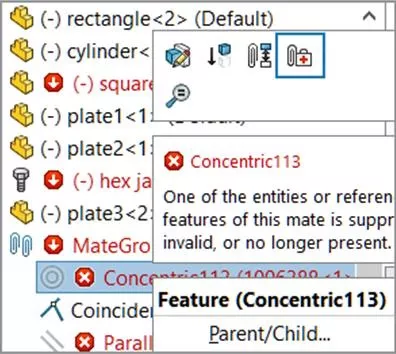
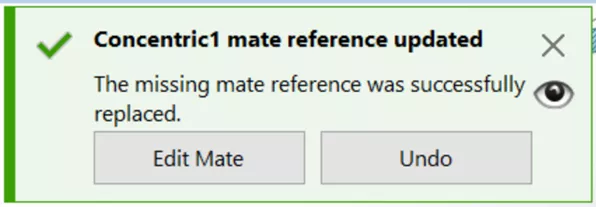
- SmartMates auto-applies logical mates during drag-and-drop in place.

- Smart Fasteners inserts and mates suitable fasteners from the Toolbox based on hole geometry.

- Smart Components is a configured component that automatically inserts other associated components and features when inserted.

AI Tools
AI tools are new in SOLIDWORKS 2025 and are continually being enhanced, so they will only get better.
- With Fastener Recognition, AI identifies nuts, bolts, and washers from non-Toolbox parts and applies SmartMates when inserted.

- Command Predictor (BETA) anticipates your next SOLIDWORKS command based on your current session and provides relevant tool shortcuts.

- Auto-Generate Drawings (BETA) is probably the most exciting new AI functionality. It generates a drawing from your selected CAD and automatically adds standard views, section views, dimensions and annotations, BOMs, and revision tables. While it is not intended to complete your entire drawing for you, it takes care of most of the setup of your drawing, allowing you to add and customize for a polished final drawing.


- AURA (BETA) is a virtual, conversational AI assistant that operates within your designs and data to provide SOLIDWORKS help, information on internal data, and automation, all while protecting company IP.
Cloud Design Assistant (AI)
The Design Assistant provides intelligent suggestions and automation for sketches, selections, and mates. While it is already in 3DEXPERIENCE cloud-based design apps, it is not yet available in SOLIDWORKS.
- Selection Helper uses AI to suggest which edges, faces, or bodies to select next based on design intent.

- Sketch Helper uses AI to analyze sketch entities and suggest additional instances, complete with dimensions and relations.

- Mate Helper uses AI when inserting components into an assembly to suggest locations for replication.

Common Concerns
Security & Connectivity: Some AI tools run locally in SOLIDWORKS, while others require cloud access (through 3DEXPERIENCE) due to their reliance on generative AI. Generative AI, which is based on neural networks, is more computationally intensive, as it involves creating content rather than just analyzing data. The distinction between local and cloud-based tools may matter if ITAR (or similar) compliance is required.
Cost & Access: All SOLIDWORKS Xperts, Assembly tools, Fastener Recognition, and Command Predictor run locally. Meanwhile, Auto-Generate drawings and AURA will require access to 3DEXPERIENCE, which comes with each new SOLIDWORKS license purchased through GoEngineer.
Training & Adoption: If you’re looking for a deeper understanding of how to use some of these tools, or want to become more efficient within SOLIDWORKS in general, GoEngineer provides Application Mentoring sessions, training courses, and personalized guidance to help your team take full advantage of the features available.
Try It Now: Auto-Generate Drawings
You can try out Auto-Generate Drawings for yourself as long as you have 3DEXPERIENCE access. Make sure you’re updated at least to the latest version of SOLIDWORKS 2025 (or beyond) first.
- Go to File > Auto-Generate Drawing (BETA) OR right click a part, subassembly, or assembly and select Auto-Generate Drawing (BETA)
- Multi-selecting allows you to auto-generate multiple drawings with one command.
Just one step, that’s it. Now, open the generated drawing from the Auto-Generate Drawing pane. Much of the setup is already done for you, saving you valuable time and giving you a solid starting point for your drawing.
The Future of AI in SOLIDWORKS
What’s ahead is even more exciting. With the introduction of AURA (SOLIDWORKS’ AI assistant) and drawing automation, we’re just seeing the tip of the iceberg. Here’s what’s coming:
- Tailored design suggestions based on your data
- Image-to-sketch and image-to-mesh
- Mesh-to-parametric CAD
- AI-generated product renders
- AI-guided CAD sketching, design, and assembly
- Text-to-CAD workflows


Eventually, the new challenge will be in engineering prompts for quality design. But let’s be clear, CAD design will never be fully automated. While AI may be able to automate some of the setup and design process, it will never replace the knowledge, experience, and creativity of real engineers, but rather, support engineers by improving productivity.
Relying on AI alone for design isn’t just impractical, it’s dangerous. Instead of saving time, it could introduce massive amounts of rework, compliance failures, and, eventually, product recalls. At the end of the day, the responsibility and liability fall on the professionals. What AI can do is handle the tedious setup, offer useful shortcuts, and give engineers a head start.
Start Exploring
If you’re running the latest version of SOLIDWORKS, you already have access to AI tools like Fastener Recognition, Command Predictor, and (with 3DEXPERIENCE access) Auto-Generate Drawings.
To stay on the cutting edge:
- Update to the newest version and latest service pack.
- Keep an eye on beta tool updates throughout the year.
- Chat with us to get the most from what’s available.
AI in SOLIDWORKS is here to help you as designers and engineers, not replace you. By automating tedious, routine work, it lets you focus on the bigger picture design challenges.
Want to learn more about AI in SOLIDWORKS or any SOLIDWORKS-related solutions? Contact GoEngineer for more information, to schedule a demo, or to book training.
Related Articles
SOLIDWORKS Materials in Multibody Parts
How to Reorder SOLIDWORKS Sheet Metal Bends
How to Reorder SOLIDWORKS Sheet Metal Bends
KeyShot SOLIDWORKS Add-In Installation & Setup

About Baily Nemerofsky
Baily Nemerofsky is a Sr. Applications Specialist at GoEngineer. He is based out of Toronto, Canada and earned his Bachelor of Applied Science in Mechanical Engineering at Queen’s University. He is a Certified SOLIDWORKS Professional and specializes in data management and governance solutions – both desktop and cloud-based - for SOLIDWORKS users.
Get our wide array of technical resources delivered right to your inbox.
Unsubscribe at any time.