SOLIDWORKS Activation License Rescue
SOLIDWORKS activation licensing can be described as a library-type system. Each license is represented by a book, each computer is representative of a person, and the library itself is represented as the centralized SOLIDWORKS Activation Server. In the same way that a book needs to be checked back into the library before being checked out by another person, the SOLIDWORKS activation license needs to be checked back into the SOLIDWORKS Activation Server before being checked out to a new computer.
The SOLIDWORKS software itself must facilitate this check-in and check-out process so if SOLIDWORKS is uninstalled before checking the license back into the SOLIDWORKS Activation Server it can become trapped and in need of rescue.
How does the user rescue the trapped license?
In such cases, the first (simplest) step to attempt to release a license from a computer is to have a user go to the computer and run a quick check-in using the SW Activation Wizard utility. The utility is version and 32- bit/64-bit specific and should correspond to the same version of SOLIDWORKS (or later version) as was installed previously on the computer.
Download the SOLIDWORKS Activation Wizard here. (A login is required)
STEP1: Activate the license on the machine.
- Open the utility.
- An activation wizard should come up, select to ‘Activate/Reactivate’, and proceed to allow the system to sync with the SOLIDWORKS license mainframe and activate
STEP2: Transfer the license off the machine.
- Run the utility once more
- An activation wizard should come up, select to ‘Transfer’, and proceed to allow the system to sync with the SOLIDWORKS license mainframe and transfer the license off
If the first two steps succeed then the license is transferred off the machine and ready to be placed checked out to a new machine. If any of the above processes fail you would want to proceed further with the following:
STEP3: Install SOLIDWORKS with the previously installed serial number and a bare-bones installation (a SOLIDWORKS disc is fastest; using the same version as previously installed or a newer version will work)
- Insert the SOLIDWORKS disc and allow the installation autoplay to start
- Select ‘Individual Installation’ and go ‘Next
- Enter the previously installed serial number and go ‘Next’
- On the ‘Product Selection’ screen turn off everything except “SOLIDWORKS ” as illustrated below (everything except the English language pack can be turned off) then proceed ‘Next’
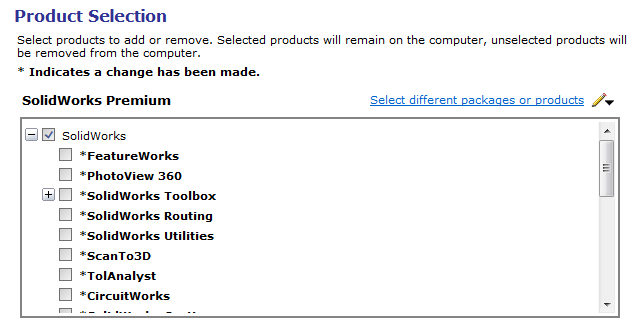
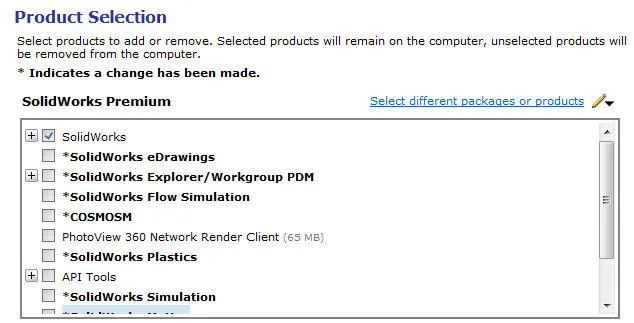
- On the ‘Summary’ screen make no changes and proceed with the installation and then finish the installation
STEP4: Activate the license on the machine.
- Open SOLIDWORKS.
- Go to ‘Help’, ‘Activate License’
- An activation wizard should come up, select to ‘Activate/Reactivate’, and proceed to allow the system to sync with the SOLIDWORKS license mainframe and activate
STEP5: Transfer the license off the machine.
- With SOLIDWORKS open go to ‘Help’, ‘Transfer License’
- An activation wizard should come up, select to ‘Transfer’, and proceed to allow the system to sync with the SOLIDWORKS license mainframe and transfer the license off
At the conclusion of these steps, the license should now be removed from the system. If you wish to confirm this please email support@goengineer.com or call the technical support hotline at (888) 559-6167 with the SOLIDWORKS serial number on-hand. The technician can query the number and confirm the transfer.
Once the license is released SOLIDWORKS should once again be removed from the system to prevent accidental re-activation of the license.

About Ryan Dark
Ryan has been in the GoEngineer technical support team since February 2008 where he most notably provides support for all FEA and CFD software offered by SolidWorks. His most recent accolade is the title of Elite Application Engineer awarded by SolidWorks Corp.
Get our wide array of technical resources delivered right to your inbox.
Unsubscribe at any time.