SOLIDWORKS Electrical Clean Uninstall Steps
There may come a time when the uninstallation of SOLIDWORKS Electrical is necessary. Whether the goal is to perform a clean reinstallation of the program or to completely remove it from a particular workstation, these steps will eliminate all items associated with SOLIDWORKS Electrical. These items include program files and folders, registry entries, data files and folders, and download files and folders.
Some extra considerations depend on your installation type: single workstation or server-based.
For a single workstation connected to a SOLIDWORKS Electrical server, you will only need to remove the SOLIDWORKS Electrical program, folders, and registry entries.
Additionally, if the SOLIDWORKS Electrical software was installed as local to the workstation (SQL, collaborative services, and data), prior to becoming server-based, the legacy SQL instance and data folders will also need to be removed.
Otherwise, in a scenario where the workstation has only been connected to a server, the SQL instance and data will be located on the server and must be removed from the server desktop. If the SOLIDWORKS Electrical client has been installed on the server, that will also require uninstallation prior to the removal of the server components.
Basic Steps
Archive Environment
Whether the SOLIDWORKS Electrical data is on a single workstation or a server, preserving your data is essential. For a reinstall, it is everything.
Note: Using the Archive Environment tool is a crucial step in ensuring that if a catastrophic event such as disk failure were to happen you would not lose your custom data or projects that you have created using SOLIDWORKS Electrical.
It is recommended, as a best practice, to perform a full environment archive once a month or more depending on your usage. Project archives should be more often. Basically, driven by the work you are comfortable with losing. These should be saved onto another machine other than the one running SOLIDWORKS Electrical.
Uninstall SOLIDWORKS Electrical
This will remove the SOLIDWORKS Electrical application from Windows. Here we will utilize the SOLIDWORKS Installation Manager initiated from the Windows Control Panel.
Remove SQL Instances
Here we will remove the existing SQL instance(s). These background services will be recreated when reinstalling, and are not needed if the workstation is no longer going to use SOLIDWORKS Electrical.
Remove Folders
There is some additional cleanup work to be done on the file system in this step. This step is done with Windows Explorer.
Remove Registry Entries
Within the Windows Registry, are several keys that need to be removed. This step will use the Windows Regedit (Registry Editor) tool.
Restart and Reinstall
A restart is recommended to flush out any remaining background processes that might still be running. Skip this step if you are not reinstalling.
Creating an Archive
For reasons already mentioned, this step is critical if you have data you wish to preserve.
From the SOLIDWORKS Electrical home tab, select Archive environment.
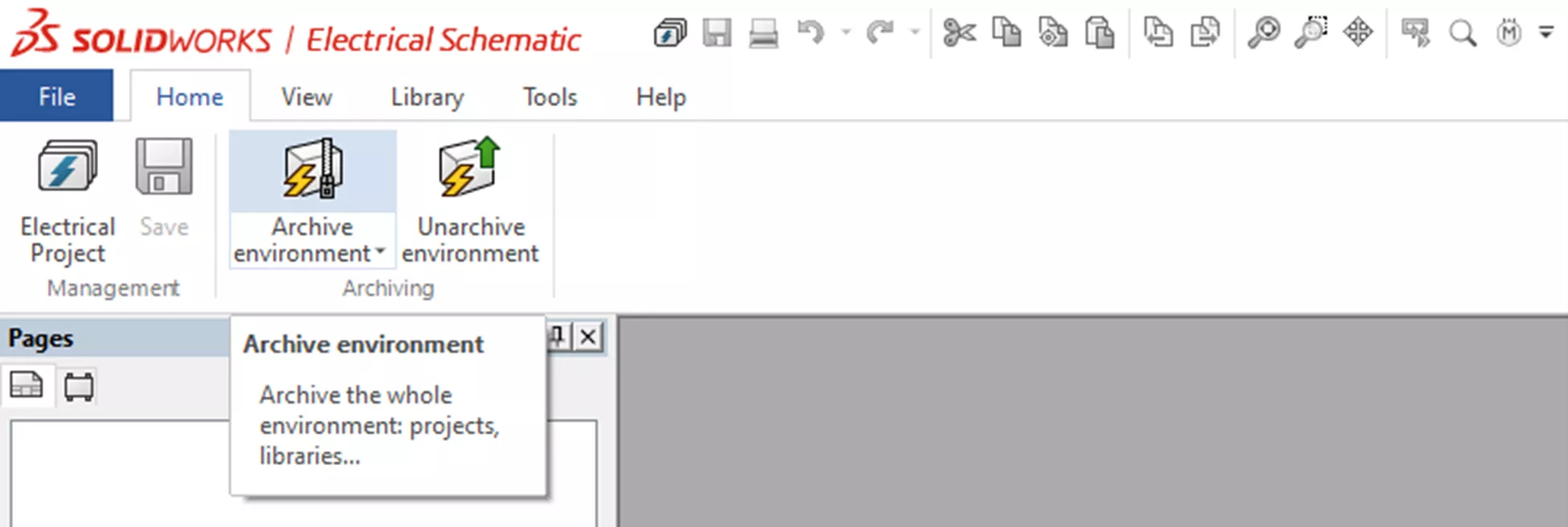
Within the Archive Wizard select the option for All Objects. This will ensure that all the data is captured in the archive.
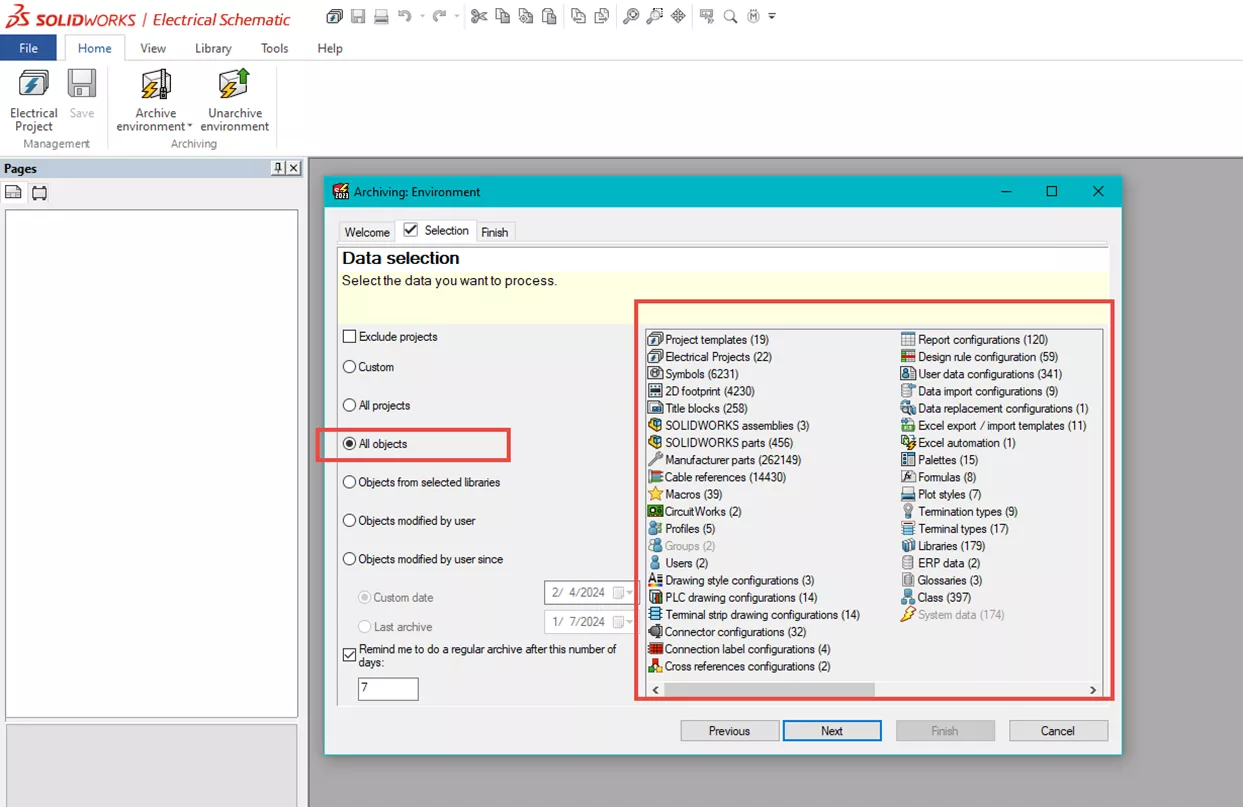
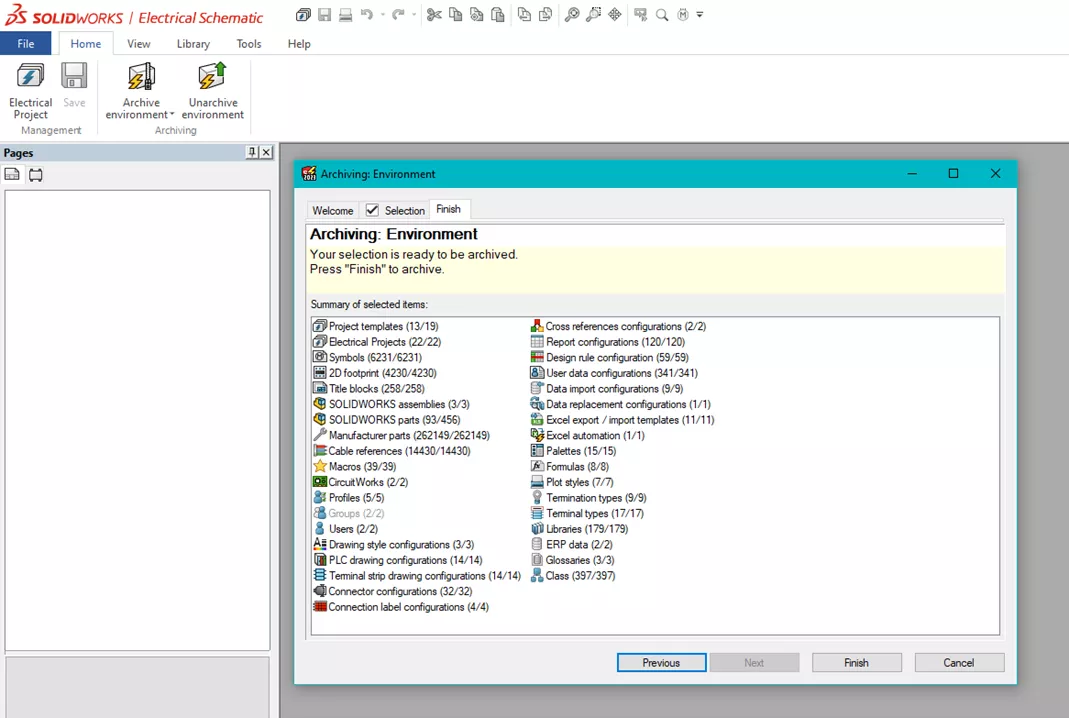
When the Archive Wizard has been completed with no failures, you are ready to proceed.
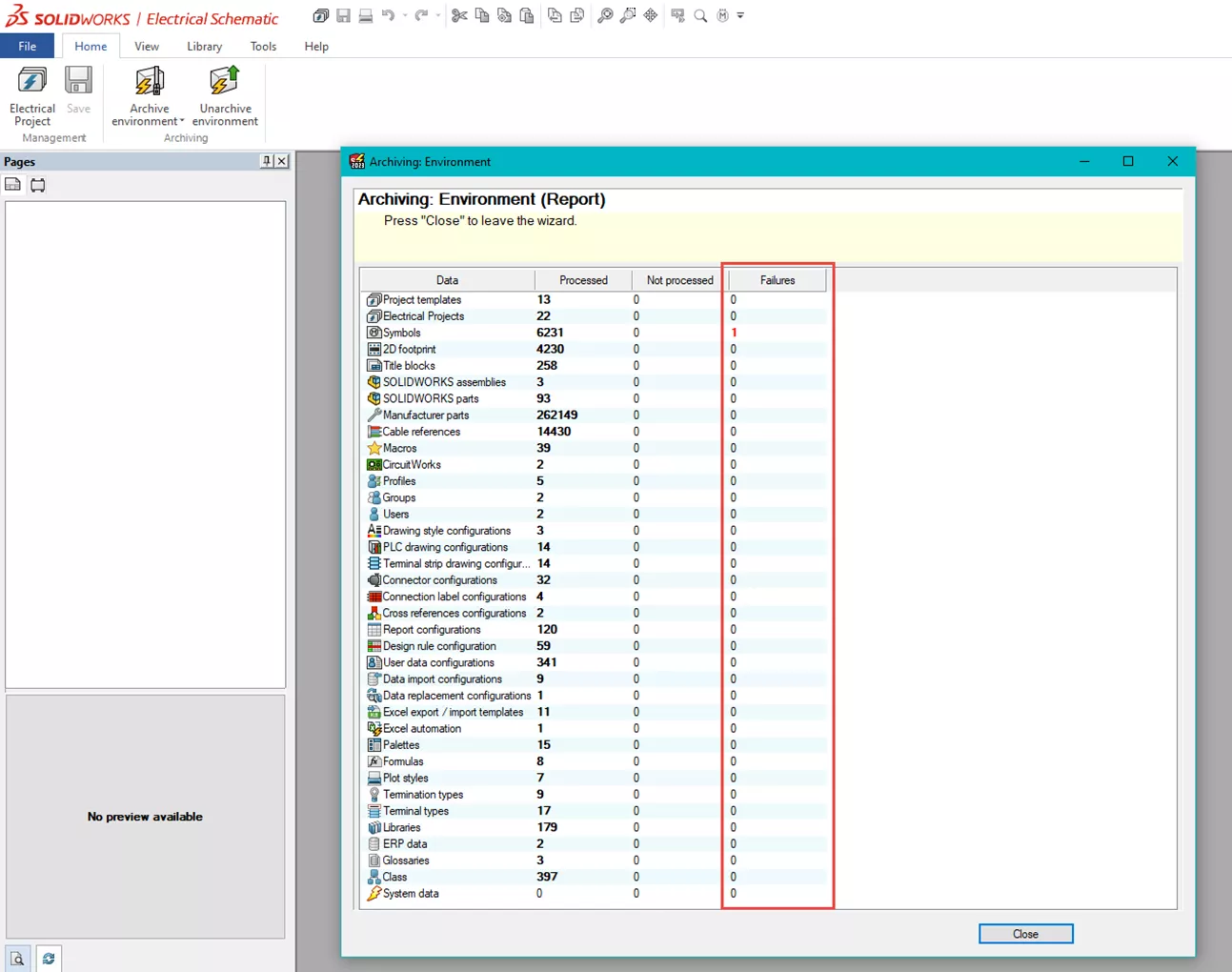
Uninstall SOLIDWORKS Electrical
Remove SOLIDWORKS Electrical from the Windows Add/Remove programs.
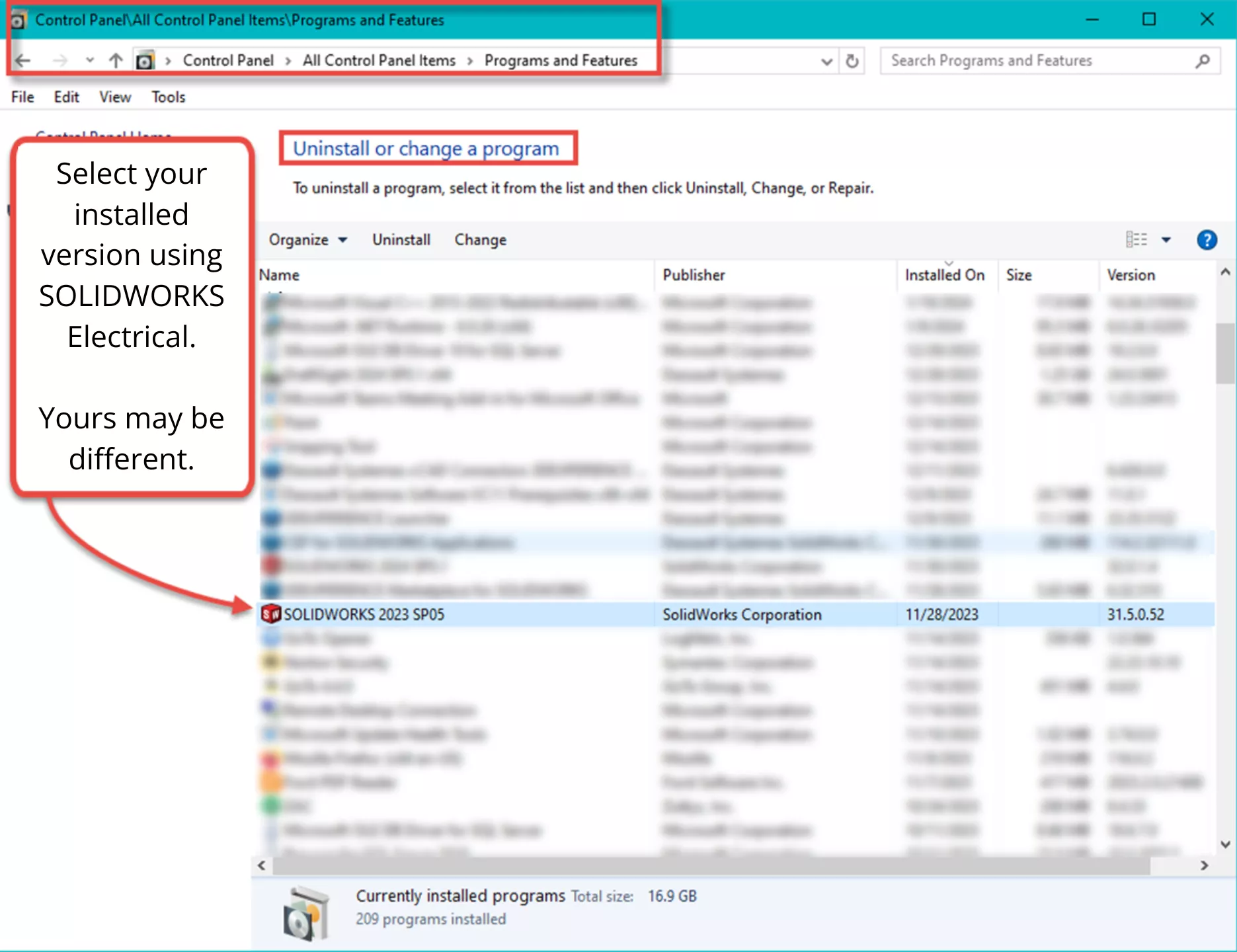
If you have other installed products you want to keep, only select SOLIDWORKS Electrical.
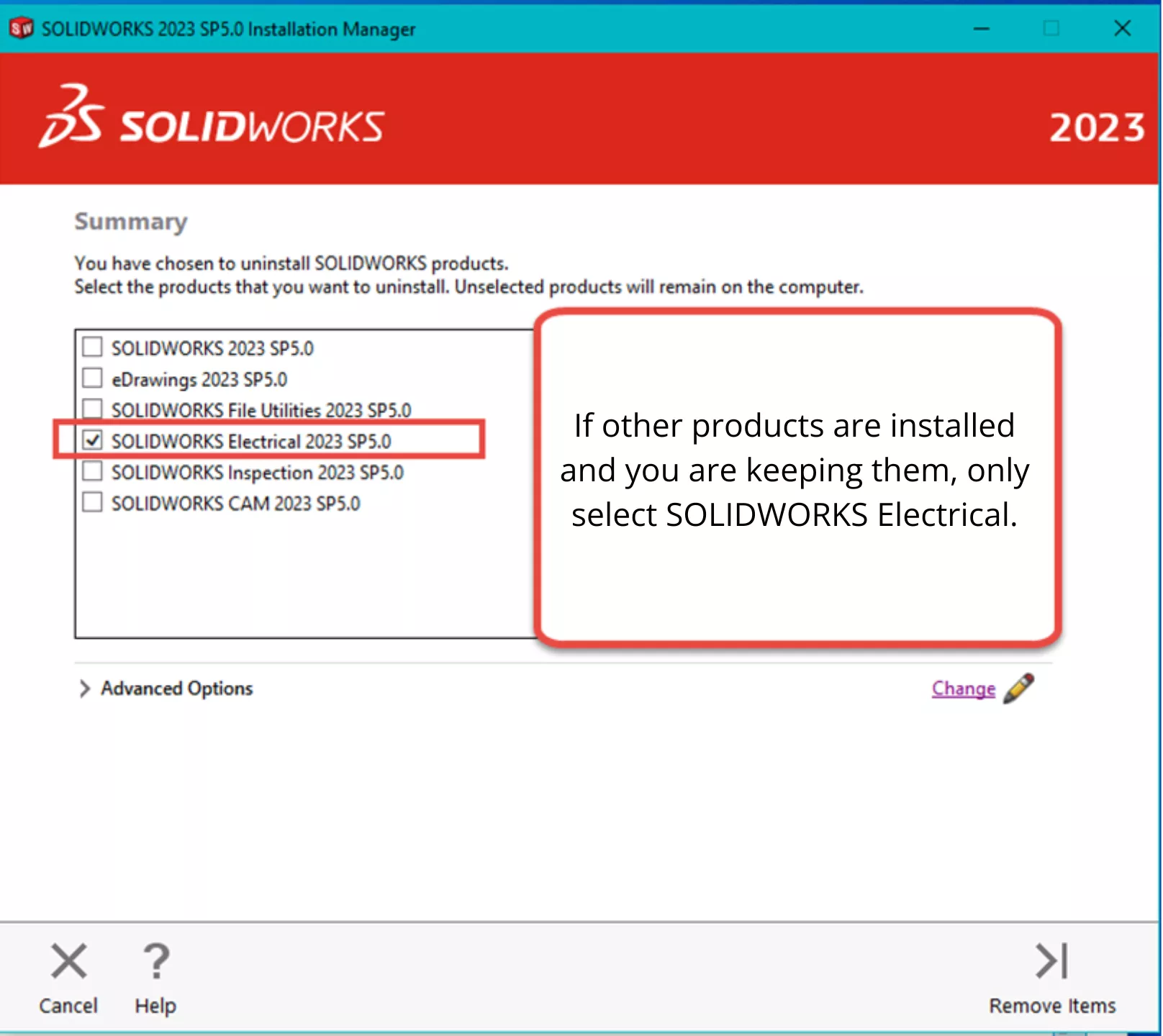
Select Remove Items to proceed.
Remove the SQL Instance
Use the Windows Control Panel again to remove the Microsoft SQL Server instance.
To remove a SQL Server instance that is no longer in use:
- 1. Navigate the Windows Control Panel, then Control Panel > Programs > Programs and Features.
- Scroll to Microsoft SQL Server [version] (64-bit).
- Right-click on this item > Uninstall/Change.
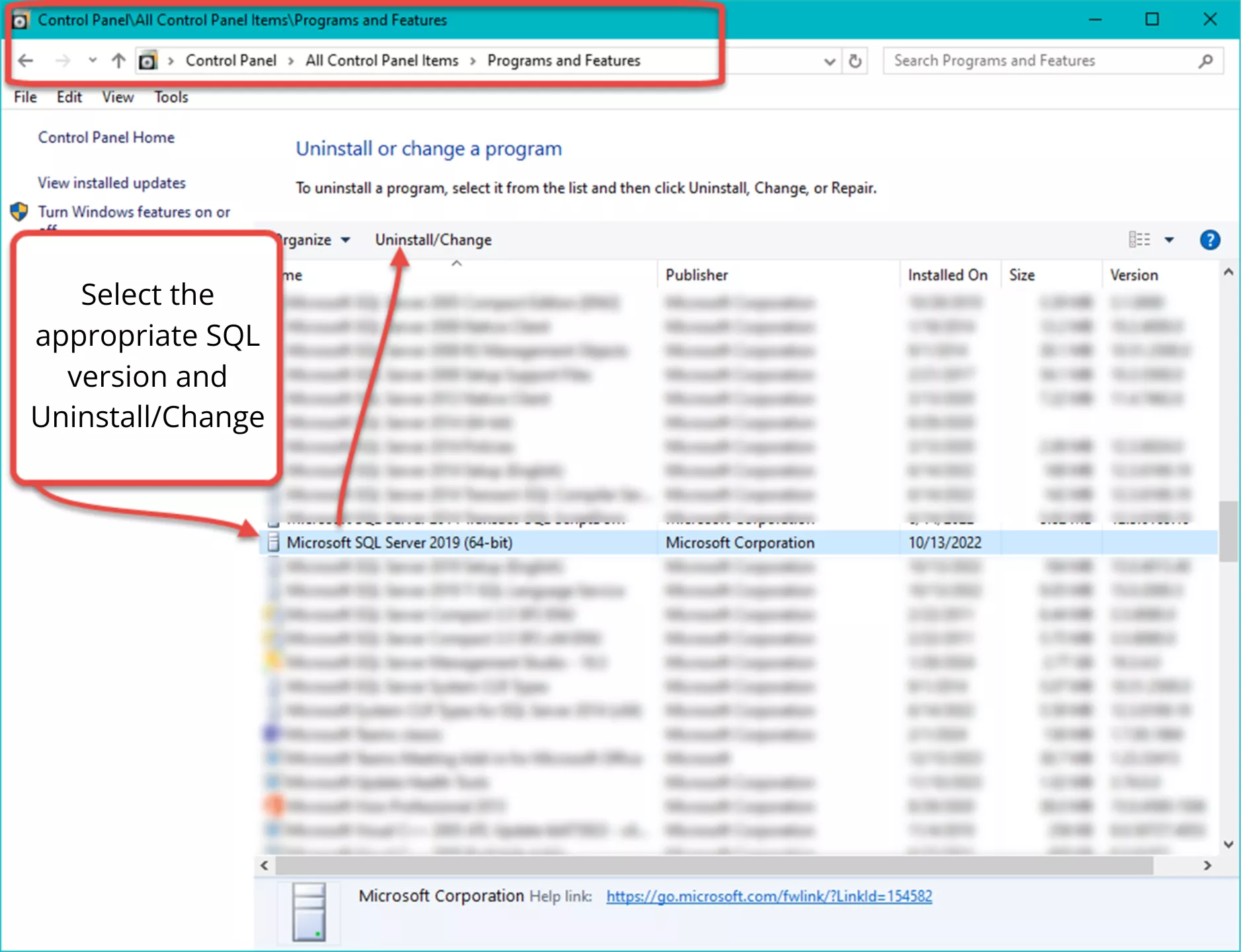
- When the SQL Server window appears, click Remove.
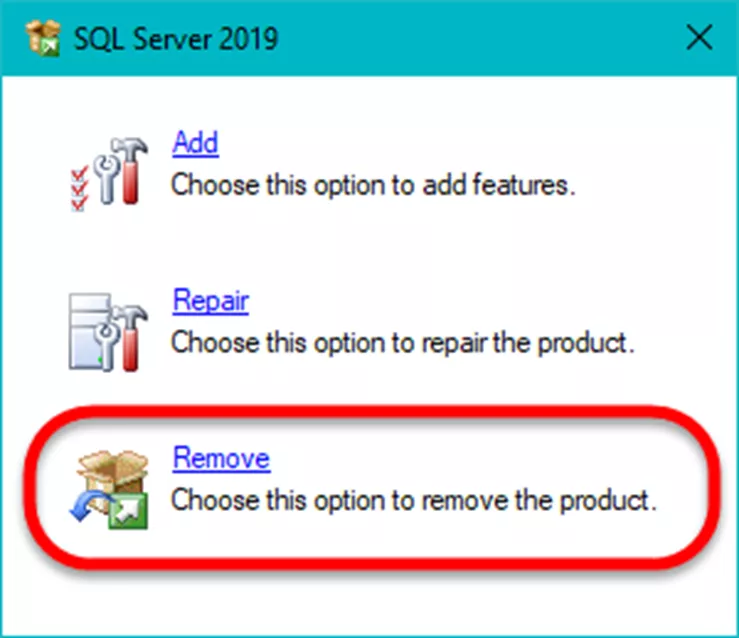
- In the Remove SQL Server window, select the SQL Server instance that you want to remove from the drop-down list.
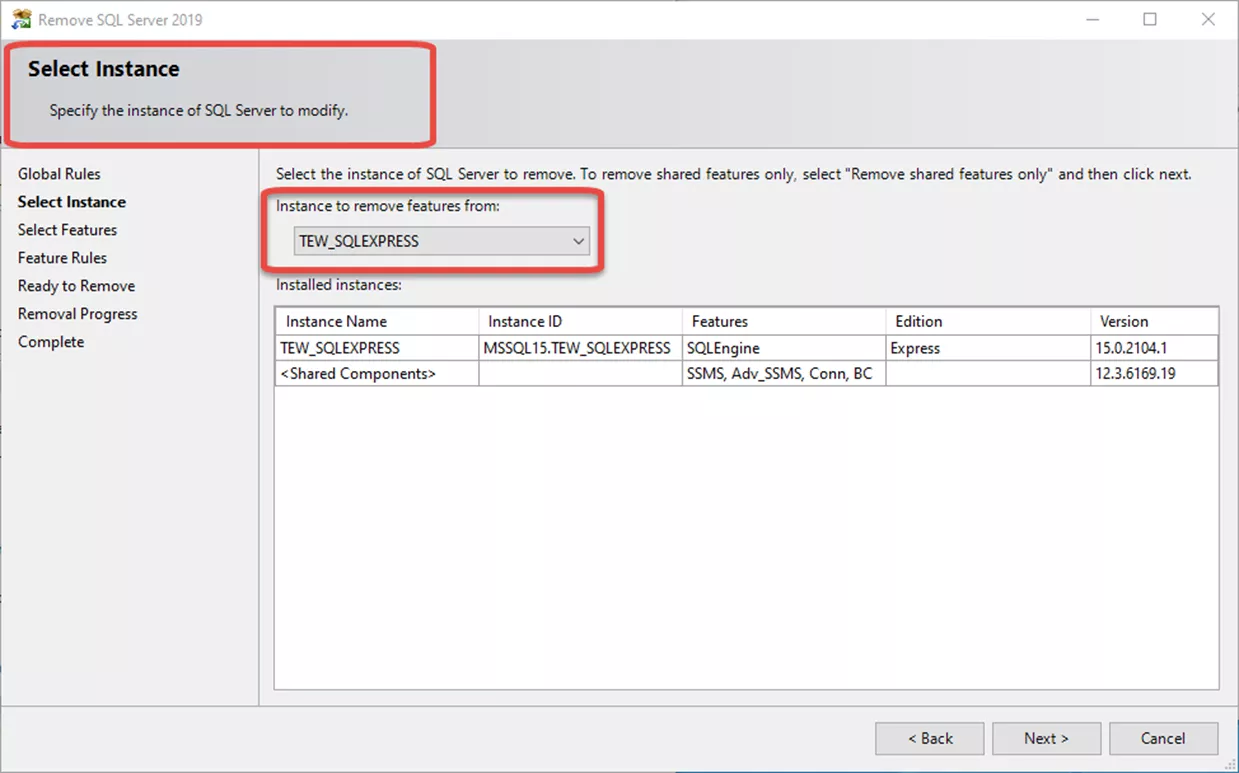
- Click Next.
- Select the Database Engine Services feature only and then click Next.
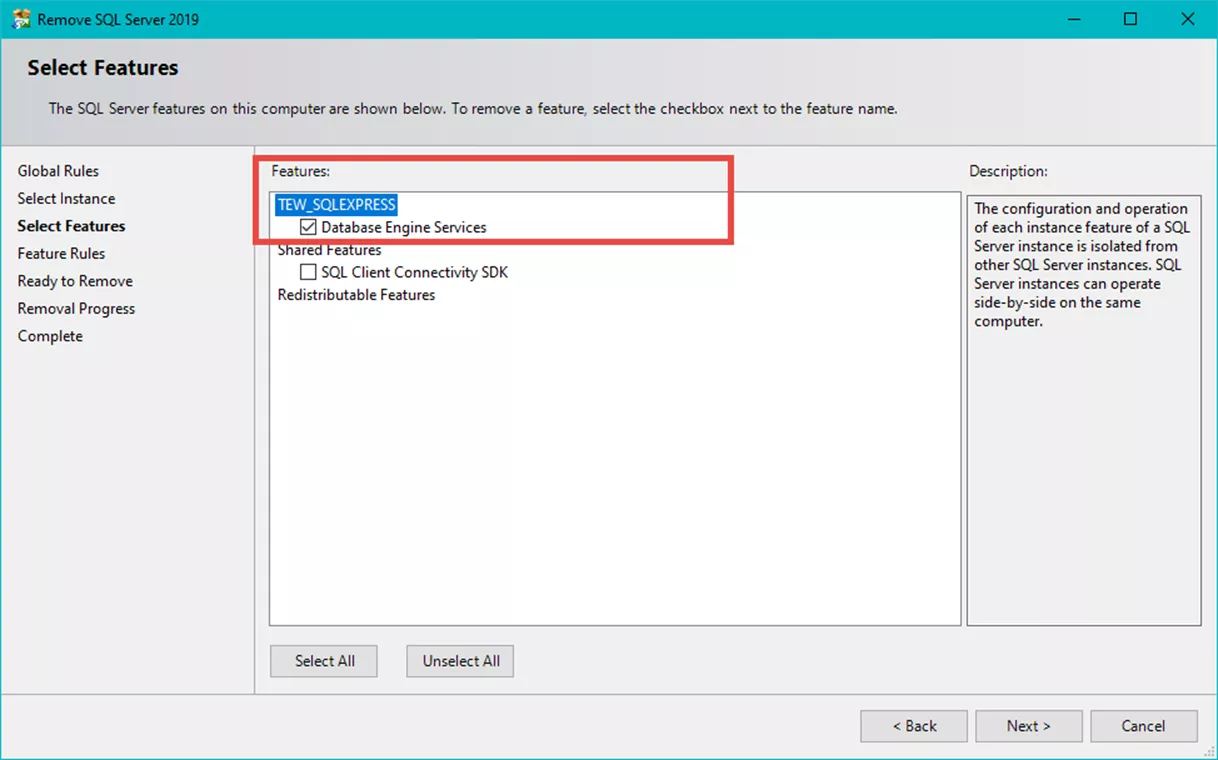
- A summary screen shows items for removal. If this is correct, click Remove. This will uninstall the instance.
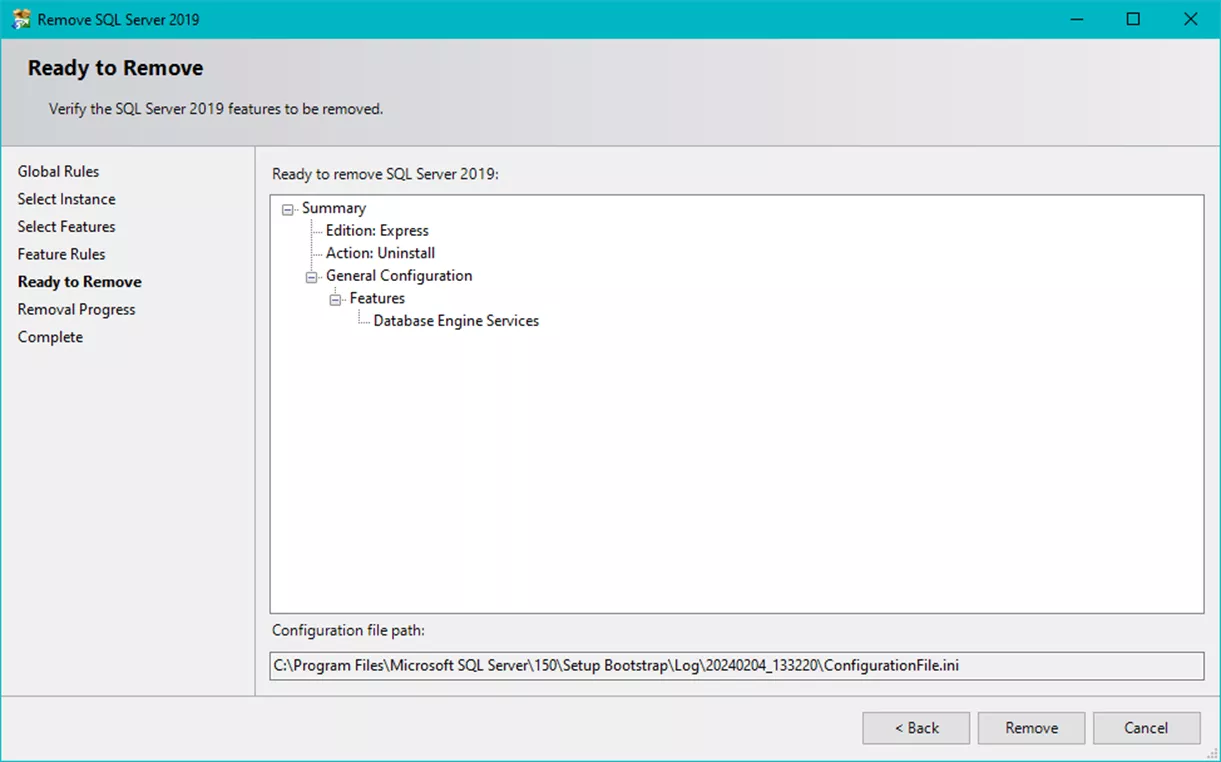
For additional information, see the Microsoft article at:
Remove Folders
Note: The ProgramData folder may be a hidden folder. You can activate the Hidden items option in the File Explorer View tab Options.

In Windows File Explorer, delete the following folders:
C:\Program Files\SOLIDWORKS Corp\SOLIDWORKS Electrical
C:\Program Data\SOLIDWORKS Electrical
Note: The paths stated are default locations. Yours may be different.
Remove Registry Entries
In versions of SOLIDWORKS Electrical prior to 2022, the registry keys refer to Trace Software. For SOLIDWORKS Electrical 2022 and forward, the registry keys will refer to SOLIDWORKS Electrical.
Open the Windows Registry Editor
Note: Please use caution when using the Windows Registry Editor and editing the Windows Registry. Deletions cannot be undone.
You can find the Windows Registry Editor under the Windows Administrative Tools in the start menu, in the control panel, or press the Windows key > Start Menu > type regedit > press Enter.
Clean up the Windows registry by deleting the following:
2022 and higher
Computer\HKEY_LOCAL_MACHINE\SOFTWARE\SolidWorks\SOLIDWORKS Electrical
Computer\HKEY_LOCAL_MACHINE\SOFTWARE\WOW6432Node\SolidWorks\SOLIDWORKS Electrical
Computer\HKEY_CURRENT_USER\SOFTWARE\SolidWorks\SOLIDWORKS Electrical
2021 and earlier
Computer\HKEY_LOCAL_MACHINE\SOFTWARE\Trace Software
Computer\HKEY_LOCAL_MACHINE\SOFTWARE\WOW6432Node\Trace Software
Computer\HKEY_CURRENT_USER\SOFTWARE\Trace Software
Computer\HKEY_CURRENT_USER\SOFTWARE\SolidWorks\TrUiTreeListOcx
Reinstall SOLIDWORKS Electrical
Restart the computer before attempting a reinstall.
Close any antivirus applications and install SOLIDWORKS Electrical.
Summary
At this point, the workstation and/or server should be cleared of SOLIDWORKS Electrical. If you are going to reinstall it, the environment archive can be used to restore the SOLIDWORKS Electrical environment and data.
As a reminder, do not let too much time go by between archiving sessions. Make it part of your better practices. Better to be safe.
We hope you found these SOLIDWORKS Electrical clean uninstall steps helpful. For other tips and information, check out more articles below. Additionally, join the GoEngineer Community to participate in discussions, create forum posts, and answer questions from other SOLIDWORKS users.
Related Articles
Successful SOLIDWORKS Electrical Client/Server Connection
SOLIDWORKS Electrical 2025 - What's New
SOLIDWORKS Electrical Schematic 2025 - What's New
Import Symbols into SOLIDWORKS Electrical from Other Systems
Get our wide array of technical resources delivered right to your inbox.
Unsubscribe at any time.