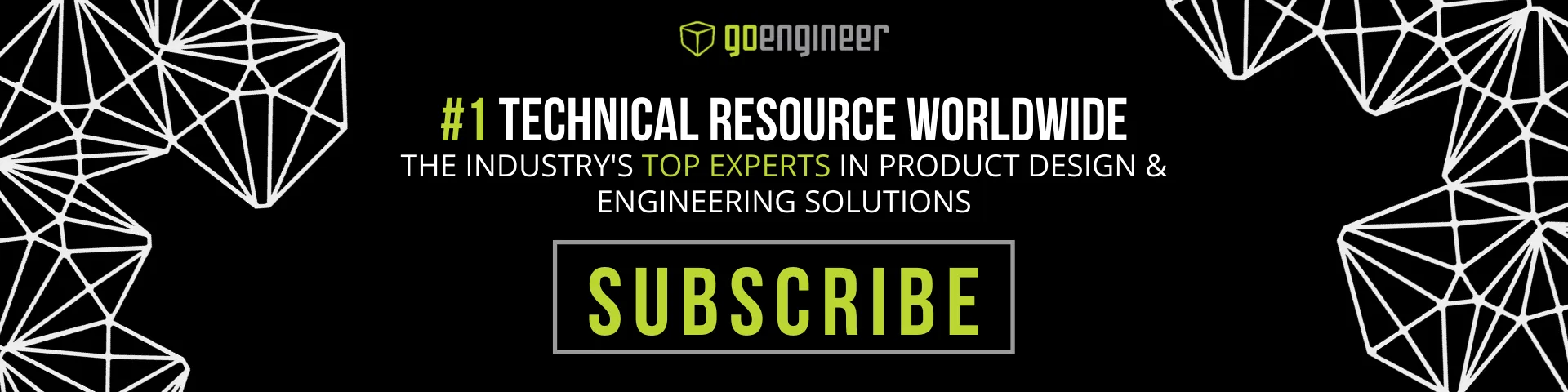SOLIDWORKS License Manager Tutorial
SOLIDWORKS License Manager - All You Ever Wanted to Know About License Borrowing and Returning
With SOLIDWORKS License Manager, if you are planning on working with SOLIDWORKS products off the network or from a remote location, you can borrow one of your networked licenses for up to 30 days. Here’s how:
Before borrowing out your SOLIDWORKS license(s), you need to be sure to connect your computer to the local network. You also need to determine if there are licenses available for borrowing in the license pool.
To check this, open your SOLIDWORKS SolidNetWork License Manager tool on your client machine. Next, you click on the License Borrowing tab. Then, you will see a list of your company’s products that are available to you for borrowing:
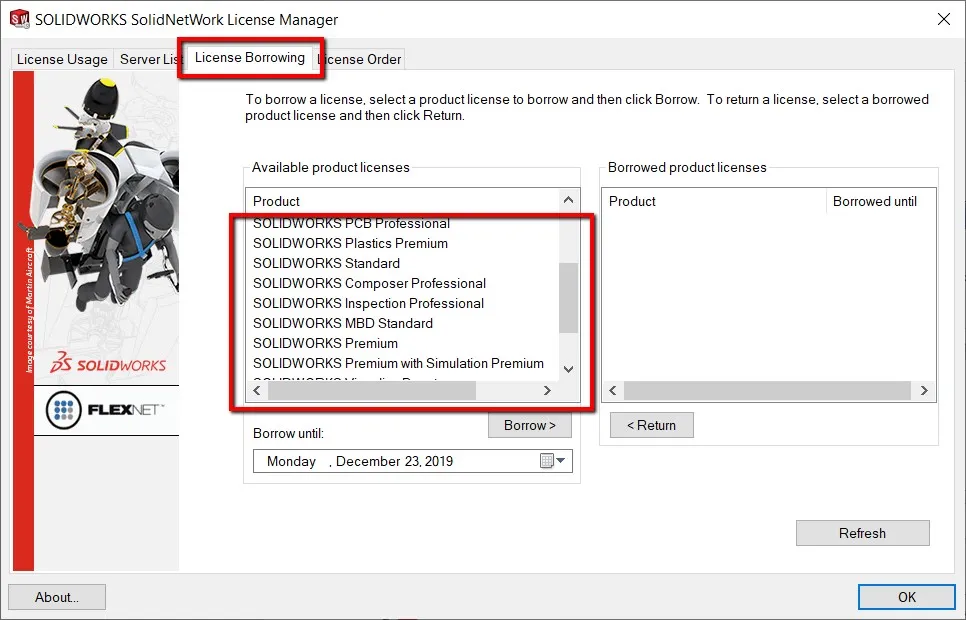 Once you decide which product you will need, highlight the desired license form the product list. Next, choose a date to borrow until. Then, click the Borrow button.
Once you decide which product you will need, highlight the desired license form the product list. Next, choose a date to borrow until. Then, click the Borrow button.
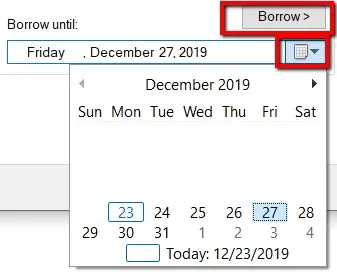
When borrowing SOLIDWORKS and multiple licenses are available such as Standard or Premium, the license manager may bring up a pop-up that will have you confirm the type of SOLIDWORKS seat you want to borrow.
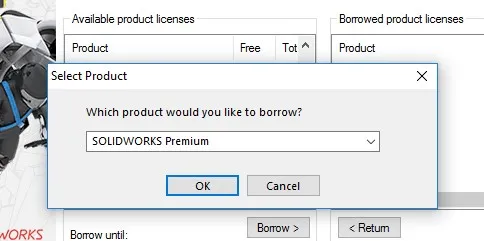
Once you have successfully borrowed the software, it will place the product in the borrowed product licenses section on the right-handed side of the interface. Then, you will be free to disconnect from the network and use the borrowed licenses exclusively until the expiration date.
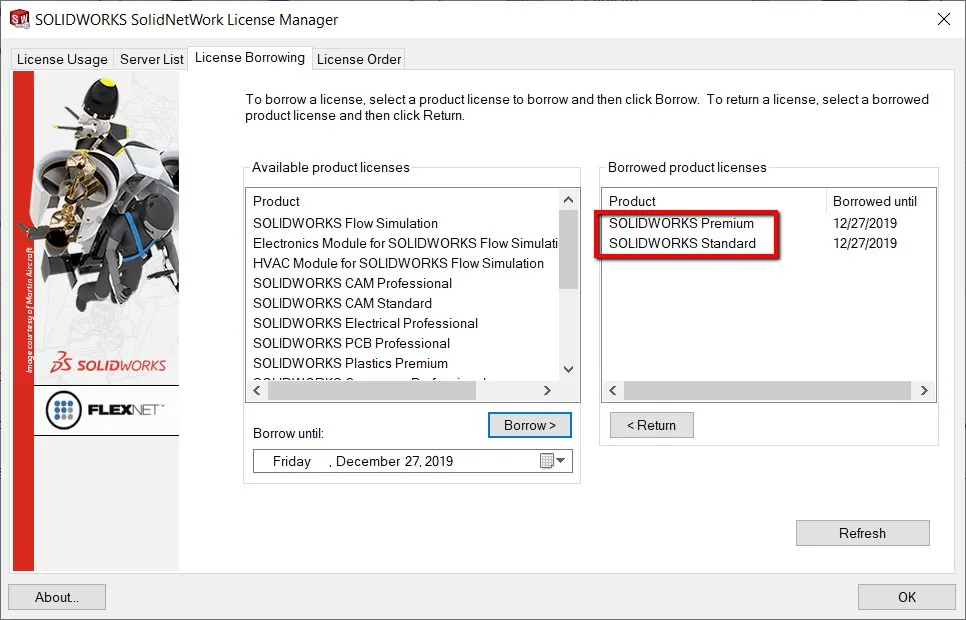
SOLIDWORKS Standard
You may have noticed that above we borrowed a license of SOLIDWORKS Premium only and a license of SOLIDWORKS Standard also came along. The License Manager does this automatically as SOLIDWORKS Premium and Professional are basically different sets of add-ins and requires the standard license as a base to run. If you are still using SOLIDWORKS 2010 or older, you will need to borrow a SOLIDWORKS Standard license manually. And then borrow the add-in product for Professional or Premium to be able to successfully run SOLIDWORKS off the network. Please see Solution S-053698 in the SOLIDWORKS Knowledge Base for more information.
Here are some important things to know now that you know how to borrow a license of SOLIDWORKS.
Who is Using the Borrowed License
To begin with, if you have a license borrowed, it is out of the pool of available licenses to use for the other users back on the network. Think of license borrowing like checking out a book at the public library. Once you check out a book to read, no one can read that same book until you return it. Secondly, other users will be able to see who is borrowing licenses using the License Usage tab on their individual installs of the SolidNetWork License Manager including the server version.
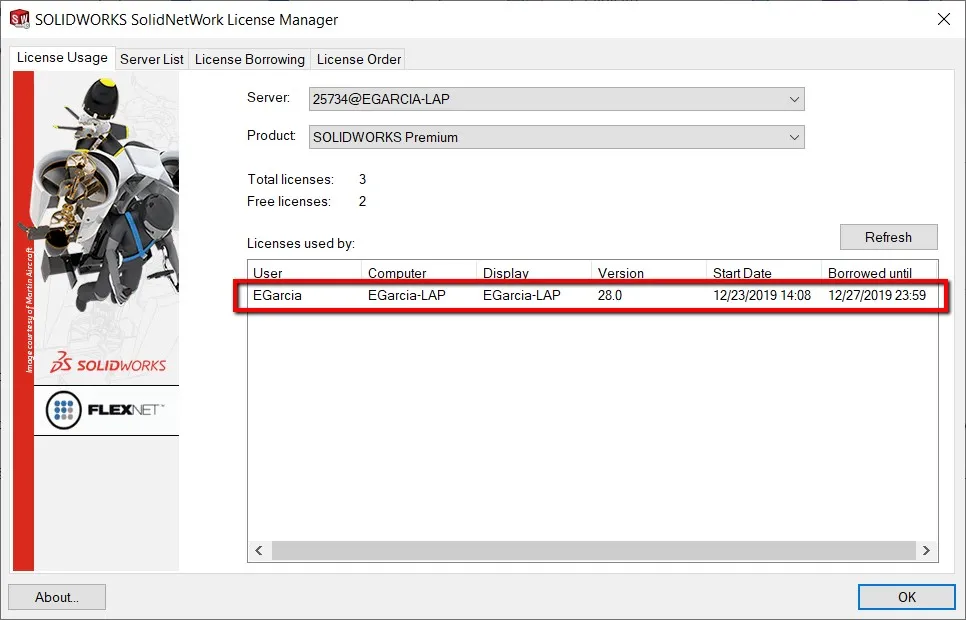
Borrow End Date
Next, when you borrow a license and choose a specific day to borrow until, the license will stay borrowed throughout that entire day up until the very last minute. Notice the above screenshot shows the license expires one minute before midnight on the day of 12/27. As stated at the beginning of the article, you can borrow out a license for a maximum of 30 days.
Returning the Borrowed License
Another important thing to know about license borrowing is that you do not need to be connected to the network during the expiration date to automatically return the license borrowed. During the borrow process, the server and the client computer both start an internal countdown. Once the time expires, the license will be returned on the client side. The server side will re-enable the license and include it in the license pool.
Borrowing Using a Virtual Private Network Connection
Lastly, it is possible to borrow licenses through a VPN (Virtual Private Network) connection. If your computer is off-site and connected to the network via VPN and SOLIDWORKS can start up, then you should also be able to borrow a license. If your computer cannot obtain a license, then there may not be TCP/IP connectivity between the client computer and the server; you may need to involve IT to troubleshoot your connection.
Returning Before End Date
Now that you have used your license off-site and you want to return the license earlier than the expiration date, you can return the license manually. You will need to connect to the network so you can return the license manually. Open the License manager and, in the License Borrowing tab, highlight the product you want to return and click the Return button.
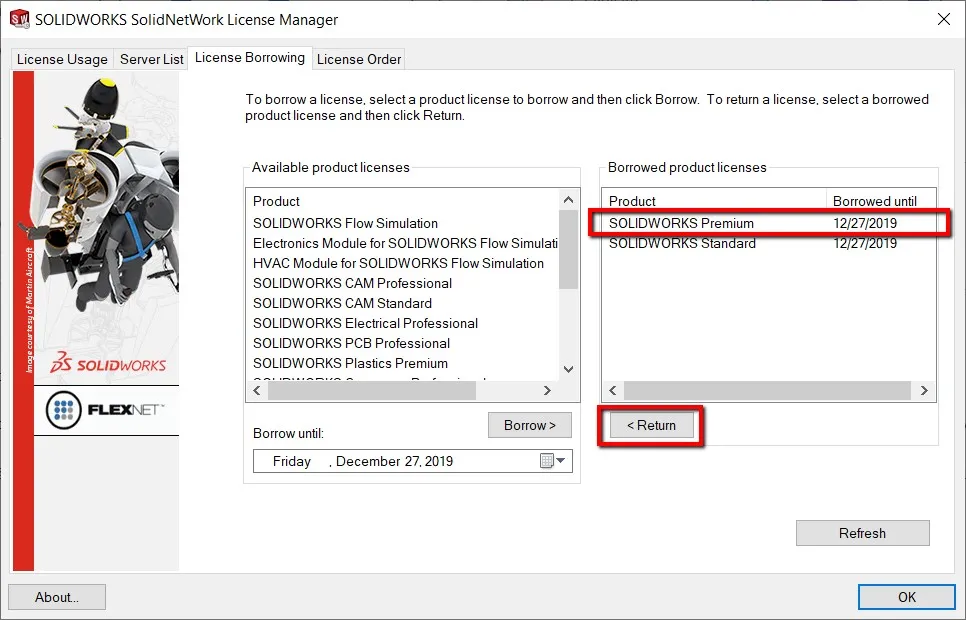
The SOLIDWORKS Standard license will also be returned automatically.

About Enrique Garcia
Enrique has been involved in technical training since 2007 with SOLIDWORKS and Simulation tools and currently specializes in Simulation Products. He is a CSWE and was given Elite Application Engineer status at SOLIDWORKS world in 2018. Enrique holds a Bachelor's Degree in Biomedical Engineering from Arizona State University. He has worked alongside and learned from companies in the medical device industry developing orthodontic devices that specializes in the rehabilitation needs of many types of patients.
Get our wide array of technical resources delivered right to your inbox.
Unsubscribe at any time.