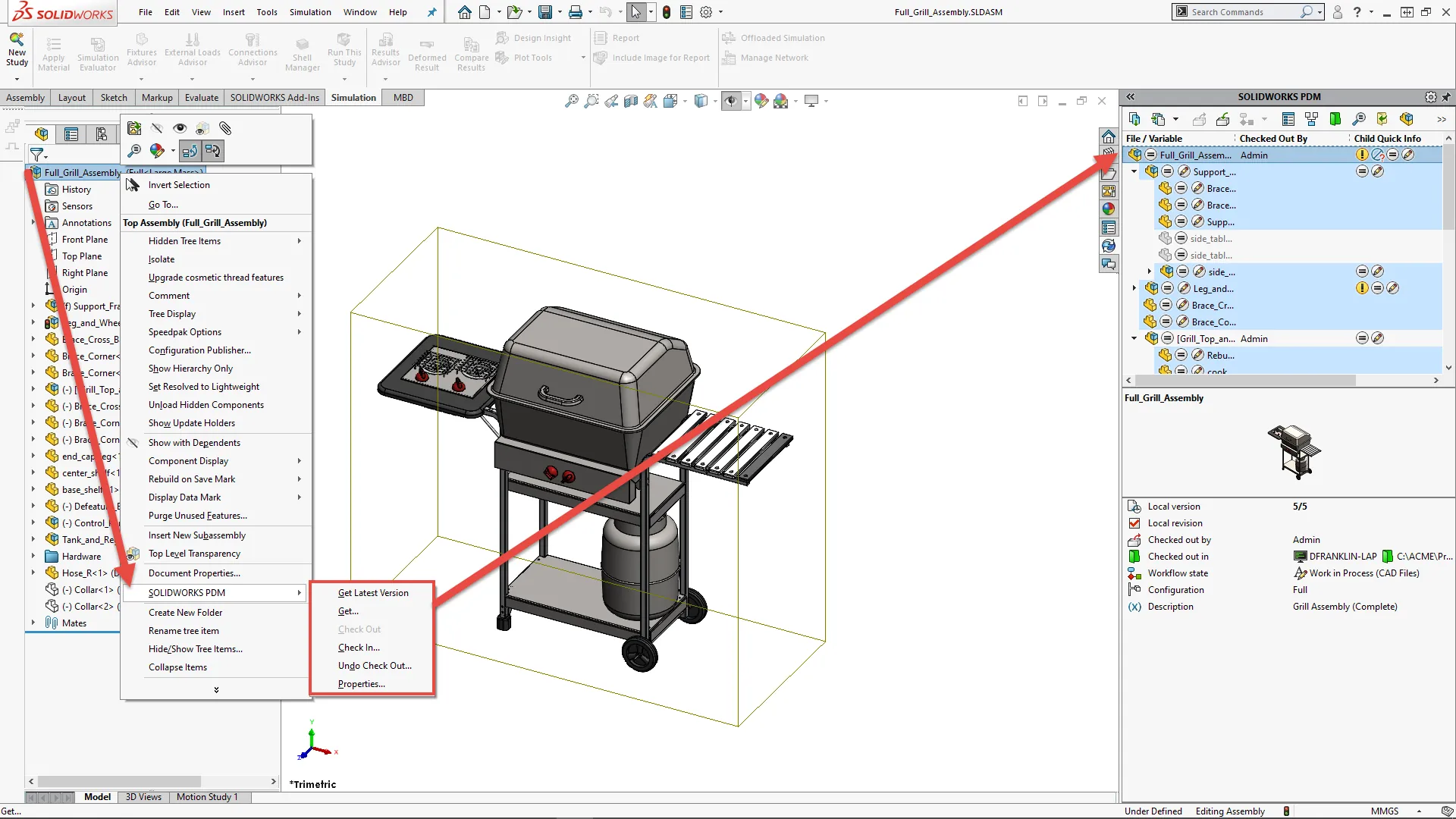SOLIDWORKS PDM 2020 Performance Improvements
In SOLIDWORKS PDM 2020, improvements have been made to increase the performance and efficiency of the tool. Here are some of the actions that can now be performed much quicker:
- Logging into the vault when you set a large number of files or folders for automatic caching.
- Viewing the System History of a vault that includes a large number of items.
- Opening a file from a folder that includes a large number of files.
- Creating a new file or subfolder in a folder that contains a large number of files.
Additionally, improvements have been made in the areas of browsing within PDM and the SOLIDWORKS PDM add-in. In this article, we’ll focus on some of the improvements in these two specific areas.
Browsing
Browsing responsiveness is improved because SOLIDWORKS PDM loads the data in the background. In folders that have a large number of files, browsing is faster due to:
- Faster database queries for custom columns.
- Background loading and incremental loading of the data.
Data is loaded in the following order when you double-click on a folder in the vault:
- All subfolders synchronously. (You can actually browse subfolders while the remaining data loads in the folder.)
- Files with standard columns in the file list.
- Information in custom columns. (You can add more custom columns and maintain the same browsing speed.)
SOLIDWORKS PDM loads the data in the tabs in the background when you select a file and switch between the Bill of Materials, Contains, and Where Used tabs. When you switch to a different file or folder, the background loading stops, and loading of the new file or folder begins. This is particularly useful for folders with a large number of files or for database servers with high latency as performance is significantly improved.
SOLIDWORKS PDM Add-in
The SOLIDWORKS PDM task pane tree refreshes faster and the commands in the SOLIDWORKS PDM toolbar are correctly enabled in the task pane instantaneously when you select a file.
- Data in the task pane tree loads in the background.
- When you select a file in the task pane tree, calls to the database are eliminated.
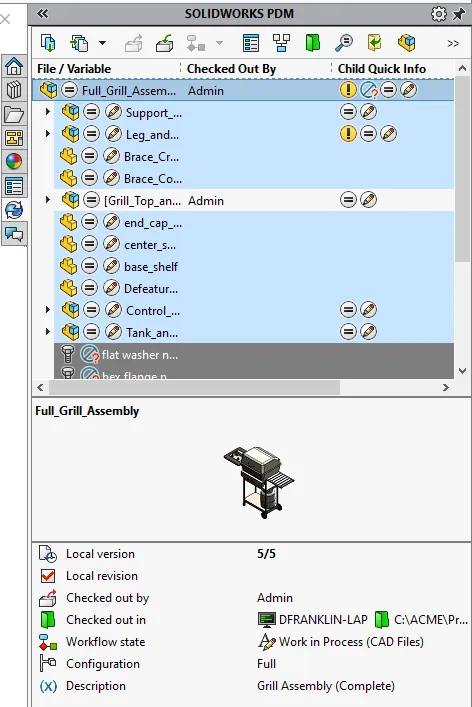
In the FeatureManager design tree or in the graphics area, when you right-click a file and select SOLIDWORKS PDM, the menus are correctly enabled. When you select a file in the graphics area or in the FeatureManager design tree, the file listed in task pane tree is selected and the commands in the SOLIDWORKS PDM toolbar are correctly enabled.
Using product data management can save time and significantly cut manufacturing costs. Find out how you can improve design work as a team with SOLIDWORKS PDM in our upcoming webinar.

About Derrick Franklin
Derrick is an Engineering Manager in Northern California. He assists in both pre-sales and post-sales capacities for the SOLIDWORKS software as well as serves as an Enterprise PDM Product Specialist. Derrick received his Bachelor’s degree in Biological Engineering from Mississippi State University and has a Master’s degree in Mechanical Engineering from the University of Utah. He is also a Certified SOLIDWORKS Expert and a Certified PDM Professional.
Get our wide array of technical resources delivered right to your inbox.
Unsubscribe at any time.