Everything You Need to Know about DriveWorksXpress
DriveWorksXpress is a free, design automation software that can speed up your design process. Whether you’re creating a simple, five-feature model or a complex assembly, DriveWorksXpress can benefit virtually anybody. For a simple model, you can quickly automate your designs and get a model and drawing in seconds. In a complex example, we’ve seen many customers use DriveWorksXpress to automate a part of their assembly they repeatedly do. Using DriveWorksXpress in SOLIDWORKS can save you time and money and it’s easy to get started. Let’s go through everything you need to know to start your automation journey.
What is DriveWorksXpress?
DriveWorksXpress is a tool you can find inside any SOLIDWORKS license. The tool is available to students and working professionals alike. Along with the tool being easy to access and make money with, it’s also easy to learn. Have you ever used a function in Microsoft Excel? I don’t mean anything complex, I mean a rule like “If(A1>A2, “+”, “-“)“. Now that isn’t too complex. All I do is compare cell A1 to cell A2 and then show the difference with either a “+” or “-“. That’s how simple DriveWorksXpress can be.
Using DriveWorksXpress can quickly give you models and drawings. A big topic within the SOLIDWORKS design automation space is design tables. Design tables are great tools for quickly creating and manipulating assemblies. But a key spot where design tables fall short is with the drawings. If you need a drawing to go with your model, then design tables will only go so far. DriveWorksXpress expands on that ability by generating both models and drawings at the same time.
How To Get Started with DriveWorksXpress
Let’s get into the reason for this piece. I want to help you learn everything you need to know about getting started with DriveWorksXpress. This isn’t a tutorial on the tool, but rather a guide to help you find everything you could need to learn. By the end, you will know how to activate the tool, what learning resources are available to you, and what you should do when you have a grasp on the tool.
1. Activate DriveWorksXpress in SOLIDWORKS
So, as I’ve mentioned, this is a free tool, included in every seat of SOLIDWORKS. Great, but where can you find it? Open SOLIDWORKS, then go to Tools, followed by Xpress Products, and finally, DriveWorksXpress. SOLIDWORKS then takes you to a screen to enter an activation code. You get this code by logging into MySOLIDWORKS and requesting the code.
As soon as you enter the code, DriveWorksXpress is active and you can begin automating. There are a lot of tutorials out there that will help you learn bits of information for DriveWorks. However, let me take this chance to pull some of that information together.
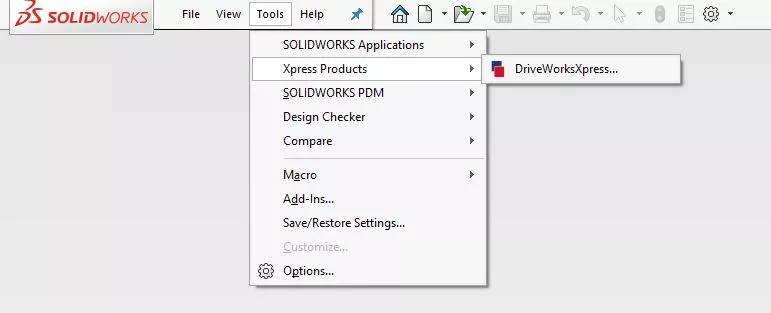
2. Check out the DriveWorksXpress Tutorials
Again, this isn’t a tutorial of the DriveWorksXpress tool, but rather a fishing guide. I want you to be able to fish and know where you can find information to help you along. With that in mind, let’s talk about our first resource for DriveWorks knowledge, the DriveWorks YouTube Channel. Many of us prefer video over reading a “How To” page. We get a quick tutorial in an easy-to-understand format. The information is easy to absorb in video format and we can watch the practice instead of reading the theory.
The videos provided on the page aren’t anything revolutionary. However, they’re a great way to understand the capabilities of DriveWorksXpress and to get started using it. They show you how to find DriveWorksXpress in SOLIDWORKS, how to write configuration rules, and so much more. I highly recommend starting here to get some baseline information and understanding of DriveWorksXpress.
3. Learn to Write DriveWorks Rules
Now that you understand what DriveWorksXpress is, let’s talk about using it. Rules are the backbone of DriveWorks. When I describe the tool, I use the words, “a rules-based engine”. That’s very much on purpose because that is how I think of DriveWorks. Everything that we do has rules to it. This is true of engineering, driving, cooking, you name it. Nevertheless, it always surprises me when people ask, “what kind of rules can I write?” You can write pretty much any rule you want. However, there is something you need to remember.
DriveWorksXpress doesn’t have tables available to it. So what this means is that a List function or a VLookup isn’t going to work the way you think it will. In fact, it won’t work at all. But that doesn’t mean you can’t write incredible rules in DriveWorksXpress.
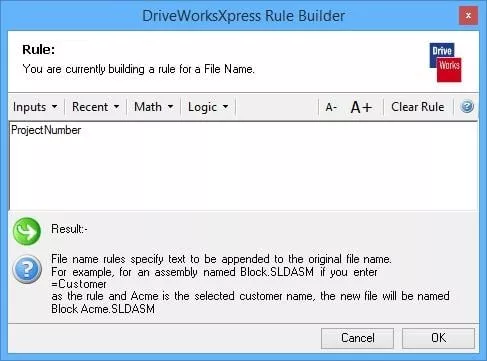
Here is a pro tip – if you don’t know how to write a function in DriveWorks, try getting the same results from Microsoft Excel. Why does this work? Allow me to explain.
When DriveWorks first came out, it was based on the Excel rules engine. This means that many of the functions you find in Microsoft Excel also exist in DriveWorks. And if you’re stuck and don’t know what function you need, make sure you check out the DriveWorks Help File. There are great pages in there that walk you through each function that you might need.
4. Take the DriveWorksXpress Certification
Everybody loves getting a new certification. It’s bright, shiny, and something we can proudly display on our desks or our wall. And if that certification is free, that makes it even more worthwhile! DriveWorksXpress has a fantastic certification available to anyone that wants it. Yes, anybody can access this certification because DriveWorksXpress is a part of any seat of SOLIDWORKS. Overall, it takes about three hours to run through the class and certification itself. You’ll go through a simple example of using DriveWorksXpress to automate the creation of a simple assembly.
The certification course walks you through the example, but it’s important to remember the end goal. We want you to walk out of the course with an understanding of what DriveWorksXpress is and how you can use it to benefit your business. The tool is easy to learn and provides an immediate return on investment as soon as you create your first model.
And the best part? You get a fancy, new certificate once you finish, as well as some additional information and sample projects that you can try out. Use this knowledge and apply it to what you do today. Is there an assembly that you make again and again, but design automation could improve that process? Is there a parts library that you want to create on-demand but haven’t found the right tool for the job? DriveWorksXpress lives in SOLIDWORKS and provides a quick, easy-to-use, automation solution.
What's Next?
Now that you’ve learned how you can use DriveWorksXpress, let’s go through your next steps. First, start using the tool and start making money with it! The tool is free, it's easy-to-use, and there are tons of resources that I outlined throughout this post. Of course, no matter how many resources I give you, you may still need more. You might need tables. You could need to connect to your PDM and ERP systems. Maybe you need to create a website for your customers to access. Luckily, DriveWorks has three levels to the product, Xpress, Solo, and Professional, so there are other options.
Regardless of why, be sure to check out the DriveWorks feature comparison to determine which direction you need to go. And, as always, be sure to contact GoEngineer if you have any questions or need any help.
Happy automating!

About Nick Sweeney
Nick Sweeney is a Marketing Specialist with GoEngineer with a focus on software solutions. Nick graduated from The Ohio State University in 2018, completing internships with CATI (now GoEngineer) and DriveWorks Ltd. Before joining the Marketing team, Nick spent 3 years in pre-sales with CATI, giving product demonstrations, leading technical discussions, and creating technical content.
Get our wide array of technical resources delivered right to your inbox.
Unsubscribe at any time.