SOLIDWORKS 2026 Drawings - What's New
Table of Contents
If you're a detailer working on Drawings, there are some great new enhancements in SOLIDWORKS 2026 to improve your design documentation workflows. From using AI to Revision Tables, let's look at some of these great new enhancements.
Auto-Generate Drawings
SOLIDWORKS 2026 can now automatically generate Drawings for your Parts and Assemblies with the use of AI. Choose the Parts and Assemblies to detail, and SOLIDWORK will intelligently determine what Model Views and Detailing are needed to convey the design - removing repetitive tasks and allowing you to focus on the finer details.
When working with Assemblies, Bills of Material, Auto Balloons, and Revision Tables are automatically inserted - now this is the kind of time savings I want from AI using SOLIDWORKS 2026!
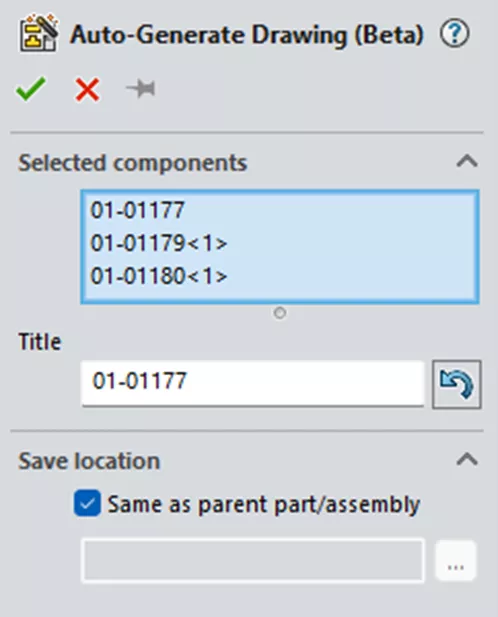
Magnetic Lines
Magnetic lines have been helping organize Balloons in SOLIDWORKS for years, and are now even better. In SOLIDWORKS 2026, more annotations can be organized, including Notes, Revision Symbols, Geometric Tolerances, Weld, and Surface Finish Symbols. SOLIDWORKS 2026 Magnetic Lines make it even faster to organize your Drawings with less effort than ever before.
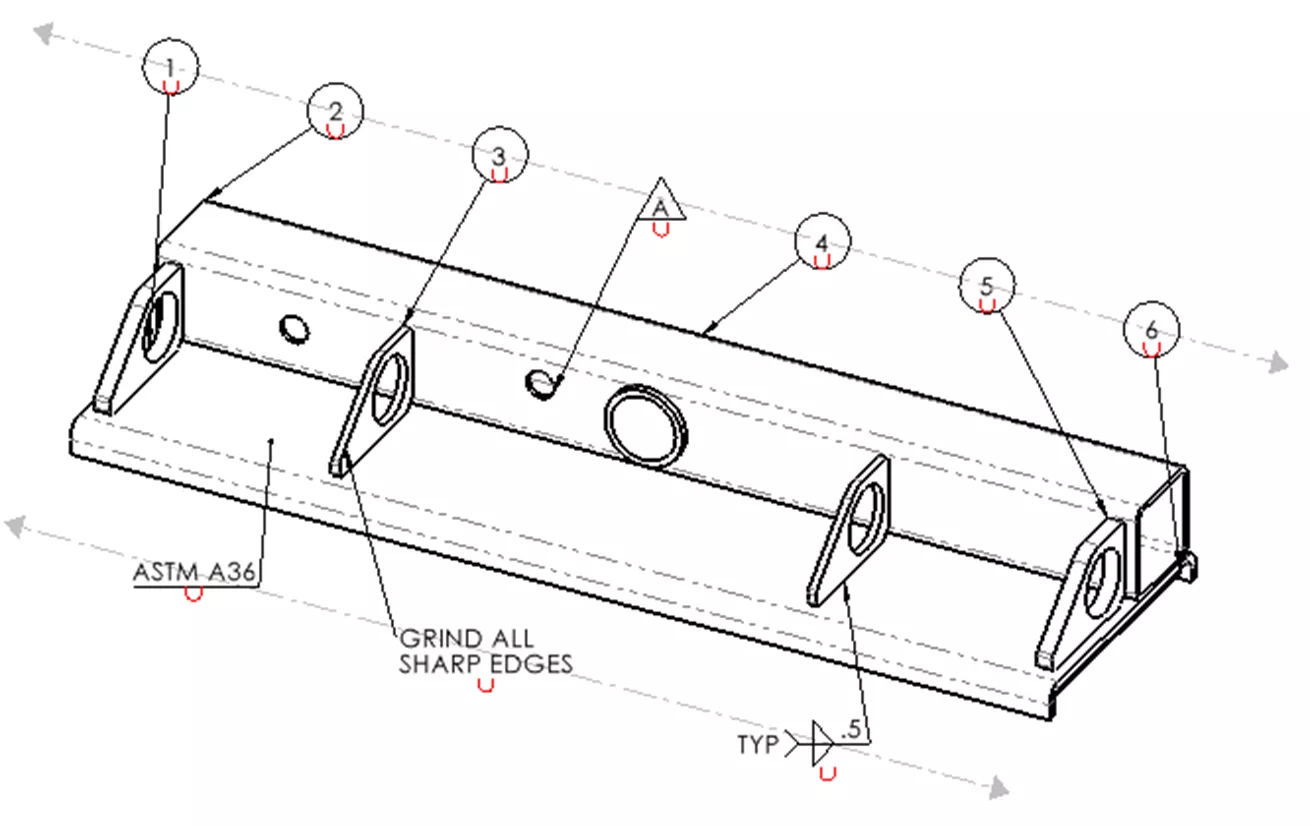
Dimension Break Lines
With intricate designs, it’s very easy for the detailing to get cluttered, potentially making the design difficult to review. Dimension Line Breaks were introduced in SOLIDWORKS 2013 to help with this issue. In SOLIDWORKS 2026, they have been improved to include dimension line breaks around dimension text. Additionally, dimension breaks update dynamically if the dimension is moved.
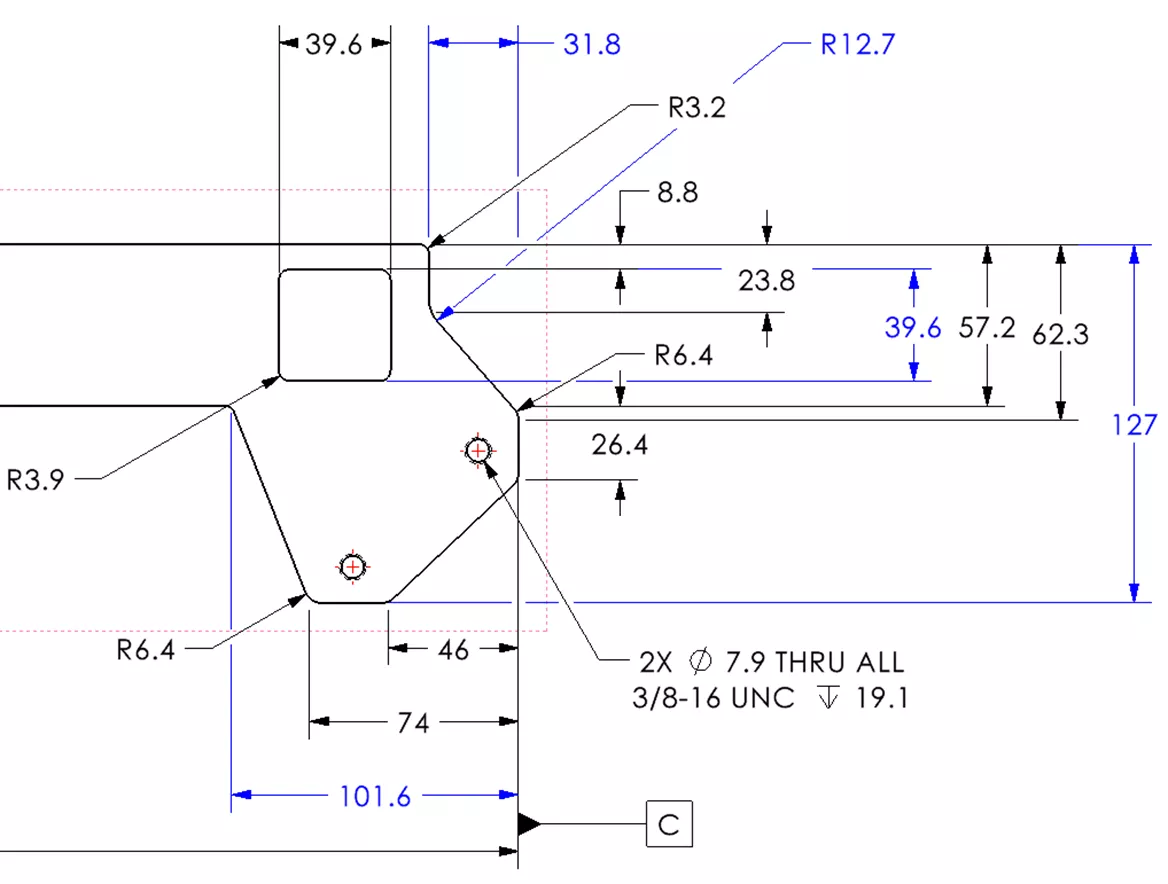
Surface Finish
A new document property makes life easier for detailers working on ISO drawings. New in SOLIDWORKS 2026, users can now add Surface Finish symbols conforming to the ISO 21920-1 standard. This new option provides an updated symbol for the specification of tolerance indicators, helping meet all your standards for detailing.

Flat BOM
If you’re a detailer who needs to see a flat Bill of Materials, life just got easier. In SOLIDWORKS 2026, you can now see a flat BOM that does not show any of the sub-assembly structure, giving manufacturing the exact information needed - saving time when creating BOMs.
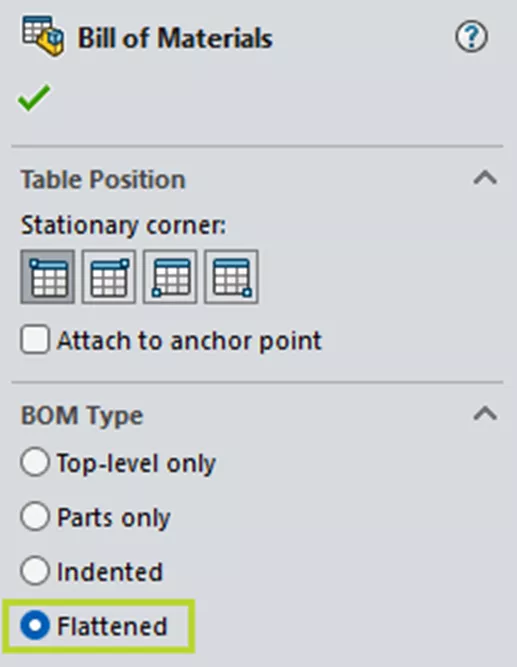
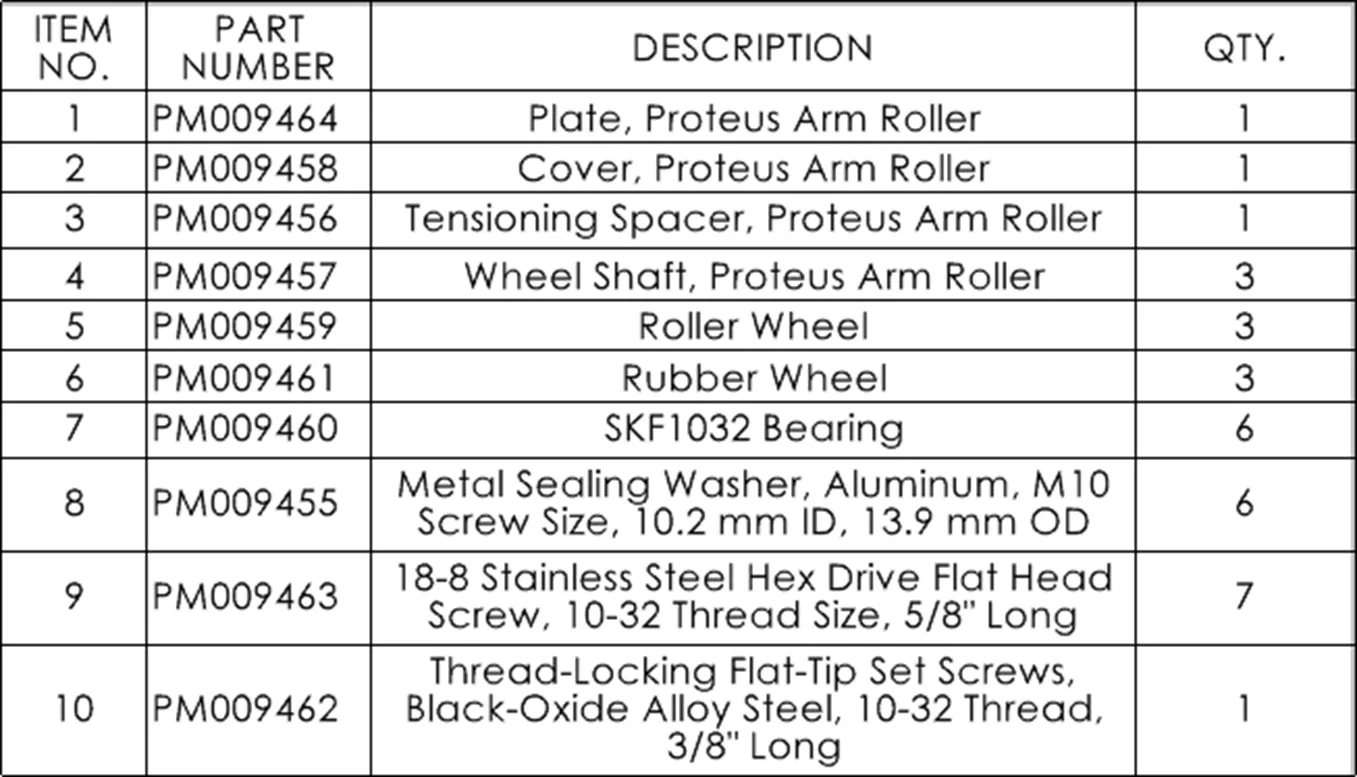
Family Table
Another great enhancement in SOLIDWORKS 2026 simplifies showing Configuration information in a Drawing. Family Tables are directly inserted into the drawing without any workarounds, streamlining your configuration workflows.
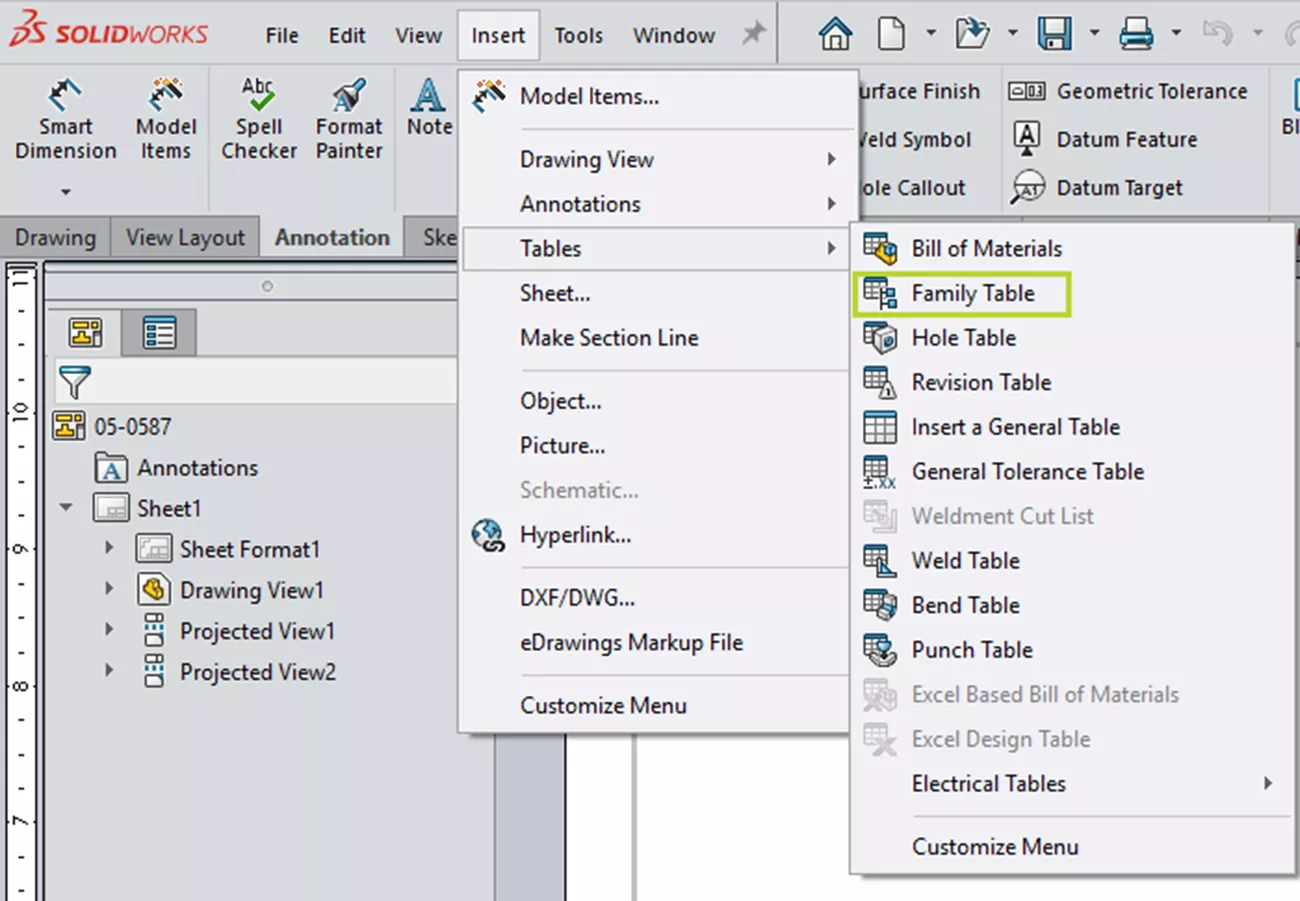
Display Expressions
SOLIDWORKS 2026 makes it even easier to see what custom properties are being used in a Drawing Title Block. We’ve always had the Annotation Link options in the Hide/Show menu, but now it is possible to directly display the text expressions for the annotation links, quickly giving us the information needed for SOLIDWORKS drawings.
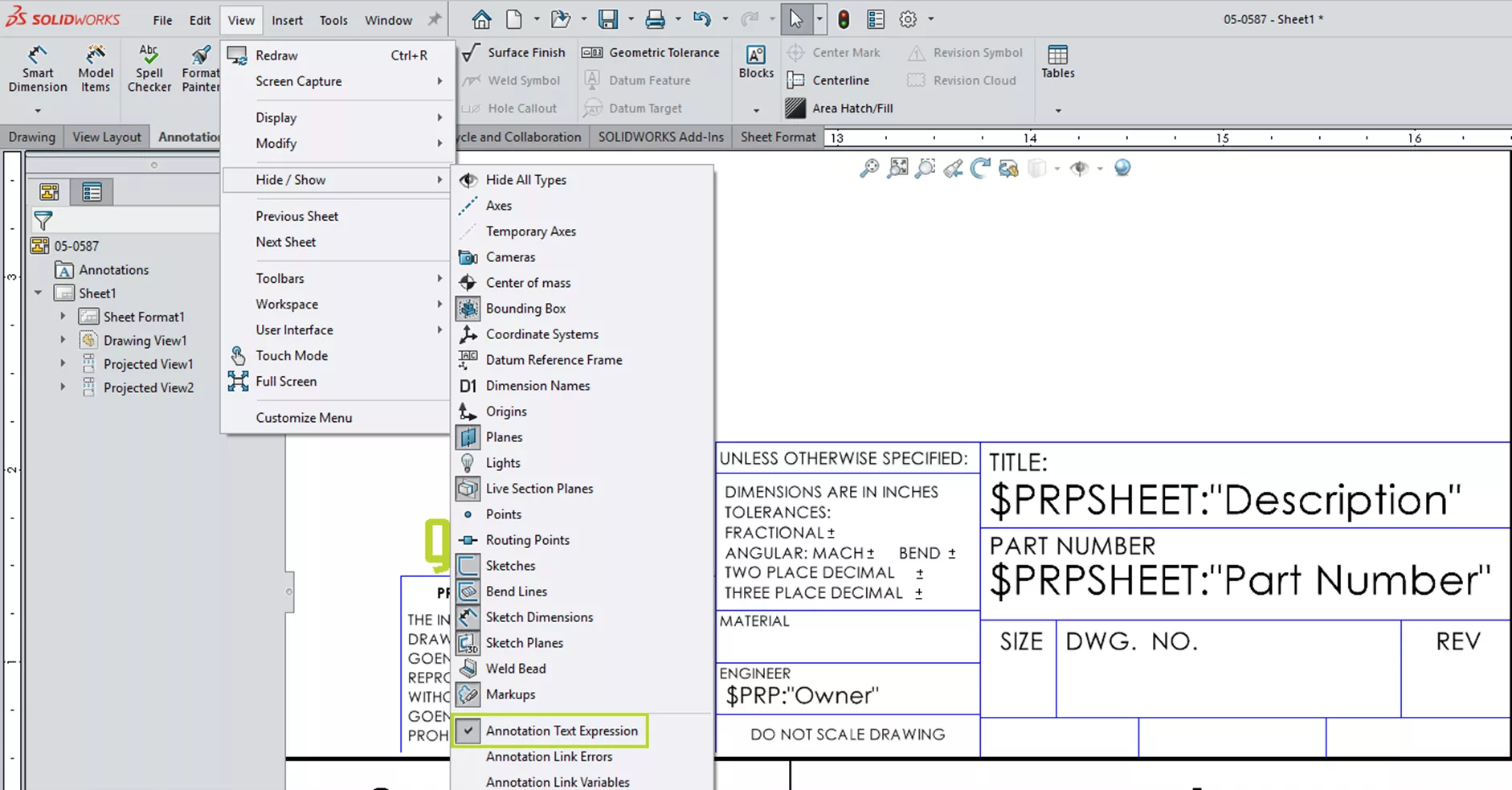
Revision Tables
If you’re looking to reduce clutter in Revision Tables, this last enhancement fits the bill. New in SOLIDWORKS 2026 is the ability to lock the first row of a Revision Table, allowing detailers to show just the information needed for the design, and cleaning up the drawing in the process.
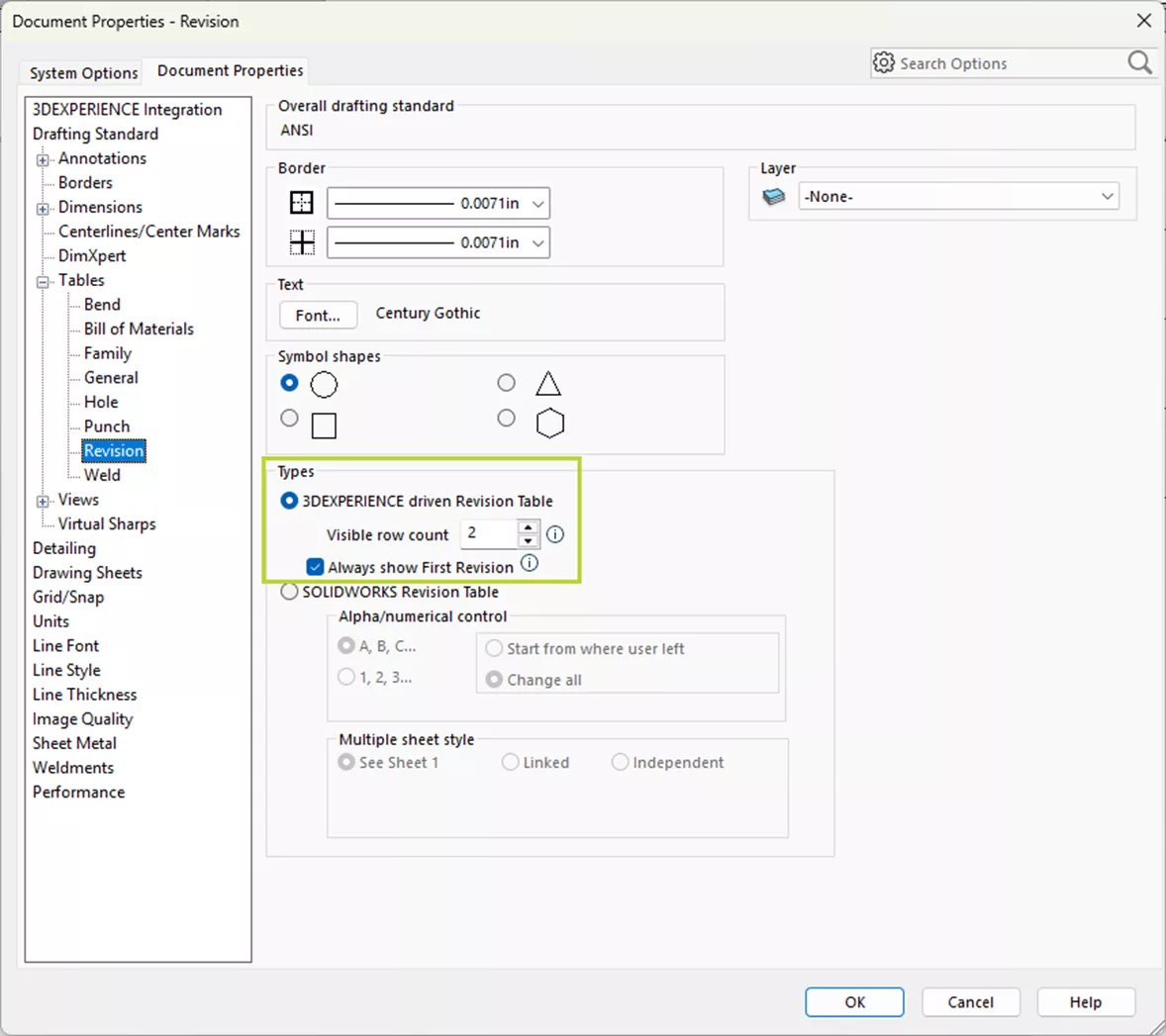
From Revision Tables to AI-generated Drawings, SOLIDWORKS 2026 helps you streamline your design documentation tasks, keeping you a step ahead of the competition.
That's a wrap for what's new in SOLIDWORKS Drawings 2026! Check out the rest of our What’s New series for more updates across the SOLIDWORKS platform.
Related Articles
SOLIDWORKS 2026 Assemblies - What's New
SOLIDWORKS 2026 Parts and Features - What's New
AI in SOLIDWORKS: What It Is (and What It Isn’t)
Mastering Basic Part Modeling in SOLIDWORKS: A Step-by-Step Guide
SOLIDWORKS Drawings – Unable to Dimension Sheet Metal Bend Lines
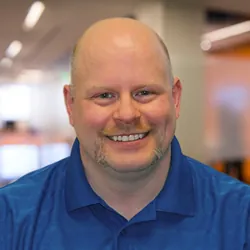
About Mike Dady
Mike Dady is a Senior Application Engineer at GoEngineer. Mike spends his days working with customers to resolve their manufacturing issues and helps them to improve on existing product designs. If he’s not solving customer challenges, he’s probably at home customizing his snowmobile or working on a home improvement project.
Get our wide array of technical resources delivered right to your inbox.
Unsubscribe at any time.