How to Add a PLC to Your SOLIDWORKS Electrical Project
When you are designing a SOLIDWORKS Electrical project, many times you will use a Programmable Logic Control for automation. To make this process more streamlined we can add the PLC into our project and configure the I/O's (Inputs and Outputs). This article will show you how to easily achieve this.
Where to find it
To locate the PLC Manager:
- Open SOLIDWORKS Electrical Interface
- Open your Project through the Projects Manager\
- Select the Project tab
- Select PLC
Adding a PLC
- Select Add PLC
- Select PLC manufacturer part… from the drop-down menu that appears when you select Add PLC
Selecting Manufacturer Part Number
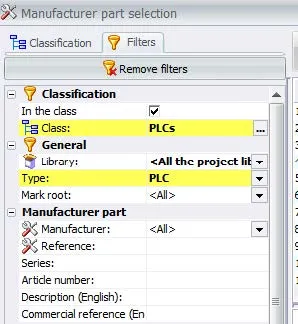
- Within the Manufacturer part selection manager, you will be asked to chose a manufacturer part from the list of parts on your system
- Use the filters to find your PLC part
- You may need to go to the SOLIDWORKS Electrical Portal and download your series of parts that you will need to use in your project
- Select your desired PLC Part
- Select “+” to add the PLC from the library to the PLC component in your project that you are adding
- You will see all of the terminals preloaded into the PLC
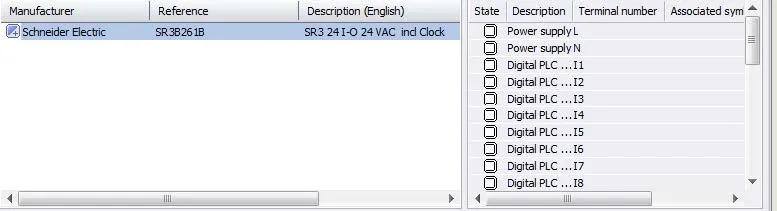
Adding Inputs/Outputs
- Select your newly added PLC
- Select the terminals that you wish to add Inputs/Outputs to from the list of circuits
- Right-click on the selected circuits
- Select Add a new PLC Input / Output

I hope you found learning to to add a PLC to your SOLIDWORKS Electrical project helpful. For more SOLIDWORKS Electrical articles, check out the links below.
SOLIDWORKS Electrical Articles
Easy Way to Add Watermarks in SOLIDWORKS Electrical
Schematics on the Road: SOLIDWORKS Electrical
SOLIDWORKS Electrical 2020 User Right Manager
SOLIDWORKS Electrical Videos
SOLIDWORKS Electrical Tutorial: How to Split a PLC
Taking the NEXT Step with Your Schematics
SOLIDWORKS Electrical Tutorial - Multiwires Expanding and Compressing

About GoEngineer
GoEngineer delivers software, technology, and expertise that enable companies to unlock design innovation and deliver better products faster. With more than 40 years of experience and tens of thousands of customers in high tech, medical, machine design, energy and other industries, GoEngineer provides best-in-class design solutions from SOLIDWORKS CAD, Stratasys 3D printing, Creaform & Artec 3D scanning, CAMWorks, PLM, and more
Get our wide array of technical resources delivered right to your inbox.
Unsubscribe at any time.