How to Add a SOLIDWORKS Certification Verification on LinkedIn
If you’ve earned a SOLIDWORKS certification, congratulations! That’s an achievement worth sharing. SOLIDWORKS has partnered with the free digital badging platform, Credly, to equip you with verifiable and shareable digital badges of your SOLIDWORKS Professional and Expert-level certifications. (View all digital badges from Dassault Systèms). With a Credly badge amongst your online presence, employers, colleagues, and clients get instant access to your credentials with a single click, helping you stand out in a competitive industry. In this post, I’ll walk you through how to claim your Credly badges and showcase them on LinkedIn, ensuring your hard-earned certifications get the visibility they deserve.
Not certified yet? GoEngineer can help you get there. Our expert-led training courses are designed to strengthen your SOLIDWORKS skills, boost your confidence, and prepare you for certification success. Whether you're working toward your Certified SOLIDWORKS Associate (CSWA) or aiming for the Professional (CSWP) or Expert (CSWE) certification, GoEngineer provides the guidance and resources you need. Let GoEngineer training help you take the next step toward certification success, starting with our comprehensive SOLIDWORKS Certification resource site.
Adding Your SOLIDWORKS Certification Verification to LinkedIn
- Log in to the 3DEXPERIENCE Certification Center. You will see a pop-up message to claim your badges if you have not done so already. Click CLAIM BADGES. (If you have dismissed this message in the past, go to the Certificates tab and click CLAIM CREDLY BADGES.)
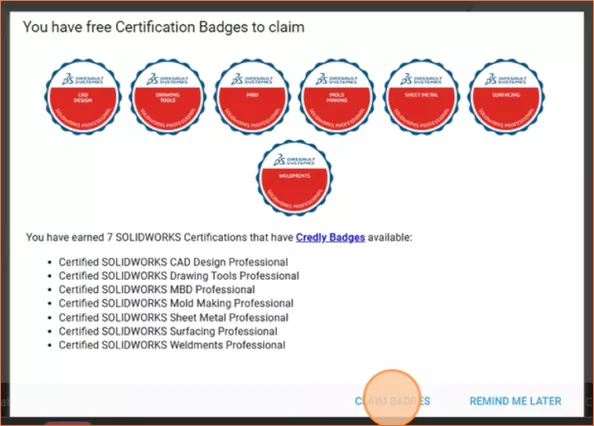
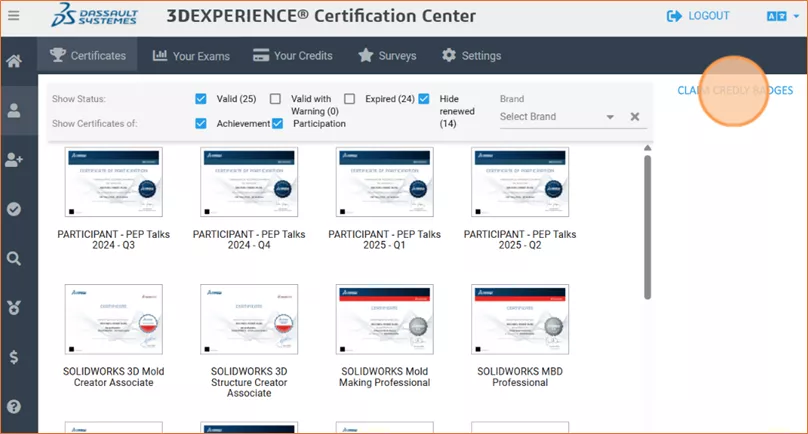
- Create a free Credly account using the email sent from Credly, or on your own using the same email address you use to sign in to the 3DEXPERIENCE Certification Center. On your Dashboard, click Manage your badges.
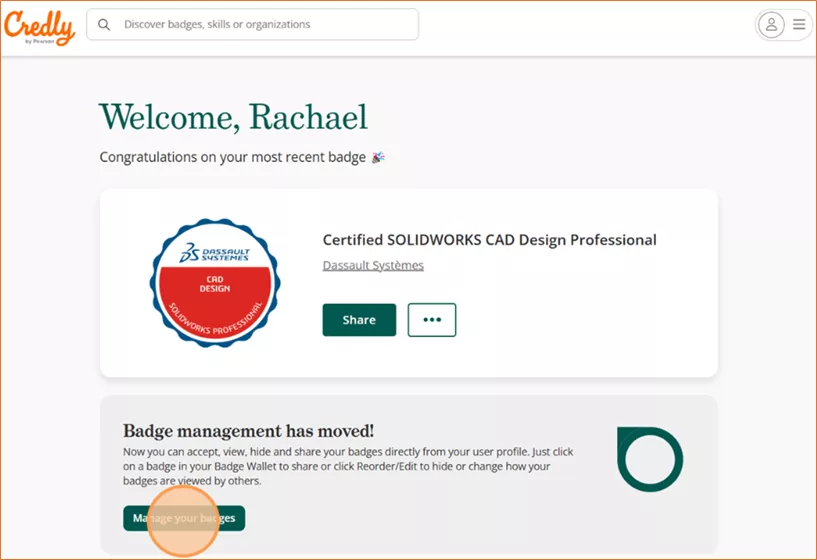
- Click to see all your badges.
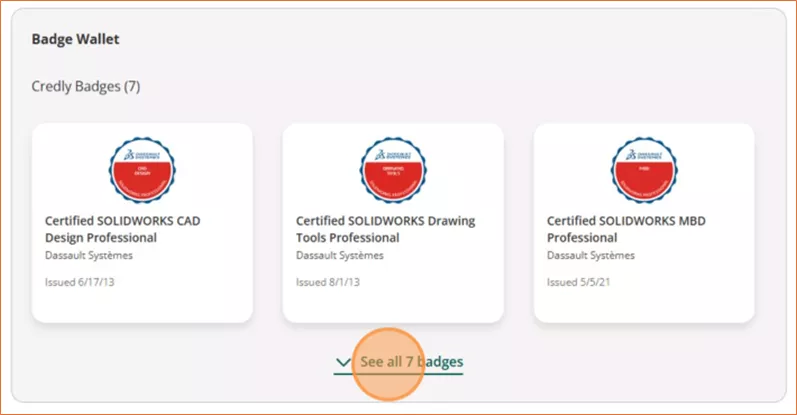
- Click the certification for which you would like to obtain a verification link.
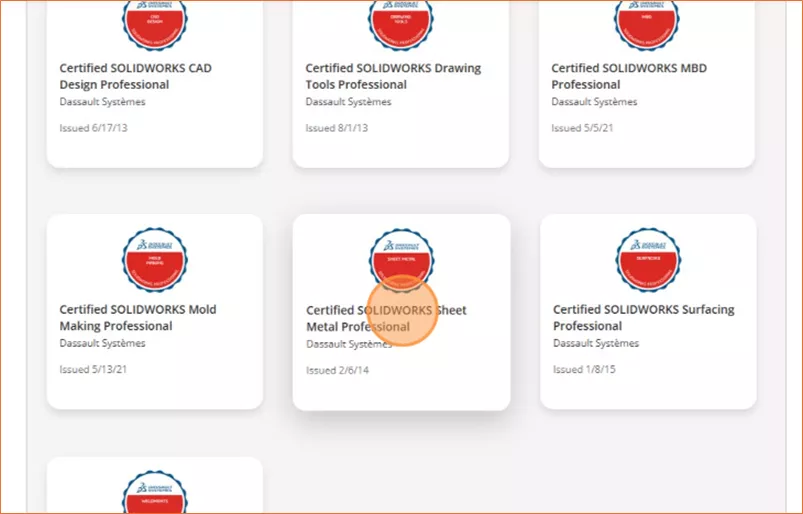
- On the certificate page, copy the URL.
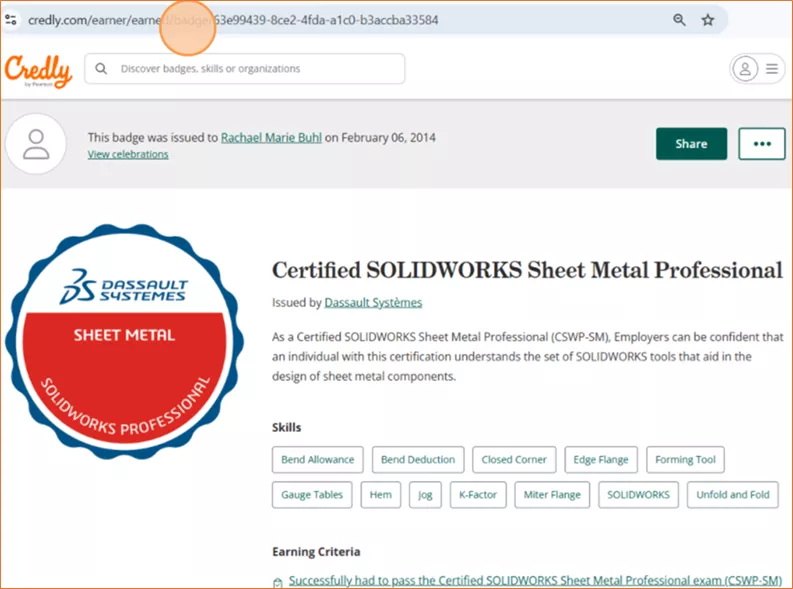
- On your LinkedIn profile Licenses and certifications section, click the + sign to add a certificate, or edit an existing certificate.
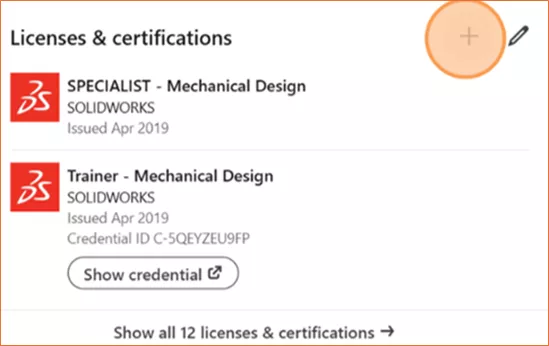
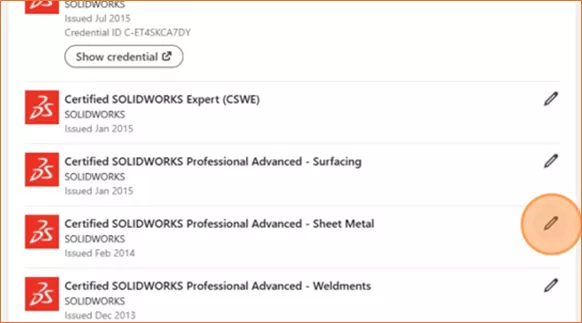
- Fill in the fields if needed and paste the URL into the Credential URL field. Do not save yet.
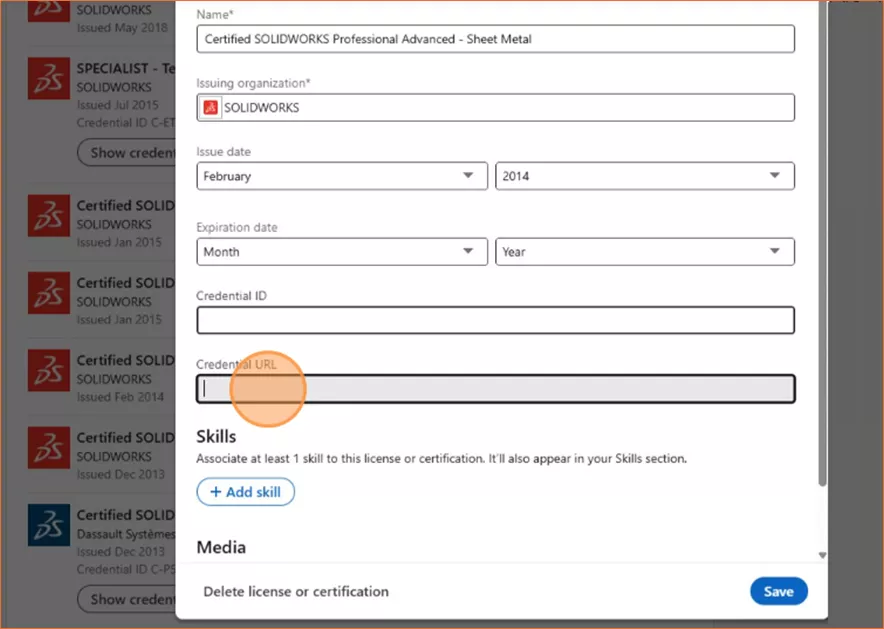
- Log in to the 3DEXPERIENCE Certification Center and click the certificate on the Certificates tab.
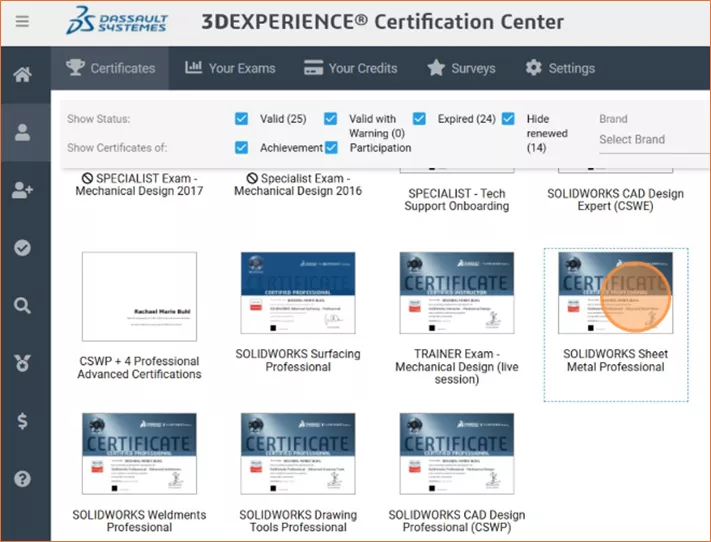
- Copy the Certificate ID.
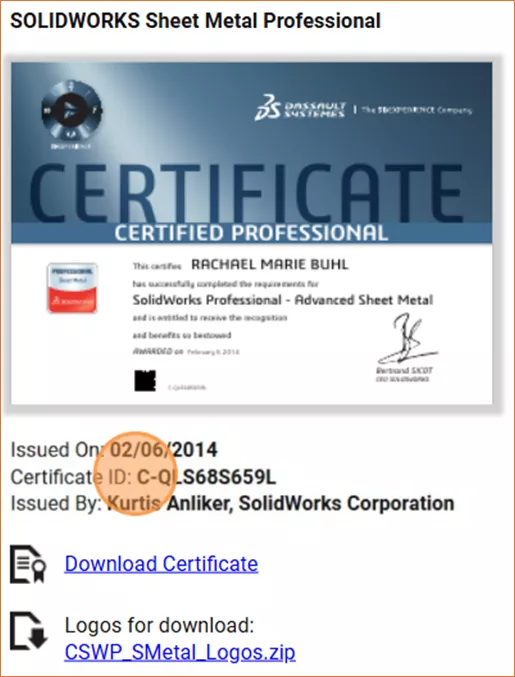
- Back on LinkedIn, paste the Certificate ID into the Credential ID field.
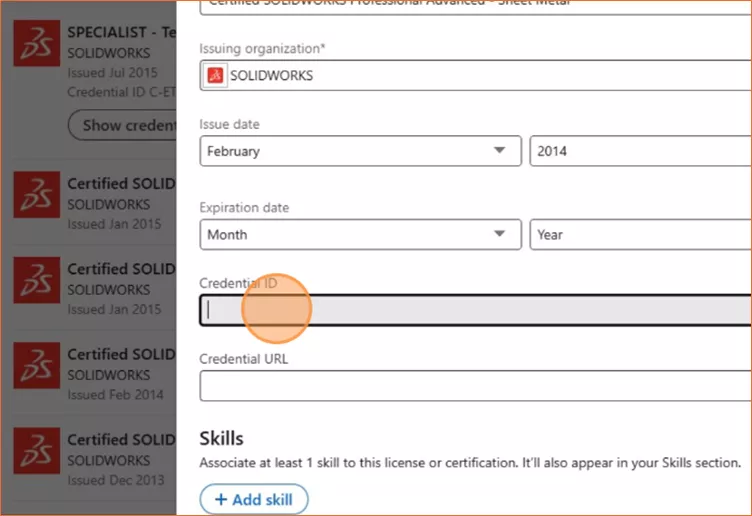
- Click Save.
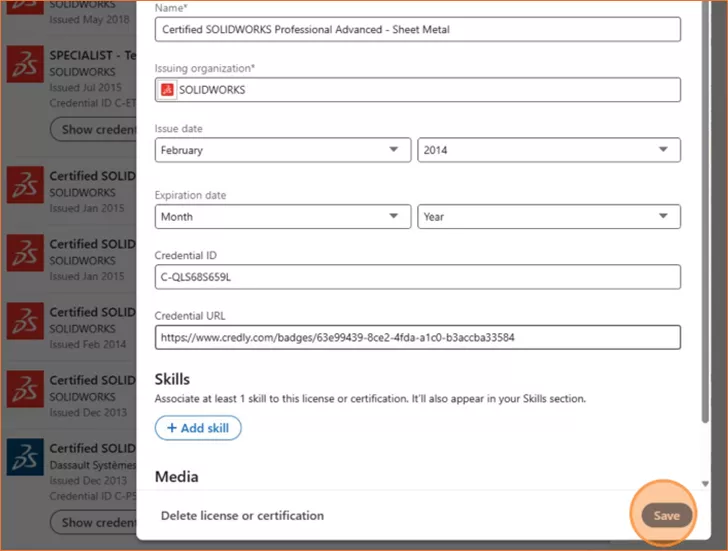
- To test the ability for others to see the verification, use an incognito browser tab and click the new Show credential button.
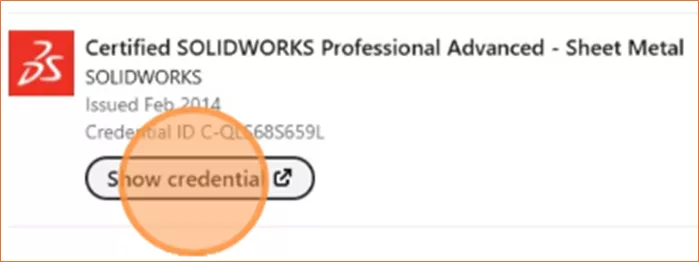
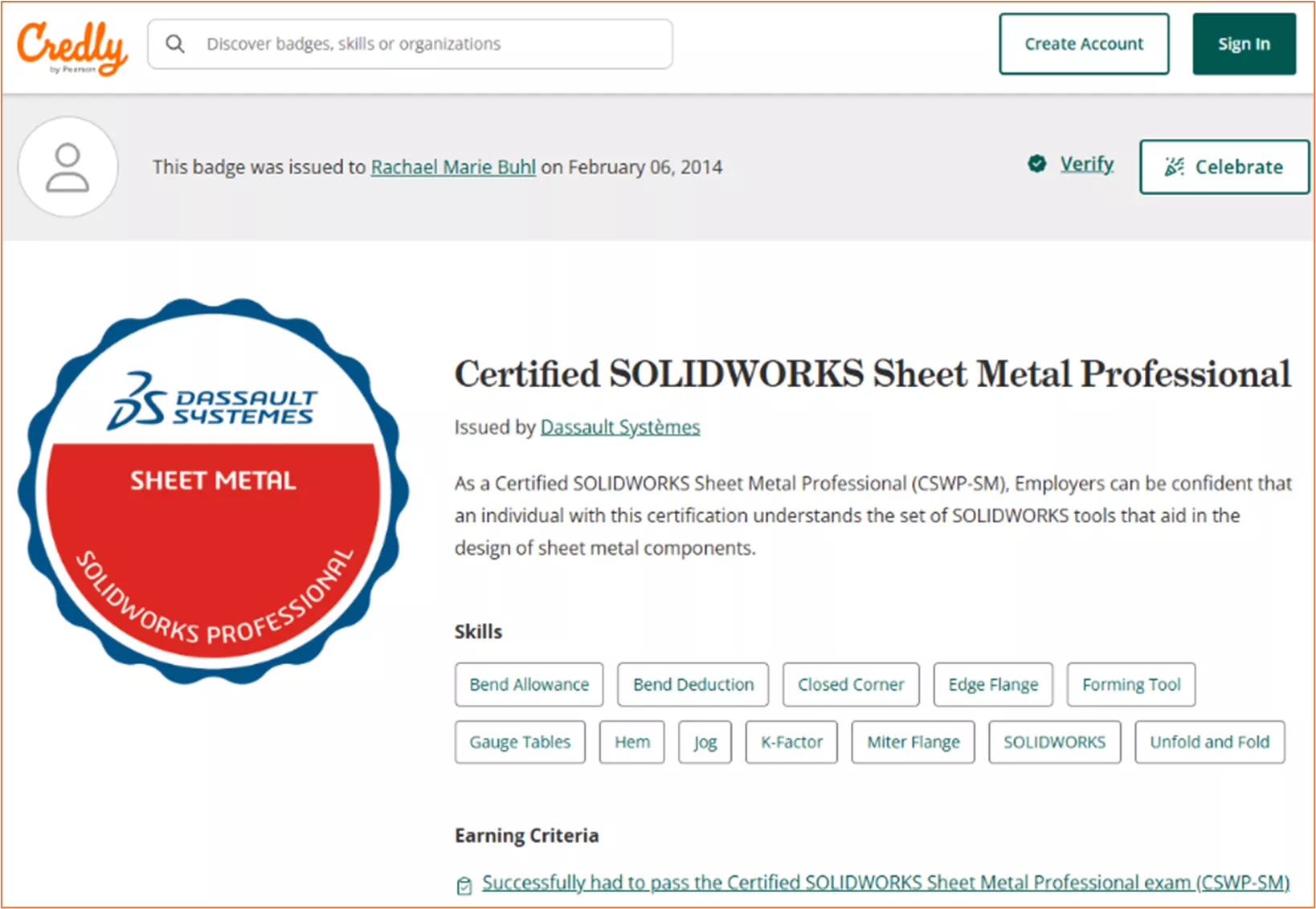
Those are the steps for adding your SOLIDWORKS Certifications to LinkedIn. Check out more tips and tricks below. Additionally, join the GoEngineer Community to participate in discussions, create forum posts, and answer questions from other SOLIDWORKS users.

SOLIDWORKS CAD Cheat Sheet
SHORTCUTS ⋅ MOUSE GESTURES ⋅ HOT KEYS
Our SOLIDWORKS CAD Cheat Sheet, featuring over 90 tips and tricks, will help speed up your process.
Related Articles
7 Important Tips for New SOLIDWORKS Users
14 States That Will Fund Your SOLIDWORKS Training
SOLIDWORKS - Create Advanced Custom Coordinate Systems
Free SOLIDWORKS Training for Veterans
About Rachael Buhl
Rachael Buhl is a Sr. SOLIDWORKS Instructor at GoEngineer.
Get our wide array of technical resources delivered right to your inbox.
Unsubscribe at any time.