Alternate Position Views SOLIDWORKS 2020
With SOLIDWORKS 2020 Alternate Position Views, SOLIDWORKS has again listened to their users and enhanced the functionality by adding the ability to show alternate position views for parts. Your ability to add alternate position views for assemblies has been around since SOLIDWORKS 2001 and now SOLIDWORKS has added the same ability for parts.
Just as is done in assemblies, the part file must be set up with multiple configurations.
The following part is shown in what we will call the Buy configuration. This represents the purchased part. The desire is to have two modified versions; one with two tabs and one without any tabs.
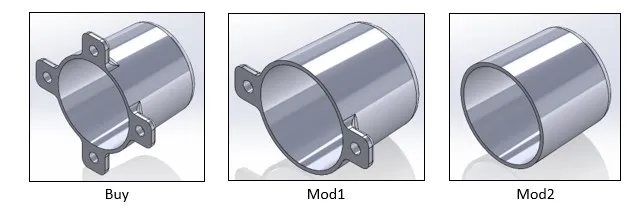
Once the configurations are all set up, we can create the views with an associated alternate position view to show the purchased part in phantom. We start with a view of the modified part.
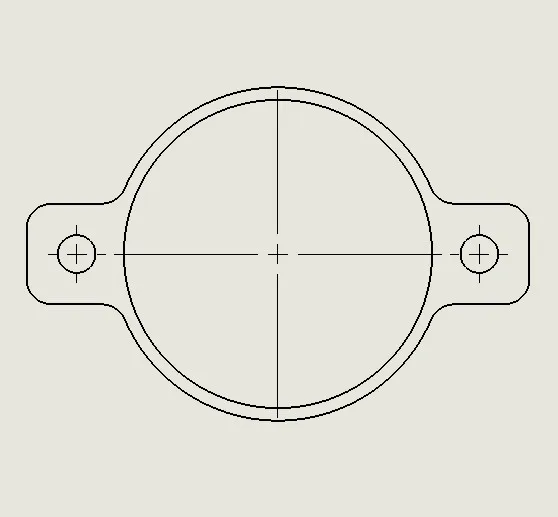
With the view selected, click on Alternate Position View on the View Layout tab on the CommandManager. Select the desired configuration; in this case, the Buy configuration and click OK.
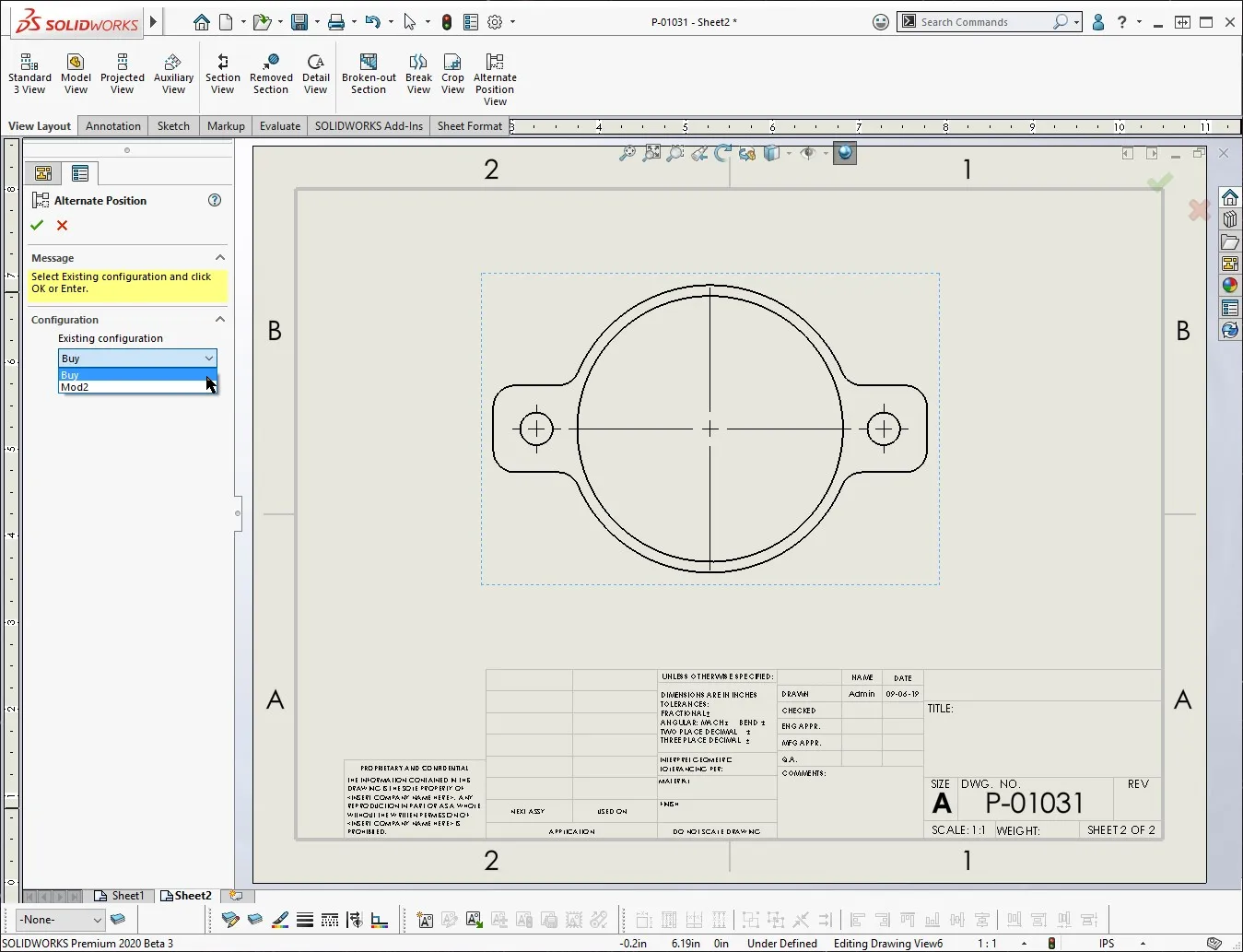
This will overlay an alternate position view of the Buy configuration.
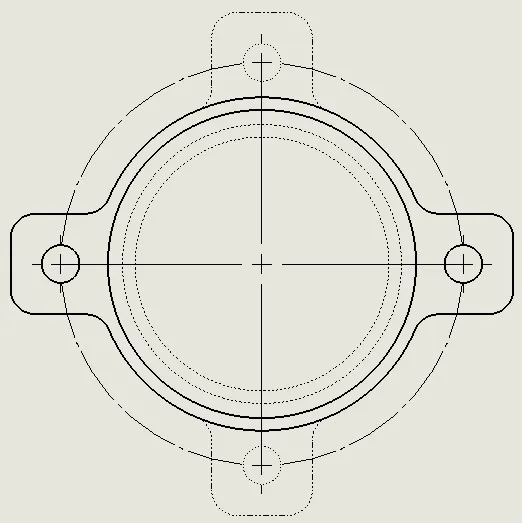
To access view settings like tangent edge display, expand the view in the Feature Manager Tree and right-click on the desired view.
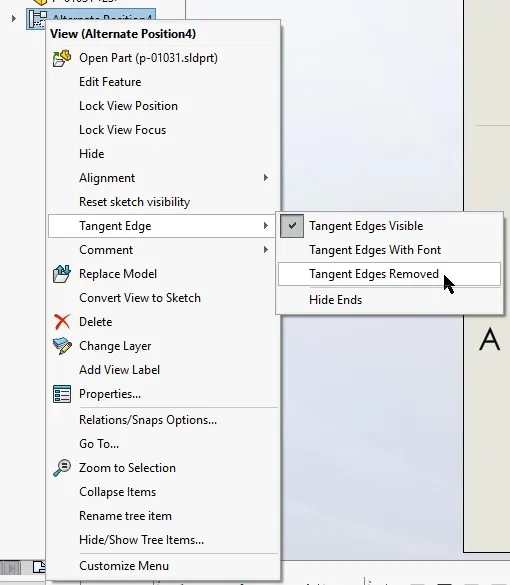
If you need to change the alternate position view to a different configuration, right-click on the alternate position view in the FeatureManager Tree and select Edit Feature.
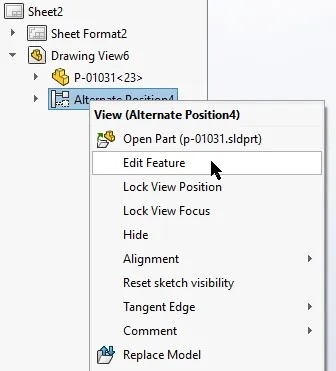
Then change the configuration on the Alternate view property manager.
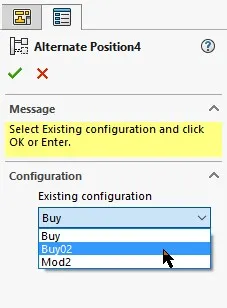
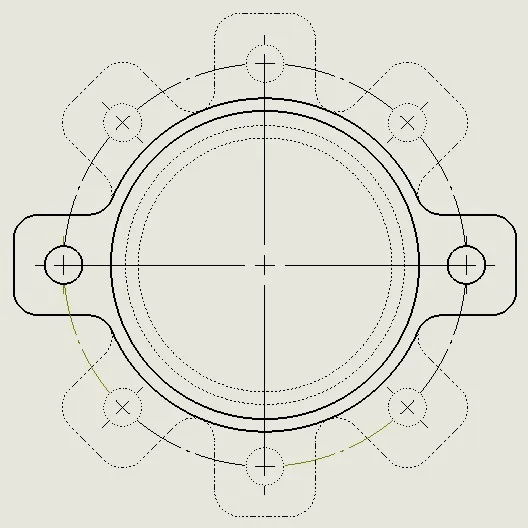
Interested in learning more about what’s new in SOLIDWORKS 2020, check out our collection of videos here.
Related Articles
How to Remove the SOLIDWORKS Toolbox Flag
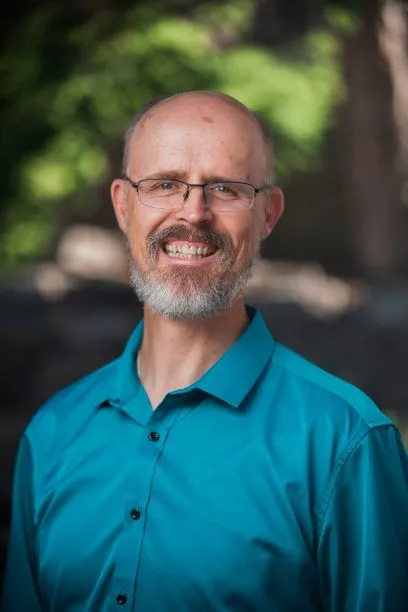
About Mark Downey
Mark Downey is an Application Engineer at GoEngineer. He earned his BSME in 1988 from the University of Missouri – Rolla, now known as the Missouri University of Science and Technology. His product design career has taken him through Defense, Automotive, Window Coverings, and Plastic Extrusion and Injection Molding tooling and product design. Mark has been using SOLIDWORKS since 1997 and has his CSWE. He is a certified SOLIDWORKS Instructor and a certified PDM Administrator Professional (CPPA). He enjoys helping people learn how to use SOLIDWORKS products. Mark and his wife have been married since 1989 and have four adult children who are off making their own marks on the world. In 2018 Mark and his wife moved to the family farm in Northwest Missouri that they had inherited and have taken to restoring the farm. The 188-acre farm has been in the Downey family since 1900. Mark spends most of his free time doing something around the farm, there are way too many chores and projects!
Get our wide array of technical resources delivered right to your inbox.
Unsubscribe at any time.