How To Backup and Restore SOLIDWORKS PCB Services
It is recommended before moving or upgrading SOLIDWORKS PCB Services that a backup of the PCB Services repositories database is created. This articles explains how to create a backup of the SOLIDWORKS PCB services repositories database. This backup can then be used to restore PCB services or move it to a new server location.
Note: This backup and restore tool only works in the same version it is created in.
Where is the SOLIDWORKS PCB Services Backup Tool Located?
The standard location for the SOLIDWORKS PCB Services backup tool is inside of your PCB installation folder:
C:\Program Files\SOLIDWORKS Corp\SOLIDWORKS PCB Services\BackupTool
How do I Use the SOLIDWORKS PCB Service Backup Tool?
The SOLIDWORKS PCB Services Backup tool is run from a Windows command prompt with administrator-level permissions. To do this type “CMD” in the Windows start menu and select the option to run the command prompt as Administrator. This should open a command prompt window with Administrator: Command Prompt at the top of it. (1)
In the command prompt, type cd “C:\Program Files\SOLIDWORKS Corp\SOLIDWORKS PCB Services\BackupTool” (Or where the Backup Tool is located) Click Enter Key (2)
Once the path to the backup tool is listed, then type this into the command prompt:
Avbackup backup -z "C:\backup.zip" -I "C:\Program Files\SOLIDWORKS Corp\SOLIDWORKS PCB Services\LocalVault.ini " Click Enter Key (3)
Note: **-Z: Is the location of where the back-up will be saved to**
**-I: Is the path to the localvault.ini file, it will need to be changed if the localvault.ini file is not located in the standard location.**
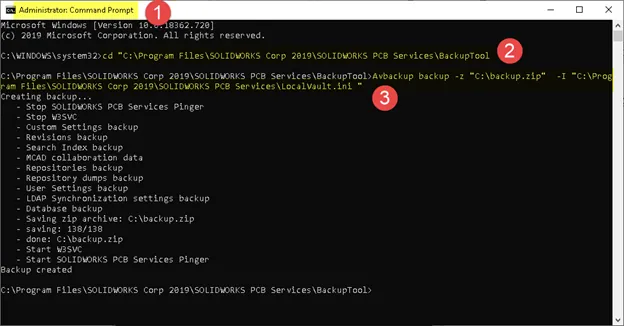
How Do I Use the Backup File to Restore SOLIDWORKS PCB Services?
To use the backup file to restore the SOLIDWORKS PCB Service repositories database, launch the Windows command prompt as an administrator. (1) (explained previously)
Note: **If this is a PCB Services migration to a new server, PCB services will need to be installed on the new server before going through the restore process.**
In the command prompt, type cd “C:\Program Files\SOLIDWORKS Corp\SOLIDWORKS PCB Services\BackupTool” (Or where the backup Tool is located) Click Enter Key (2)
Once the path to the backup tool is listed, then type this into the command prompt:
Avbackup restore -z "C:\backup.zip" -I "C:\Program Files\SOLIDWORKS Corp\SOLIDWORKS PCB Services\LocalVault.ini " Click Enter Key (3)
Note: **-Z: Is the location of where the backup will be saved to**
**-I: Is the path to the localvault.ini file, it will need to be changed if the localvault.ini file is not located in the standard location.**
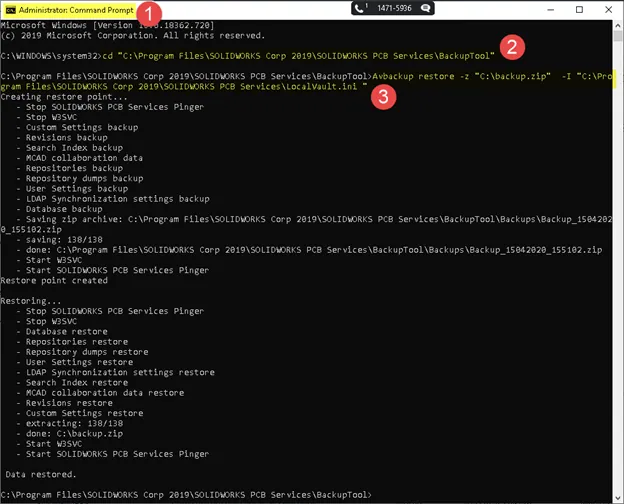
After the restore process is complete, use the PCB Services web portal access to confirm that the PCB services repositories database is restored.
If, at any point during this backup or restore process you need assistance, please feel free to reach out to our GoEngineer Techincal Support team for assistance.
Other SOLIDWORKS PCB Tutorials You Might Like
SOLIDWORKS PCB Services Installation Guide
Creating Your Own Schematic Symbols with Imported 3D Footprints

About Matthew Francis
Raised in rural Connecticut, Matt has been a SOLIDWORKS user for 10+ years. He has worked as a SOLIDWORKS designer in both the medical and water, oil, and gas industries before joining GoEngineer. Matt enjoys the outdoors and riding his motorcycles or snowmobiles depending on the season.
Get our wide array of technical resources delivered right to your inbox.
Unsubscribe at any time.
