Changing the Default File View in SOLIDWORKS PDM
When working with SOLIDWORKS PDM in Windows File Explorer, you have several view options available. One of the most useful is the Details View, as shown in the screenshot below. If your vault frequently opens files in a different view, such as when opening a new folder or using the Save dialog in other applications, you may find yourself constantly switching back to Details View. To save time and avoid this repetitive task, you can set Details View as the default using Windows Folder settings.
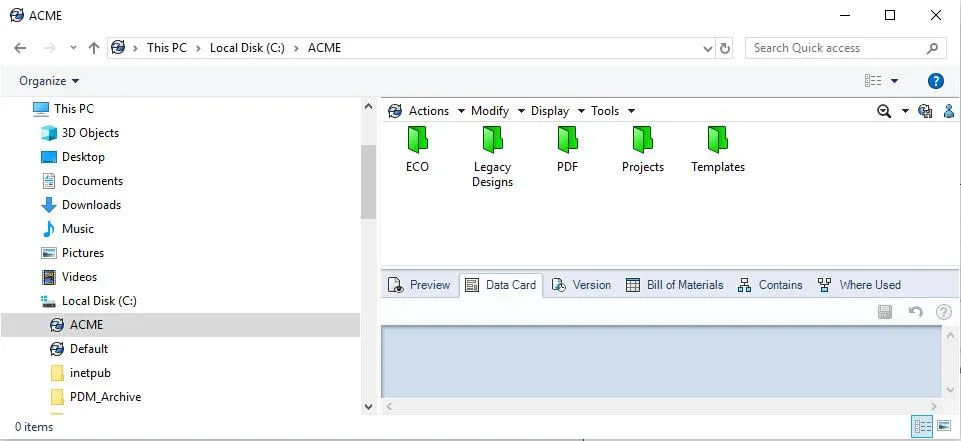
Procedure
First, open your local vault view and navigate to the root folder.
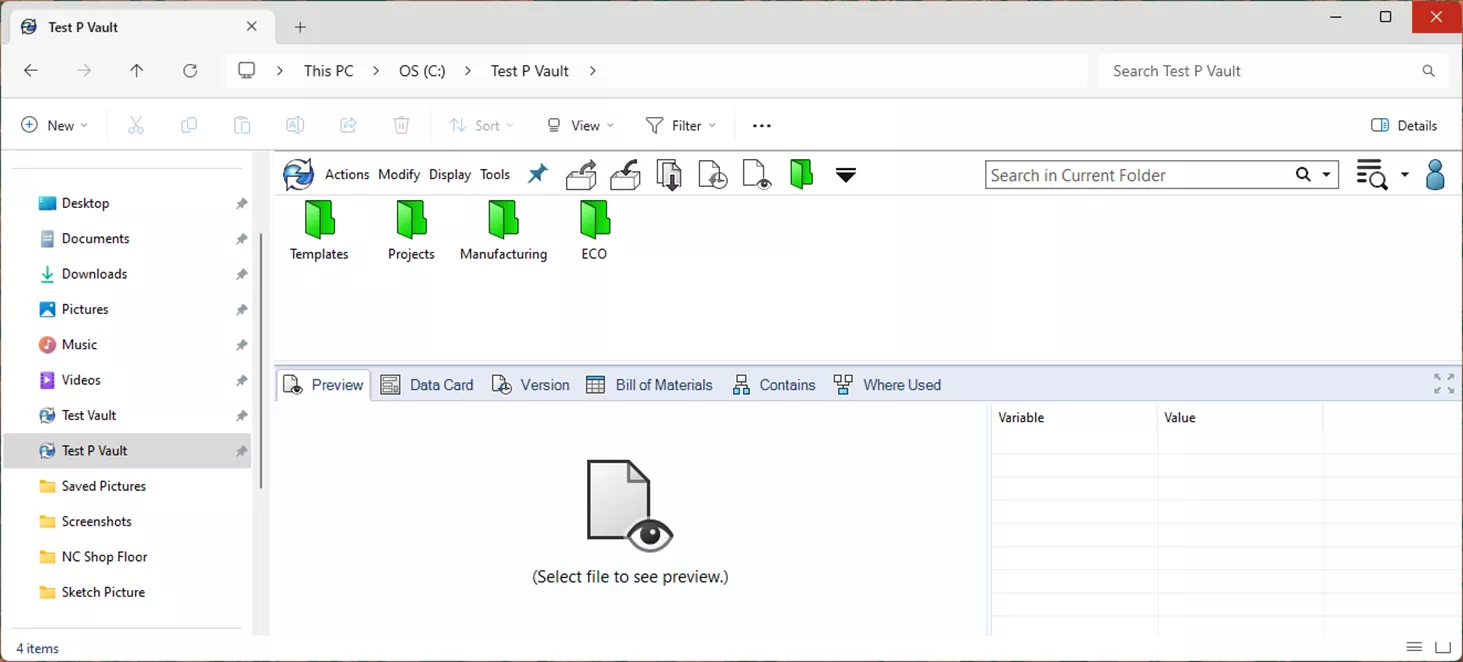
Select View > Details.
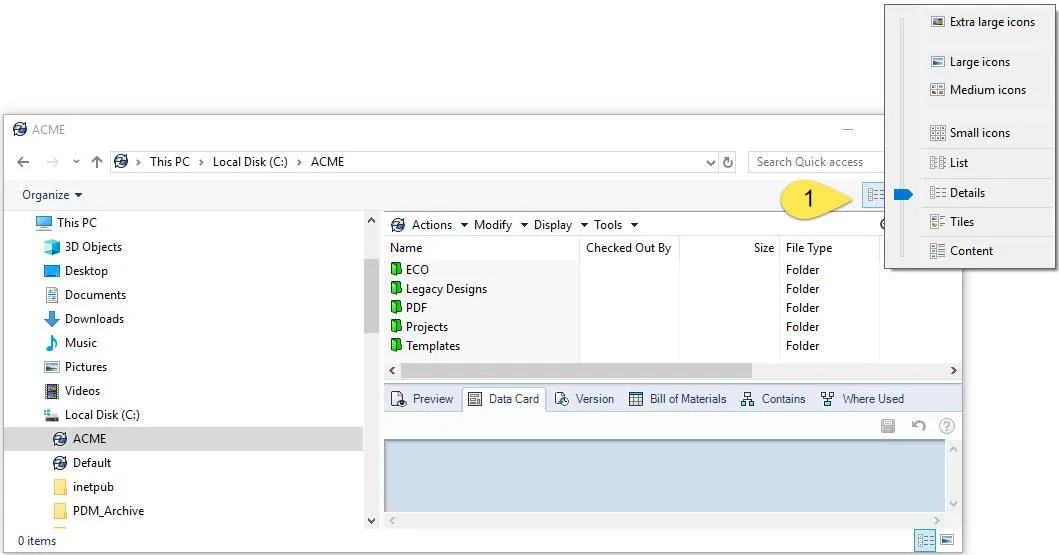
Next, click “…” then Options to open the Folder Options dialog box.
Note: The location of Folder Options can vary depending on your version of Windows. You may need to look around a bit to find it. Common locations include:
- Organize > Change folder and search options
- Tools (Windows Tools, not PDM Tools) > Folder Options…
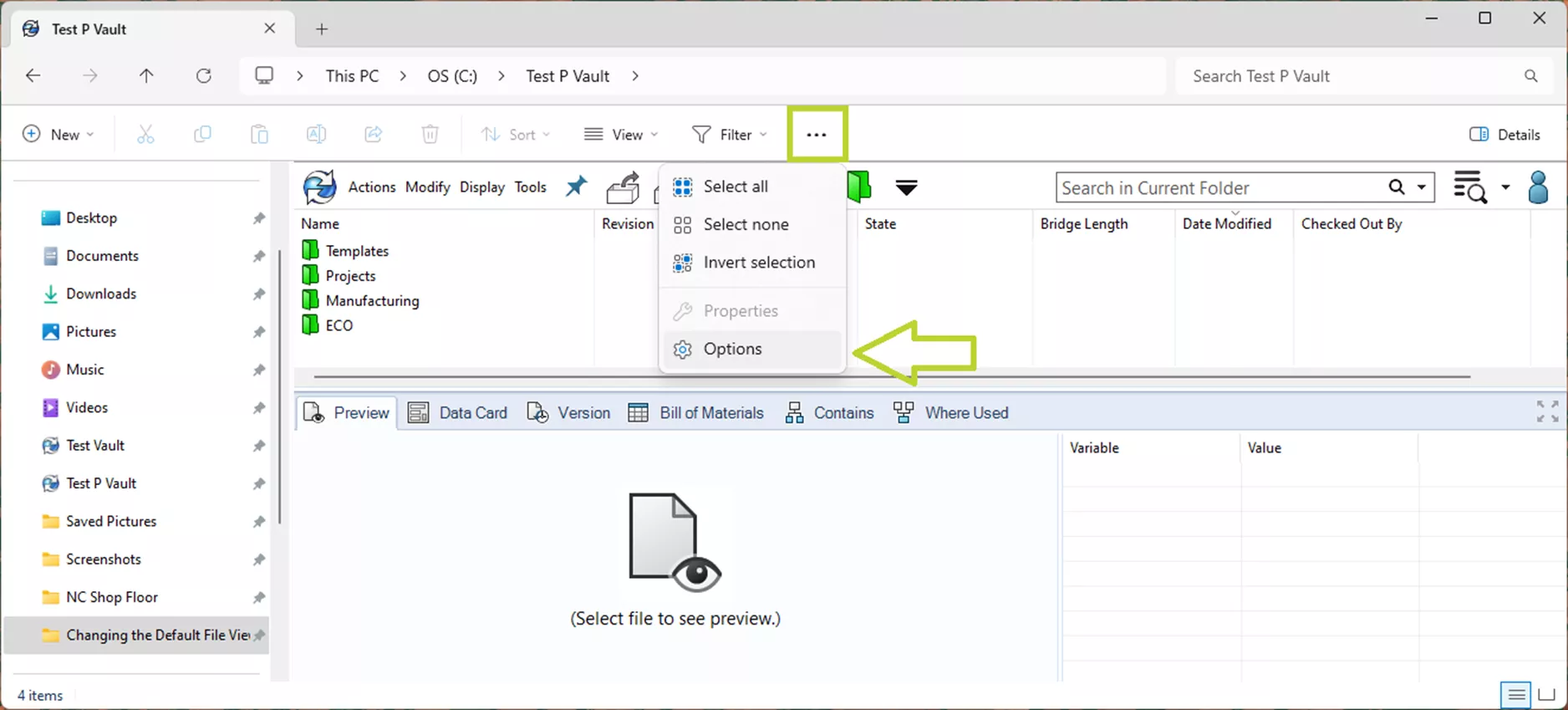
In the Folder Options dialog box, go to the View tab and, without changing any of the settings, select Apply to Folders, then click OK.
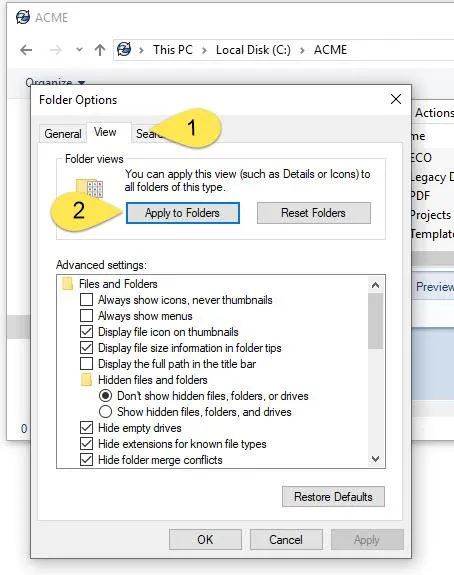
This sets the Details View as the default for all folders in your vault, creating a consistent experience no matter which folder you’re in.
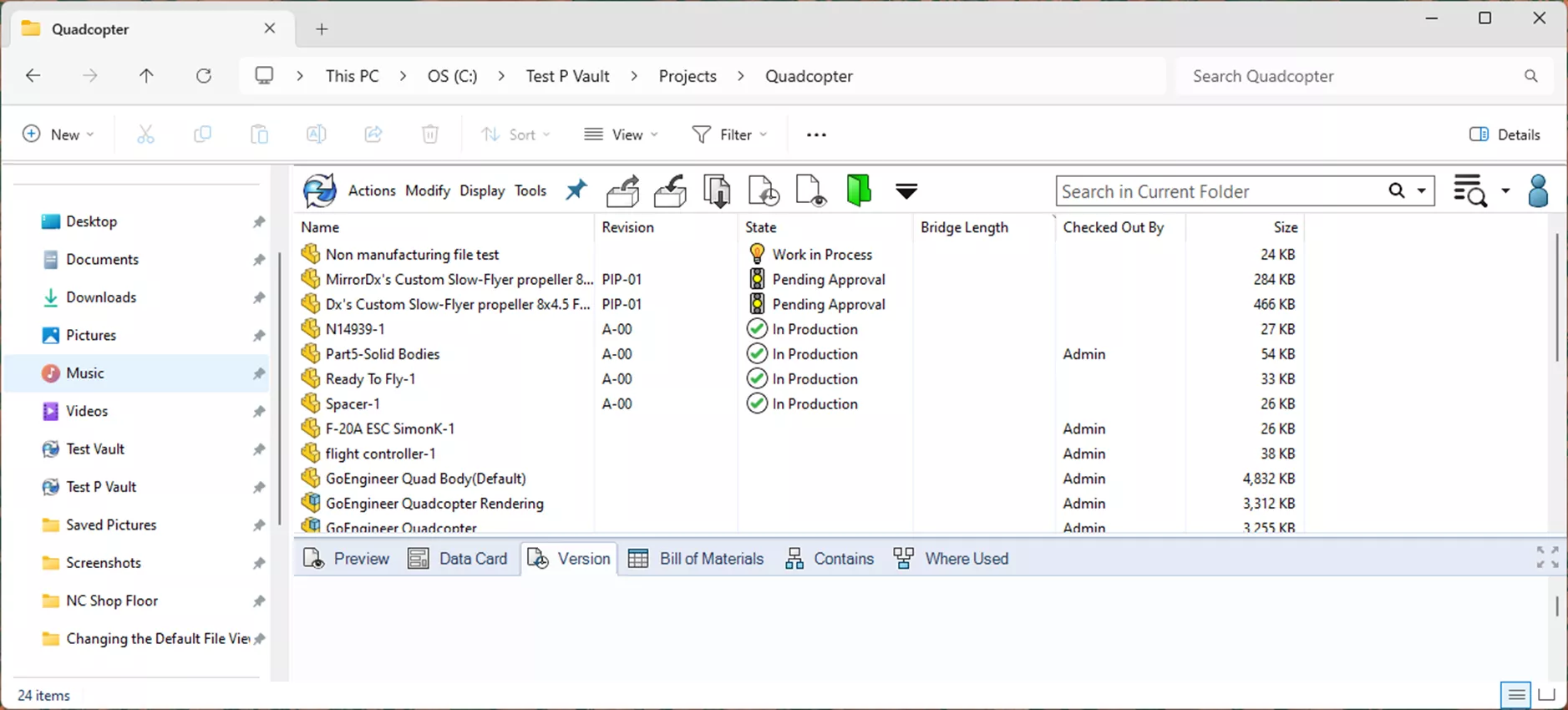
I hope you found this tutorial for how to change the deafult file view in SOLIDWORKS PDM helpful. Check out more tips and tricks below. Additionally, join the GoEngineer Community to participate in discussions, create forum posts, and answer questions from other SOLIDWORKS users.
24 Tips to Master SOLIDWORKS PDM
SHORTCUTS ⋅ SEARCHING ⋅ PDM ADD-IN
24 of our expert tips to help you master using SOLIDWORKS PDM. Improve performance, find files faster, and work like a pro.
Editor's Note: This article was originally published in October 2018 and has been updated for accuracy and comprehensiveness.
More SOLIDWORKS PDM Tutorials
SOLIDWORKS PDM Creating a CVS File from an Existing System
Changing a SOLIDWORKS PDM User Password
Managing Local Cache in SOLIDWORKS PDM
SOLIDWORKS PDM How to Delete User Accounts
Controlling Access to Versions and Revisions in SOLIDWORKS PDM
VIEW ALL SOLIDWORKS PDM TUTORIALS

About Cailin Jack
Cailin Jack is an Application Engineer at GoEngineer based out of Dallas, Texas. Cailin is a Certified SOLIDWORKS Expert (CSWE) and earned her Bachelor of Science degree in Mechanical Engineering from California State Polytechnic University-Pomona. She is a 3D Printing enthusiast and has been a long-time mentor of FIRST Robotics teams helping students ranging from K-12 build robots that compete in FIRST Robotics competitions.
Get our wide array of technical resources delivered right to your inbox.
Unsubscribe at any time.