Collaborative Designer for SOLIDWORKS – Unknown File Format Error
The Collaborative Designer for SOLIDWORKS connector allows you to connect your SOLIDWORKS 3D CAD data to the 3DEXPERIENCE platform with the ability to save your data to the cloud and make it available on the platform. This data can then be accessed from anywhere with a browser.
I have recently come across an issue where when users are saving files to the platform using this connector, they get an unusual error message. In this document, I will further discuss this particular error, and how we can resolve the issue.
Error Message and Causes
It’s pretty simple to save files from SOLIDWORKS to the platform using the SOLIDWORKS connector. Simply right-click on the file in the add-in and select ‘Save’. However, I have come across some users receiving the following error message:
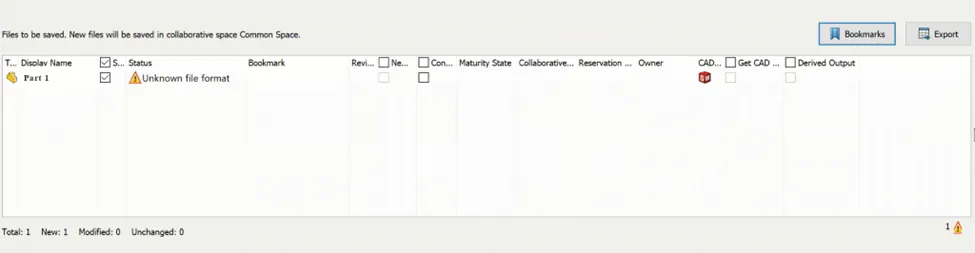
This error message, ‘Unknown file format’ prevents you from saving the file to the platform. So what causes this error message?
This particular error is related to the SOLIDWORKS Document Manager DLL (swdocumentmgr.dll). We have seen this issue occur when the wrong version of this DLL is registered. Having multiple versions of SOLIDWORKS installed, and installing or repairing the older version of the software after the newer versions can cause this to happen. If you have a third party software that installs and uses a different version of the SOLIDWORKS Document Manager API, this can also cause the wrong version of the DLL to be registered. For example, some Autodesk products like Fusion 360, install the SOLIDWORKS Document Manager API.
In these cases, there are a couple of ways to resolve this ‘Unknow file format’ error message. Let’s take a look in the next section at those methods.
Solutions
Whether it is due to having third-party software installed or multiple versions of SOLIDWORKS installed on your machine, there are a couple of ways that we can resolve this issue. The first method would be simply uninstalling the third-party software from your machine. This could be a valid method if you are no longer using or need to use that particular application. Once the software is uninstalled, it will allow the proper SOLIDWORKS Document Manager DLL to be used, and you will no longer see the error message. However, in most cases, this may not be practical seeing that you may need to use those third-party applications. So, let’s look at the second method of resolving this issue.
The second way to resolve this issue is by re-registering the SOLIDWORKS Document Manager from the SOLIDWORKS installation. The swdocumentmgr.dll can be found in the following location:
%programfiles%\Common Files\SOLIDWORKS Shared
You can confirm the version of the Document Manager browsing to this location, right-clicking on the DLL, then going to Properties > Details tab. The version will be listed on the ‘Product Name’ line.

To re-register the swdocumentmgr.dll item, do the following:
- Go to the Start menu and search for ‘Command Prompt’. Right-click on the ‘Command Prompt’ option and select ‘Run as Administrator’.
- Copy and paste the following command and press ‘Enter’:
regsvr32 "C:\ProgramFiles\CommonFiles\SOLIDWORKSShared\swdocumentmgr.dll"
After running this command, you should get the following message to confirm that the re-register succeeded.
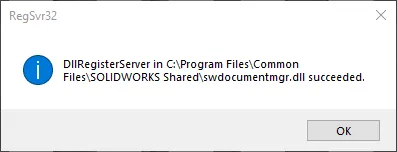
Now, the issue should be resolved and you can save your files to the platform using the connector.
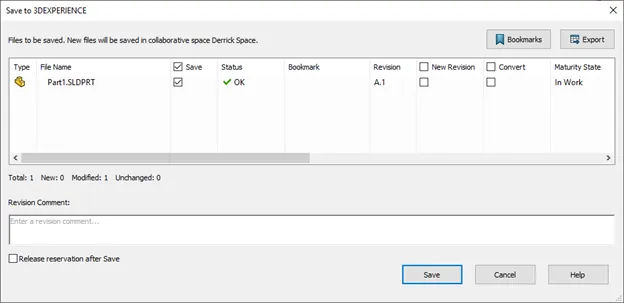
Expand Your SOLIDWORKS Skillset

About Derrick Franklin
Derrick is an Engineering Manager in Northern California. He assists in both pre-sales and post-sales capacities for the SOLIDWORKS software as well as serves as an Enterprise PDM Product Specialist. Derrick received his Bachelor’s degree in Biological Engineering from Mississippi State University and has a Master’s degree in Mechanical Engineering from the University of Utah. He is also a Certified SOLIDWORKS Expert and a Certified PDM Professional.
Get our wide array of technical resources delivered right to your inbox.
Unsubscribe at any time.