Exporting SOLIDWORKS to Adobe Illustrator in Vector
There are two ways to save a SOLIDWORKS file to be used in Adobe Illustrator. The easiest way is to orient the part or assembly how you want to view it, and under the File tab, select Save As… and change the file type to Adobe Illustrator Files (*.ai). This method will work but can often result in a file that is difficult to work with because the file carries over the color gradient into Adobe Illustrator.
A better method is to save the view you want as a .dxf file that can then be opened into Adobe Illustrator without any color or gradient information. There are two ways to do this.
The first is to orient the part or assembly how you want to view it and, under the File tab, select Save As… and change the file type to Dxf (*.dxf).
The alternative and preferred way is to create a SOLIDWORKS drawing from the model with multiple views that you will want in Adobe Illustrator and save the views as .dxf files individually. The reason for this method is to have a master drawing file that contains all the views that you use that will be automatically updated if the model is updated. You can then quickly and easily re-export the updated views as .dxf files.
- First, orient the file in the view you want, and from the Heads-up display, select the New View button to create and save a new view. Repeat this step for all the views you will want in Adobe Illustrator.
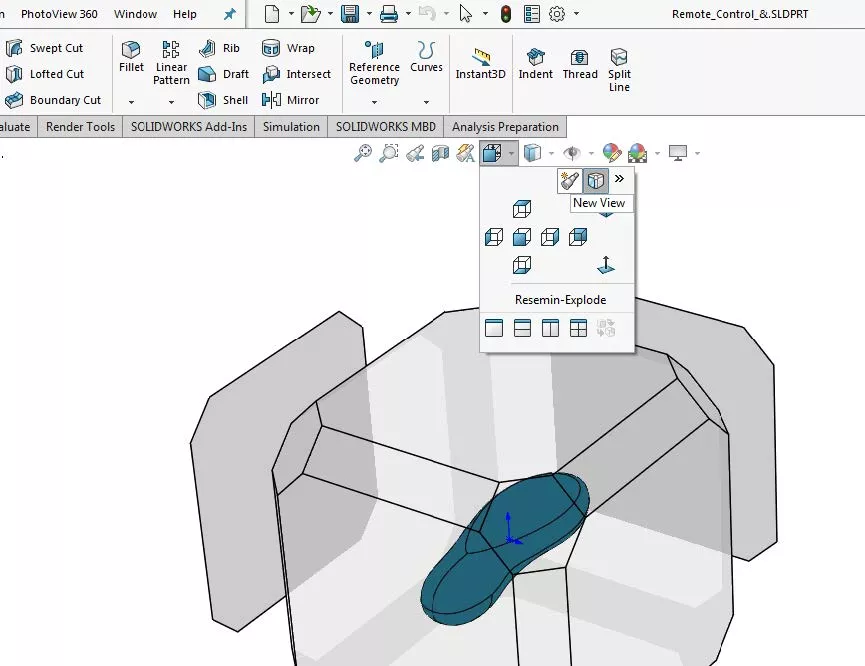
- Next, make a drawing from the model you are working with.
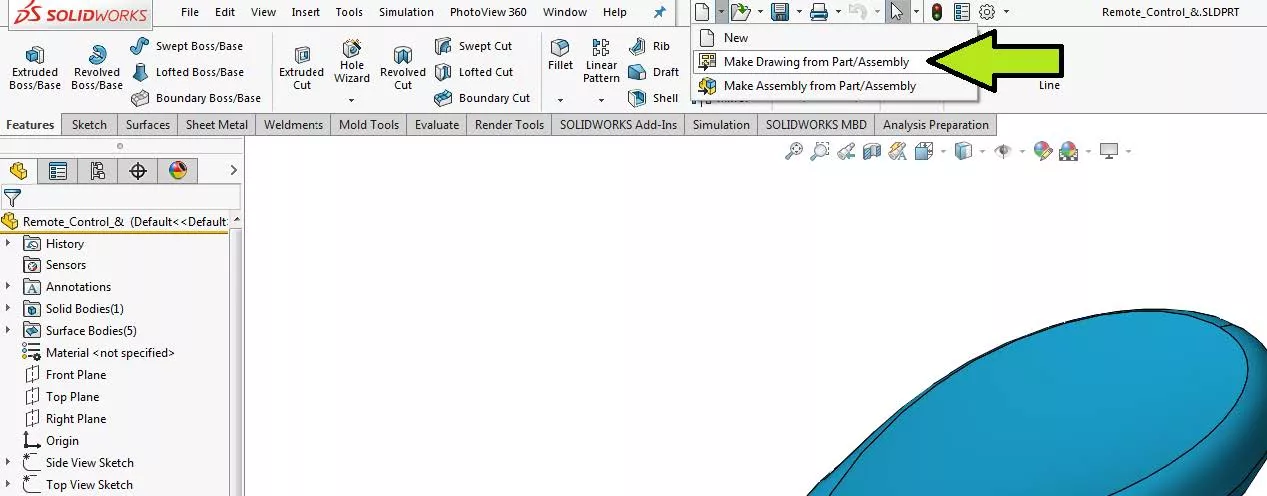
- In the drawing from the view palette, you will see all the views you saved available. Simply drag and drop the views onto your drawing sheet.
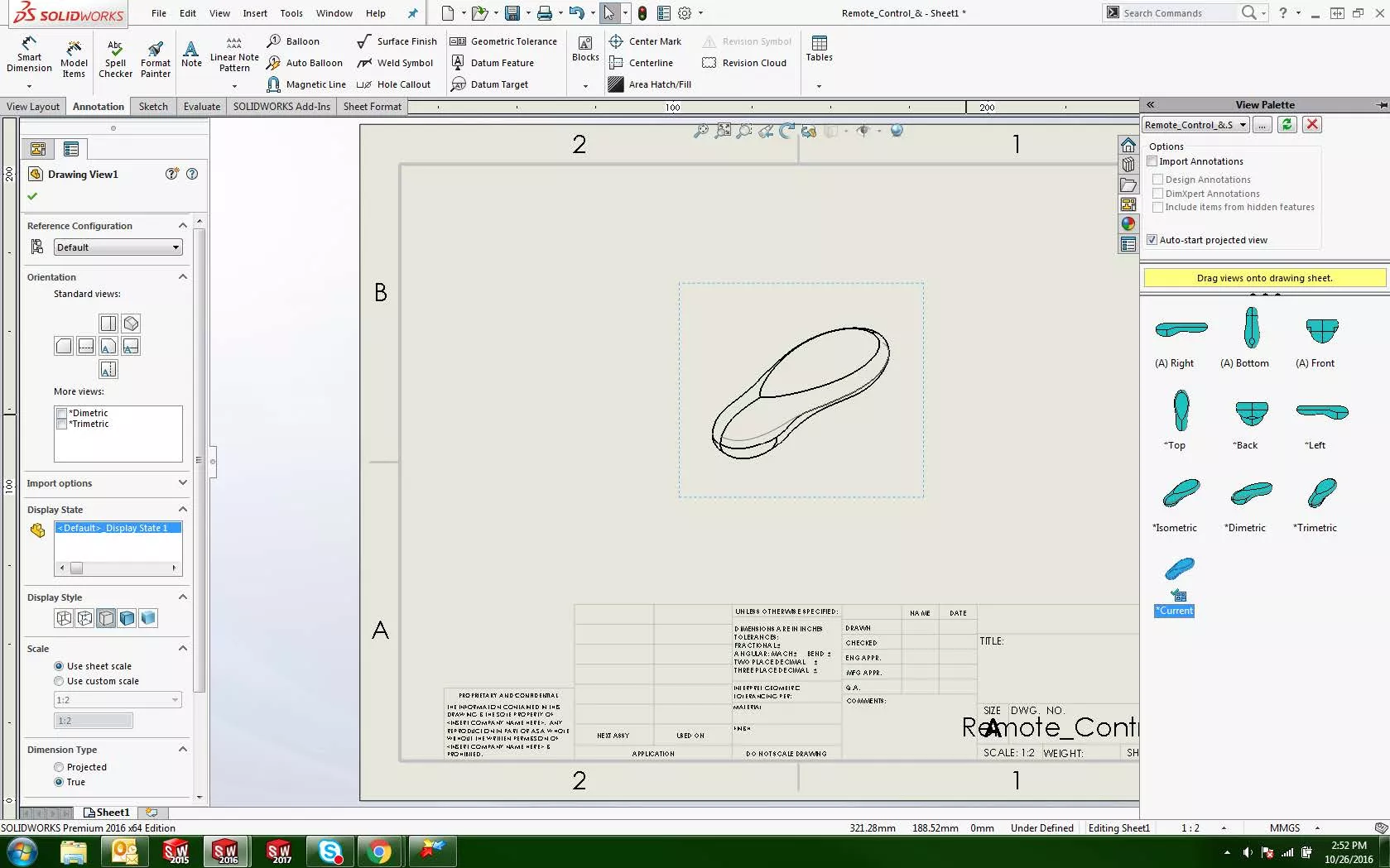
- Once you have all of your views on the sheet, select a view and adjust the Display Style to Hidden Lines Removed.
- Finally, at the bottom of the menu, you will see a Save view as… tab. Open that tab and you will see a save icon that when you hover over it reads Save View As DXF/DWG. Use this function to create a .dxf file of the view. Repeat this for all the views you have created.
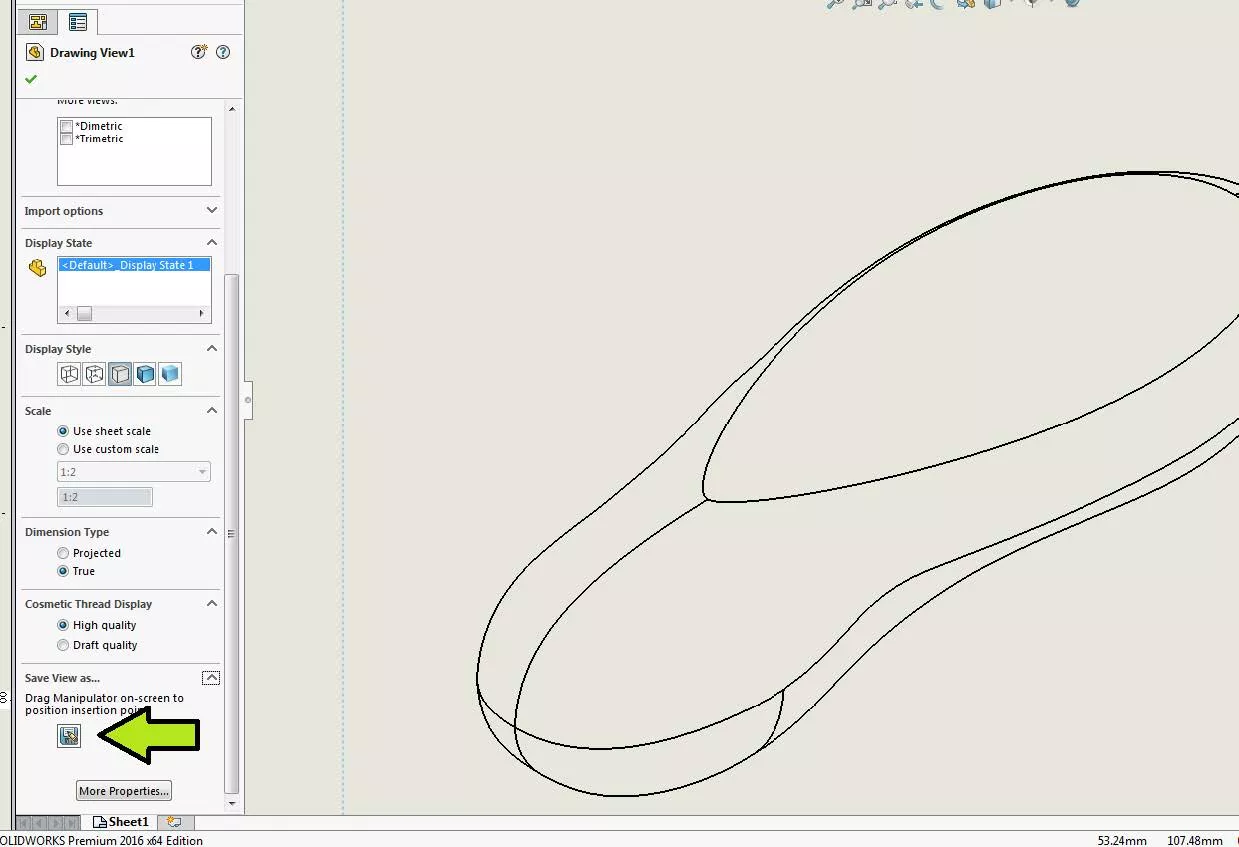
You can now bring all your .dxf files into Adobe Illustrator and if your model changes in the future you can quickly and easily create updated .dxf files for future use.
More SOLIDWORKS Tutorials
Saving a SOLIDWORKS File as a PDF vs Print to PDF
SOLIDWORKS Check Sketch for Feature Tool Explained
How to Install and Troubleshoot Fonts in SOLIDWORKS

About Brian Childree
Originally from Montana, Brian served in the US Air Force where he did machining and welding on A-10s and F-16s while stationed in Alaska and Afghanistan. He’s worked as a Design Engineer in multiple industries from medical, oil and gas, aerospace, consumer products and even interior lighting design. He graduated from the University of Utah’s Mechanical Engineering program and now works at GoEngineer as an Applications Engineer specializing in Simulation analysis.
Get our wide array of technical resources delivered right to your inbox.
Unsubscribe at any time.