Non-CAD-Aware Cloud File Management Recommendations
Table of Contents
This article is not an endorsement to use non-CAD-aware cloud file management systems (e.g., Dropbox, OneDrive/SharePoint, Google Drive, etc.), but seeks to outline known issues, limitations, and best practices for using such setups. Accessing files stored in non-CAD-aware cloud storage systems is not only “not recommended,” but also considered a “bad practice.” Additionally, there are logistical concerns in controlling who may edit, move, and at times delete files.
That all being said, this article outlines some best practices when working in these environments, along with some of the issues that may arise.
Known Issues
The two main categories of issues are:
- Errors induced by cloud service interference
- Errors caused by logistical issues.
Commonly Encountered Warning/Error Dialogs
File reference warnings often trace back to the sync service of a cloud storage software interfering with the ability for SOLIDWORKS to read a file at the time of open or save.
File Not Found Warnings
- Parts and subassemblies being suppressed upon opening an assembly or drawing.
- “The file could not be found.” – The sync function of the cloud storage software interfered with SOLIDWORKS’ ability to open the file.
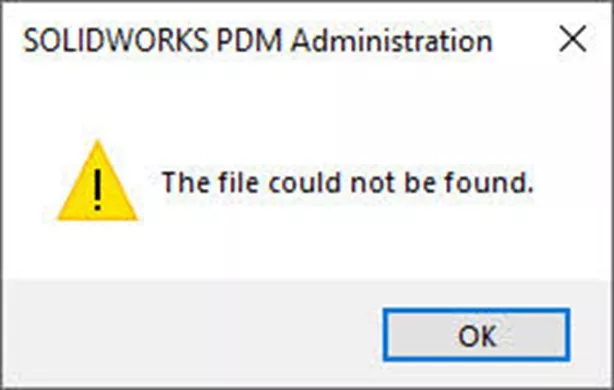
File Corruption Warnings
File corruption occurs when the sync process of a cloud storage software asserts control of a file during a critical write operation (saving) or can be attributed to a crash of SOLIDWORKS during saving. Corrupt files cannot be reconstituted perfectly, and it is better to restore from a backup and proceed from there.
- “The following file names entered were invalid, not found, locked, or of an incompatible type:” with SOLIDWORKS’ ability to open the file.
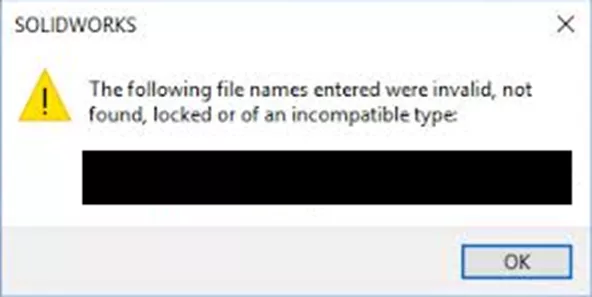
- “SOLIDWORKS encountered an error opening…”
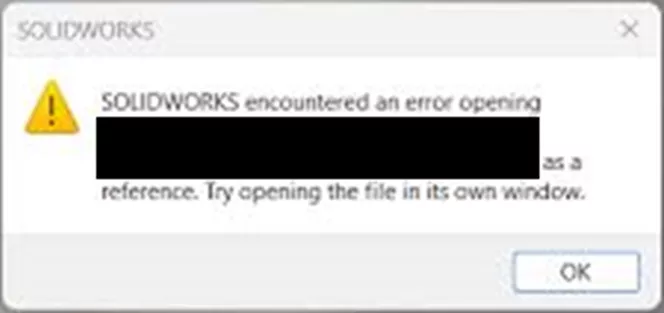
- “SOLIDWORKS encountered a problem in the file…"
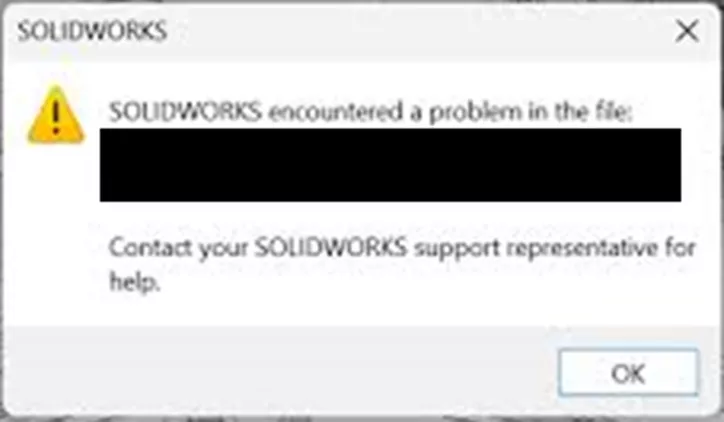
- “SOLIDWORKS encountered a serious problem in the file…”
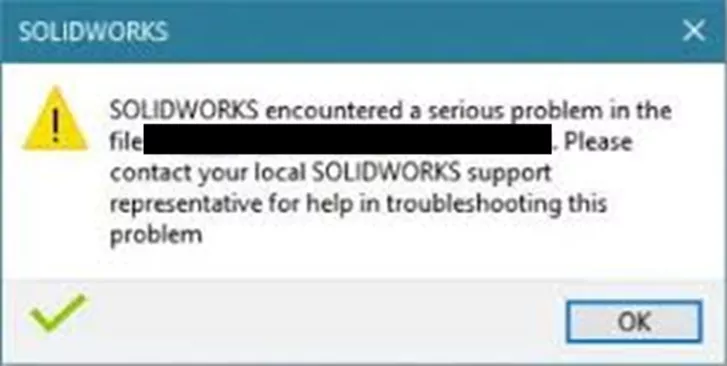
- “SOLIDWORKS encountered a problem in the file… Do you want to repair the file?”
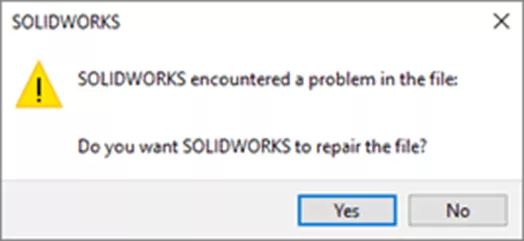
- “An unknown error occurred while accessing…”
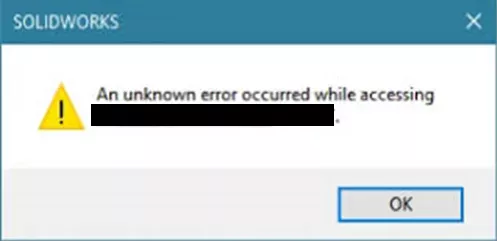
- “An error was encountered while trying to open your file.”
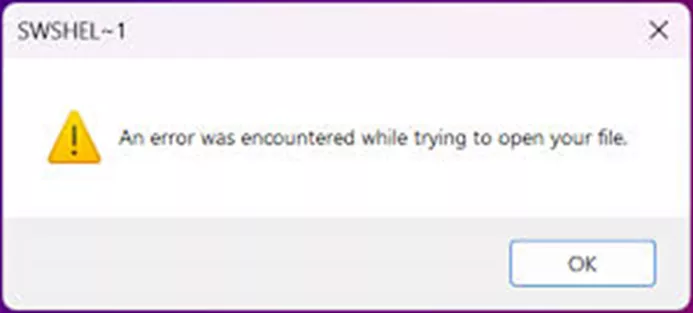
If any of these errors are encountered during file open, disable the sync function of the cloud storage software and try opening the file again. If these occur during file save, try using File > Save As to save the file under a different name to see if the changes can otherwise be preserved.
Program Crash: The sync function's interference with process ownership can lead to instability in SOLIDWORKS when working with files stored in cloud storage systems. The exact cause is unknown, but it seems to subside when the syncing function of the cloud storage software is disabled and the cloud storage folder is allowed to operate as a normal local folder. This instability will, at times, cause SOLIDWORKS to crash without any discernible pattern.
Logistics-Based Issue
Issues with how SOLIDWORKS opens and saves files cause problems with:
- External references in files
- Revision control
- Document access and tracking
Broken References: SOLIDWORKS files contain references to one another that are not at all handled by non-CAD-aware cloud storage software. The term “cloud-aware” specifically refers to a software’s ability to track external references between part, assembly, and drawing CAD files. The act of renaming, copying, and moving files can result in broken links between documents. Because non-cloud-aware softwares update only the name and location of the files without correcting references, repairs can be time-consuming and sometimes require the links to be remade from scratch.
Revision Control: With non-CAD-aware file management, revision control is a manual process that involves renaming, copying, and moving files (with the inherent risks of breaking external references). In addition to all the file management issues, there isn't a straightforward command to revise individual components within an assembly. The files must be copied and manually replaced within the assemblies they are used.
Access Control: Allowing users to directly access model files in non-CAD-aware cloud storage does not provide the ability to document or restrict access to these documents. This absence limits the ability to track users who are editing, renaming, moving, or deleting files without the use of additional third-party software.
Recommended Best Practices
Utilizing non-CAD-aware cloud storage does not have insurmountable issues that would prevent its usage. There are a few processes that a company and its engineers can implement to keep the issues to an absolute minimum.
Regularly Scheduled Backups: While cloud storage may seem like a backup in itself, it is not sufficient in this case. Regular backups of the server data to a secondary location are crucial when trying to recover from the known issues outlined above. Since the file storage area is freely edited in ways that cannot be readily tracked or controlled, resorting to backups may become your only option to restore work to a proper and functional state in order to move forward from these issues:
Data Structure and Referencing: First, it is important to define the file structure in a cloud storage folder before major work begins and to brief all engineers on how the folder structure is meant to work. Beyond that, all engineering machines should be pointed to a “User Account Agnostic” folder structure via their Reference Documents to ensure external references of assembly and drawing files do not become broken due to each specific user’s cloud storage path containing individual user names.
- Within the settings of your chosen cloud storage system, you need to assign the User Account Agnostic path (such as a folder located directly under the root C-drive). This is to ensure that as users open, modify, and resave work, the external references do not update with a folder both containing “..\Bob\..” or “..\Dylan\..”
- Set OneDrive Path: https://support.microsoft.com/en-us/office/change-the-location-of-your-onedrive-folder-f386fb81-1461-40a7-be2c-712676b2c4ae
- Set Dropbox Path: https://help.dropbox.com/installs/move-dropbox-folder
- Set Google Drive Path: https://support.google.com/drive/thread/1961536/how-to-change-the-location-of-the-google-drive-on-my-computer?hl=en
- Within SOLIDWORKS, under Tools > Options > System Options > File Locations, there is a drop-down list to Show folders for…. Under this list, the category for Reference Documents should point to all the folders with engineering data that are stored in the cloud storage folder. This location should be identical on all engineering machines to ensure all engineers reference and use the same data and maintain same reference paths.
Revision Control: There are two philosophical options for revision control with cloud storage.
- Build with Latest Only: In this scenario, no manual renaming of files to contain revision information is done. The files themselves are simply opened, modified, and resaved. In this scenario, all parts, assemblies, and drawings being used will be the latest version saved. There will be no ability to open an assembly or drawing that references any previous version parts or subassemblies. Only the latest version of these files will exist in the cloud folder to be loaded. On the upside, such a revision schema is easier to load into another cloud storage system when the time comes to do so, as none of the file names will contain revision-specific information that needs to be removed before loading data into another system.
Pros: No manual renaming of files for revision control.
Cons: Cross-linking of external references is common for files sharing names. Only the latest versions of files will be used when opening assemblies and drawings.
- File Name Versioning: Revision control should be managed using file names. In this scenario, the file name itself would contain a string of characters denoting its revision level, to avoid external reference cross-linking. Cross-linked external references are common when many files share the same name; it is easy to open an assembly or drawing and accidentally link it to the incorrect file. This is also why regular backups are important, as when assemblies/parts become cross-linked, it takes less time to revert to a backup than to sort out how the files are cross-linked and fix them. Whenever going to the next revision, use Pack and Go to copy and rename all the files at once (updating the revision strings in the file names). Sending files should be the responsibility of a single user who is very adept at the Pack and Go tool.
Pack and Go: One of the most important tasks you will do with your data is to move, copy, or rename it. For these actions, always use the Pack and Go function (located in SOLIDWORKS under File > Pack and Go). This will ensure that external references are maintained properly and that copied file sets are completely dissociated from their previous original file sets.
IT-Level Access Control: It is advised that IT place some measure of access control over engineering data. Specifically, allow read/write control to engineers working on the data or project, while blocking access by unrelated departments (e.g., sales, marketing, etc.). This limits the likelihood of accidental modifications of the data by unauthorized users.
Summary
In conclusion, file management is possible without the use of CAD-aware cloud storage software. However, companies using such systems will frequently encounter issues and limitations. Hopefully, this article helped to identify and mitigate potential problems.
Related Articles
Is Bad Version Control Costing Your Engineering Team?
The Real Costs of Poor Data Management
SOLIDWORKS PDM vs 3DEXPERIENCE CLOUD PDM: Workflows, Licensing & More

About Ryan Dark
Ryan has been in the GoEngineer technical support team since February 2008 where he most notably provides support for all FEA and CFD software offered by SolidWorks. His most recent accolade is the title of Elite Application Engineer awarded by SolidWorks Corp.
Get our wide array of technical resources delivered right to your inbox.
Unsubscribe at any time.