SOLIDWORKS Admin Portal: How to Assign Products
The SOLIDWORKS Admin Portal is a web-based asset management system that allows a company administrator to assign serial numbers to end-users and manage licenses.
Find and Select Members
To find members in the Admin Portal, click Members and browse for the user’s name. You may also enter a name in the search fields and click Search at the bottom. Select the member you wish to assign a product.
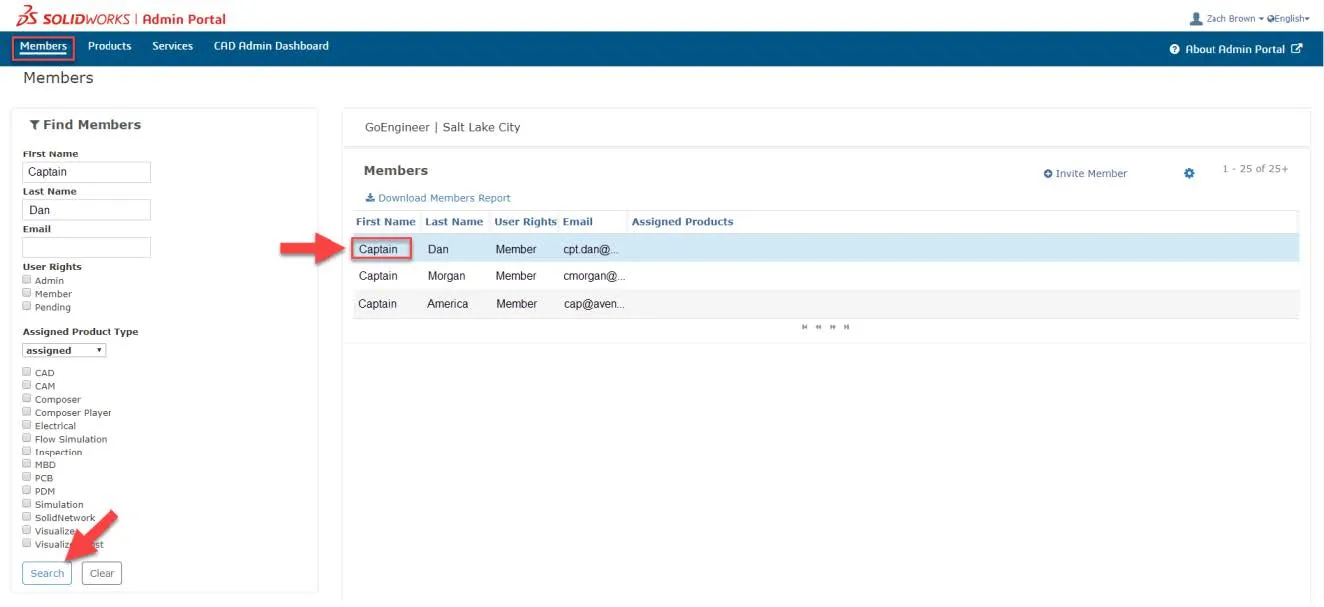
Member Details
The member details page will be displayed. This page shows any products already assigned to the user, as well as any available unassigned products. Verify that the user information is correct.
Assign Product
Under the Available Products heading, you will see a list of all available products ready to be assigned. To assign a product to the user, click the serial number from the list to highlight the row, then click Assign Product.
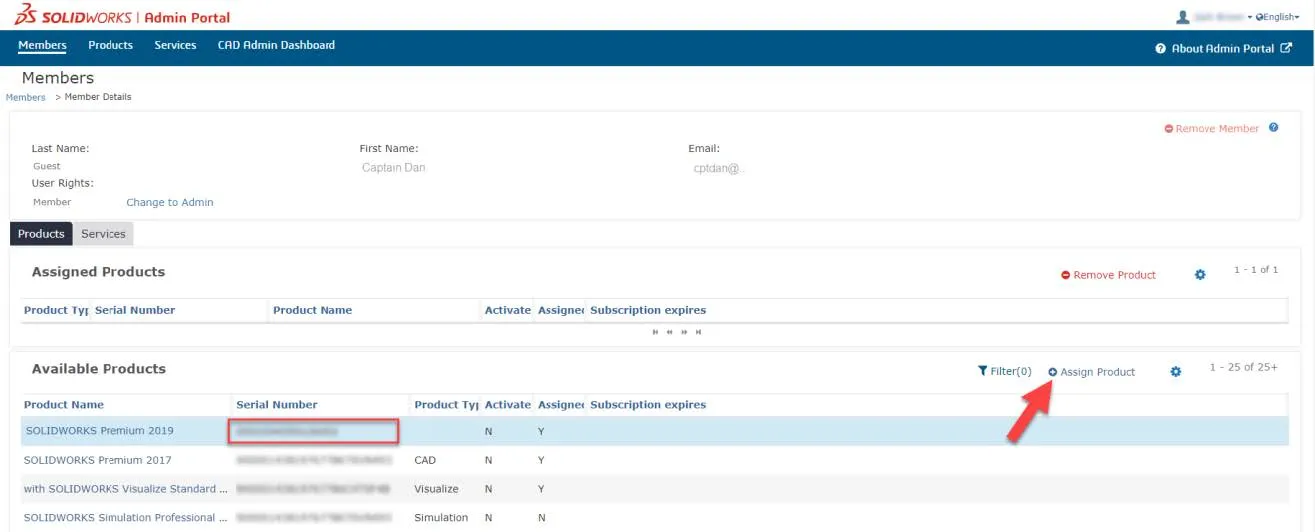
Next, you should see a dialog indicating the product has been assigned to the user. This product will then show up under Assigned Products.
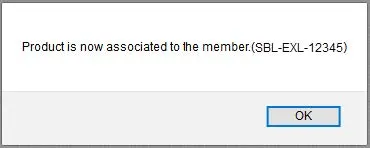
Related Articles
MySolidWorks Professional - Activation
SOLIDWORKS Activation License Rescue
SolidNetWork License Manager Manual Activation
Ultimate Guide to SOLIDWORKS Licensing: Types, Activation, & Borrowing

About Zach Brown
Zach Brown is a certified SOLIDWORKS Expert and a Technical Support Engineer. Prior to working at GoEngineer, he spent 15 years as a mechanical designer, CAD support tech, and instructor using SOLIDWORKS. His hobbies include playing guitar, riding motorcycles, and skiing.
Get our wide array of technical resources delivered right to your inbox.
Unsubscribe at any time.