SOLIDWORKS PDM 'Checked Out Files When' Explained
SOLIDWORKS PDM users often experience popups upon executing a command such as opening a SOLIDWORKS file. In this case, by default, SOLIDWORKS PDM launches a popup that wants to know if you are opening a file with the intent to modify or make changes to it, or if you are simply opening it to view the file. The prompt shown below asks the user if they would like to check the file out. At this point, the user has a choice and is encouraged to decide if the intent is to make changes to the file, and thus you would want to check the file out.
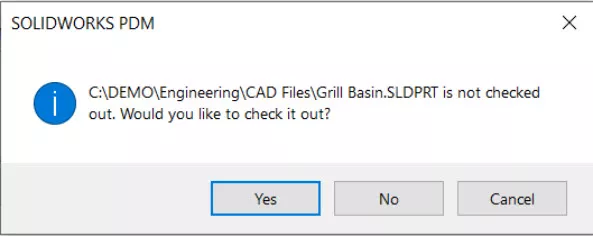
There are two options within the SOLIDWORKS PDM Administration tool to help automate this process. To find this setting, launch the SOLIDWORKS PDM Administration tool, log into the vault as the admin user, select a group or a user, click on settings, then Explorer, and there will be two options (shown below).
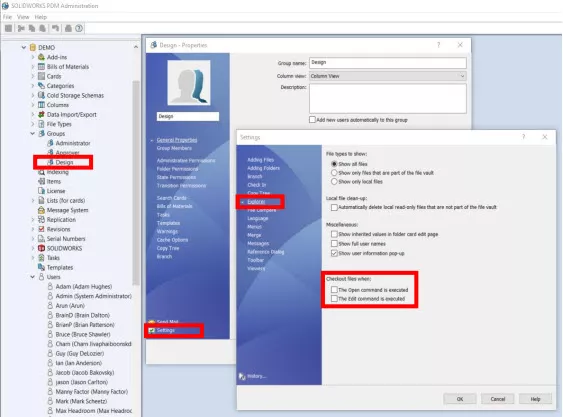
The two options are, check out files when:
- The Open command is executed
- The Edit command is executed
One or both options can be selected based on preference.
What do these options do?
If you select to check out a file when you open it, the file will now open checked out without being prompted to check it out. If there are references associated with the file, such as the part’s drawing, the check out dialog box will launch asking if you also want to check out the reference files. By default, the file you selected to open will have a check box next to it since PDM now knows you want the file you selected to open to also be checked out.
If you select to check out the file when you begin to edit a file, by default, PDM will now check out any file that you attempt to execute a change to. Selecting both options will check out files upon opening as well as if you attempt to edit a file that is not checked out.
Best Practice
Although it can be frustrating to get the constant default pop-up asking if you want to check out the file you are opening, keep in mind that PDM is helping you to take a moment and think about what you intend to do. Not every time do you want to check out a file when you open it, so be cautious using the option to check out upon opening.
The same goes with checking it out upon editing the file. Sometimes it is nice to have a read-only file to “play with” without having it checked out. You will need to be the judge on what makes the most sense for your work process. You can always revert by unchecking these options but maybe start with the option to check the file out upon edit first and see how that goes for you.
Related Articles
Customizing SOLIDWORKS PDM Checked Out By Column
SOLIDWORKS PDM: A File is Checked Out, But Still Read Only

About GoEngineer
GoEngineer delivers software, technology, and expertise that enable companies to unlock design innovation and deliver better products faster. With more than 40 years of experience and tens of thousands of customers in high tech, medical, machine design, energy and other industries, GoEngineer provides best-in-class design solutions from SOLIDWORKS CAD, Stratasys 3D printing, Creaform & Artec 3D scanning, CAMWorks, PLM, and more
Get our wide array of technical resources delivered right to your inbox.
Unsubscribe at any time.