SOLIDWORKS PDM: A File is Checked Out, But Still Read-Only
This can't be right?! You check out a file in SOLIDWORKS PDM then you open it in SOLIDWORKS. But, for some reason, it still shows as read-only in the title bar! What the heck is going on?
This problem occurs infrequently, but when it does it can be very vexing. It just doesn’t make sense that a checked-out file would be read-only!
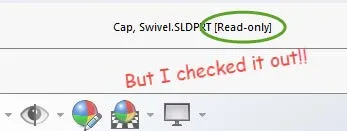
Here’s what’s happening
The most common cause of this issue is a conflict between the way SOLIDWORKS handles multi-user environments and the way that SOLIDWORKS PDM does.
SOLIDWORKS uses its built-in Collaboration features, which mark a file as read-only in the SOLIDWORKS System to prevent two users from modifying it at the same time.
SOLIDWORKS PDM, of course, uses the check-out/check-in method to manage this situation. Occasionally, both mechanisms kick in at the same time, causing a file to be checked out by PDM but marked as read-only by SOLIDWORKS.
Fortunately, the solution is easy.
A really quick fix
When a file is bound up in this way, follow these four simple steps:
- In SOLIDWORKS, open the Options dialog box, and select Collaboration.
- Check the boxes marked Enable multi-user environment and Add shortcut menu items for multi-user environment (pictured below)
- Close the Options dialog box.
- From the File menu, select Get Write Access (inset image below)
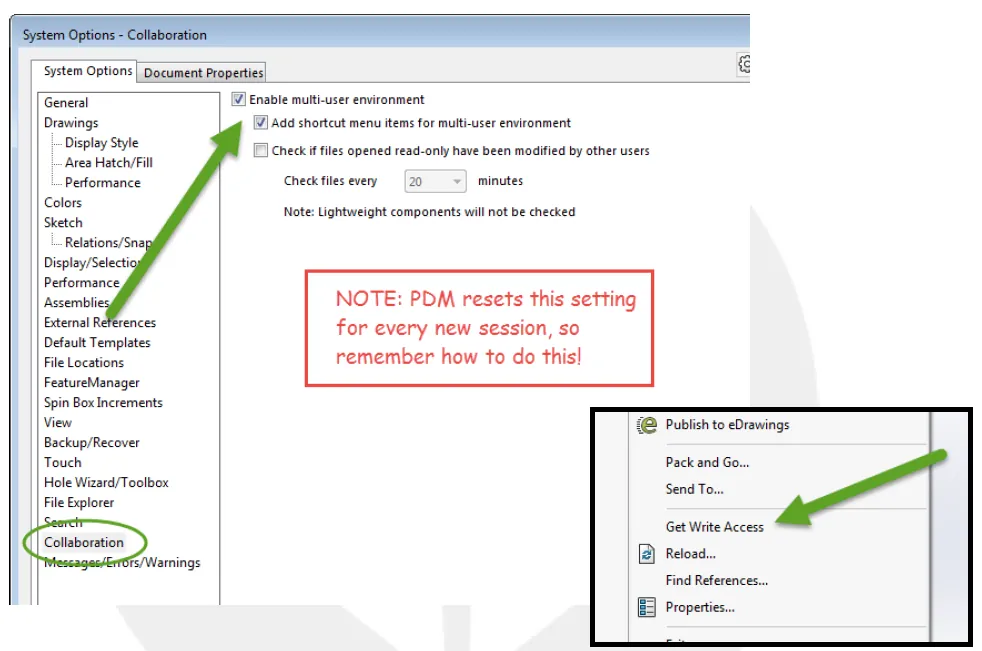
Once this is done, the read-only marking disappears from the title bar, and you can continue modifying the file knowing that you’ll be able to save your work successfully.
Every once in a while – and it’s not very common at all – this solution will not do the trick. In this case, most likely Windows itself has restricted the file through its internal file system. In that case, right-click the file in Windows Explorer, select Properties, and uncheck the Read-Only box.
At first glance, this may seem like a difficult situation to take care of, but once you understand how SOLIDWORKS and SOLIDWORKS PDM interact with each other, the solution to the problem is as easy as 1, 2, 3… 4!
Want to learn more about SOLIDWORKS PDM? Check out more tutorials below.
Learn More about SOLIDWORKS PDM
Customizing SOLIDWORKS PDM Checked Out By Column
Ultimate Guide to SOLIDWORKS PDM Permissions
Allowing SOLIDWORKS PDM Users to Update Version History Comments
Using PDM Templates Inside of SOLIDWORKS

About GoEngineer
GoEngineer delivers software, technology, and expertise that enable companies to unlock design innovation and deliver better products faster. With more than 40 years of experience and tens of thousands of customers in high tech, medical, machine design, energy and other industries, GoEngineer provides best-in-class design solutions from SOLIDWORKS CAD, Stratasys 3D printing, Creaform & Artec 3D scanning, CAMWorks, PLM, and more
Get our wide array of technical resources delivered right to your inbox.
Unsubscribe at any time.