SOLIDWORKS PDM Standard - Upgrade Server
This article focuses on upgrading the PDM Standard server software. The article How to Upgrade SOLIDWORKS PDM Yourself is the master work on the complete upgrade of SOLIDWORKS PDM. Please refer to that prior to upgrading your PDM server software. This article assumes you have read the above article and have checked that the installed SQL and server Operating System are compatible with the new version of PDM that you are upgrading to. Furthermore, the archive server and database backups have been done.
Note: You must be logged into the computer as a Windows administrator to install or upgrade software.
SOLIDWORKS Installation Manager
Always run installations and upgrades with the SOLIDWORKS Installation Manager. The reason is that SOLIDWORKS Installation Manager will check for prerequisites and install them as needed. Failure to use SOLIDWORKS Installation Manager may result in PDM not working as the required prerequisites have not been installed.
If you have already completed the upgrade and discovered that PDM is not working and you did not use the SOLIDWORKS Installation Manager, then run all the installs for all the prerequisites under the folder “PreReqs” located at the root of the installation file set folder.
Run SOLIDWORKS Installation Manager
At the root of the installation folder, run “setup.exe”.
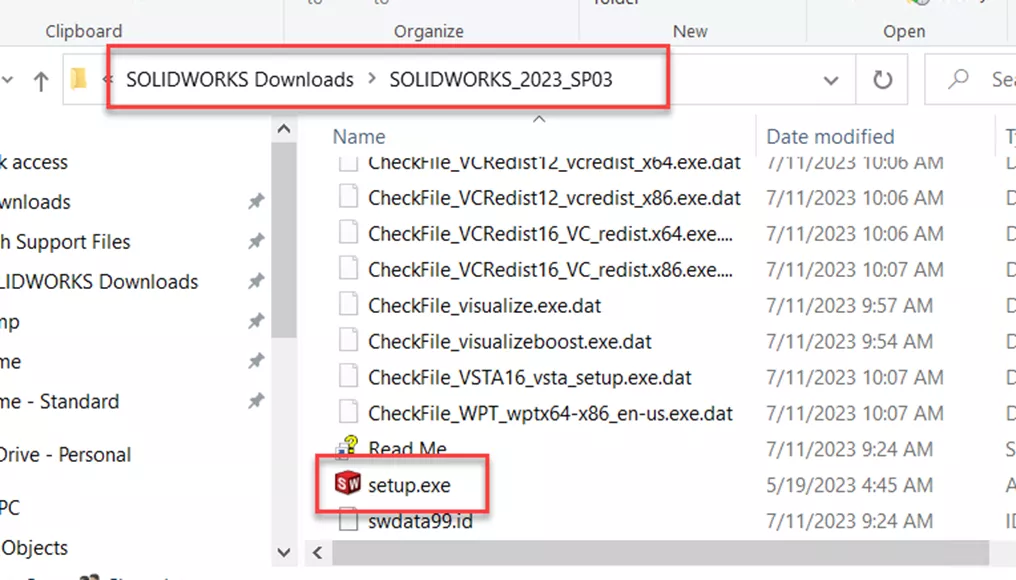
At the top of the dialog, verify it is the SOLIDWORKS [version] Installation Manager.
Select Install server components and then Upgrade SOLIDWORKS PDM Server version on this computer.
Select Next at the bottom of the dialog box.
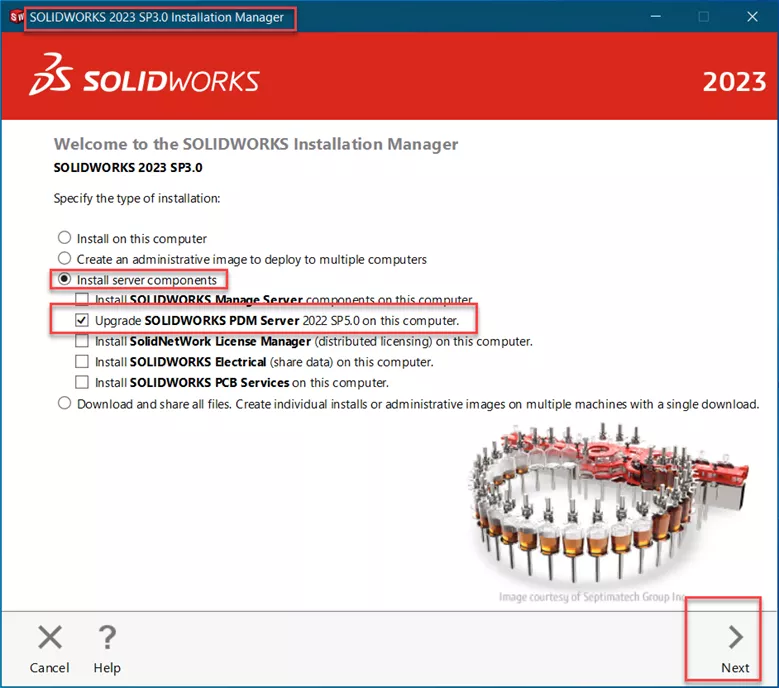
Regardless of the PDM type already installed on the server, the dialog will default to SOLIDWORKS PDM Professional.
Select Change.
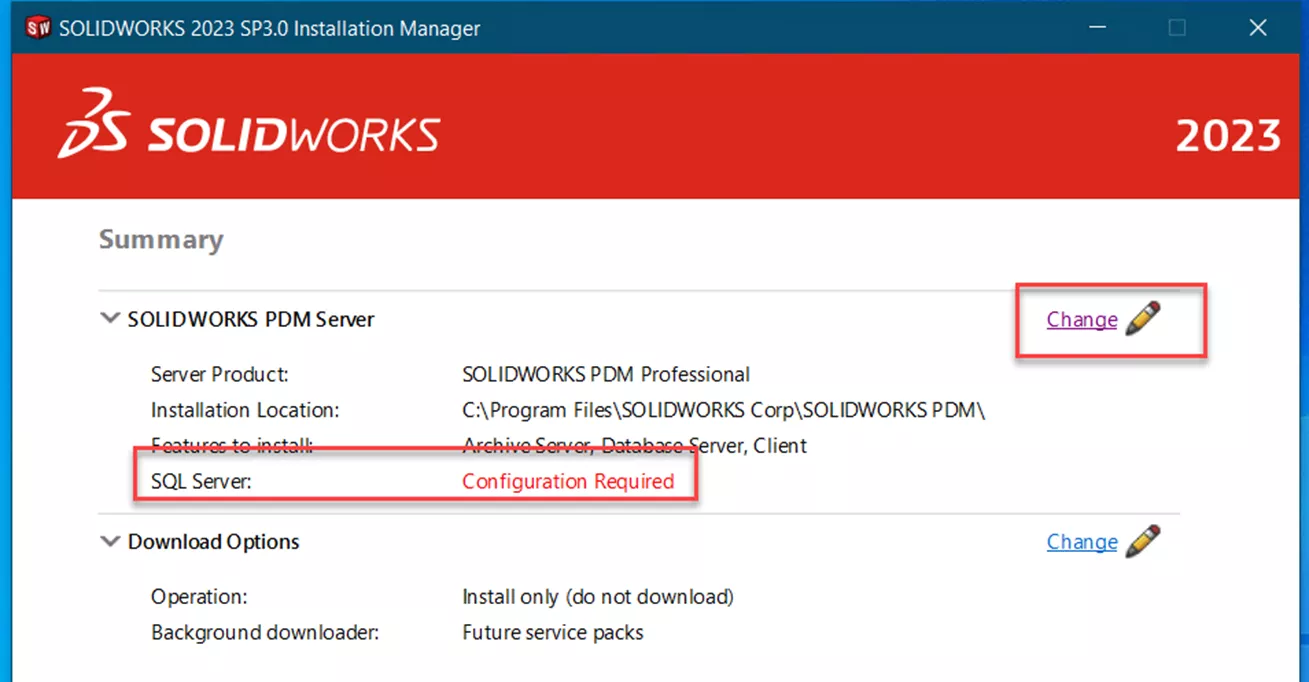
Note that the SQL Server shows Configuration Required.
Select SOLIDWORKS PDM Standard.
Accept default installation location.
Select features that are installed on this server. Install the client for troubleshooting.
For SQL server, always specify the server name\instance name. SOLIDWORKS PDM Standard usually uses a named SQL instance.
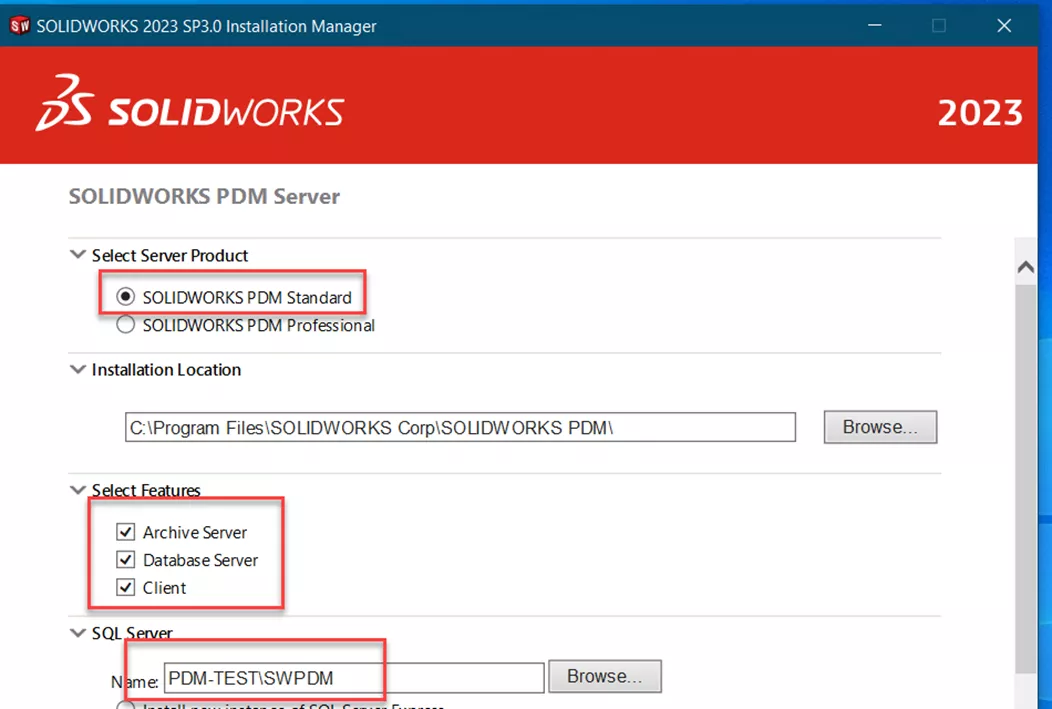
Never use “local\instance name” as the clients cannot resolve this name.
Scroll down to finish specifying the SQL information.
This is an upgrade, so the database already exists. Select Use an existing SQL Server Express Database.
Enter the credentials for PDM to use when accessing the database.
Select Back to Summary to return to the previous screen.
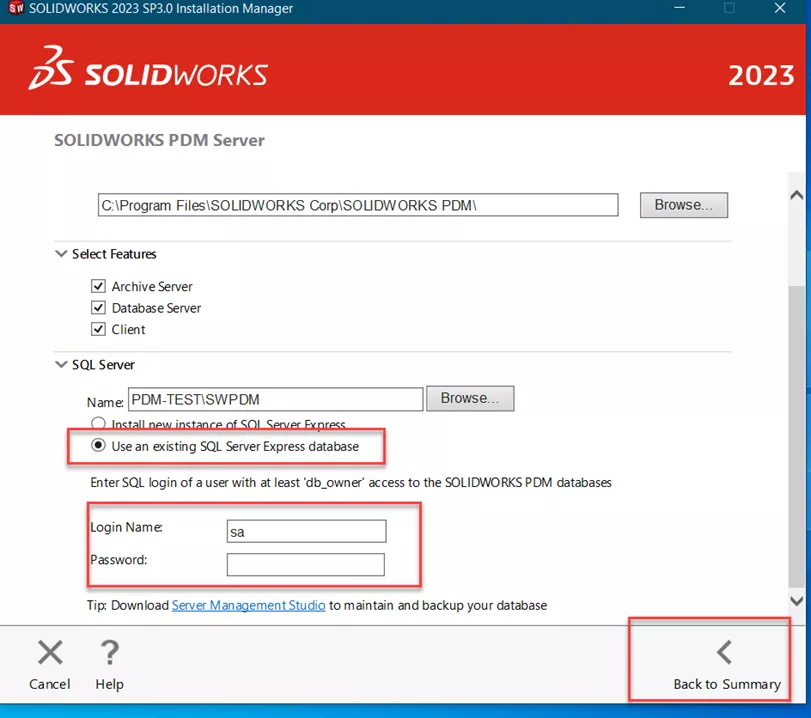
Note: While “sa” is the default SQL account, it is possible that a different account has been specified for security purposes. Use the section Verify the SQL account used for PDM to verify the account.
Note the SQL Server now lists the SQL instance.
Accept the SOLIDWORKS terms and then Install Now.
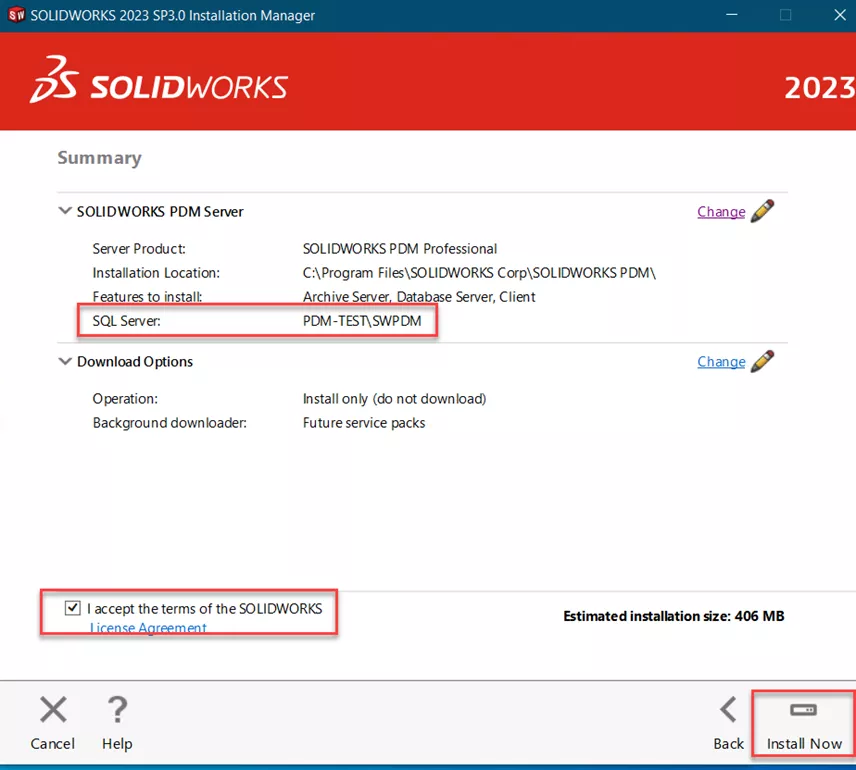
The install program runs.
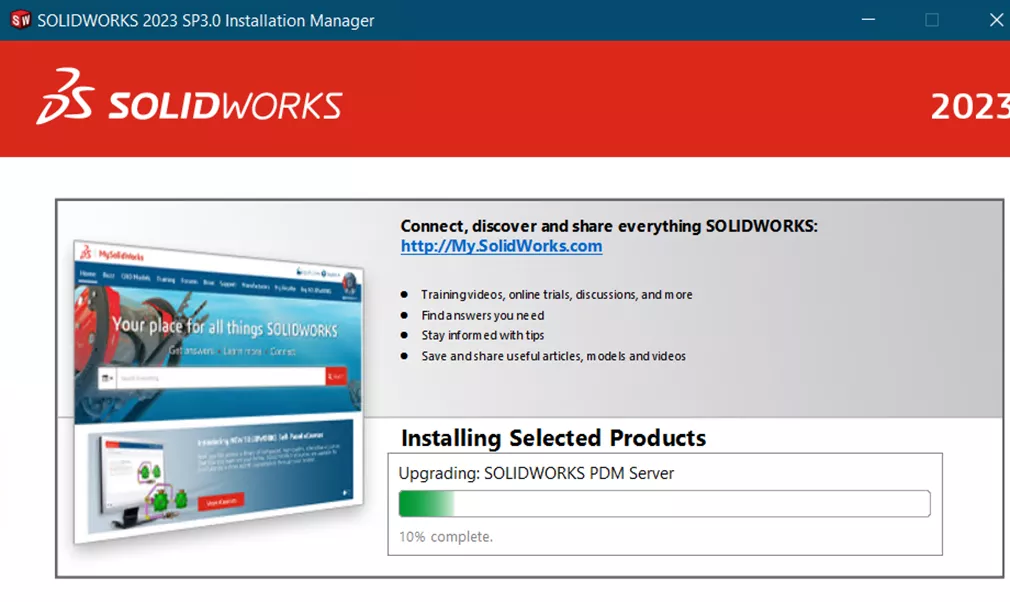
Once complete, choose your participation in the SOLIDWORKS Customer Experience Improvement Program.
Select Finish.
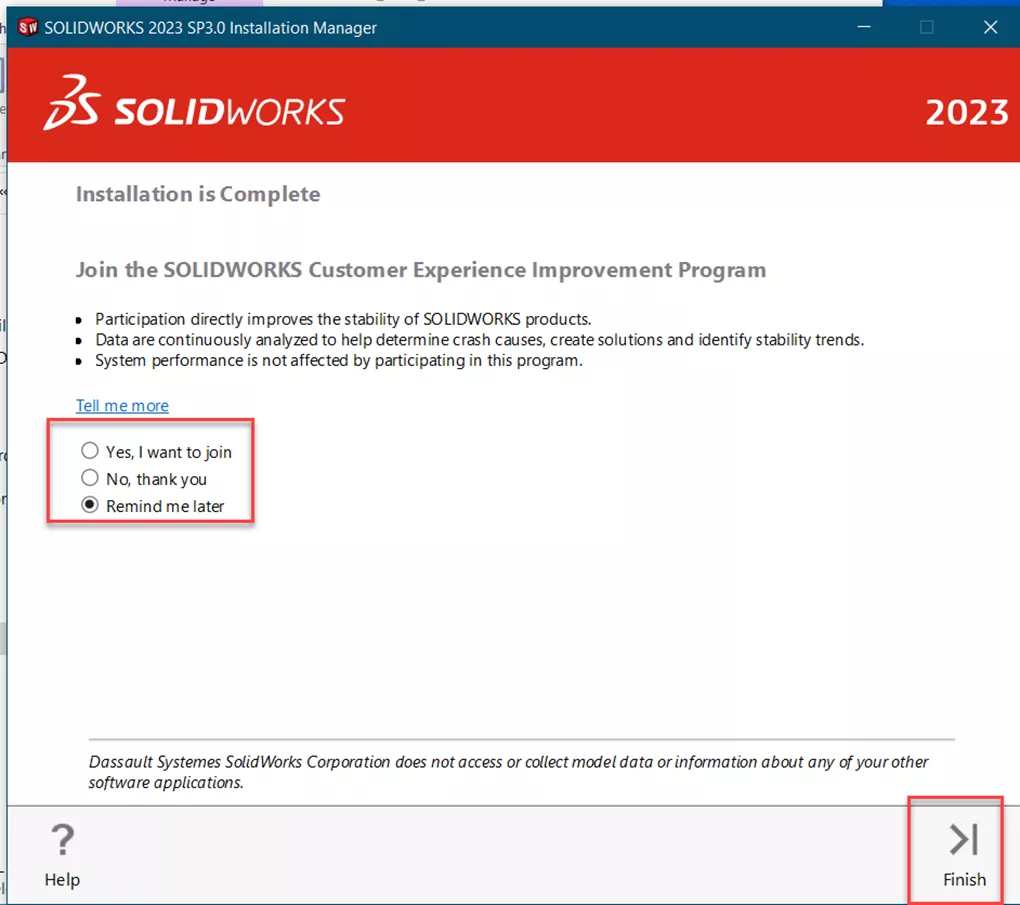
You must upgrade your vault databases.
Verify the SQL Account Used for PDM
Open the SOLIDWORKS PDM Archive Server Configuration Tool on the archive server.
Select Tools > Default Settings…
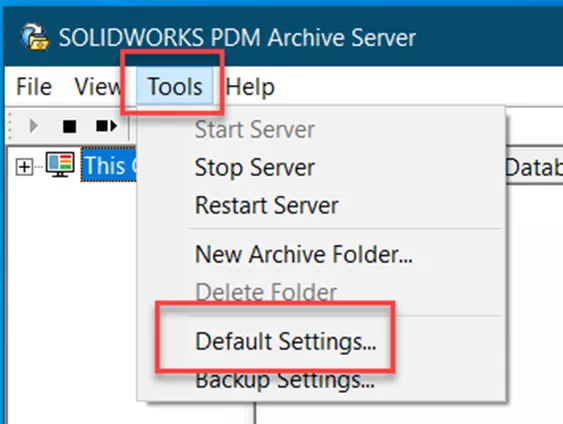
In the Default Settings dialog, select Login.
Under SQL login select Change.
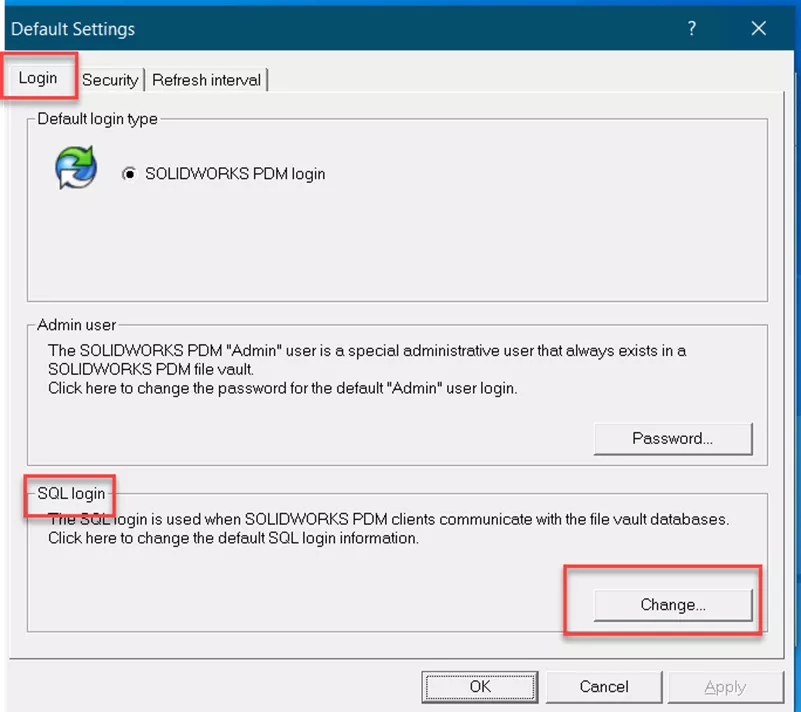
In the dialog Change SQL User Login, look at the account under SQL user login. DO NOT change it.
Select Cancel, as we don’t want to change anything.
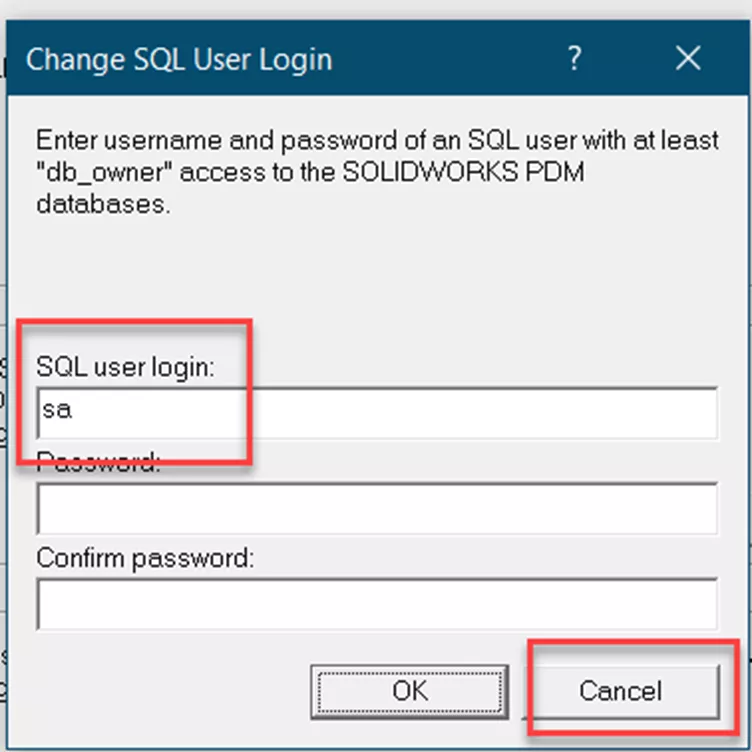
Now we need to verify your vault is using the default SQL login.
Right-click your vault in the SOLIDWORKS Archive Server Configuration Manager and select Properties.
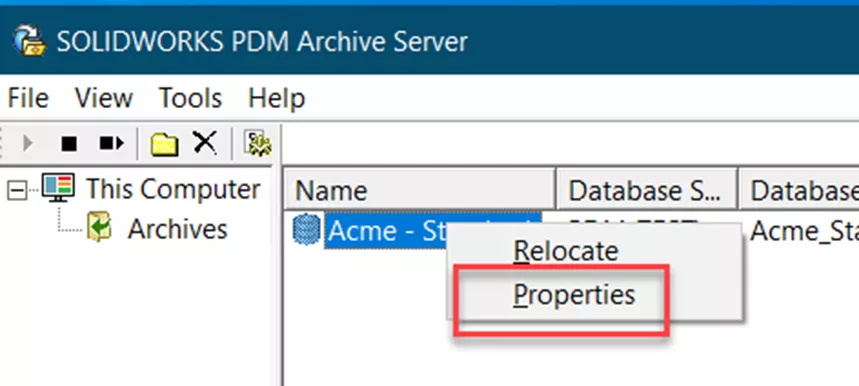
In the Properties dialog box, select the tab Login.
Look at whether the box Use default SQL login is checked. If it isn’t, then select Change to see what account is being used for this vault.
Select OK or Cancel to exit the dialog.
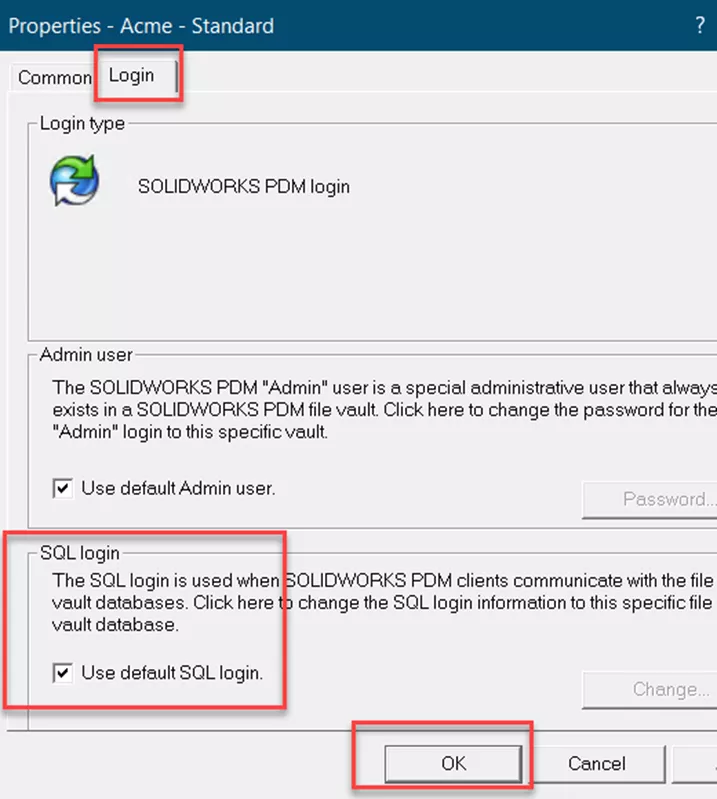
Note: It is recommended that all vaults use the default SQL login. All vaults that connect to the same SQL install must have the same SQL login credentials.
Related Articles
Upgrade SOLIDWORKS with a PDM Client
Upgrade a PDM Client without SOLIDWORKS
How to Search for Variables That Have Been Left Blank in SOLIDWORKS PDM Data Cards
SOLIDWORKS PDM: Dynamic Reporting Using Excel
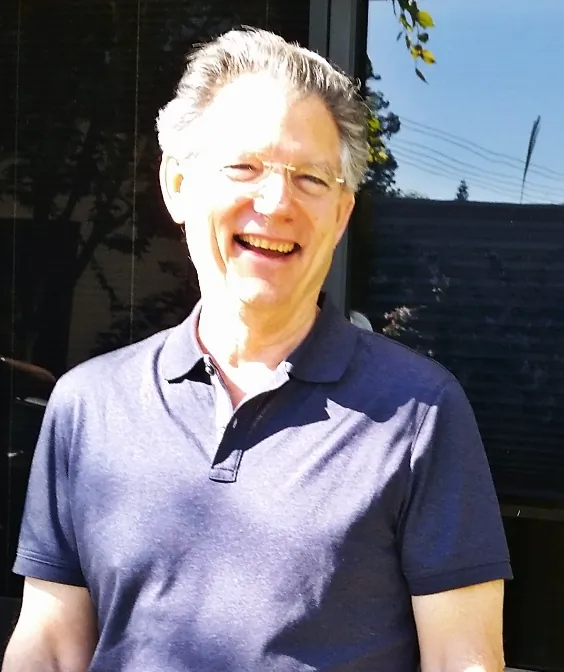
About Jim Ward
Jim Ward is a part of the GoEngineer SOLIDWORKS PDM Support team. He has a BSME from CSU, Chico. He worked in design for about 12 years then moved into a SOLIDWORKS support role. The last several years have been focused on SOLIDWORKS PDM Professional (formerly Enterprise PDM).
Get our wide array of technical resources delivered right to your inbox.
Unsubscribe at any time.