SOLIDWORKS Performance Evaluation Tool: User Guide
The SOLIDWORKS Performance Evaluation tool, (formerly knowns as Assembly Xpert) lets users analyze the performance of assemblies and, in some cases, you can select to have the software make changes to your assembly to improve performance.
Please Note: If the model has not been rebuilt in the current version of SOLIDWORKS, there is no rebuild data available, so not all the tests can be performed. If the assembly takes more than 10ms to rebuild, Performance Evaluation provides a Rebuild Report for the total assembly. This report shows the time taken to rebuild significant components and features.
To run the Performance Evaluation Tool:
Click Performance Evaluation ![]() (Assembly toolbar) or Tools > Evaluate > Performance Evaluation.
(Assembly toolbar) or Tools > Evaluate > Performance Evaluation.
The following icons are used to indicate the status of each diagnostic:
![]()
There are different tools you can select based on the results of the diagnostic:
![]()
How to interpret the results:
Large Assembly Mode is a collection of system settings that improves the performance of assemblies. You can turn on Large Assembly Mode at any time, or you can set a threshold for the number of components, and have Large Assembly Mode turn on automatically when that threshold is reached. Large Assembly Mode usually includes using lightweight components.
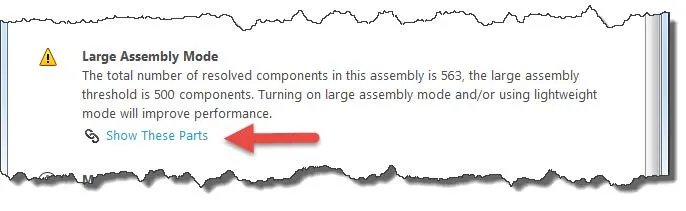
Clicking Show These Parts will turn on Large Assembly Mode.
Previous Version References are parts that have not been updated to the current revision. These parts can take longer to load. You can click on Show these Parts to view their filename and path:
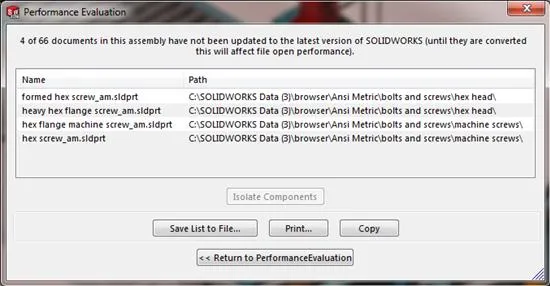
Mates that reference assembly features rebuild SLOWER than mates that reference component geometry. The same goes for mates that reference instances of components, because those generated by a component pattern rebuild SLOWER than those that reference non-patterned components. You can click Show these Parts in Performance Evaluation and select any of the mates for it to display highlighted in the graphics area.
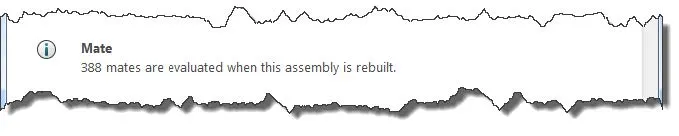
Display Speed can improve performance significantly even if you do not have a large number of components. Additionally, you can also turn off Shadows in Shaded Mode ![]() , RealView Graphics,
, RealView Graphics, ![]() . As well, you can minimize the use of textures because as the complexity of the model increases, added textures can also slow down the performance.
. As well, you can minimize the use of textures because as the complexity of the model increases, added textures can also slow down the performance.
You can either NOT apply textures until you need them or create a derived configuration and apply textures to that.

Click Show These Parts to improve display speed.
In-Context Part Performance is evaluated when in-context relationships involving relatively large parts contribute a significant percentage to the assembly rebuild time.
When an assembly is rebuilt, the software re-evaluates all in-context relationships established at the top level of the assembly. First, the location of the driving component is determined by evaluating its mates and sometimes rebuilding the driving component. Then the driven component is rebuilt. If the driven component is a complex part with many features, rebuilding it can take a significant amount of time.
If you are making changes that require the driven component to be resolved, then the increased rebuild time is unavoidable.
If you are working on components that are not related to the driven component, you can improve the rebuild performance of the assembly by suppressing the driven component.
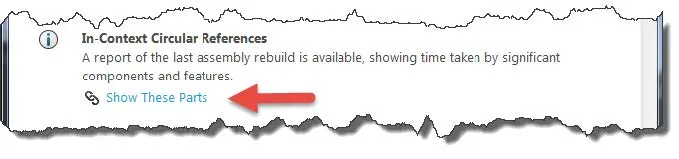
Click Show These Parts and In the dialog box, you can:
- Select one or more components in the list to highlight in the graphics area.
- Click Isolate Components to display only the selected components in the graphics area. Click Exit Isolate (Isolate pop-up toolbar) to return to the list.
- Print the list, copy it to the clipboard, or save it to a file.
Verification on Rebuild option provides an extremely rigorous evaluation of the model during a rebuild but can slow down rebuild performance.
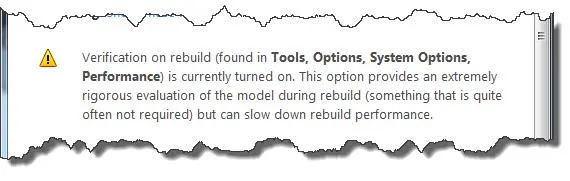
When this option is off, the software checks every new or changed feature against any adjacent faces and edges. For most situations, this default level of error checking is adequate and results in faster rebuilding of the model.
When this option is on, the software checks every new or changed feature against all existing faces and edges, not just adjacent ones. This has a negative effect on performance. Rebuilding the model is considerably slower and more CPU-intensive.
Finally, the Evaluate tool gives you a report about the components and mates in an assembly
- Total number of components
- Number of unique parts and part documents
- Number of unique subassemblies and subassembly documents
- Maximum depth of the assembly hierarchy (for nested subassemblies)
- Number of top-level components
- Number of resolved, lightweight, and suppressed components
- Number of top-level mates
- Number of bodies
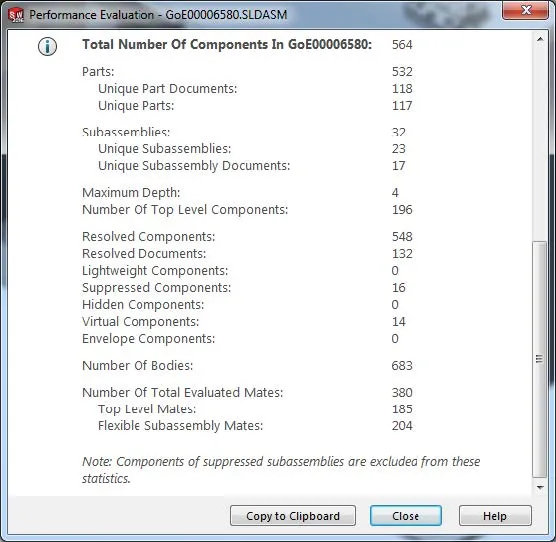
Diagnostic tests that are run when you launch the Evaluation:
Performance Evaluation - Open Summary
If you have selected the option to dismiss dialog boxes automatically when opening assemblies, and you open an assembly or assembly drawing, an Open Summary report collects dismissed warning and error messages.
Performance Evaluation - Rebuild Data Unavailable
Performance Evaluation runs diagnostic tests on data from the most recent rebuild of the model. If the model has not been rebuilt in the current version of SOLIDWORKS, there is no rebuild data available, so not all the tests can be performed.
Performance Evaluation - Rebuild Report
If the assembly takes more than 10ms to rebuild, Performance Evaluation provides a report of the rebuild time for the total assembly. The report shows the time taken to rebuild significant components and features.
Performance Evaluation - Previous Version References
Performance Evaluation reports whether or not all files have been updated to the current version of SOLIDWORKS.
Performance Evaluation - Large Assembly Mode
Performance Evaluation reports the number of resolved components, the large assembly threshold, and whether or not Large Assembly Mode is on.
Performance Evaluation - Mates
Performance Evaluation checks the number of mates that are evaluated when the assembly rebuilds and the amount of time it takes the software to evaluate those mates.
Performance Evaluation - Display Speed
Performance Evaluation reports if the display speed is too slow during dynamic view operations (zoom, pan, rotate, and so on).
Performance Evaluation - In-Context Part Performance
Performance Evaluation reports when in-context relationships involving relatively large parts contribute a significant percentage to the assembly rebuild time.
Performance Evaluation - In-Context Circular References
Performance Evaluation reports when assemblies have circular references that prevent them from rebuilding correctly.
Performance Evaluation - In-Context Relationship Performance Performance Evaluation reports when components are rebuilt multiple times when the assembly is rebuilt.
Performance Evaluation - In-Context Relationship Conflicts
Performance Evaluation reports if a subassembly contains a single-configuration component that is driven by an in-context relationship to a multiple-configuration component. The result can be conflicts when rebuilding the assembly.
Performance Evaluation - Components Far from Origin
If one or more components are very far from the assembly origin, the assembly seems to disappear when you zoom to fit. The assembly zooms very far out to include the components near the origin as well as those very far from the origin.
Performance Evaluation - Verification on Rebuild
Performance Evaluation reports if the Verification on rebuild option is on.
Related Articles
Design Faster and Smarter with SOLIDWORKS 2021
Ultimate Guide to SOLIDWORKS Licensing: Types, Activation, and Borrowing

About GoEngineer
GoEngineer delivers software, technology, and expertise that enable companies to unlock design innovation and deliver better products faster. With more than 40 years of experience and tens of thousands of customers in high tech, medical, machine design, energy and other industries, GoEngineer provides best-in-class design solutions from SOLIDWORKS CAD, Stratasys 3D printing, Creaform & Artec 3D scanning, CAMWorks, PLM, and more
Get our wide array of technical resources delivered right to your inbox.
Unsubscribe at any time.