Understanding the Rattleback Mystery with SOLIDWORKS Motion
The rattleback is a stone shrouded in ancient mystery. Why is it that this stone only spins one way? Does it have no regard for conservation of angular momentum? Few understand its under-workings as one Amazon reviewer points out:
Few will have the paradigm to understand just how this simple toy helps […] show the under structure of space itself. Space has spin and angular momentum!! It's not empty and it's spinning clockwise. The resultant torsional (right-hand force) vector gives us the phenomena we call gravity.
-David S. Amazon Reviewer for Magic Makers Rattleback
In this article, we first present a naïvely constructed rattleback. Then we improve its performance with SOLIDWORKS Motion optimization.
Related Article >> SOLIDWORKS Motion: A Tip for Handling Performance 'Hogs'
Through this process, we uncover some of the inner workings of this age-old mystery.

Naïve Rattleback Design
All rattlebacks have two geometric commonalities typically among them:
- They are long and slender
- The mass is imbalanced in a particular way relative to the hull
With these two principles in mind, we might arrive at a simple design like the one shown in Figure 1.
Figure 1 - 3D printed Naive rattleback design with a Motion simulation
Because of the way the mass is distributed, this design works a bit like a clock: it spins clockwise freely but resists spinning counterclockwise. Both the physical test and the motion analysis show that the design stops when we spin it counterclockwise, but it does not go very far clockwise either.
If we make a few tweaks, we can get a version of the design that performs much better than our naïve one.
Optimization
Rather than making tweaks manually, we can use the Box Behnken optimization built into SOLIDWORKS Simulation to do most of the legwork for us. Figure 2 shows the automatic simulation tests that we set up.
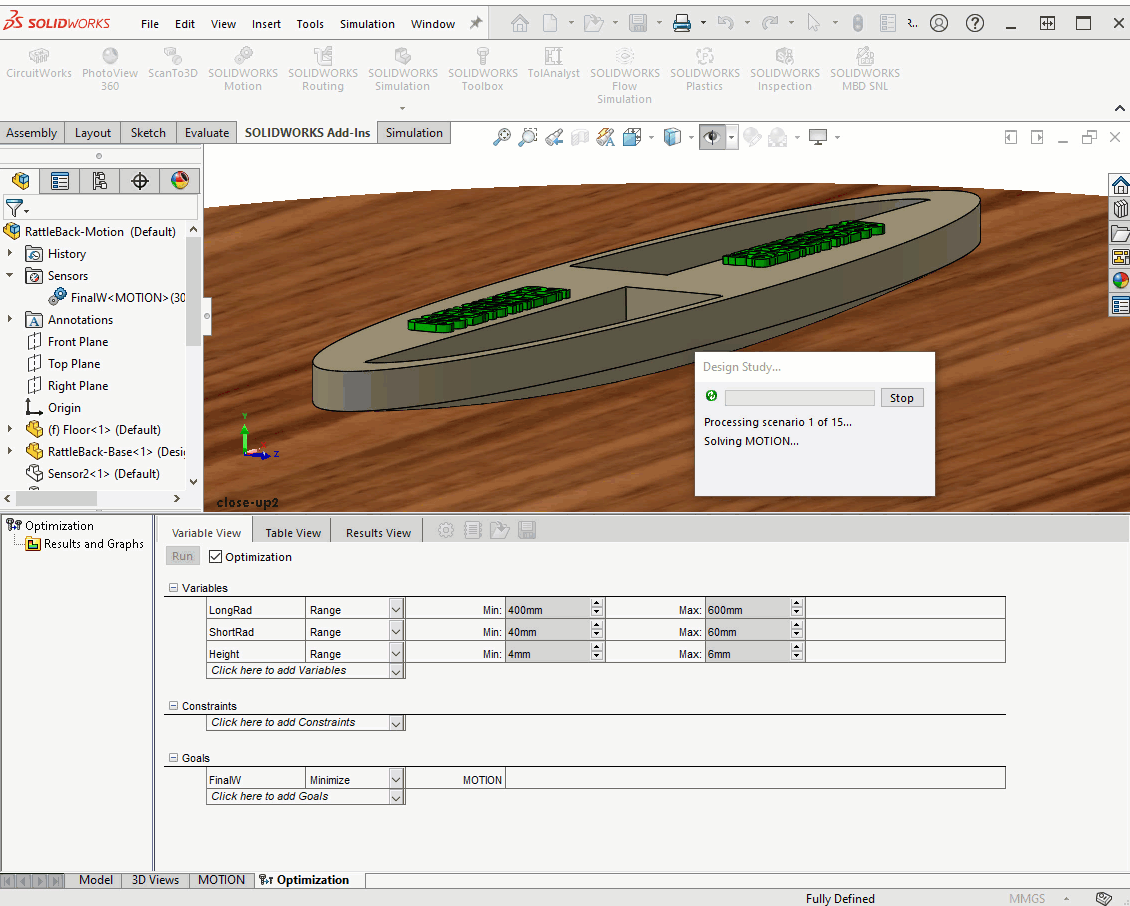
Figure 2 - Box Behnken optimization automatically changes dimensions in our model and re-runs the simulation
After the optimization is complete, we have a better design (Figure 3).
Figure 3 - Better design goes an extra 120° clockwise
If the fully optimized design is dimensionally distant from the original, it helps to repeat the optimization study a few more times to take advantage of further improvements.
Optimized Rattleback Design
After repeating the optimization a few more times, we narrowed the design to what is shown in Figure 4.
Figure 4 - The Optimized Design loves spinning clockwise
This new version did not turn a full counterclockwise revolution, but it makes many clockwise revolutions easily.
Rattleback Mystery Explained
Why does the rattleback only seem to spin one way? There are several factors governing this phenomenon. This article will primarily tackle one of the most important of these:
A center of mass that is offset from the contact location will cause friction forces to be biased in the direction of the center of mass.
If you take a careful look at Figure 5, you can see that friction forces will cause the imbalanced cylinder to roll back and forth.
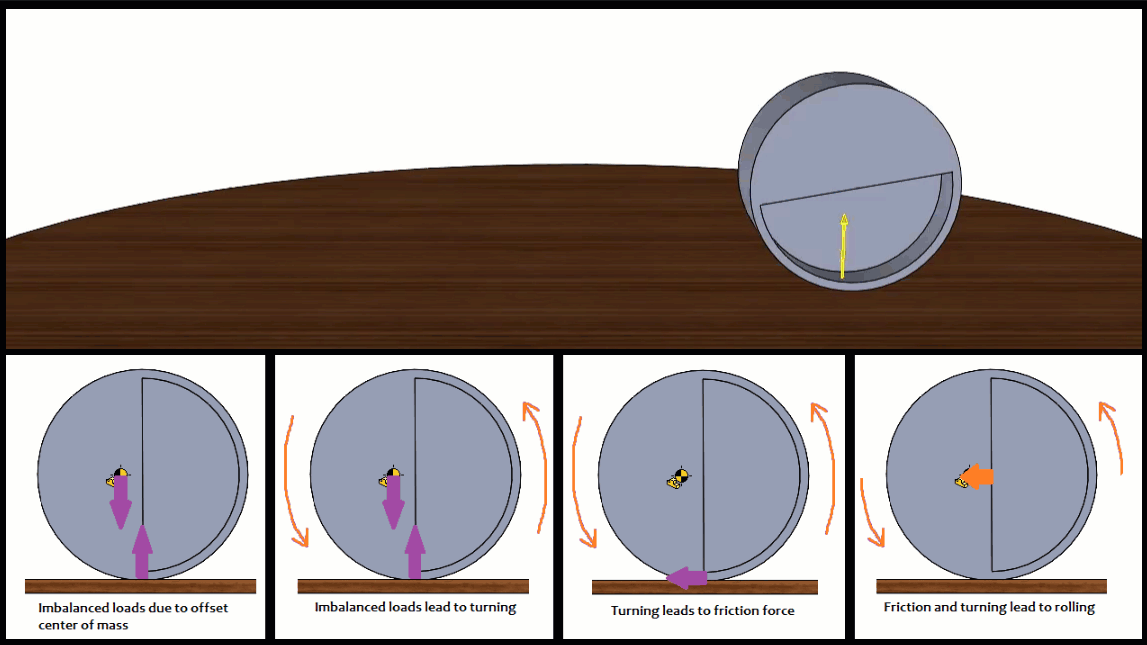
Figure 5 - Imbalanced mass causes cylinder to roll. Yellow arrow shows contact force which points slightly towards the direction of the center of mass
If you carefully observe the contact forces on our two rattleback designs, you can see they generally point in the direction of the local imbalance (Figure 6).
Figure 6 - Left: Naive design; Right: Optimized design
Our optimized design seems to have a better harmony between the front-to-back oscillations and the side-to-side oscillations leading to a much better response. If we make it too narrow or too wide, it can break this harmony.
Conclusion
Using SOLIDWORKS Motion we were able to come up with a better rattleback. We were also able to analyze the contact forces in slow motion to help us finally understand part of the inner workings of this ancient stone.
If you would like to download and print your own rattleback, you can download the files I used here.
More SOLIDWORKS Simulation Articles
Why Use HEX Elements in Your FEA?
Introduction to Validation Equations in SOLIDWORKS Simulation
SOLIDWORKS Simulation Results Export Options
SOLIDWORKS Simulation Gauss Points, Nodal, and Element Stress

About Shaun Bentley
Shaun Bentley is passionate about applied mathematics and engineering, which led him to pursue and understand real world applications of FEA, CFD, kinematics, dynamics, and 3D & 2D modeling. He teaches many simulation classes to both new and advanced users attending training at GoEngineer. Since 2006, Shaun has been working with simulation tools to solve real world engineering problems. With every new project, he seeks to find ways to push simulation to its uppermost limits, even going so far as to write bespoke code and macros. He has passed the Michigan FE exam and mentors or consults for virtually any industry that uses SOLIDWORKS, especially automotive and automated tools. He is a speed 3D modeling champion and one of the first Certified SOLIDWORKS Experts in Simulation in the world.
Get our wide array of technical resources delivered right to your inbox.
Unsubscribe at any time.