Exporting Derived Outputs from the 3DEXPERIENCE Platform
Table of Contents
Derived Outputs on the 3DEXPERIENCE platform are PDFs, DXFs, STEP files, etc., that are manually or automatically created from your CAD files for use downstream. This article explains how to “package” these outputs and export them from the platform to send to someone outside of the company.
Note: SOLIDWORKS provides general information about Derived Outputs in its help documents. Please reach out to Tech Support or our implementation team if you need help with any of the setup for Derived Outputs.
There are a couple of methods and apps for doing this, each with pros and cons depending on the number of files and other factors.
Using the Product Explorer App
Method 1 - Using Product Explorer
Open the assembly that contains some Derived Outputs associated with it.

Select the top-level node of the assembly (will highlight blue), then hit the information (i) icon on the lower toolbar.
![]()
This will open a side panel.
Navigate through the icons/tabs at the top of the information pane to Derived Formats.
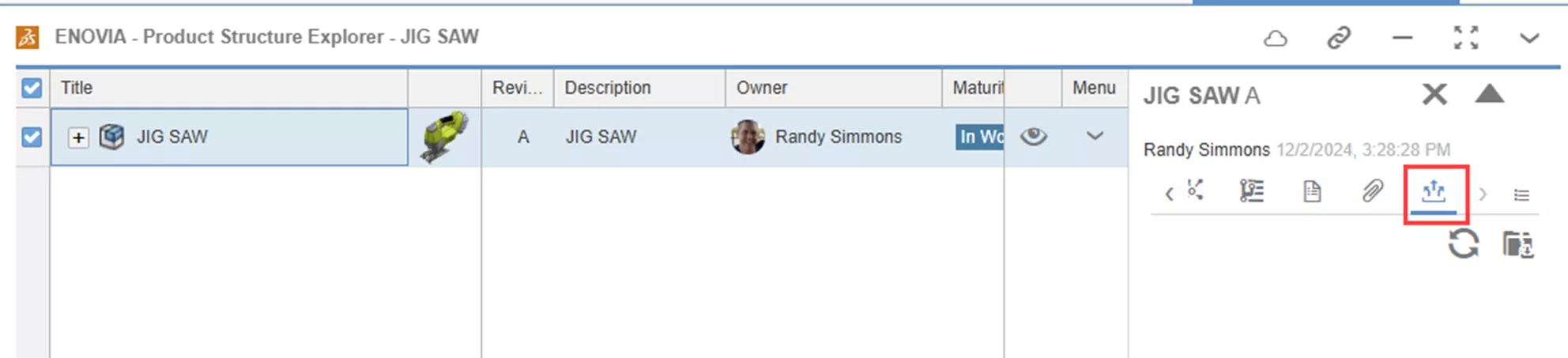
Select the Download All Derived Outputs button.
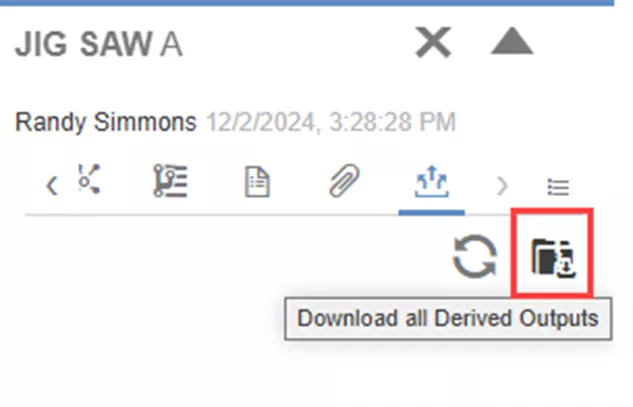
Set the options for what 3D outputs you want to collect (if any) and what 2D outputs you want to collect.
Give the .zip file a name and click the Download button.
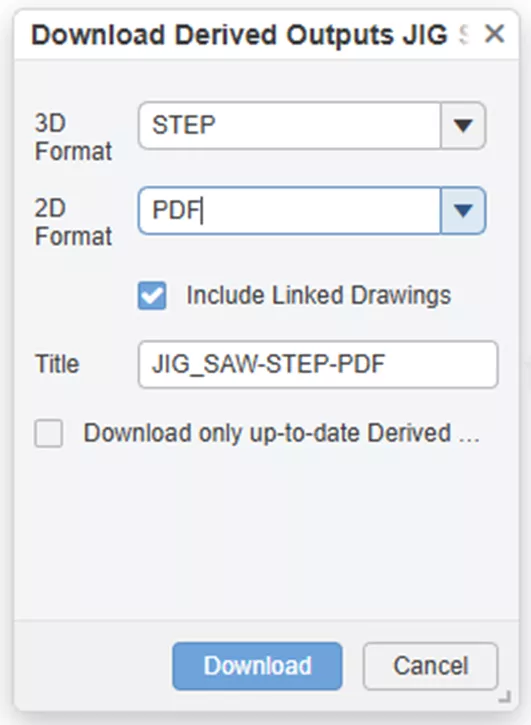
If you have inserted multiple assemblies into Product Explorer, you must select each one individually and use the Download All Derived Outputs button.
The downside to this method is that it can only do one assembly at a time.
Method 2 - Using Product Explorer
Add an assembly, multiple assemblies, or even just random parts to Product Explorer, then use the checkboxes or SHIFT+select in the list to select them all.
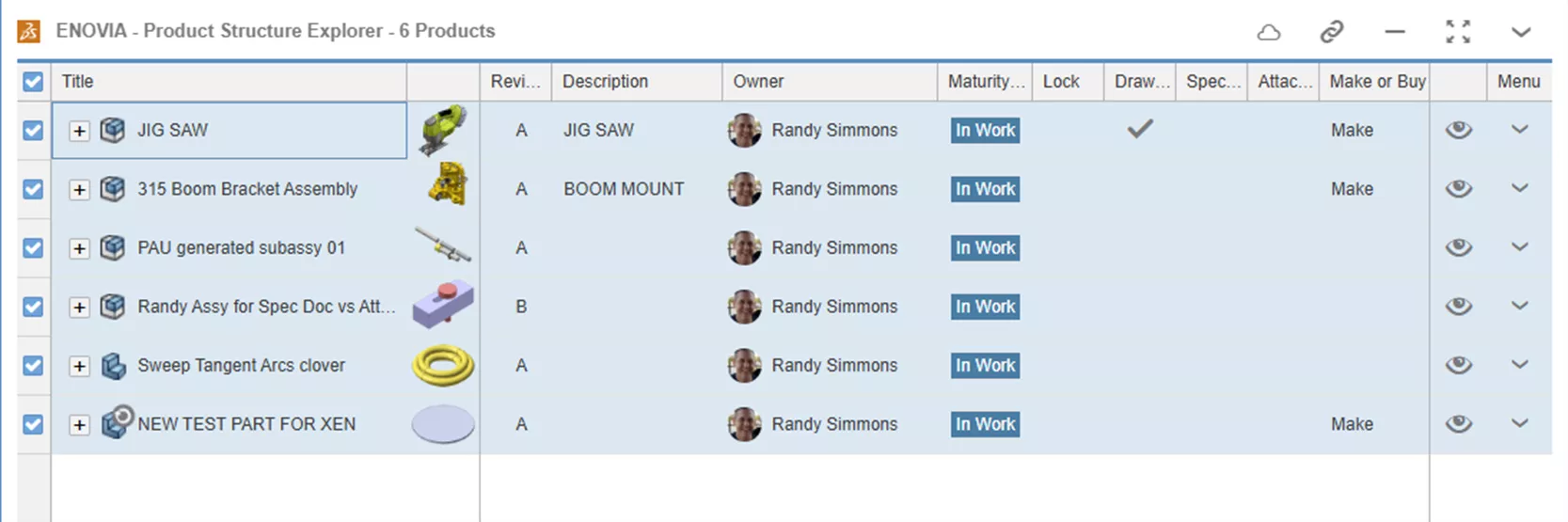
On the toolbar at the bottom, use Export As.
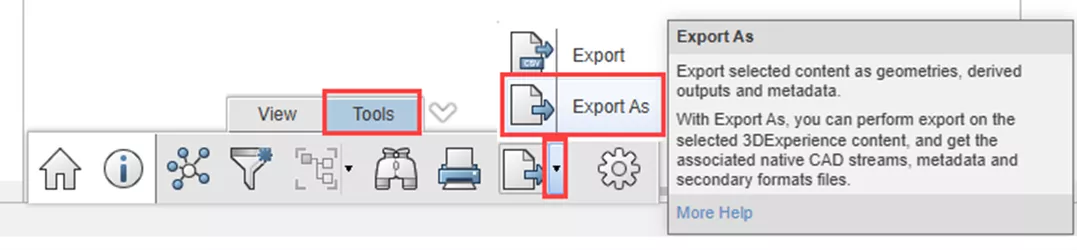
Name the file, choose to Expand All, and set the Derived Format Options as desired. Then, hit Export.
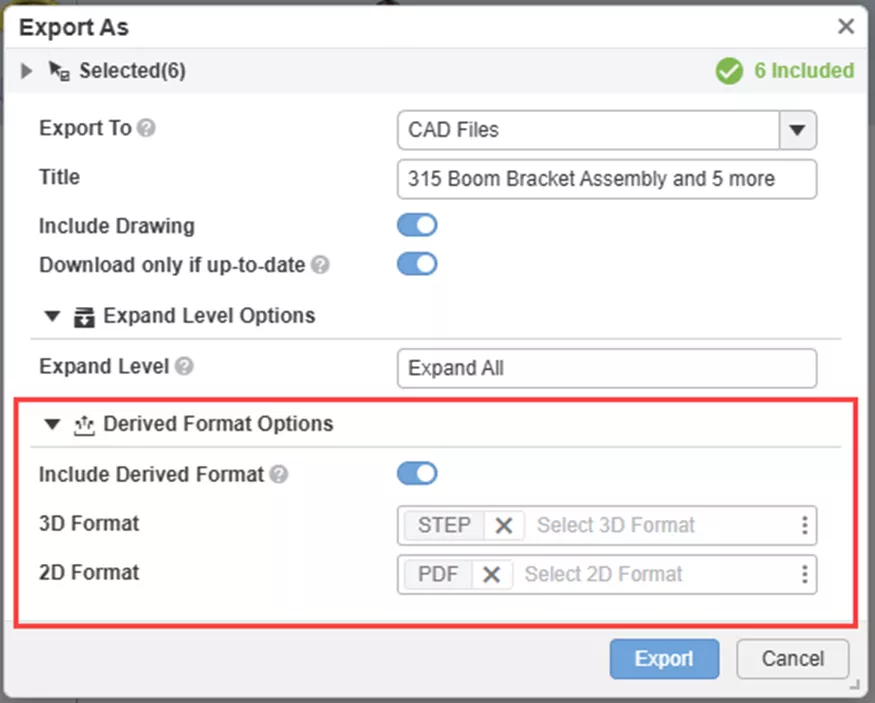
A job will start.
When it is finished, a notification will appear in the upper-right corner of the platform.

Click on the notification bell icon and click the task that was completed.
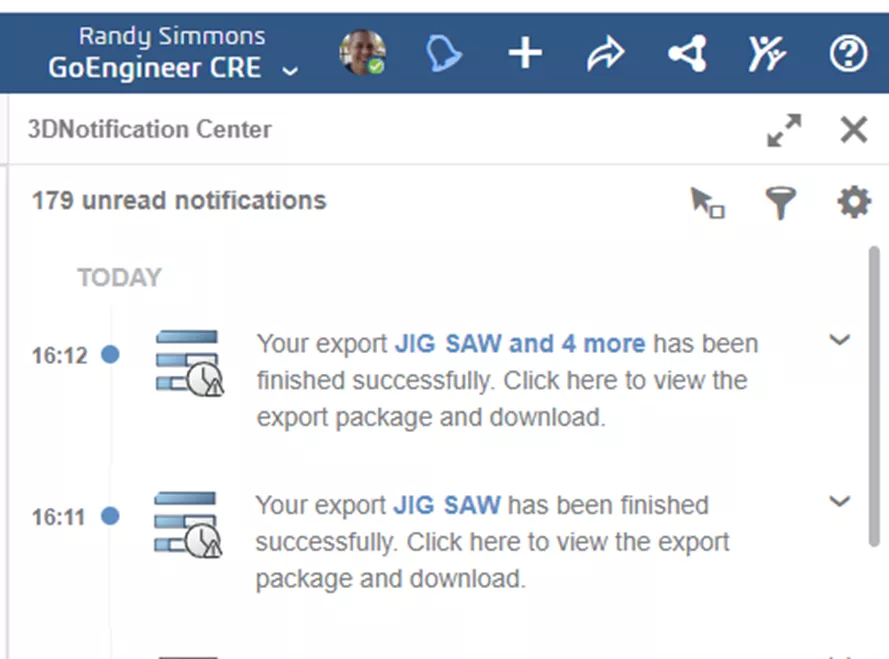
This will take you to the CAD Data Processor Monitoring app.
On the far right, click the Download button to download the .zip file.
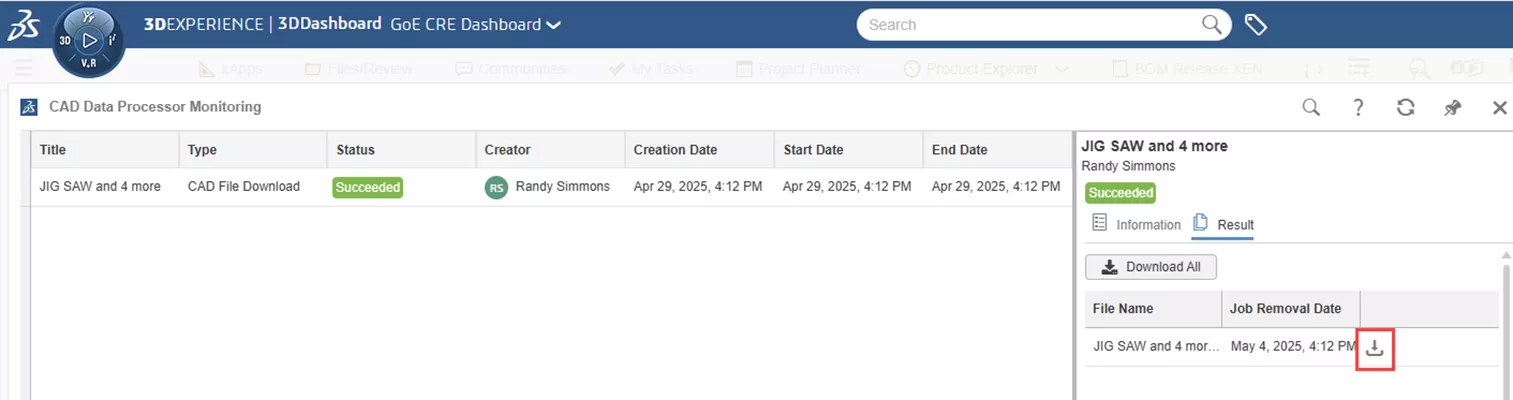
As mentioned, the .zip will contain all the CAD files as well. Just open the .zip in Windows Explorer, sort by type, and delete any unwanted files.
The downside to this method is that you will need to delete the CAD files from the resulting .zip files to only have the Derived Outputs left.
However, the upside is that you can do multiple assemblies at once or many unrelated files if needed.
Using Bookmark Editor App
Method 1 - Using Bookmark Editor
Find the assembly you want in an existing bookmark or add it to a new bookmark.
Right-click the assembly and choose Information.
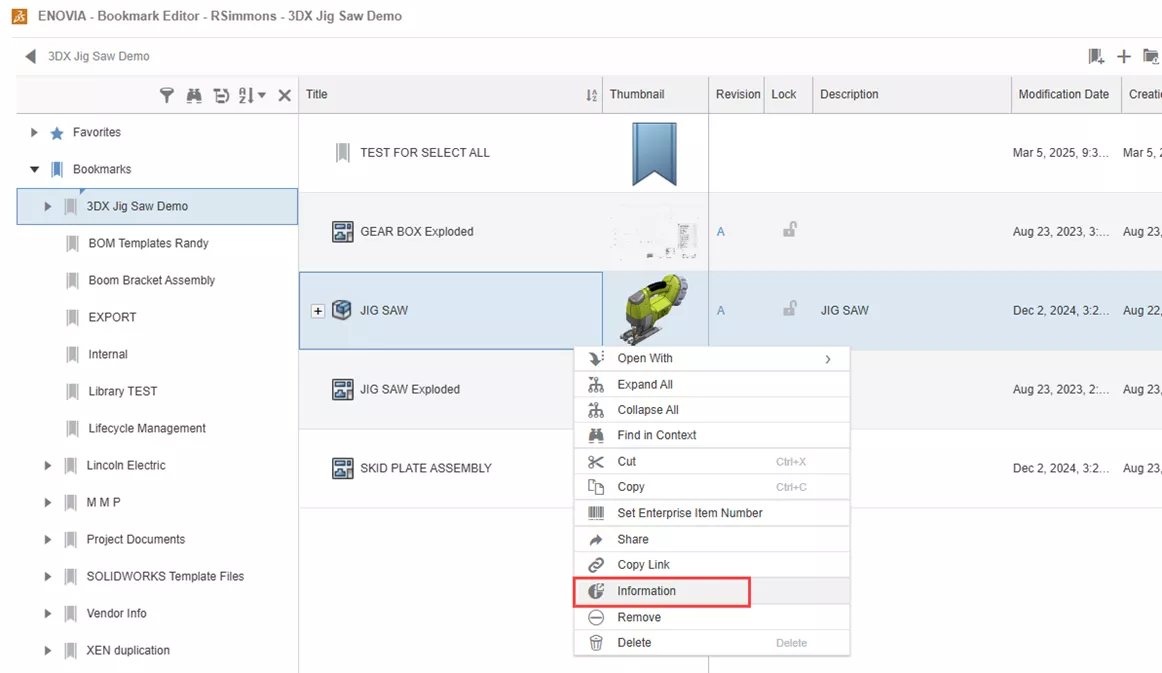
This will open a standalone window on top of the bookmark editor.
Navigate to the Derived Outputs icon/tab and use the Download All Derived Outputs button (same as in the Product Explorer method above).
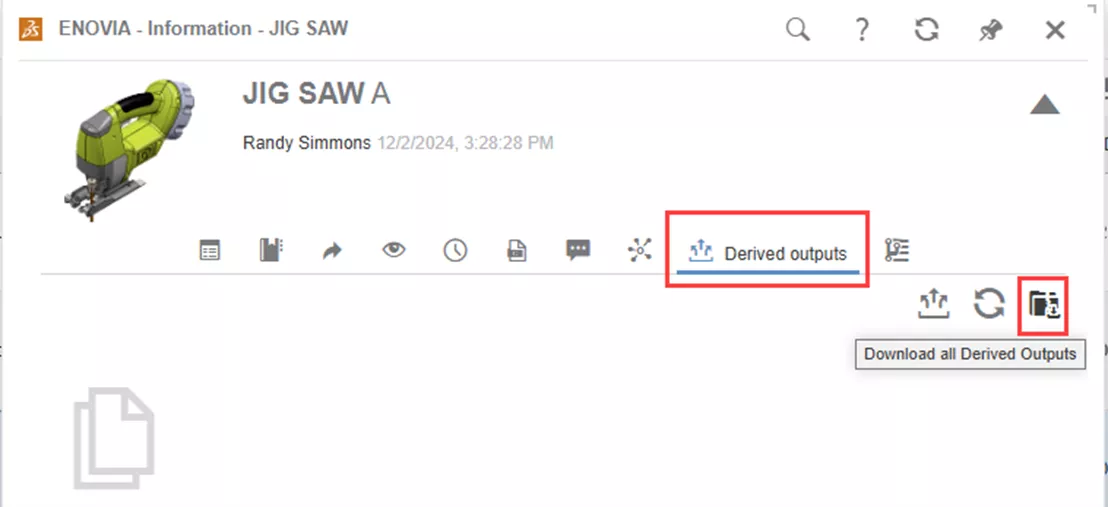
The downside to this method is that it can only do one assembly at a time.
Method 2 - Using Bookmark Editor
This method is the same basic process as Method 2 for Product Explorer.
Add whatever assemblies or parts you want to package the PDFs, STEP, etc., from into a Bookmark.
Select all files (or the ones you want) and use the Export As command from the upper toolbar.
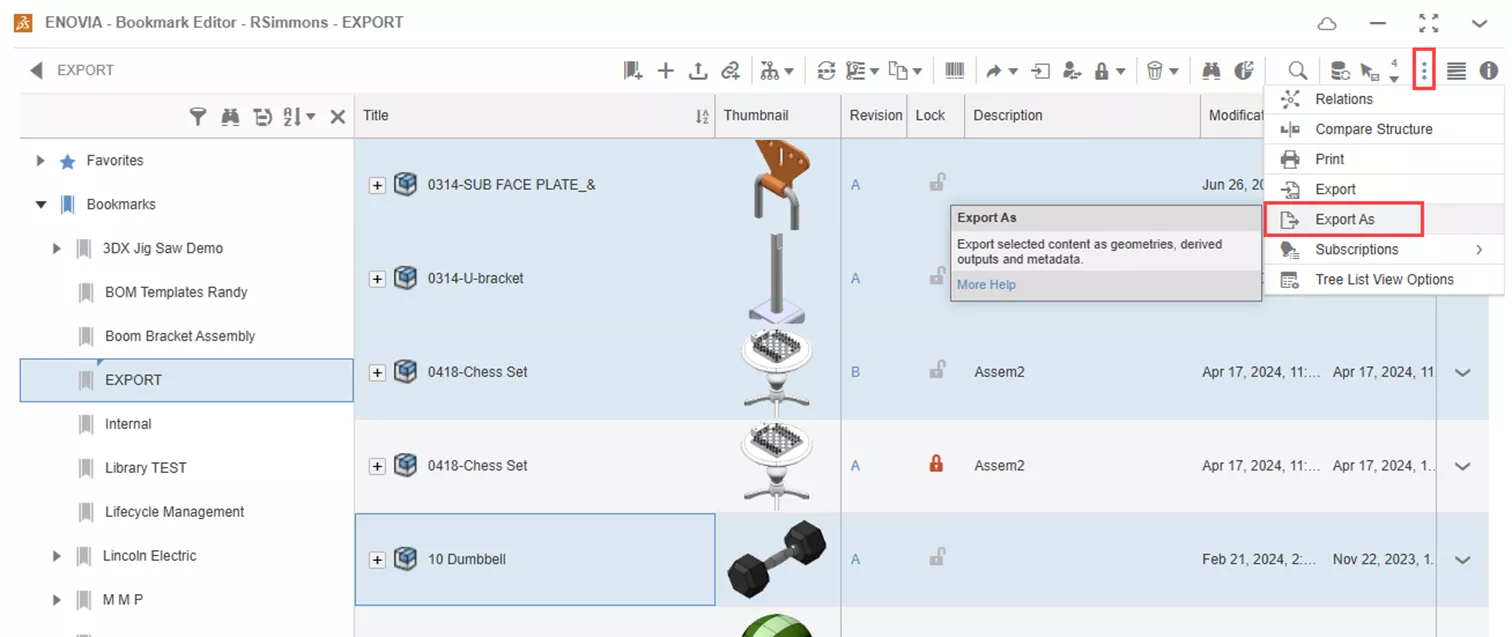
As before, the downside to this method is that you will have to delete the CAD files from the resulting .zip files to only have the Derived Outputs left.
However, the upside is that you can do many assemblies at the same time or even many unrelated files if needed.
Now you know how to get the data you need out of the 3DEXPERIENCE platform, packaged up, and ready to send off to anyone outside of the platform!
Want to learn more? Check out more tips and tutorials listed below or on our 3DEXPERIENCE YouTube Channel. Additionally, check out the GoEngineer Community, where you can create forum posts, join design contests, and answer questions from other 3DEXPERIENCE platform users.
Related Articles
3DEXPERIENCE - Release Assembly and All Related Files
Accessing the Cloud Using Design with SOLIDWORKS
Adding Columns to the 3DEXPERIENCE Bookmark Editor App After July 2025 Update
3DEXPERIENCE Engineering Release App to Add or Change Properties
About Randy Simmons
Randy Simmons in a Sr. 3DEXPERIENCE Specialist at GoEngineer.
Get our wide array of technical resources delivered right to your inbox.
Unsubscribe at any time.