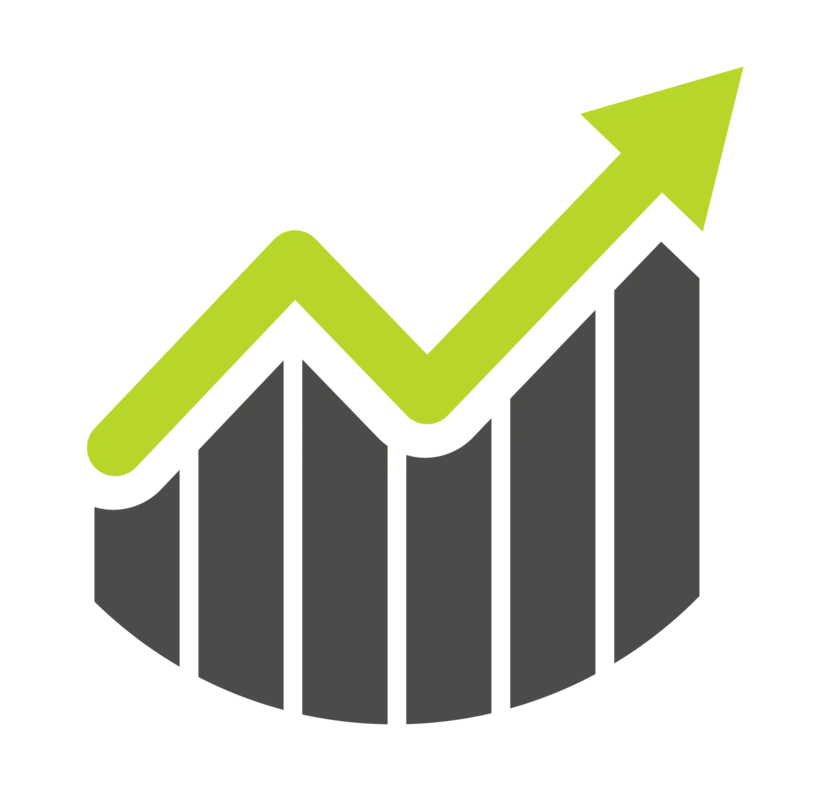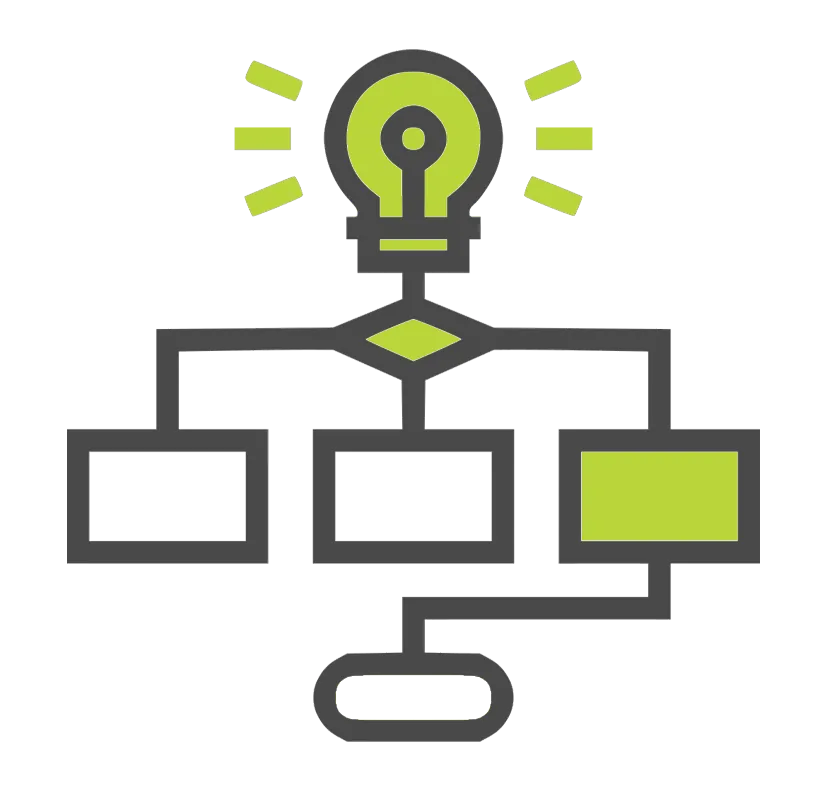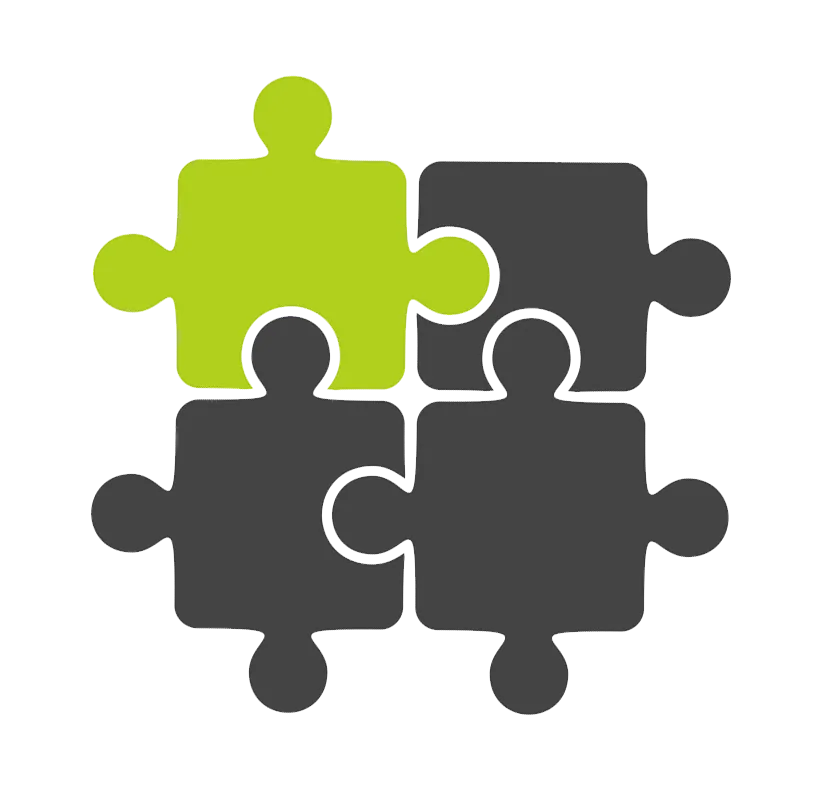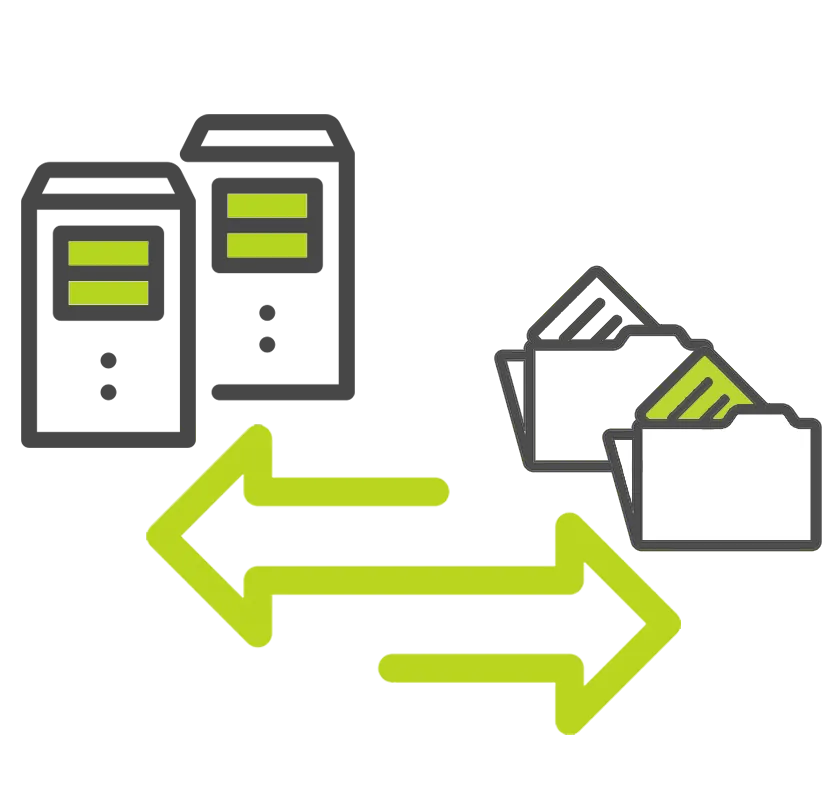PDM AUTOMATION SERVICES
Automation Extension for SOLIDWORKS PDM Professional
Custom Automation FOR SOLIDWORKS PDM Professional
Out of the box, SOLIDWORKS PDM Professional can do almost anything to cover your typical data management needs. But sometimes, your needs are anything but typical. Fortunately, SOLIDWORKS PDM Professional offers an API and through it, you can extend the capabilities of your PDM system.
That's where GoExpress comes into play.
GoExpress is a PDM Professional automation framework add-in. It includes an administration console for configuring a variety of custom functions within SOLIDWORKS PDM Professional. The user interface is organized so that GoEngineer's experienced PDM experts can extend PDM's out-of-the-box functionality for you without our developers having to write unique, custom code for each requirement. This makes your deployment more scaleable and easy to modify in the future if needed.
PDM AUTOMATION BENEFITS
GoEngineer Solutions
Print PDF Job Packet
Instead of relying on the out-of-the-box PDM Convert task to create individual PDFs of your drawings, GoExpress can create an entire job packet. Multiple drawings can be merged into a single packet and saved outside of the vault for external users to access. Additionally, you can add watermarks and create the complete job packet for an assembly with a simple right-mouse click or during a workflow transition.
PDM-ERP Integration
Your ERP system is built to house information about your models. That could be information about vendors, notes from suppliers, a bill of materials, or any number of other details. Whether you're looking to sync information about products between PDM and ERP or are looking for a BOM export tool, manually passing the information from ERP to SOLIDWORKS PDM is tedious and error-prone. By automating the process with GoExpress, you can remove a manual step from your process and ensure information is shared accurately and on time.
Add Document References
Amongst the most valuable assets SOLIDWORKS PDM provides is robust reference management. When you create a new document, you may wish to include a reference to an external piece of information. Traditionally, you would use "Paste as Reference" and add these references one at a time. With GoExpress, you can quickly add full assembly references to any document with ease.
Alpha-Numeric Serial Numbers
How you name your files can be unique to your company. Many organizations generate file names using external systems and create a unique serial number for each file. Rather than importing a list of values from an external source and manually appending new values at the end, GoExpress can automatically convert the out-of-the-box counter value to an alpha-numeric serial number.
Repair Broken References
While SOLIDWORKS PDM maintains your file references once your files are in the vault, what happens when you add a document to the vault without its referenced file? Traditionally, you have to manually select where to search and tell the system which file to find. GoExpress simplifies the process of repairing references within the vault, letting you find and repair them with a single click.
Enhanced ECO Process
SOLIDWORKS PDM templates are an easy way to create an engineering change request with all the relevant information. The most time-consuming portion of creating an EC is attaching references. With GoExpress from GoEngineer, you can quickly attach your CAD references without the tedious "paste as reference process". This means you'll have more comprehensive ECs and you can make them faster than ever before.
ASSIGN SPECIFIC APPROVER
One of the most common asks when setting up a PDM workflow is whether it's possible to select a single approver for your file. Typically, you select a group of users who can all approve a file, and you rely on your primary approver to check the file first. But with GoExpress, you can select an approver from your list of potential approvers, giving you more control over your workflows.
SIMPLIFY FILE NAMES
Many organizations include file information, like part numbers and descriptions, in the file name. With SOLIDWORKS PDM, that information is stored in the data card, so having it in the file name isn't necessary. With GoExpress, you can quickly extract the information from the file name and place it in the data card where it belongs.
NO PRIVATE STATE
When you first add a file to your PDM vault, but haven't checked it in, that file sits in a "Private State". This private state can be problematic when users don't check the files in quickly, meaning there's less visibility into the files and no added security layer from PDM. With GoExpress, you can ensure new files are automatically added to the vault, removing the issues caused by Private State.
SAVE COPY OF FILES OUTSIDE OF THE VAULT
Once you finish a project, you typically need to share the documents with people who may not have access to your SOLIDWORKS PDM environment. While you could create a user and assign view access, another option is saving a copy of your approved files to an external folder. With GoExpress, you can automate this process and ensure your approved files are easily accessible to those who need them.
EXPORT BOM AS EXCEL FILE
Bills of materials are frequently shared as Excel documents. While SOLIDWORKS PDM can export BOMs as CSV files, you typically have to open them in Excel and convert them to XLSX files. With GoExpress, you can add an action to your workflow transitions that automatically exports an XLSX version of your BOM to a location outside of your SOLIDWORKS PDM Professional vault.
Not seeing what you need?
get in touch!
GoExpress is always evolving, and we're adding new features every day. If you have a use case that you want to see in GoExpress, reach out and let us know.
On-Demand Migration Tools
An Easy-To-Use Workgroup Export Tool
Export the latest version from your Workgroup PDM Vault
When PDM Standard replaced Workgroup PDM in 2017, GoEngineer went to work on creating a tool to quickly help users get out of Workgroup and into a new system. As a result, we've developed an easy-to-use utility that lets you export the latest version of your Workgroup PDM vault to a standalone Windows folder with just a few clicks.
Latest Version Only
This tool is perfect for extracting legacy data, but there is one caveat. The Workgroup PDM Export Tool only allows you to export the latest version of the files in the vault. To include history, you will need to talk with our team about a Workgroup PDM migration.
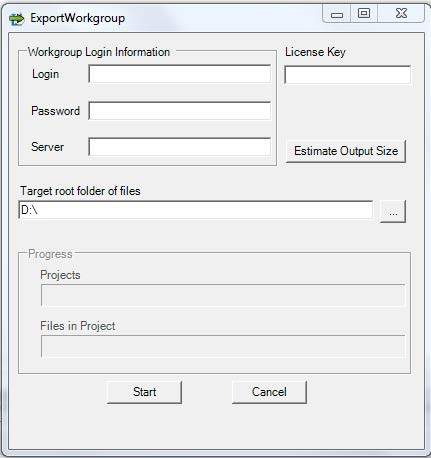
Frequently Asked Questions
Additional Resources
Take Advantage of GoEngineer’s Extensive Knowledge Base and Resources

Find a Solution
Our robust Knowledge Base contains over 12,000 resources to help answer your product design questions. From basic CAD questions to in-depth guides and tutorials, find your solution here. Find a Solution

PROFESSIONAL TRAINING
Improve your skills with professional training and certifications in SOLIDWORKS, CAM, 3D Printing, and 3D Scanning offered four ways: self-paced, online, on-site, or in-classroom. Certified Training Courses

BLOG
#1 Technical Resource Worldwide - Right at your fingertips. Search or browse through hundreds of SOLIDWORKS tips & tricks, additive manufacturing product developments, announcements, how-to guides, and tutorials. Blog

YouTube Channel
Our YouTube channel hosts hundreds of educational tutorials, product demonstrations, recorded webinars, and best practices for all of our products and services. GoEngineer's YouTube Channel

ONLINE STORE
Order 3D printing materials and consumables, enroll in SOLIDWORKS training classes, and buy official GoEngineer gear directly from our online store. Online Store

WEBINARS
Our engineering webinars are hosted by some of the top experts in the industry. They are always recorded, always free, and always offer a live Q&A. WEBINARS
3D Printing Services
Need to 3D print a part? Our Additive Manufacturing experts will 3D print your part and deliver it to you using the latest technology on one of our professional FDM, PolyJet and SL 3D printers. 3D Printing Services