SOLIDWORKS VISUALIZE
Photo-Realistic Rendering and Animation Software
WHAT IS SOLIDWORKS VISUALIZE?
SOLIDWORKS Visualize is a photo-realistic rendering tool that utilizes your CAD data to create magazine quality images or commercial quality animations. Make your images pop with real-time ray tracing, AI Denoiser, and I-Ray technology from Nvidia powered GPU’s or AMD ProRender. Visualize can leverage CUDA core technology from Nvidia or render cores from AMD ProRender to render your images in no time! Need more power? No problem, add additional GPU’s to your existing hardware or set up a cluster for everyone to share.

SOLIDWORKS Visualize Standard vs Professional
Visualize has two different packages: Standard and Professional. The great news is that if you purchase SOLIDWORKS CAD Professional or Premium and you have a current subscription, then you have Visualize Standard already! Get your renders started by following the introductory training videos in the GoEngineer Resource Center.
Visualize Professional adds an array of features including animations, custom lighting, VR, 360 Interactive, and much more. SOLIDWORKS Visualize Professional provides the highest level of detail and optimized render times.
don't miss our upcoming webinar!
SOLIDWORKS Visualize Appearances and Hardware Utilization
April 14, 2022 at 12pm PT
GoEngineer, Dell and NVIDIA have come together to talk about SOLIDWORKS Visualize Appearances and Hardware Utilization. We’re going to talk about an easy way to improve the overall quality of your renderings by applying scientifically accurate appearances with NVIDIA’s vMaterial library described in the NVIDIA Material Definition Language (MDL). We'll also show how SOLIDWORKS Visualize utilizes your computer’s hardware and look at several options to help reduce your rendering time.
Come see NVIDIA’s newest lineup of RTX Professional GPUs and see how GoEngineer and Dell have curated pre-built systems from Dell that take your rendering to the next level!
Topics will include:
- Visualize Appearances/Materials
- Multiple GPU’s
- Visualize Boost (Visualize Professional)
- Dell Solutions

“
The problem was very specific and difficult to visualize. To his credit, the support engineer created a meeting fairly quickly, with only the need for 7 minutes of background on the problem.
”
– Charles Griswold,
![]()
SOLIDWORKS Visualize Features

Photo Realistic
Generate awesome imagery using your CAD data with the power of SOLIDWORKS Visualize and Nvidia GPU's. Visualize can monitor your CAD data and update as CAD revisions are approved. Rendering your project can be done in no time providing stunning imagery for your company, brand, and website.
LIGHTS
Visualize Professional offers custom lighting specifically for those artists that are looking to enhance fine details! With an excellent user interface, even a novice can add lights for great feature detail and photo-realistic results.

ANIMATIONS
Tell a complete story using SOLIDWORKS Visualize and create dynamic animations. Like never before, render complete animations of your CAD data and provide a story from start to finish start for your products, customers, and potential investors.
RENDER QUEue
Tired of waiting for paint to dry or a render to finish? Line them up in the Visualize Render Queue. Add images to render on the fly during your creative process. The Queue Render makes it easy to break out your creative eye and publish multiple images to render when it’s convenient for you.
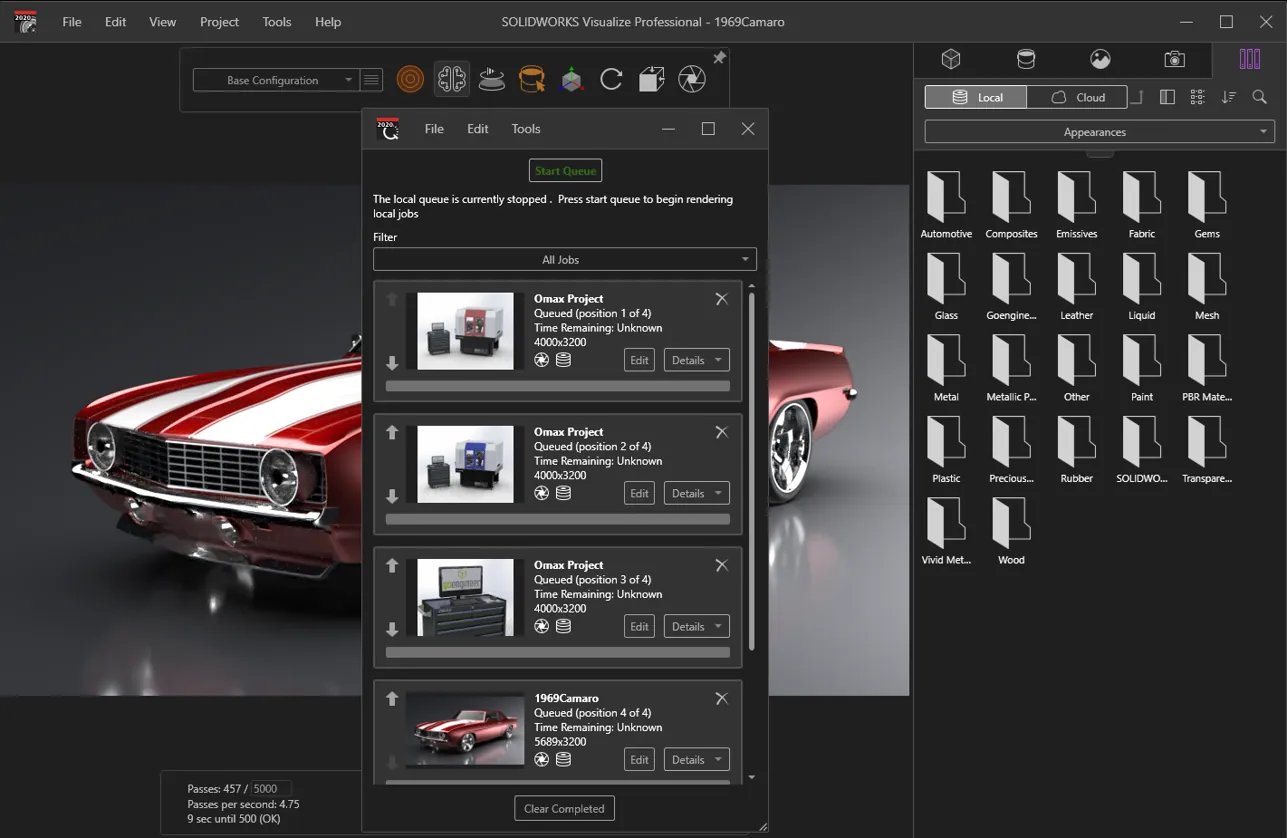
SUN STUDY
Setting up a time elapse for your products with a Sun Study is a captivating animation and sure to grab a consumer's attention. It's a short setup and is quick to the point, view your product from sunrise to sunset.
Visualize Boost and PowerBoost
SOLIDWORKS Visualize Boost allows you to offload rendering to one or more machines on a network. This will free up your hardware to continue using Visualize or doing other tasks. Visualize PowerBoost allows you to utilize the resources on one or more machines on a network in your viewport during the live render mode. This allows you to see the set-up and make changes to your project much faster.
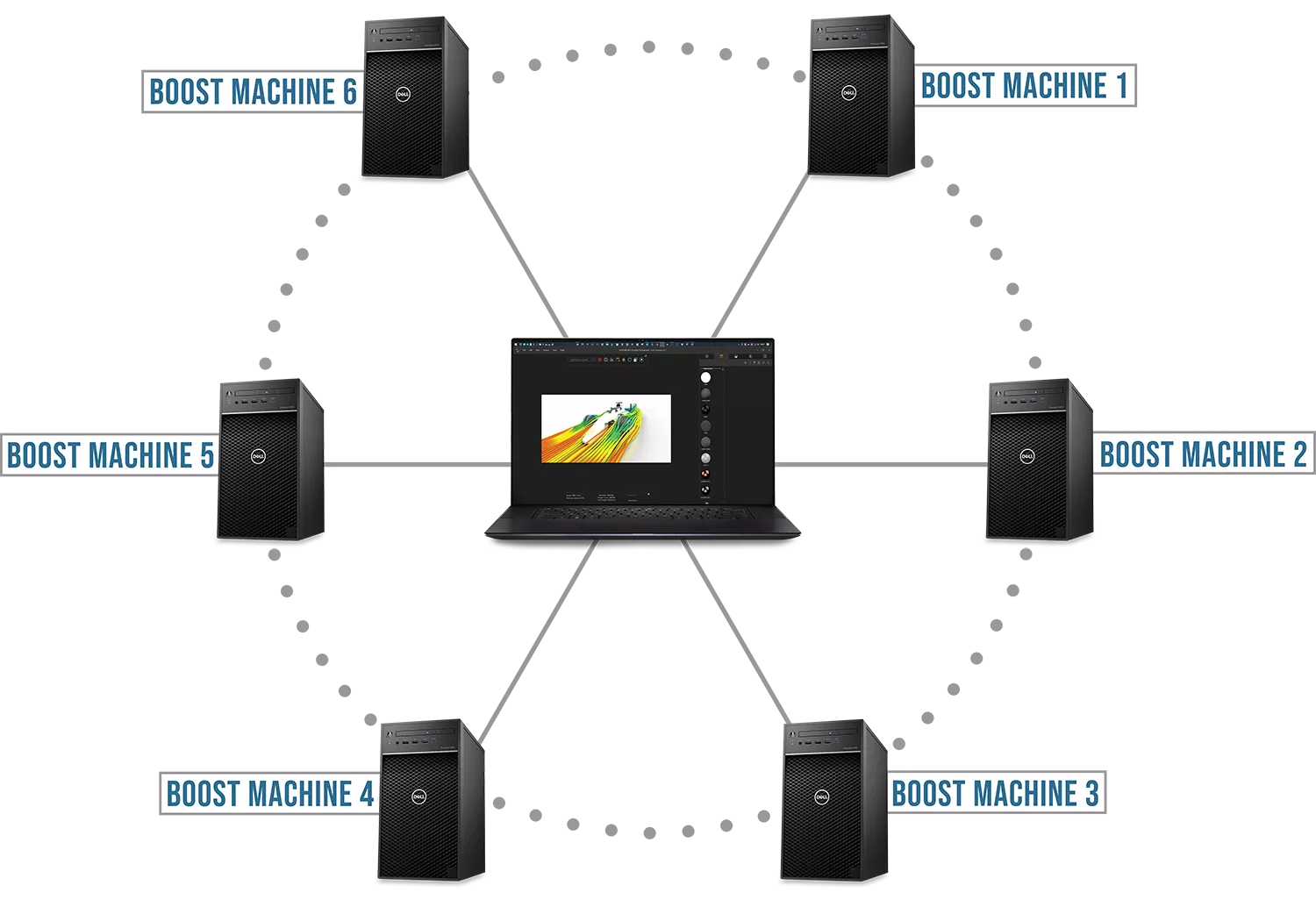
SOLIDWORKS Visualize Packages
Visualize Standard offers great functionality for painting CAD files with monitor file capabilities (CAD update) for SOLIDWORKS built in. You can create images, apply decals, grab snapshots, apply various textures including bump, alpha, color and specular, texture blending, and Pantone color snag. Various scenes are available to illuminate your project with full background customization and tools for 2D image creation. Visualize Standard is included with SOLIDWORKS Professional and Premium. It is a separate install, so this tool can be shared within the engineering department or with team members in marketing or web departments. Visualize Standard is also available for purchase as a standalone license, which can later be upgraded to Professional.
Visualize Professional is the top tier rendering product from SOLIDWORKS. Professional unlocks Animations, Virtual Reality, 360 Interactive, Sun Study, Custom Lighting, Boost/Power Boost, Render Queue, and more! Create 10 times the amount of content with the Render Queue alone! Expand your creativity and generate content that’s sure to catch the eye of your customer as well as the competition. Whether you’re showcasing a new prototype, sourcing VC funding, or offering a new product line, SOLIDWORKS Visualize Professional is a must for your organization. Be the first in your industry to showcase gorgeous 360 / VR images and animations directly on your website. Don’t put this off any longer; Visualize your future!
Compare VISUALIZE
STANDARD
Professional
Graphics Processing Unit (GPU) Accelerated Rendering
Hybrid Render Mode
Physically-Based Raytracing
Intuitive User Interface
CAD and Graphic File Support
CAD Live-Update
Surface/Part Splitter
Interactive Depth of Field
Artificial Intelligence (AI) Denoiser
Advanced Material Support with NVIDIA MDL and PBR
Decals (Interactive Stickers)
Custom Keyboard Shortcuts
Automatic Data Recovery
XR Exporter for AR/VR Experiences
Support for High-Resolution Displays (4K Monitors and Beyond)
SOLIDWORKS PDM Integration
Import SOLIDWORKS Animations and Motion Studies
Full Animation Suite
Animation Ribbon
Visualize Boost Support
PowerBoost Real-Time Network Rendering
Browser-Based Interactive Image and Panoramic Outputs
Customizable Photographic Camera Filters
Integrated Render Queue
Configurations
New Area Lights and Light Placement
Create VR Content
Integrated Physics Engine
Vehicle Driving Simulator
Video Decals
IES Light Profiles
Frequently Asked Questions
Nvidia GPU’s that support CUDA Core technology & AMD GPU’s. This includes workstation and non-workstation (gaming) graphics cards. While gaming cards are not tested by SOLIDWORKS and not officially supported, they offer the best cost to performance ratio. We would recommend using workstation GPU’s with SOLIDWORKS CAD and Visualize parallel installs.
Boost allows you to upload a project through the render queue to a secondary computer allowing you to continue your daily activities on your personal computer while the boost machine does all the work.
Power Boost allows a Visualize content creator to steal the GPU power from another machine(s) on the network. This is a great feature from an IT standpoint; instead of upgrading 10 GPU’s for 10 different content creators, install ~4 GPU’s on a network machine (render box) for multiple users to share.
SOLIDWORKS Services:
Utilize GoEngineer’s Award Winning Support & Training for SOLIDWORKS
Award Winning Technical Support
GoEngineer's extensive SOLIDWORKS technical knowledge and world class support can help you succeed with SOLIDWORKS. Our award-winning team is ready to help you with any task you may have. Using state-of-art remote assistant technology software allows our team to solve most issues within one session. Reach out and see why GoEngineer is the #1 reseller of SOLIDWORKS and Stratasys systems in the world!
- 125+Certified Technical Specialists
- Email, Phone and Chat Support Available
- 98% Exceptional Customer Service Rating
PROFESSIONAL SOLIDWORKS TRAINING
GoEngineer offers online and classroom professional SOLIDWORKS training for organizations and individuals. All our instructors are SOLIDWORKS certified and teach thousands of students each year world wide. The curriculum is very diverse with numerous certified SOLIDWORKS courses to choose from. Each student will receive a Course Completion Certificate and preparation materials for SOLIDWORKS certification.
- Increase Your Earning Potential
- Led by Certified SOLIDWORKS Instructors
- Smaller Classes with Focused Attention
Additional Resources
Take Advantage of GoEngineer’s Extensive Knowledge Base and Resources

Find a Solution
Our robust Knowledge Base contains over 12,000 resources to help answer your product design questions. From basic CAD questions to in-depth guides and tutorials, find your solution here. Find a Solution

PROFESSIONAL TRAINING
Improve your skills with professional training and certifications in SOLIDWORKS, CAM, 3D Printing, and 3D Scanning offered four ways: self-paced, online, on-site, or in-classroom. Certified Training Courses

BLOG
#1 Technical Resource Worldwide - Right at your fingertips. Search or browse through hundreds of SOLIDWORKS tips & tricks, additive manufacturing product developments, announcements, how-to guides, and tutorials. Blog

YouTube Channel
Our YouTube channel hosts hundreds of educational tutorials, product demonstrations, recorded webinars, and best practices for all of our products and services. GoEngineer's YouTube Channel

ONLINE STORE
Order 3D printing materials and consumables, enroll in SOLIDWORKS training classes, and buy official GoEngineer gear directly from our online store. Online Store

WEBINARS
Our engineering webinars are hosted by some of the top experts in the industry. They are always recorded, always free, and always offer a live Q&A. WEBINARS
3D Printing Services
Need to 3D print a part? Our Additive Manufacturing experts will 3D print your part and deliver it to you using the latest technology on one of our professional FDM, PolyJet and SL 3D printers. 3D Printing Services

