5 Myths About Your SOLIDWORKS Network License Manager
Let’s talk about your SOLIDWORKS network license and debunk those myths with facts. Which one of these 5 are you guilty of believing?
You accidentally received extra licenses (yassss!)
Not true. Only once in 5 years have I seen SOLIDWORKS write an incorrect license file. The way licenses are listed in the SNL can be misleading. Suppose you have a network license containing 1 Professional License and 1 Standard license. The SNL will show 1 Professional License and 2 Standard Licenses. Why? Because when you are pulling a Professional license, the license manager is releasing a Standard license and the Professional ADD-INS. So really the license manager listing should read “Professional ADDINS”, rather than “Professional”. You cannot pull a Professional or Premium license without pulling a Standard license.
You don’t have the ability to use SOLIDWORKS on your home computer
Not true. Office homework is on the rise. What you can do is…
Borrow a license for a period of 30 days or less from the license manager on any client/user machine. This is just as long as your machine is connected to the server at the ‘moment of borrowing’. Then you can disconnect. Borrowing a license removes that license/seat from the available pool of licenses. So, make sure you check with your team so you don’t leave someone licenseless. (Yeah, that’s a word now. Merriam Webster and I are bros),
SOLIDWORKS Licenses are first come, first serve
Not true. You can control which license is being pulled. The license required is dependent on a few things:
- What Addins are turned on. (thus, perhaps requiring a higher license)
- License Order in the License manager on any user machine. The license order dictates the sequence your machine follows to choose the license. Again, this is also dependent on AddIns. Each user can have a different license order.
- Whether you have an Options File selected. An options file is much more sophisticated with who can use what kind of license. You can specify groups, include and exclude certain users. It’s the doctrine of coolness.
You Can’t Customize the Installations with a Network License
You can customize by serial number, addins, etc, and you can deploy them all at once, with the customized settings per user using our Admin Image creation tool.
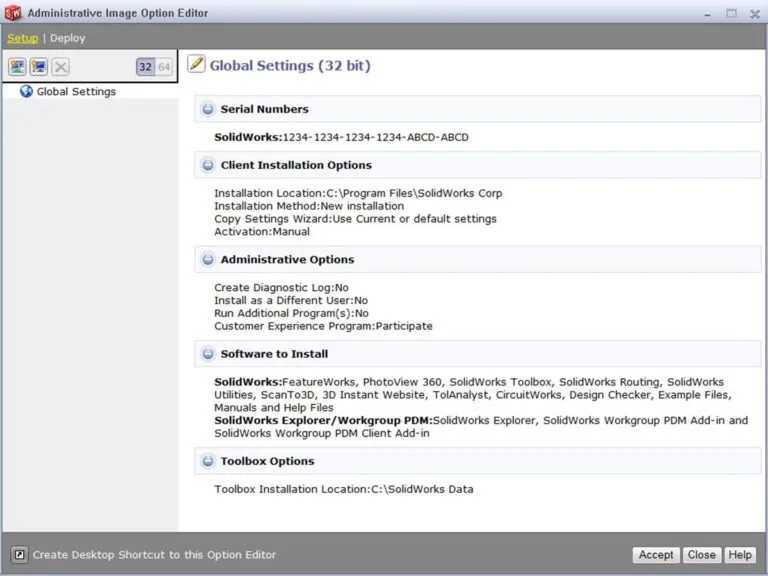
You Can’t Spy on People
True. You can’t spy on people. But, you CAN spy on their machines! Included with SOLIDWORKS subscription is a CAD Admin dashboard. With this dashboard, you can monitor a variety of things, including:
- Whose machines are crashing
- Who has which versions installed
- Who has outdated graphics cards
- Compare System Options settings between machines and set a default or “baseline” machine.
- Track and compare general performance issues. This means if a user claims their program crashed 8 times today, you can come back with real facts and say, “mmmmkay. It actually crashed once.”
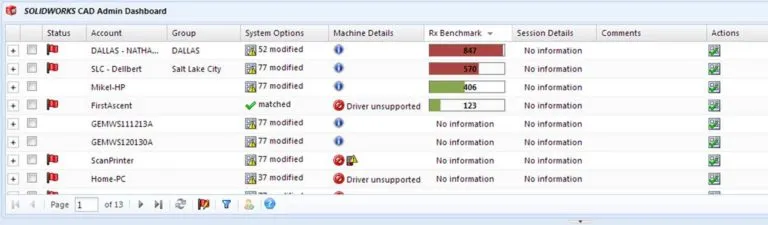
Related Articles
SOLIDWORKS Standalone Serial Number Management Skills
SOLIDWORKS SolidNetWork License Administrator Temporary License Setup
The Ultimate Guide to SOLIDWORKS Licensing: Types, Activation, and Borrowing
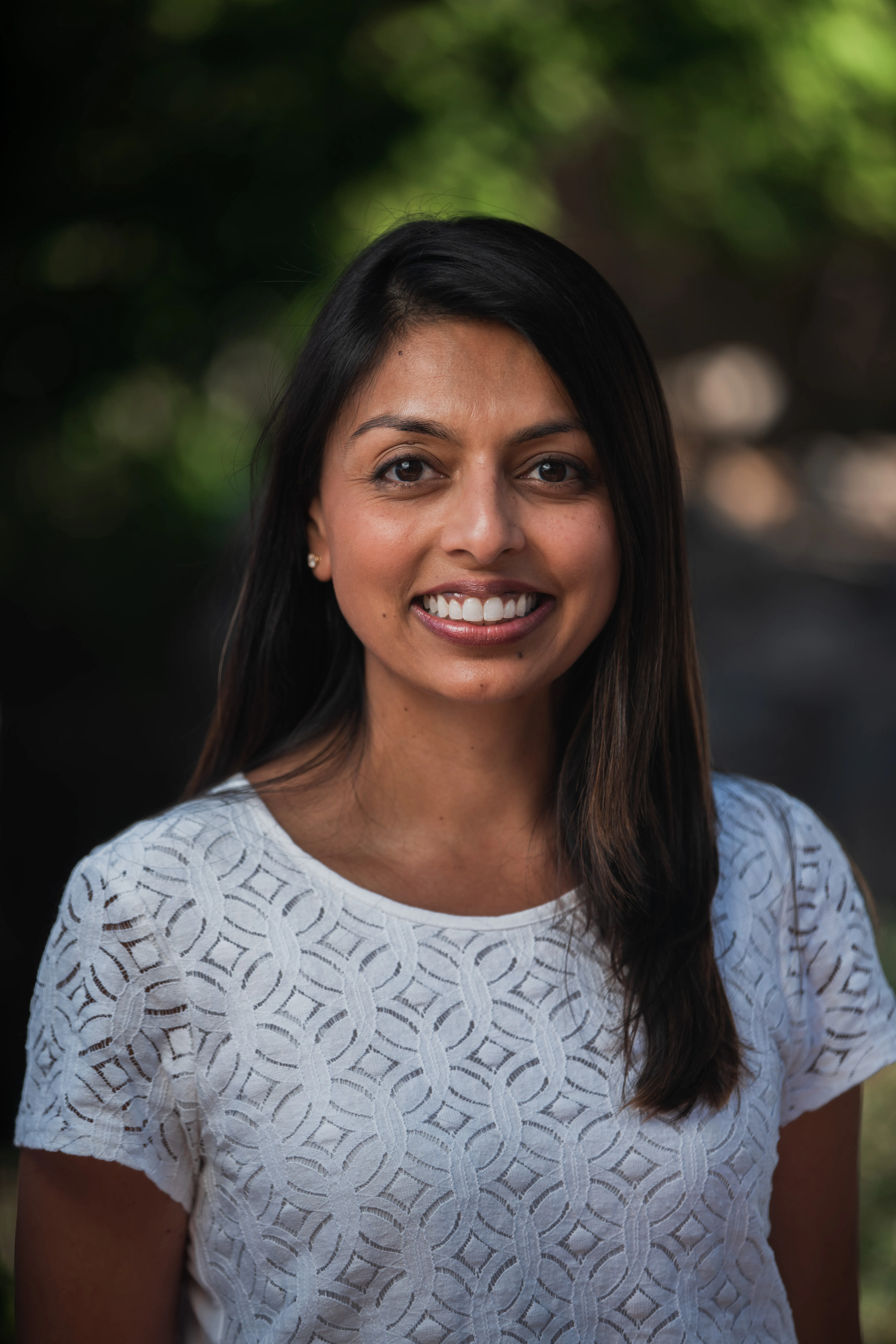
About Amee Meghani
Amee is an Engineering Manager in the Texas region with a degree in Mechanical Engineering. She has 10 years of industry experience and has been with GoEngineer/Progression for over 5 years. She enjoys writing and keeping our customers informed of the latest and greatest.
Get our wide array of technical resources delivered right to your inbox.
Unsubscribe at any time.