Change Your Name on SOLIDWORKS Electrical Prints
I was having a conversation with a customer the other day and he posed a question to me. “Where does my name, which appears on SOLIDWORKS Electrical drawings, get populated?”
I truly had to think! I never thought to investigate this. My name shows up and how it looks had never been a concern for me. I don’t develop prints in a production atmosphere anymore. What if I wanted to change how my name appeared on my SOLIDWORKS Electrical prints? What if I wanted to have just my initials or my full name in the created field?
I knew part of the answer, but I had to ask a colleague of mine for the full answer. I had no idea how SOLIDWORKS Electrical pulled the default name that appears. The field default name comes from the Microsoft account on the computer that is being used by the user.
There is an easier solution! Inside of SOLIDWORKS Electrical, this setting for your name to be changed can be accessed by going directly to the Tools tab in your upper ribbon. Click on the Application Settings button which will take you to the Collaborative Server settings.
SOLIDWORKS Electrical Username Options
There are two options of how usernames will populate in SOLIDWORKS Electrical. You can select Windows Identifier and you will then be receiving your name from your Windows Username. However, the next option is Customize which is where you can create a username that will only be used in SOLIDWORKS Electrical which will not affect any of your other Windows settings.
Selecting the radio button for each will change your name for any future development. This does not change your name for any previously created projects, drawings, or revisions. Moving forward, your username will be pulled from whichever option that you have selected.
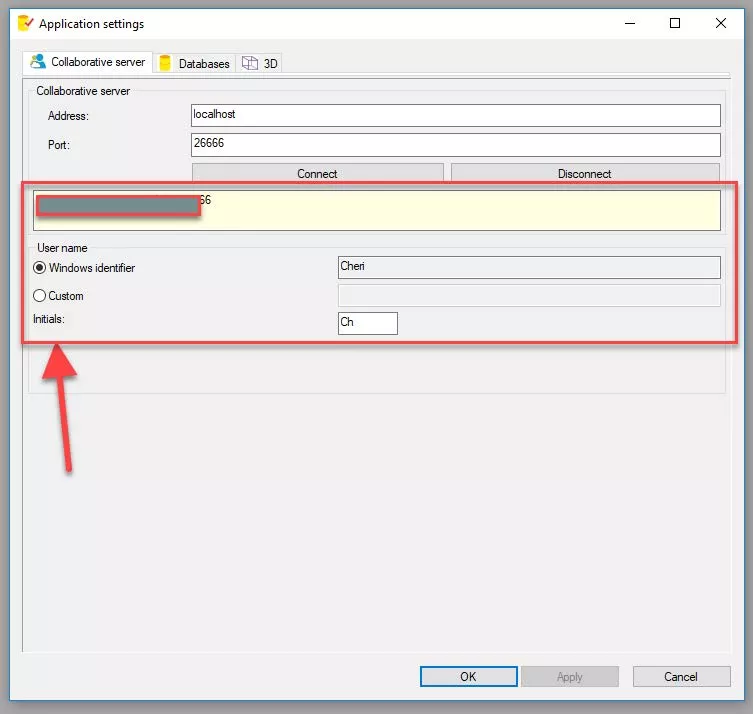
One other note! You will need to apply this change, close out of your software and reopen it.
I hope that you have found this tech tip to be of use! You can find more SOLIDWORKS Electrical tech tips listed below.
More SOLIDWORKS Electrical Tutorials
SOLIDWORKS Electrical Schematics 2021 User Interface Customization Options
Troubleshooting SOLIDWORKS Electrical Install Issues
SOLIDWORKS Electrical: Copy Wire Styles for Reuse
Easy Way to Add Watermarks in SOLIDWORKS Electrical

About Cheri Guntzviller
Cheri Guntzviller is a Senior Electrical Specialist with over 35 years’ experience. She earned her Bachelor of Science in Electrical Engineering degree from Lawrence Technological University and joined the VAR channel in 2013 with DASI (now GoEngineer). She is a problem solver and is passionate about teaching and helping others solve problems. Based out of Michigan Cheri enjoys gardening, fishing, construction, and spending time with her family and pets. Cheri is a SOLIDWORKS Certified Electrical Specialist, Trainer, and Professional Presenter.
Get our wide array of technical resources delivered right to your inbox.
Unsubscribe at any time.