How to Change SOLIDWORKS Electrical User Data
When working in SOLIDWORKS Electrical, changing user data fields to more relevant property names can be a helpful step for companies when reporting. Doing so helps to eliminate the need for a "cheat sheet" to keep track of which user data field corresponds to which property. Each component classification gets its own user data fields and can be modified as needed. This guide will go over the steps to do so.
Changing User Data
To modify the user data fields, first, launch the program and proceed to the Library tab. Open the Classification Management menu.
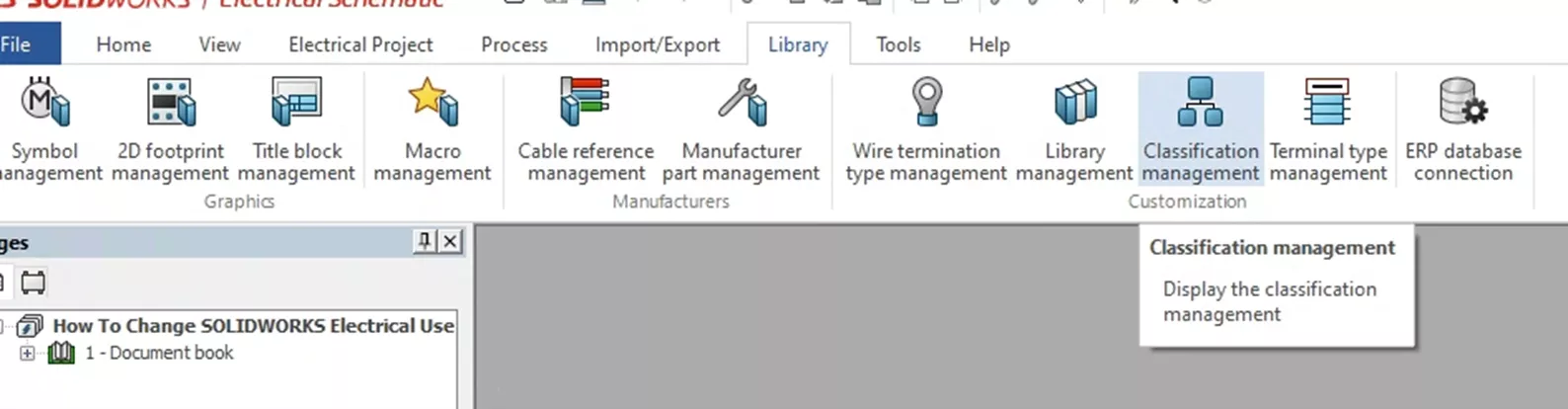
Once open, you will see a list of Component Types and a list of Components. For this example, I will select the Component type Detectors, sensors. This can be done for any of the Component Types.
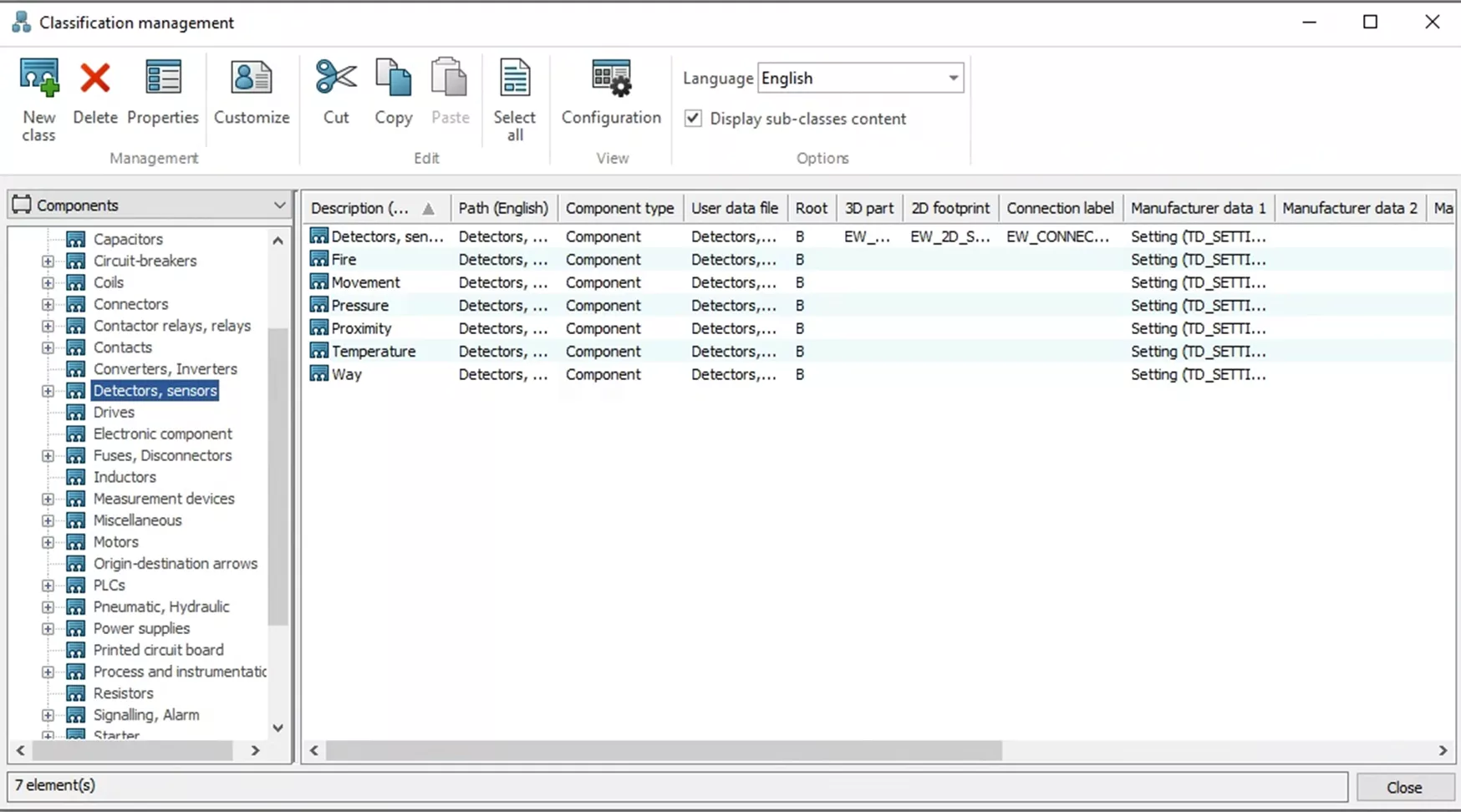
With the Component type selected, open the Customize menu.
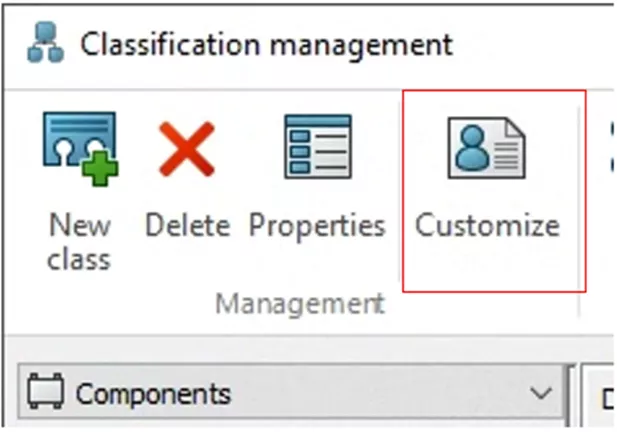
This will open the User Data customization menu. The Edition tab will open by default. Staying in this tab. You will see a list of properties on the left-hand side. On the right-hand side when a property is selected, you will see a list of data properties.
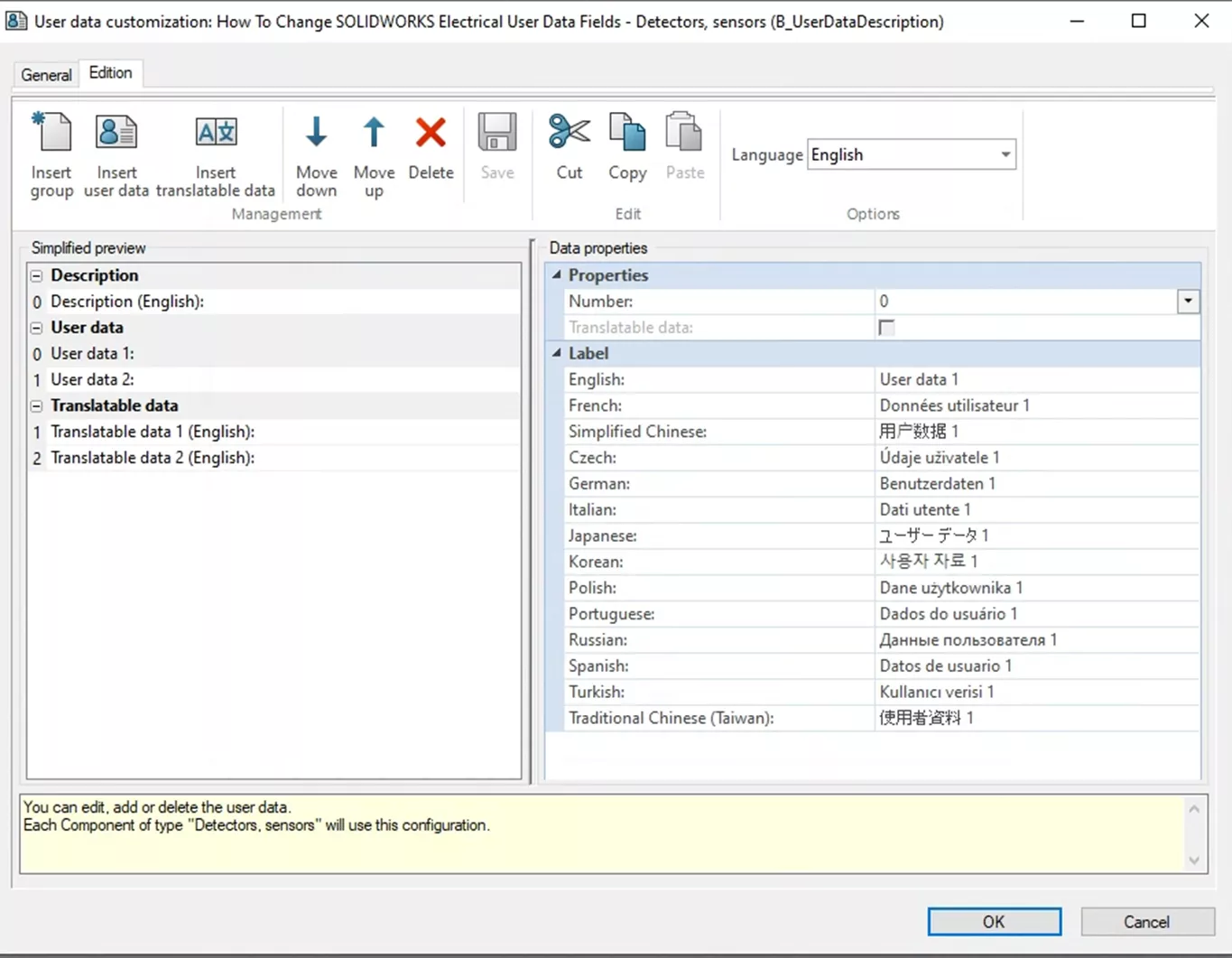
Select User data 1:. Under the Data properties subsection Label, modify the English section. Currently, it states, User data 1, but I will change this to my example Unit Price.
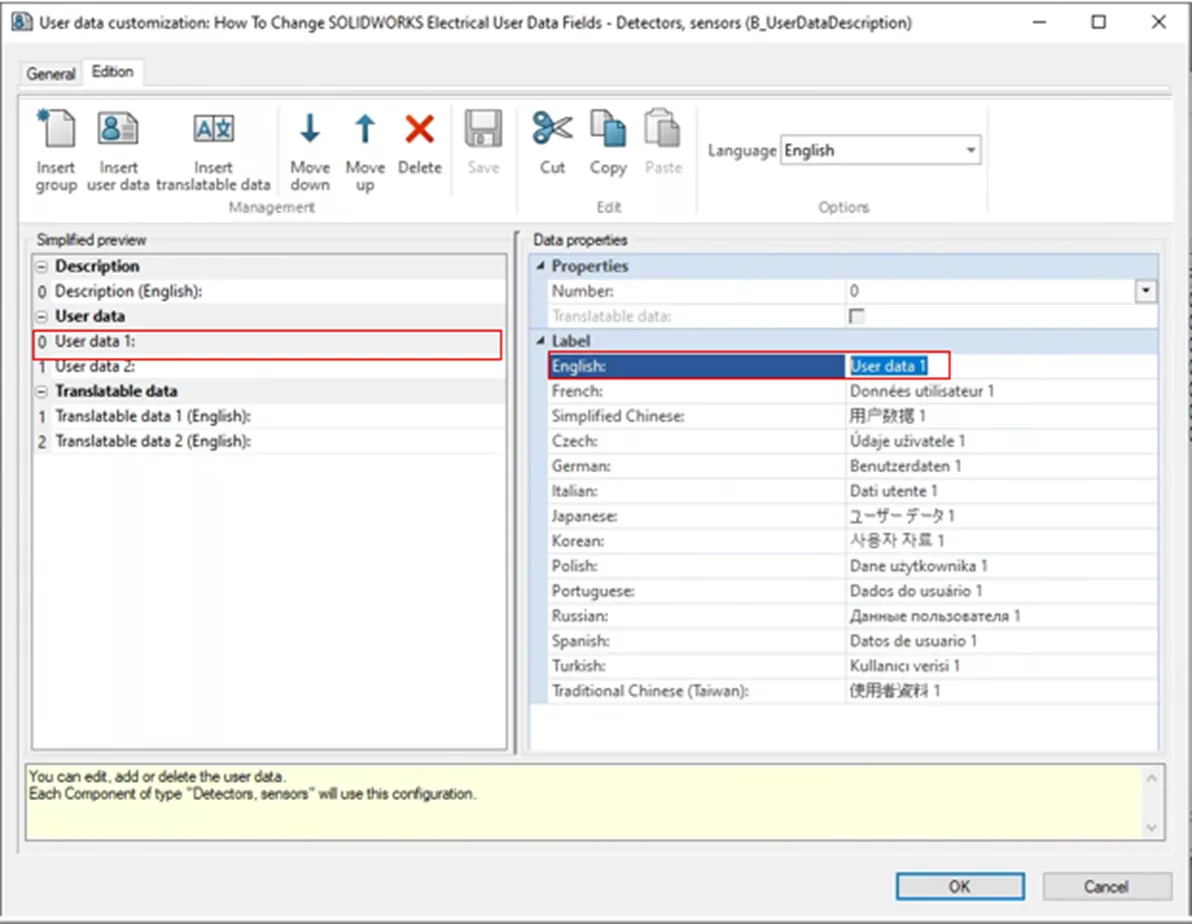
Hit Save and then OK. If you open the Customize window again, you will see that the property on the left-hand side has been updated to the new value.
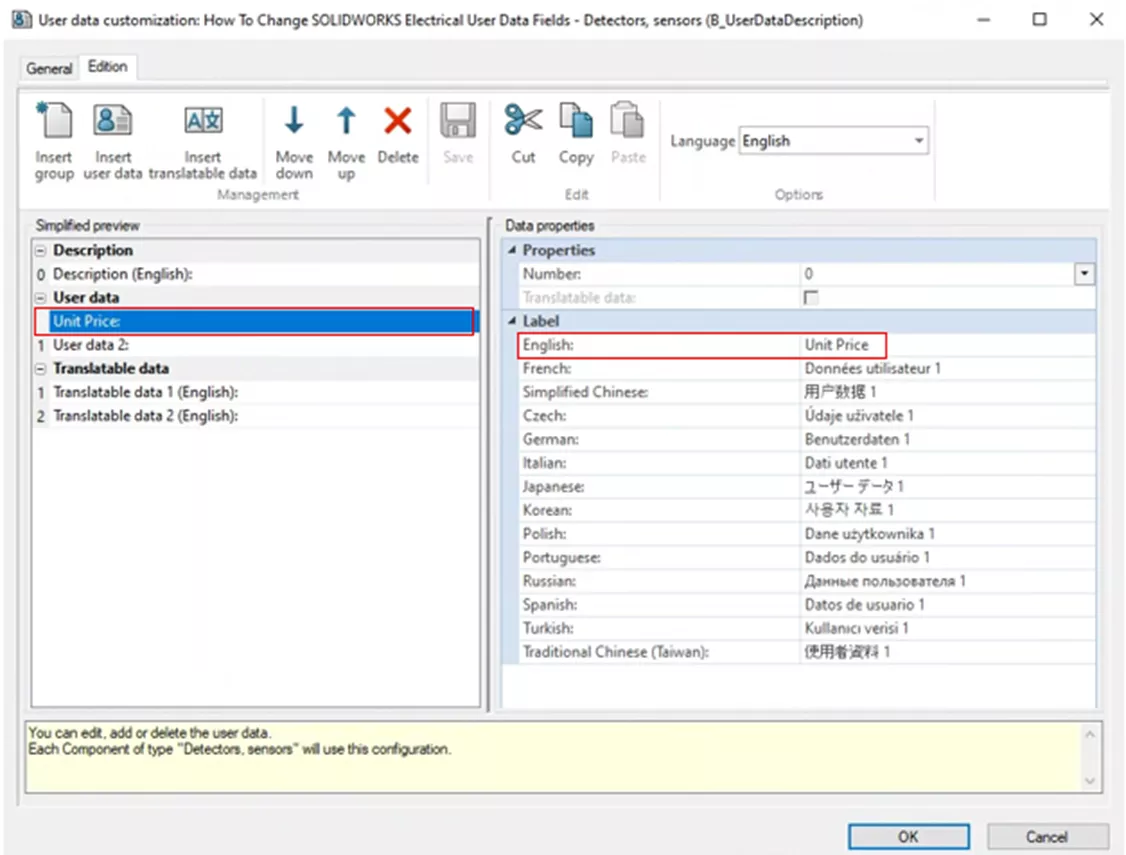
This same process can be repeated for other languages in the project. For this example, whenever I look into a Detector, sensor symbol properties, I will see that the property Unit Price has replaced User data 1.
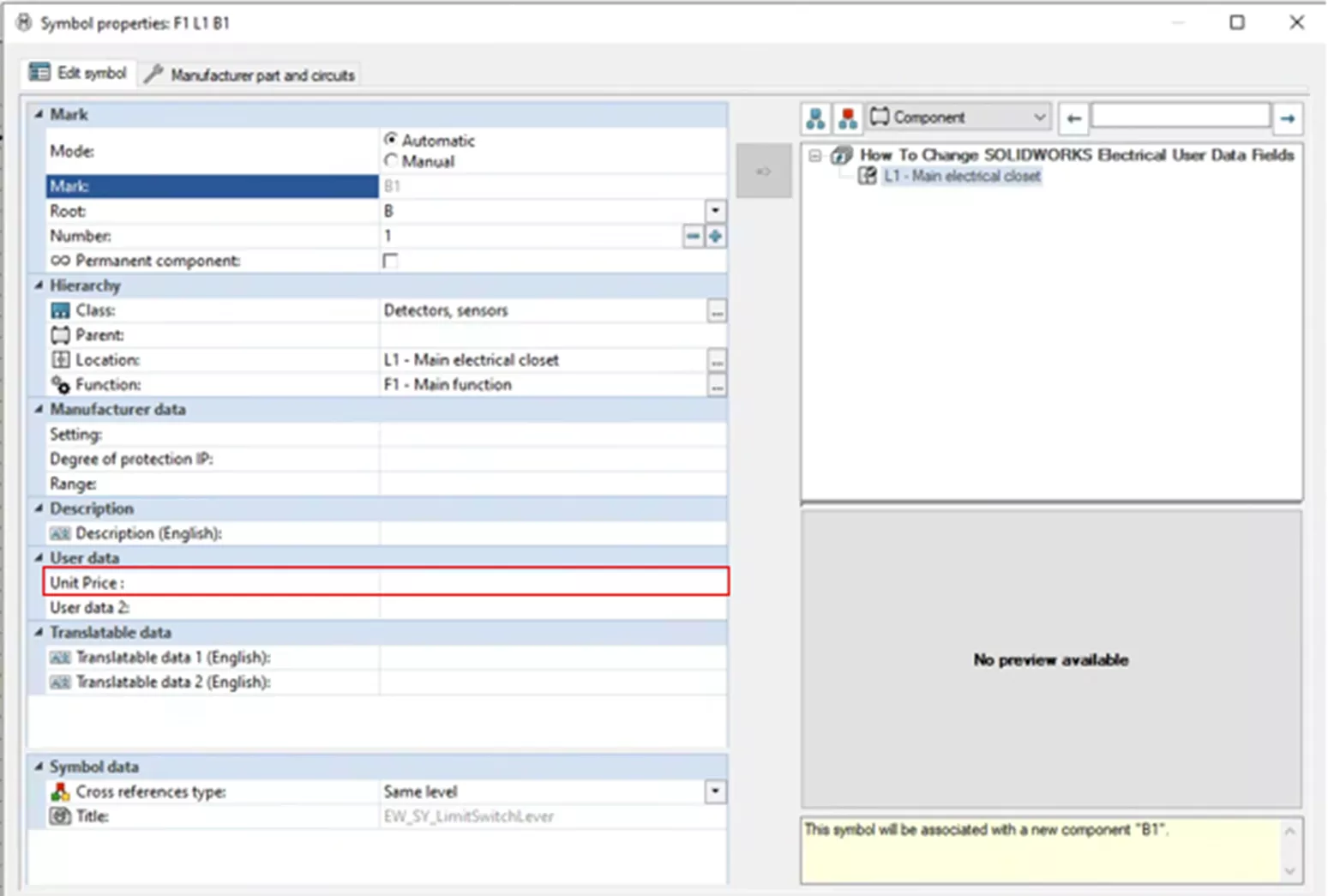
Changing SOLIDWORKS Electrical user data should help clear up any confusion when entering user data into your symbols. Want to learn more about SOLIDWORKS Electrical? Check out the articles listed below. Additionally, join the GoEngineer Community to create forum posts, enter design contests, and answer questions from other SOLIDWORKS users.
Editor's Note: This article was originally published in April 2016 and has been updated for accuracy and comprehensiveness.
More SOLIDWORKS Electrical Tutorials
Reusing Wires in SOLIDWORKS Electrical Across Multiple Projects
Successful SOLIDWORKS Electrical Client/Server Connection
SOLIDWORKS Electrical 2025 - What's New
Import Symbols into SOLIDWORKS Electrical from Other Systems
About Nathen Blas
Nathen Blas is a SOLIDWORKS Technical Support Engineer based out of our Headquarters in Salt Lake City, Utah. He earned his Bachelor’s degree in Mechanical Engineering at the University of Utah in 2018 and joined the GoEngineer family that same year.
Get our wide array of technical resources delivered right to your inbox.
Unsubscribe at any time.