Clean Install of the NVIDIA Driver
There may come a time when the NVIDIA driver for your video needs to be updated or a clean install needs to be performed to solve an issue. Luckily, this is part of the installation process and can be done while installing the new driver.
Getting the correct Driver
The get the correct version of the NVIDIA driver go to the SOLIDWORKS Hardware Certification page and fill out the system information and the link to the correct driver is given. Figure A:1 is the recommended driver. Figure A:2 gives the specific driver and version tested.
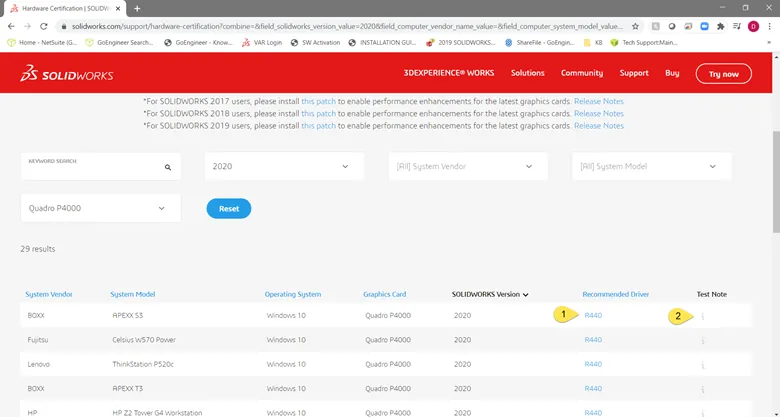
Figure A
This will direct you to the NVIDIA Driver Download page. The search may need to be selected, and then a list of drivers populates. Select the driver and it will take you to the download page. The correct driver can be then downloaded.
Installing the Driver
Once the driver is downloaded run the .exe file and launch the installer (Figure B).
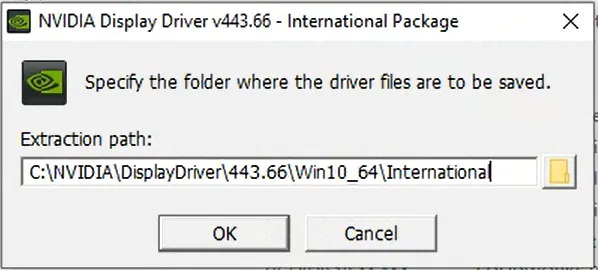
Figure B
Accept the license agreement (Figure C).
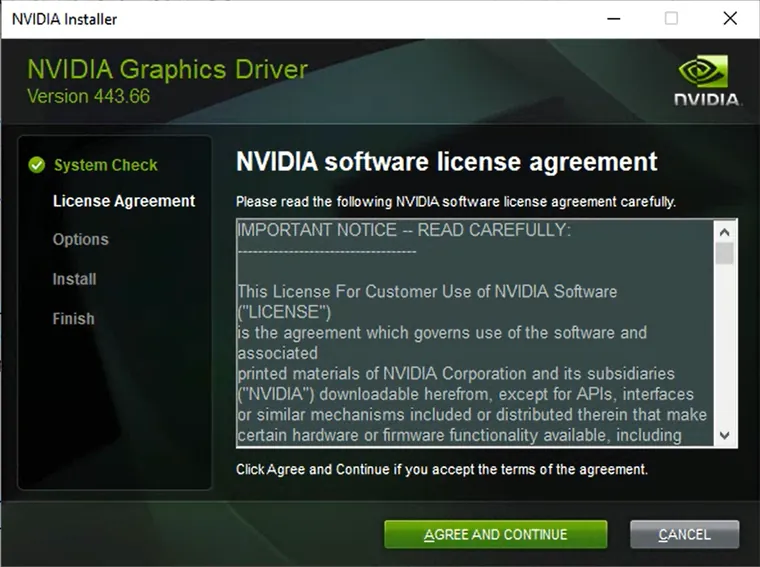
Figure C
Select the Custom (Advance) option (Figure D:3) for the install.
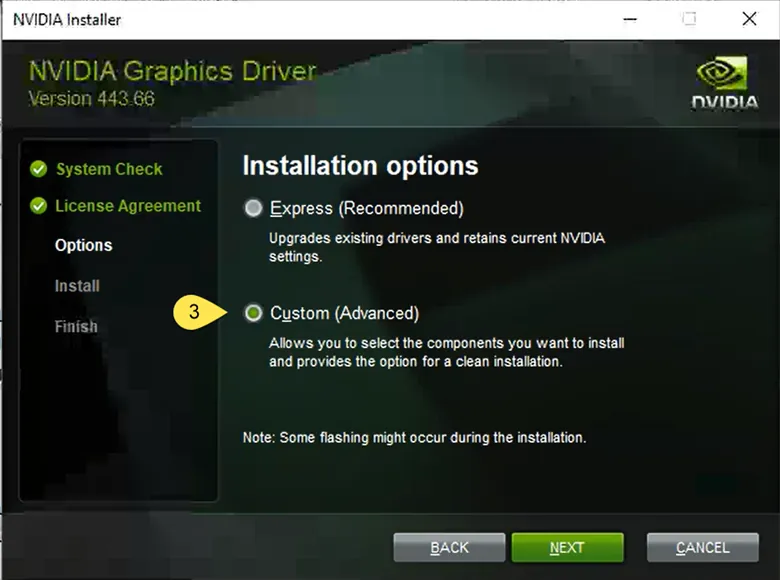
Figure D
Select the 'Perform a clean installation' option (Figure E:4).
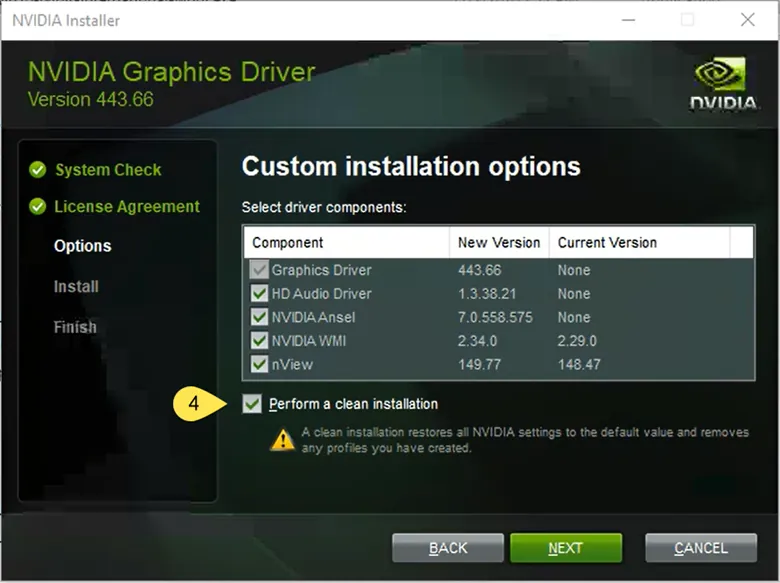
Figure E
After the installation is complete, Launch the NVIDIA control panel through the right-click menu on the desktop (Figure F).
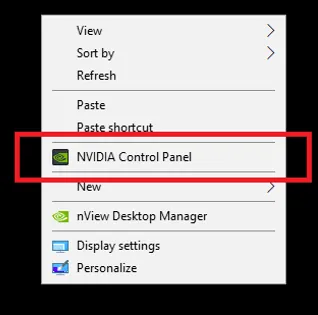
Figure F
Then check that the 'Base Profile' is selected.
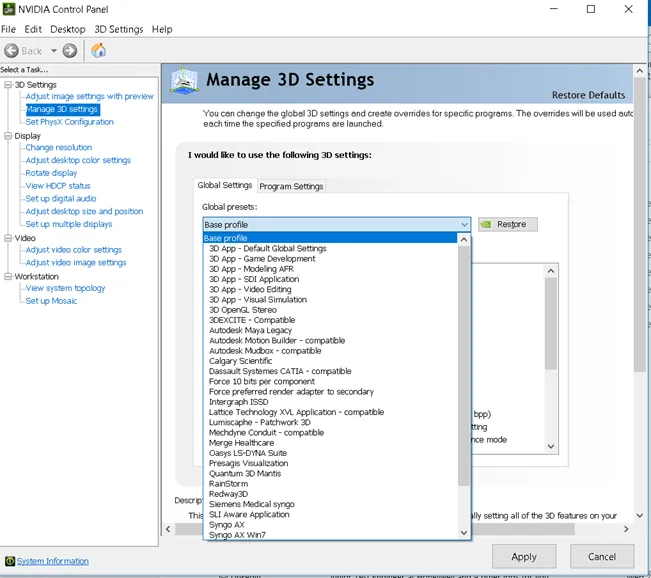
Figure G
This completes the clean install. The old driver was removed and the new one installed. Once this process is completed, the driver can be verified by opening SOLIDWORKS RX and going to the Diagnostics tab. In the Status section, you can verify what version of the driver is now installed (Figure H:5).
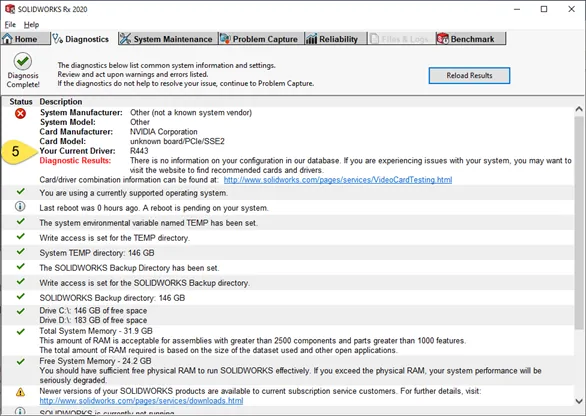
Figure H
Note: If you have any questions concerning this article, please contact our GoEngineer Technical support.
Related Articles
How to Make a SOLIDWORKS RX Problem Capture
Checking Your Graphics Card with SOLIDWORKS Rx

About Daniel Gibson
Daniel Gibson is a Technical Support Engineer at GoEngineer based out of Headquarters in Salt Lake City, Utah. He received his Bachelor’s degree in Mechanical Engineering from the University of Utah in 2011 as well as an Associate’s degree in Drafting/Design Engineering Technologies. Daniel has over 10 years of experience in the manufacturing industry and has been with GoEngineer since 2019.
Get our wide array of technical resources delivered right to your inbox.
Unsubscribe at any time.