Create Custom Wire Numbers in SOLIDWORKS Electrical 2D
This article explains how to create a custom wire number for SOLIDWORKS Electrical Multi-Line Schematics.
- In SOLIDWORKS Electrical, go to the “Schematic” tab and click on either of the “Draw multiple wires” or “Draw single wire type” commands.
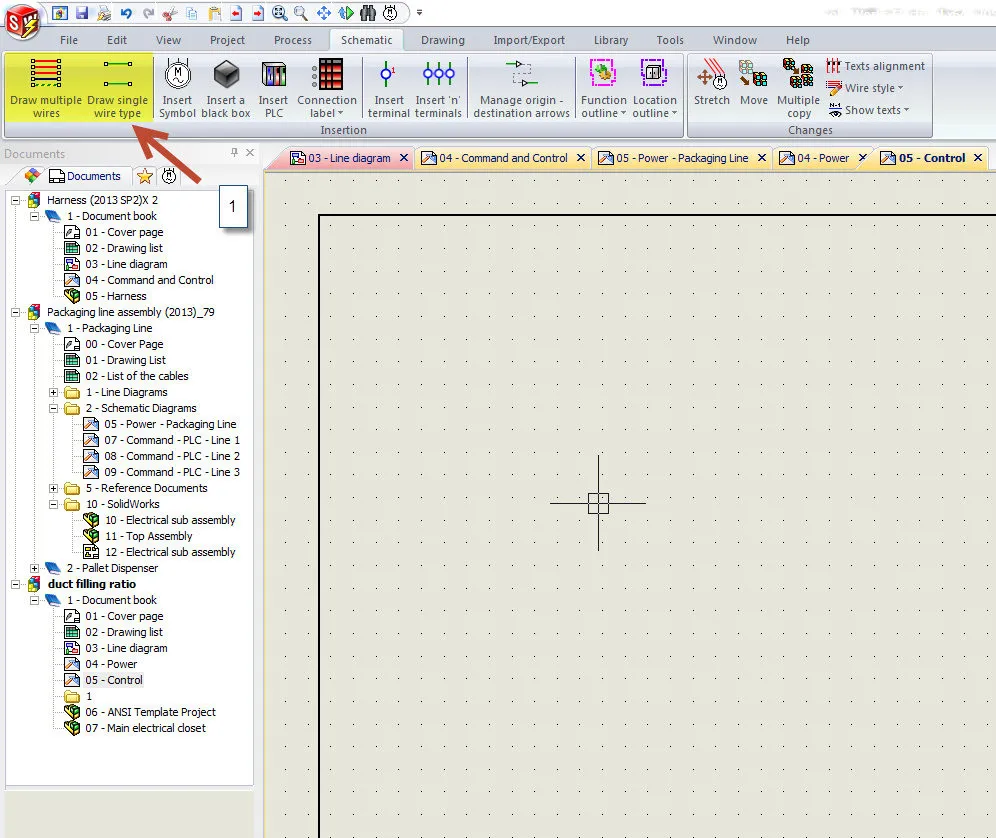
- Click on the “…” in the command box.
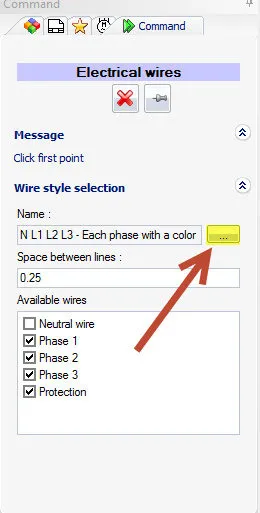
- Click on the Manager command in the Wire style selector.
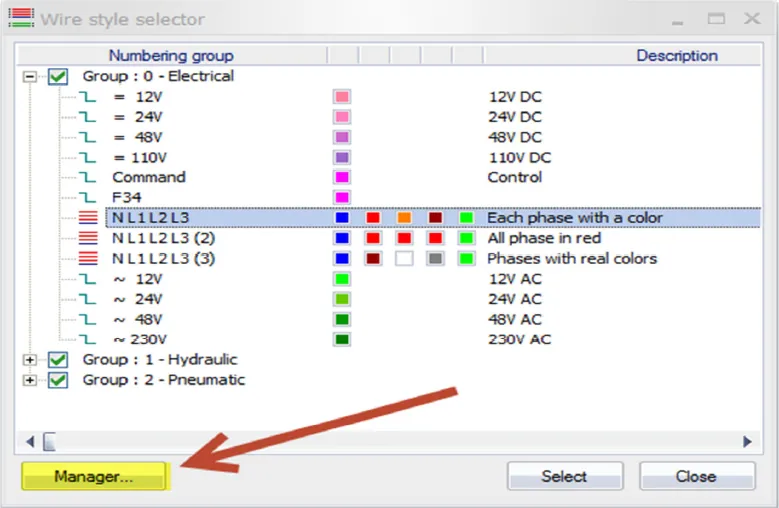
- A new wire style can be added by click on the “Add” command (1). Also, an existing wire style can be edited by selecting the wire style in the list (2) and double-clicking the description of the wire style (3).
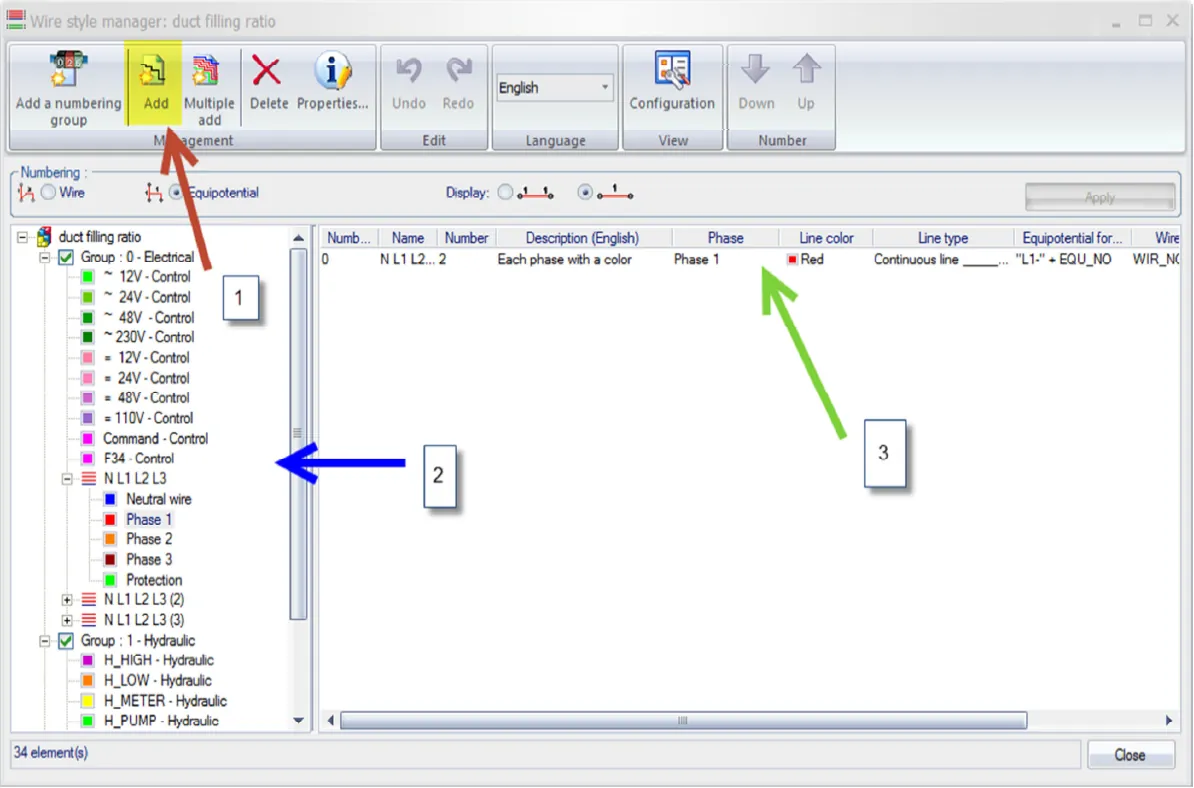
- Click in the box that corresponds to the “Wire Formula.”
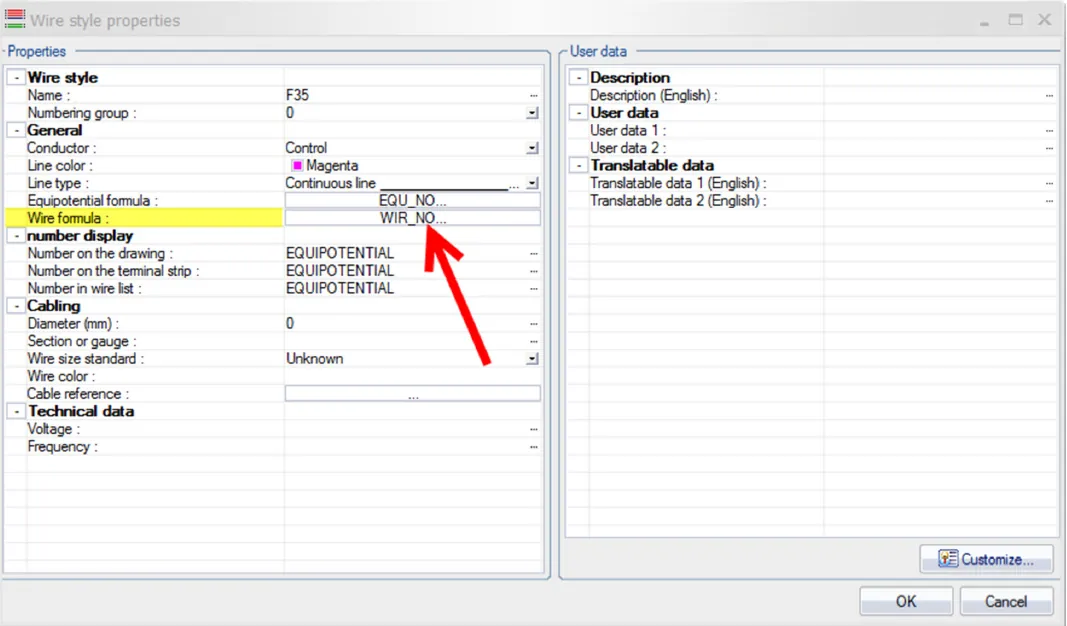
- This action will open up the Formula Manager: Wire Mark. A predefined Formula can be used by Double Clicking it in the list in the “Predefined Formula” box. In addition, a custom formula can be created by using the options in the “Available Variables and simple formulas” box. A combination of both the “Predefined formulas” and “Available variables and simple formulas” can be used to create a custom formula.
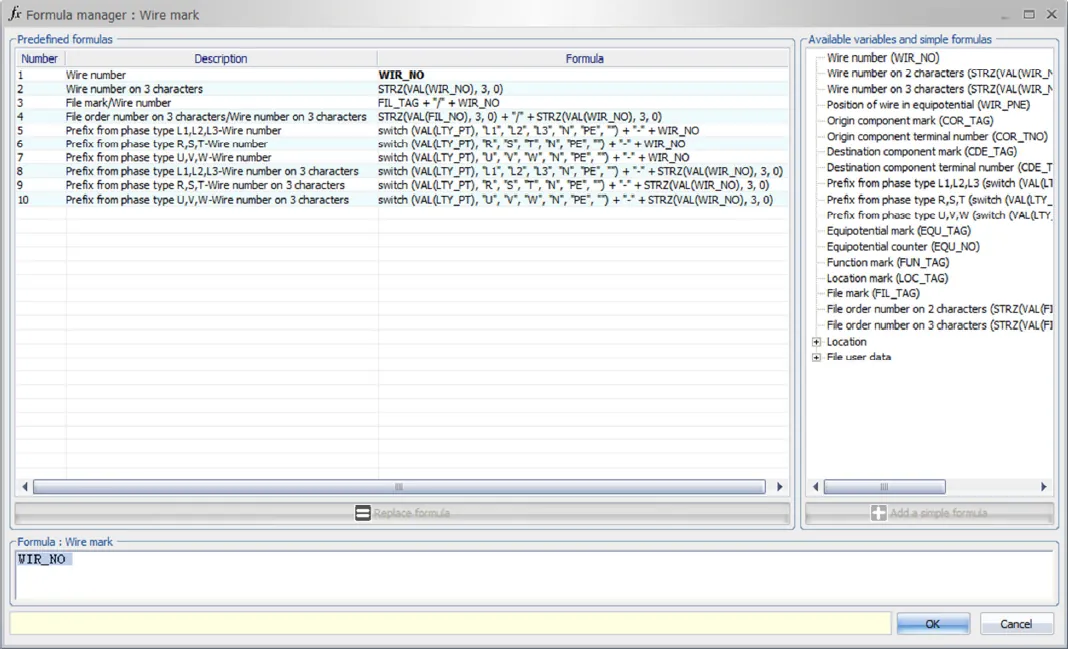
- When the “Number new wires” or “Renumber wires” commands are used the wire numbers will follow the newly selected formula.

Notes:
A) A wire style can only have one numbering style. Two different wire numbering styles can not be created for the same wire
B) Hide the wire marks on wires where the wire number does not need to be displayed. Group Select them, right Click and select “Show/hide wire marks”.
C) An alternative method is to double click on the wire and manually mark the wire.
More SOLIDWORKS Electrical Tutorials
Easy Way to Add Watermarks in SOLIDWORKS Electrical
Why Won't My Wires Route in SOLIDWORKS Electrical: Part 1 & Part 2

About GoEngineer
GoEngineer delivers software, technology, and expertise that enable companies to unlock design innovation and deliver better products faster. With more than 40 years of experience and tens of thousands of customers in high tech, medical, machine design, energy and other industries, GoEngineer provides best-in-class design solutions from SOLIDWORKS CAD, Stratasys 3D printing, Creaform & Artec 3D scanning, CAMWorks, PLM, and more
Get our wide array of technical resources delivered right to your inbox.
Unsubscribe at any time.