Creating a Coordinate System in CAMWorks
Creating a Coordinate System in CAMWorks can help orient your part and is necessary when programming a 4th or 5th axis part and assemblies.
Below is the part that will be used in this demonstration.

An origin can be created without using a sketch to define it, however, using a sketch is a preferred method especially when the part doesn’t have 90-degree angles. In this example, I have created a sketch that has two construction lines 90 degrees from each other which will be my X and Y axis.
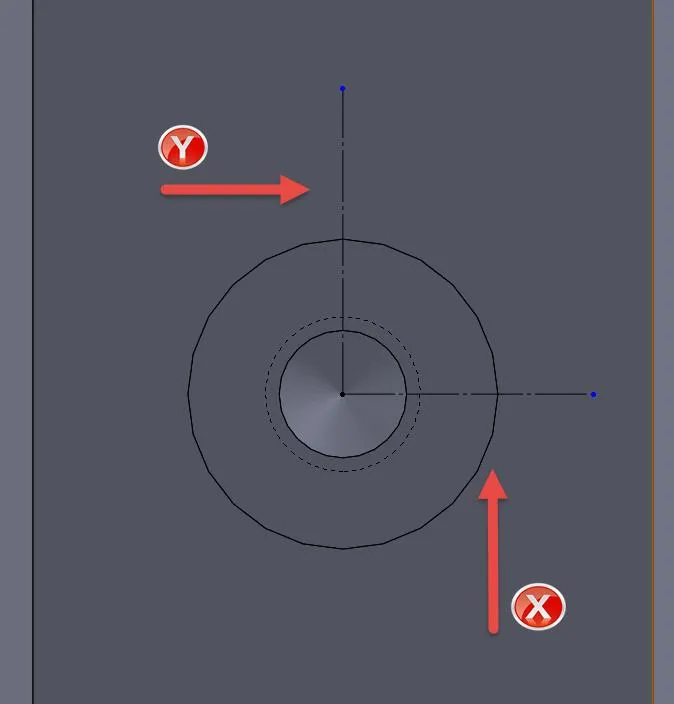
Now the Coordinate System feature needs to be selected. It’s found in the Reference Geometry drop-down.
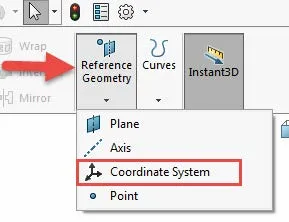
Then the X, Y, and Z axis need to be defined as well as a point. To do this, we will select the point where the construction lines meet, then select one of the construction lines to be our “X” axis and the other the “Y” axis with the “Z” axis then becoming able to toggle up or down.
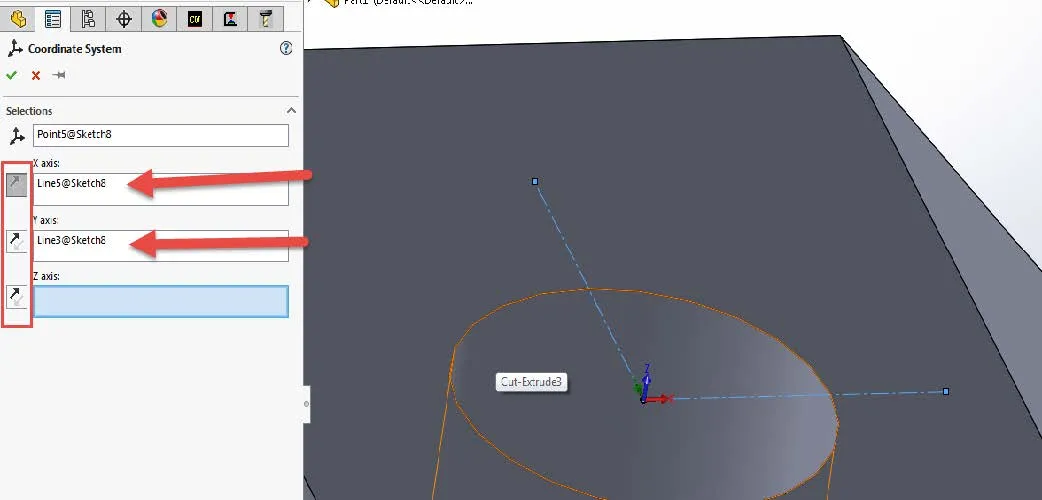
When finished you will have a Coordinate System in the FeatureManager Tree and it will be displayed on the part.
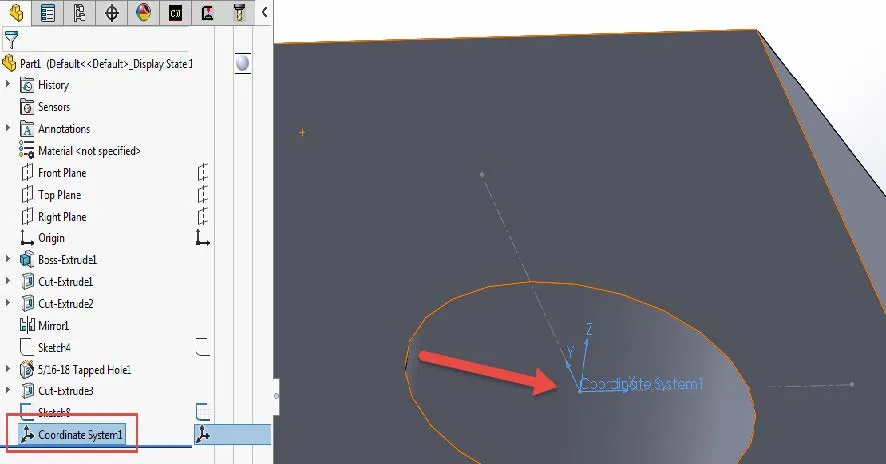
Once in CAMWorks, right-click on CAMWorks NC Manager and select Define Machine.
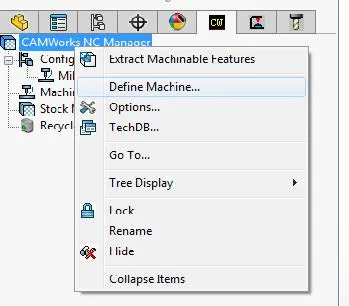
Then select the Setup tab and you will need to select the Coordinate System so that it populates in the Selected entity box.
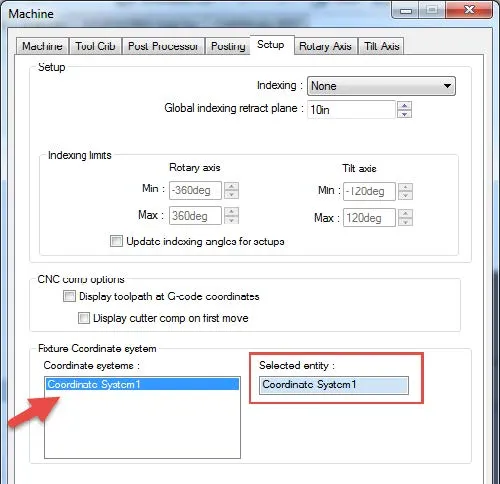
You will then need to Edit Definition for the Mill Part Setup in the CAMWorks Operation tab. In the Origin tab, select Fixture coordinate system so that the origin will update to the coordinate system.
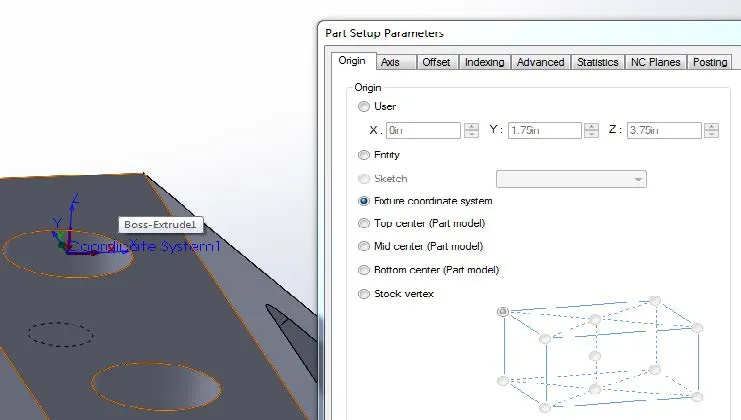
The origin is now set precisely on the coordinate system that was created.
Learn More About SOLIDWORKS CAM and CAMWorks
Creating a Threadmill Feature in CAMWorks
CAMWorks Milling Features and Allowable Operations

About GoEngineer
GoEngineer delivers software, technology, and expertise that enable companies to unlock design innovation and deliver better products faster. With more than 40 years of experience and tens of thousands of customers in high tech, medical, machine design, energy and other industries, GoEngineer provides best-in-class design solutions from SOLIDWORKS CAD, Stratasys 3D printing, Creaform & Artec 3D scanning, CAMWorks, PLM, and more
Get our wide array of technical resources delivered right to your inbox.
Unsubscribe at any time.