Customizing Web2 Search Variables
Web2 search capabilities are not quite as robust as a full install of SOLIDWORKS PDM. In a web interface, we lack search cards and favorites, which stifles us down to searching for a value in the File/Folder name, Comment, and Description by default. With some tweaks to the configuration, we can free us up to search across any number of variables.
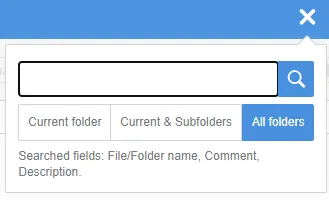
Searching by Specific Variables
If we’d like to include specific variables into the search then we can make some changes to the Web.config file located in the inetpub/wwwroot/SOLIDWORKSPDM/Web2 folder on the server hosting Web2. We’ll open this file in Notepad to make our edits. Depending on the permissions of the user logged into the server, we may need to open Notepad first with elevated permissions. In the config file find the key “SearchDataCardVariables”. By default, the value will be “Comment|Description”. This list can be changed to whatever PDM variable names we would like, delimiting with a vertical bar (‘|’) character.

Save these changes, close the file, and restart the IIS service. When the search is used in Web2 again it will display the list of searched fields with the modifications in the fly-out window.
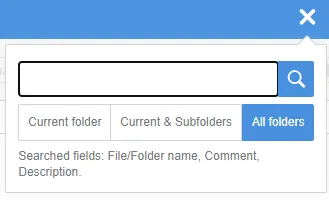
Searching by All Variables
If the goal is to search for a value in any location on a file it isn’t needed to add all of the variables to the search dialog. To do this, we enable the “FreeSearch” option. To do this, launch the IIS Manager on the server hosting Web2. Navigate to the default website and 'SOLIDWORKSPDM' application. Go to the Application Settings under ASP.NET.
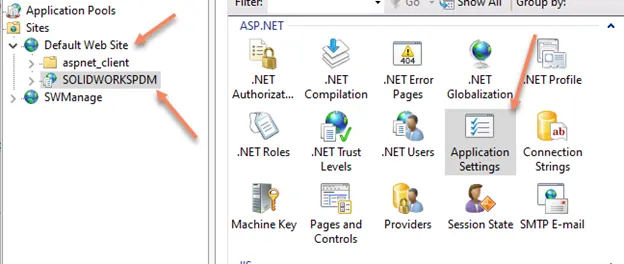
Here look for a setting named “FreeSearch”. Double click to open the dialog for edit and change the value to “true”. Hit OK to the dialog and then restart the IIS services. Now the search in Web2 will state that it is using “Free Search” and will search in all values.
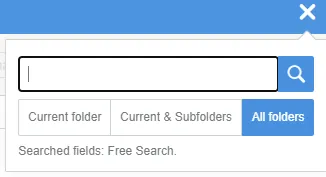
Learn More About SOLIDWORKS PDM
Creating Custom Column Sets in SOLIDWORKS PDM

About Bryce Hooper
Bryce has been using SOLIDWORKS since 2008 in multiple roles across multiple industries from industrial vacuum to RV frame design. He spent many of those years spent as a PDM administrator, implementing 3 PDM vaults along the way. He earned his CSWP in 2019, followed by his CSWE in 2013. Programming is a passion that has followed Bryce through his various positions, writing custom business applications to improve design processes. In his spare time Bryce is a gamer, a maker, and a brewer.
Get our wide array of technical resources delivered right to your inbox.
Unsubscribe at any time.