Troubleshooting Workflow Revisions in SOLIDWORKS PDM
A part of most workflows includes incrementing the revision of files during transitions. Setting this up can be a bit tricky as there are many parts that must be in sync for it to work properly. This is intended as a quick guide to help you understand what is happening, when your revisions are not doing what you think they should be in SOLIDWORKS PDM.
The difference between Local Revision, and Revision Variable
This is often a common point of confusion. The local Revision is what SOLIDWORKS PDM uses to identify revisioned files. This is identified in the history and used for the “Show Working Versions” permission. The Revision Variable is simply a Variable. It is used by the Data card to display the revision of a file and can be used to map the revision to the file’s custom property.
It is easiest to identify both by looking at the Preview tab in file explorer. In Figure 1 below the Revision variable is B, while the Local Revision is C
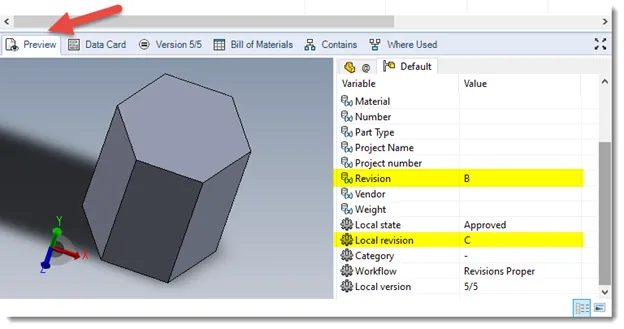
Figure 1 – Preview Tab
Changing States does not change the Local revision
To change the Local Revision during the transition you must have the Action “Inc. Revision” see Figure 2 below.
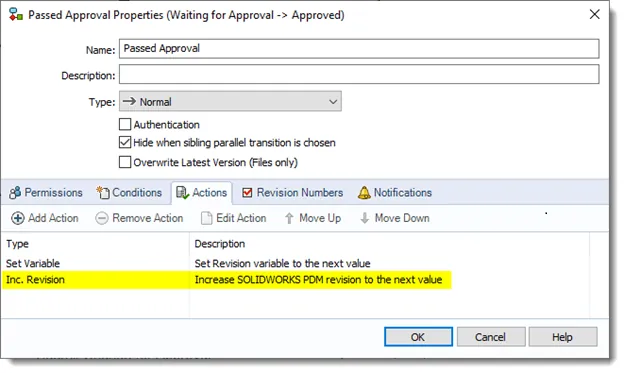
Figure 2 – Transition Actions w/ Inc. Revision
For the Inc. Revision to work properly you must have the Revision number set at the State Properties of the end state, see Figure 3, as well as an increment for the Transition Properties, Figure 4. For more information on the differences between State Properties, and Transition Properties Click Here.
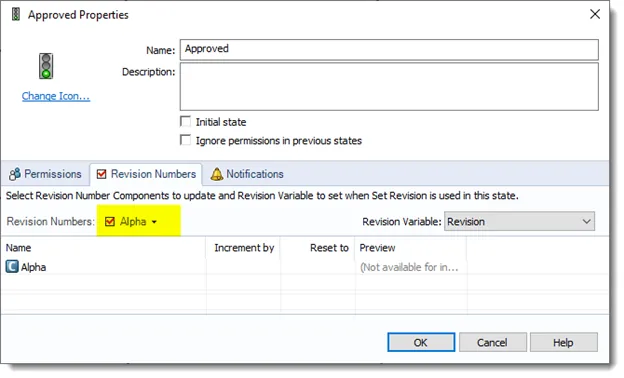
Figure 3 - State Properties
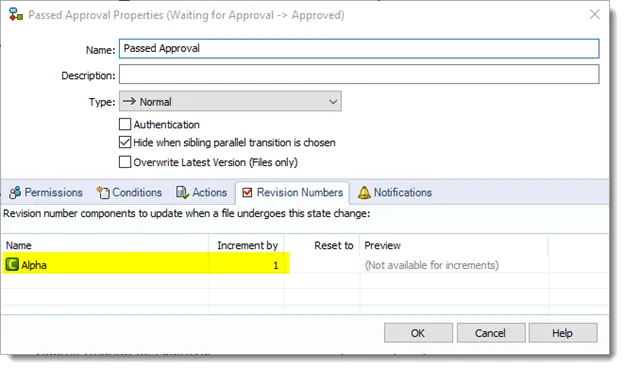
Figure 4 – Transition Properties
Changing the state does not update the Revision variable
If the Revision variable is not updating during the state change, there are a few things to check:
The Transition action to Set Variable (1.) Check the Variable dropdown is set to the correct variable. (2.) The check box is set to run for the correct filetype, or all files see Figure 5. Traditionally the Value is set to %nextrevision% this works so long as this action is set above the Inc. Revision action see Figure 2
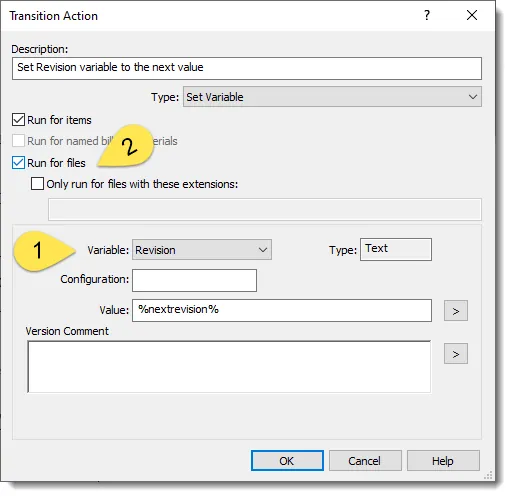
Figure 5
Starts At 2, or B
There is no universally correct way to configure your Revision components and depending on how you intend for the values to appear, you sometimes need to adjust the Initial counter value of the Revision Number Component. By default, this is set to 1, see Figure 6 shown below, but depending on your company’s revision schema it may be more appropriate for the initial counter to be set to 0.
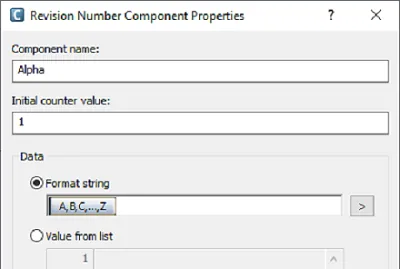
Figure 6
These are some basic issues that I have seen when troubleshooting issues with revisions, this is not a comprehensive approach, but a good place to start. If you are still having trouble, please reach out to Tech Support.
Learn More about SOLIDWORKS PDM
Virtual Documents in SOLIDWORKS PDM
SQL Maintenance for SOLIDWORKS PDM Standard
Differences Between State and Transition Revision Numbers in SOLIDWORKS PDM

About Brandon Harris
Brandon is a BYU-Idaho graduate with a Bachelor’s Degree in Mechanical Engineering. He is an avid tinkerer, and consummate rapid prototype hobbyist with prior experience designing for the Architectural/Construction industry. Brandon is part of the technical support team for GoEngineer serving as a PDM specialist since August 2018.
Get our wide array of technical resources delivered right to your inbox.
Unsubscribe at any time.